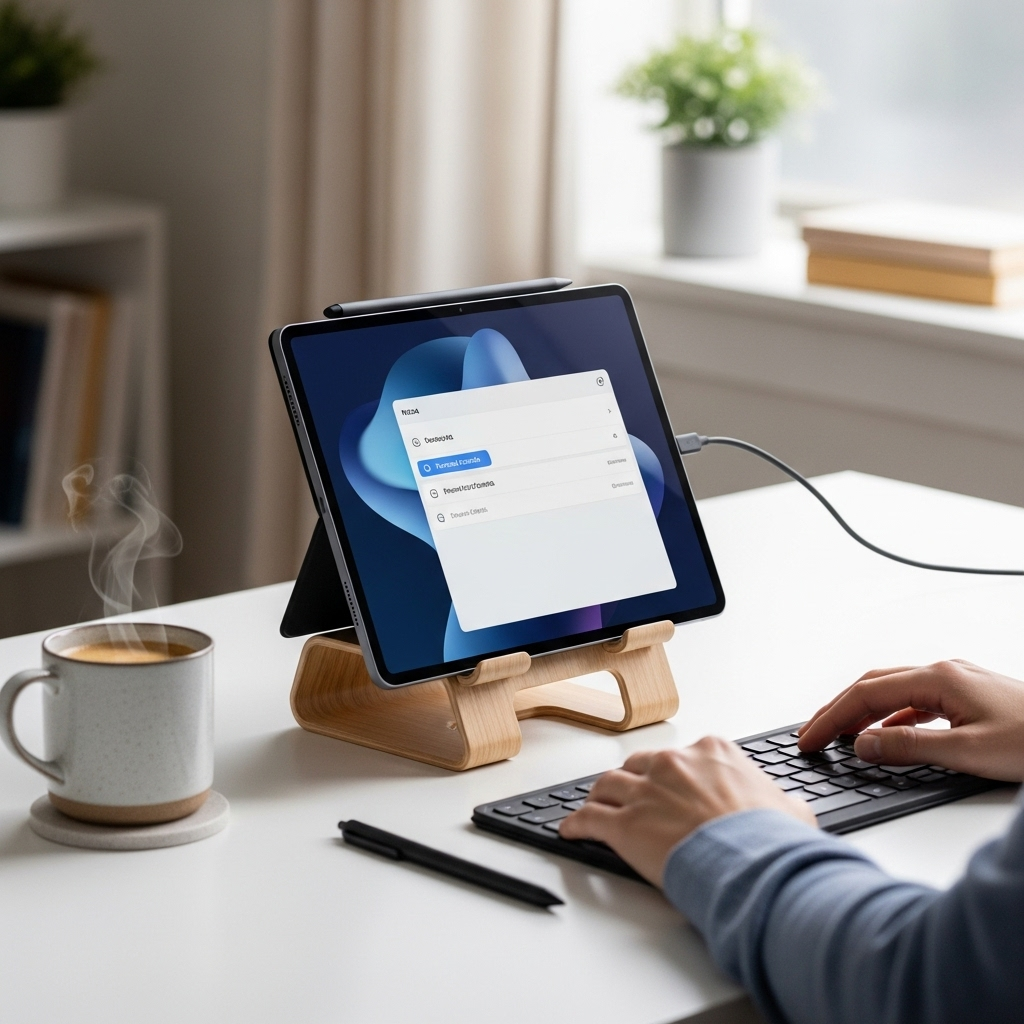iPad 3rd Gen Accessibility Features: A Powerful Aid for Everyone. Discover how to unlock and utilize these game-changing tools to make your iPad experience easier and more inclusive, regardless of your needs.
Ever felt like your tablet is sometimes a little tricky to use? Whether it’s small text, tricky buttons, or sounds you can’t quite hear, technology should work for you, not the other way around.
The good news is that your trusty iPad 3rd generation is packed with smart features designed to help. These aren’t just for folks with specific challenges; they can make a big difference for anyone wanting a simpler, more comfortable digital life.
We’re going to dive into all the amazing accessibility tools built right into your iPad 3rd gen. We’ll break down what they are, how to find them, and how they can make your daily tasks a breeze. Let’s get started!
Unlocking the Power: iPad 3rd Gen Accessibility Features Explained
When you hear “accessibility features,” you might think they’re only for a select few. But on your iPad 3rd generation, these are universal tools designed to enhance the experience for everyone. They’re like having a personal assistant built right into your device, ready to adapt to your unique needs.
Think of them as customizable upgrades. Need a clearer picture? Want easier ways to interact? Looking for help with reading or typing? Your iPad 3rd gen has you covered. We’ll explore these powerful aids, making sure you know exactly how to turn them on and make them work for you.
Vision Assistance: Seeing Clearly and Comfortably
For many, the ability to see the screen clearly is fundamental. The iPad 3rd gen offers a suite of tools that can dramatically improve your visual experience, making text larger, colors more distinct, and the entire interface more readable.
Zoom: Magnifying Your World
Struggling to read small print or see fine details? The Zoom feature is your best friend. It allows you to magnify any part of the screen, just like a digital magnifying glass.
- Full Screen Zoom: Magnifies the entire screen, allowing you to pan around as if you were moving your whole device.
- Window Zoom: Creates a resizable lens that magnifies the area under the lens, while the rest of the screen remains normal.
- Adjustable Zoom Level: You can choose exactly how much you want to zoom in, from a little bit to a lot.
To turn on zoom, you’ll typically find it in the Settings app, under Accessibility, then Zoom. Once enabled, you can often use a three-finger double-tap gesture (on supported iOS versions of the 3rd gen) to toggle it on and off, or adjust its settings.
Larger Text and Display Options
Sometimes, you don’t need a full zoom, just a little more breathing room for your text. The iPad 3rd gen allows you to increase the size of text across most apps.
- Dynamic Type: Supports text size adjustments in apps that are designed to work with it, ensuring your font size changes everywhere it matters.
- Bold Text: Makes all text appear in bold, which can significantly improve readability for some users.
- Increase Contrast: Enhances the contrast between text and its background, reducing eye strain.
- Reduce Transparency: Simplifies the background of some elements, making text stand out more clearly.
These options are usually found within Settings > Accessibility > Display & Text Size. Experimenting with these settings can make a world of difference for comfortable, extended reading sessions.
VoiceOver: Your Screen Reader Companion
For users with significant visual impairments, VoiceOver is a revolutionary feature. It’s a sophisticated screen reader that describes what’s happening on your screen, allowing you to navigate and interact with your iPad using spoken feedback and gestures.
- Navigation: VoiceOver reads out icons, buttons, text, and any other onscreen element you touch. You can also use specific gestures (like swiping left or right) to move between elements.
- Typing: When the keyboard appears, VoiceOver will read out each key as you touch it, and confirms your input when you lift your finger or use a specific typing mode.
- Customization: You can adjust the speech rate, voice, pitch, and other auditory settings to your preference.
Enabling VoiceOver is a significant step for users who rely on it. You can usually find it under Settings > Accessibility > VoiceOver. Getting used to VoiceOver takes practice, so Apple also offers a helpful tutorial within the VoiceOver settings themselves.
Hearing and Auditory Assistance: Never Miss a Beat
For those who are hard of hearing or have hearing loss, the iPad 3rd gen provides several features to ensure you don’t miss important audio cues or conversations.
Hearing Aid Compatibility (HAC)
While not an on-device setting you toggle, it’s important to know that many iPads, including the 3rd generation, are designed with hearing aid compatibility in mind. This means they can work better with compatible hearing aids, often through direct streaming or Bluetooth connections. Check your specific iPad 3rd gen model’s specifications or your hearing aid manufacturer’s compatibility list for more details.
Mono Audio and Balance
If you have hearing loss in one ear, or if sounds are being played in stereo and you only have one ear in a hearing aid or earbud, Mono Audio can be a lifesaver. It combines the left and right audio channels into a single channel, so you hear everything in both ears.
- Mono Audio: Turns stereo sound into mono sound.
- Balance Slider: Allows you to adjust the volume balance between the left and right audio channels.
These settings are typically found under Settings > Accessibility > Audio/Visual.
LED Flash for Alerts
For a visual notification that you might otherwise miss audibly, your iPad 3rd gen can use its camera flash to alert you to incoming calls or alerts.
- Flash for Alerts: When this is enabled, the LED flash on the back of your iPad will blink when you receive an alert or notification.
This is a great addition in noisy environments or for users who are deaf or hard of hearing. You can enable this under Settings > Accessibility > Audio/Visual.
Physical and Motor Skills Support: Interacting with Ease
Interacting with a touchscreen requires a certain level of dexterity. The iPad 3rd gen offers features that can accommodate a wide range of motor abilities, making it easier to tap, swipe, and navigate.
AssistiveTouch: Navigating Without Precision
AssistiveTouch is a brilliant feature that uses an on-screen menu to perform gestures, physical buttons, and other multi-touch actions. It’s incredibly useful if you find it difficult to perform specific gestures or tap precisely on the screen.
- On-Screen Menu: A floating button appears on your screen. Tapping it opens a menu to access features like Control Center, Notification Center, Home, Siri, and even device like Screen Lock and Volume.
- Customizable Multi-Touch Gestures: You can create and save custom gestures, such as a specific swipe or pinch, and assign them to a single tap or hold on the AssistiveTouch button.
- Simulating Physical Buttons: You can use AssistiveTouch to simulate pressing the Home button, volume buttons, and sleep/wake button.
To enable AssistiveTouch, go to Settings > Accessibility > Touch > AssistiveTouch. You can also add it to the Accessibility Shortcut (triple-click the Home button if enabled) for quick access.
Touch Accommodations
This set of features helps fine-tune how your iPad responds to touch, making it more forgiving and easier to interact with.
- Hold Duration: Adjust how long you need to touch the screen before your tap is registered. This is very helpful if you tend to press the screen for slightly too long.
- Ignoring Repeated Taps: You can set a delay so that only the first or last tap within a certain time frame is registered.
- Ignore Gentle Touches: Can help prevent accidental activation if your touch is very light, or if there’s accidental contact with the screen.
These adjustments are found within Settings > Accessibility > Touch > Touch Accommodations, and they can be a game-changer for smoother interactions.
Switch Control: Advanced Navigation
For users with very limited mobility, Switch Control is an extremely powerful tool. It allows you to control your iPad using external switches, or even by using head movements or by having your iPad detect facial expressions.
- Scan Options: Your iPad will scan through all items on the screen, or through options in a specific region, highlighting each one. You then activate a switch when the desired item is highlighted.
- Custom Switches: You can use external adaptive switches, the front-facing camera to detect head movements, or even the front camera to detect facial gestures.
- Setup is Key: Setting up Switch Control can be more involved, requiring some trial and error to find the right scan and selection methods that work best for you.
Switch Control is found under Settings > Accessibility > Switch Control. It’s a complex but incredibly empowering tool for those who need it.
Cognitive and Speech Assistance: Simplifying Interactions
Beyond vision and motor skills, the iPad 3rd gen also offers features to help with cognitive tasks and communication.
Guided Access: Focusing Attention
Guided Access is a fantastic feature for anyone who needs to focus on a single task or app, or for parents managing children’s tablet use. It locks your iPad into a single app and allows you to control which app features are available.
- App Lock-In: Prevents users from exiting an app, accessing other apps, or going to the Home Screen.
- Disable Specific Areas: You can disable touch input in certain areas of the screen, preventing accidental taps that might take the user out of context.
- Time Limits: Set time limits for app usage.
Guided Access is enabled in Settings > Accessibility, and then requires setup in which you select the app and configure your restrictions. You then triple-click the Home button (if enabled) to start it and triple-click again (entering your passcode) to end it.
Siri: Your Voice Assistant
Siri, Apple’s voice assistant, is an incredible accessibility tool. It allows you to control your iPad, get information, and communicate using just your voice.
- Hands-Free Operation: Make calls, send messages, set reminders, get directions, play music, and much more without touching your iPad.
- Natural Language: You don’t need to learn specific commands; Siri understands natural language.
- Information Retrieval: Ask questions about weather, facts, calculations, and more.
To use Siri, you typically need to enable it in Settings > Siri & Search. You can then activate Siri by saying “Hey Siri” (if supported and enabled) or by pressing and holding the Home button.
Text-to-Speech and Speech Recognition
Beyond Siri, the iPad 3rd gen has built-in capabilities to speak text aloud and to understand spoken words.
- Speak Selection: Select text and have your iPad read it aloud to you. This is integrated into the system and works in many apps.
- Speak Screen: A two-finger swipe down from the top of the screen can make your iPad read the entire screen content.
- Speech Recognition (Dictation): Found anywhere you can type, Dictation allows you to speak your text instead of typing it.
These can usually be found under Settings > Accessibility > Spoken Content and Settings > General > Keyboard for Dictation.
Making the Most of Your iPad 3rd Gen: Practical Tips & Setup
Now that you know about the amazing features, let’s talk about getting them set up and integrated into your daily routine. The beauty of the iPad 3rd gen’s accessibility features is their flexibility.
Where to Find Accessibility Settings
The central hub for all these powerful tools is the Settings app. Here’s a quick map:
- Open the Settings app on your iPad.
- Scroll down and tap on Accessibility.
- Explore the different categories: Vision, Physical and Motor, Hearing, and General (which includes a lot of cognitive and interaction features).
Setting Up the Accessibility Shortcut
This is a real time-saver! The Accessibility Shortcut allows you to triple-click the Home button to quickly turn on or off specific accessibility features you use most often.
- Go to Settings > Accessibility.
- Scroll all the way down to the bottom and tap Accessibility Shortcut.
- Select the features you want to include in your shortcut (e.g., Zoom, AssistiveTouch, VoiceOver).
- Now, when you triple-click the Home button, a menu will appear allowing you to select the feature, or if only one is selected, it will turn on/off immediately.
Personalizing Your Experience
Don’t be afraid to experiment!
- Start Simple: If you’re new to accessibility features, begin with one or two that seem most relevant to you, like Larger Text or an adjustment in Display & Text Size.
- Explore Guides: Apple provides detailed guides for its accessibility features. A quick search for “Apple [feature name] guide” will often lead you to helpful PDF documents or web pages. For example, Apple’s own resources on accessibility are available at Apple’s Accessibility Page.
- Practice Makes Perfect: Some features, like VoiceOver or Switch Control, require a learning curve. Dedicate some time to practice the gestures or controls until they feel natural.
- Seek Support: If you’re struggling, don’t hesitate to ask for help from family, friends, or even at an Apple Store if one is accessible to you.
iPad 3rd Gen Accessibility Features vs. Other Tablets
While many modern tablets offer accessibility features, Apple has historically been a leader in this area. The iPad 3rd generation, even though it’s an older model, benefits from this long-standing commitment.
Here’s a quick look at how it stacks up:
| Feature Category | iPad 3rd Gen Capabilities | General Comparison |
|---|---|---|
| Vision | Zoom, Larger Text, Bold Text, Increase Contrast, VoiceOver | Most tablets offer some form of text scaling and contrast options. Full-fledged screen readers like VoiceOver are less common on competitors, especially older Android devices. |
| Hearing | Mono Audio, Balance Adjustment, LED Flash for Alerts | Basic volume controls and mono audio are standard. Advanced visual alerts like camera flash notifications are less consistently implemented across all platforms. |
| Physical/Motor | AssistiveTouch, Touch Accommodations, Switch Control | Touch modifications are becoming more common. However, advanced solutions like robust Switch Control integration are often more polished and integrated on iOS. |
| Cognitive/Speech | Guided Access, Siri, Dictation | Voice assistants are widespread. Guided Access, however, offers a unique system-level app lock that is particularly effective for focus and control. |
The strength of iPad 3rd gen accessibility lies in its deep integration. These aren’t add-on features; they are fundamental parts of the operating system, designed to work seamlessly together and with third-party apps.
Troubleshooting Common Accessibility Issues
Even with powerful features, you might run into a hiccup. Here are some common issues and how to address them:
- Feature Not Working: Double-check that the feature is actually enabled in Settings. Sometimes a simple toggle off and on can resolve the issue. Ensure your iPad’s software is as up-to-date as possible for its generation.
- Gestures Not Responding (e.g., for Zoom or VoiceOver): Ensure you are performing the gestures correctly (using the correct number of fingers, correct direction, correct timing). Refer back to the specific feature’s settings for gesture details. Sometimes, restarting the iPad can clear temporary glitches.
- VoiceOver Too Fast or Too Slow: Adjust the speech rate directly within the VoiceOver settings. You can also explore different voices if the current one is difficult to understand.
- AssistiveTouch Not Appearing: Verify it’s enabled in Accessibility settings. If it disappears, try closing and reopening the app you are in, or restarting your iPad.
- Difficulty with Dictation: Ensure Dictation is enabled in Keyboard settings and that you have a stable internet connection (Dictation often requires it). Check for microphone permissions if an app isn’t recognizing speech.
For
Your tech guru in Sand City, CA, bringing you the latest insights and tips exclusively on mobile tablets. Dive into the world of sleek devices and stay ahead in the tablet game with my expert guidance. Your go-to source for all things tablet-related – let’s elevate your tech experience!