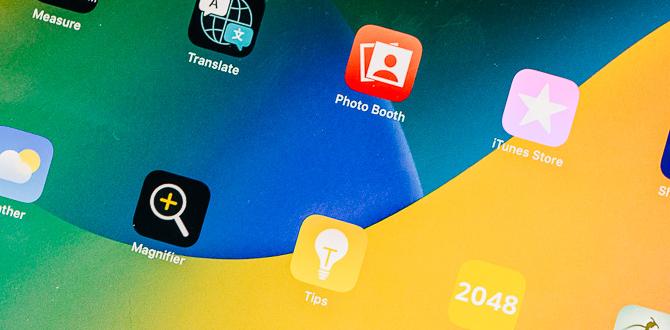Have you ever found yourself struggling to type quickly on your iPad? The 7th generation iPad can be a powerful tool, especially when you learn some handy keyboard shortcuts. Imagine typing a report or sending an email faster than ever before!
With just a few simple key combinations, you can make your work on the iPad much easier. Did you know that using keyboard shortcuts can save you precious time? Instead of tapping around, you’ll be flying through your tasks.
In this article, we’ll explore the best iPad 7th gen keyboard shortcuts. You’ll soon be able to impress your friends and family with your new skills. Are you ready to become an iPad pro? Let’s dive in!
Essential Ipad 7Th Gen Keyboard Shortcuts You Should Know
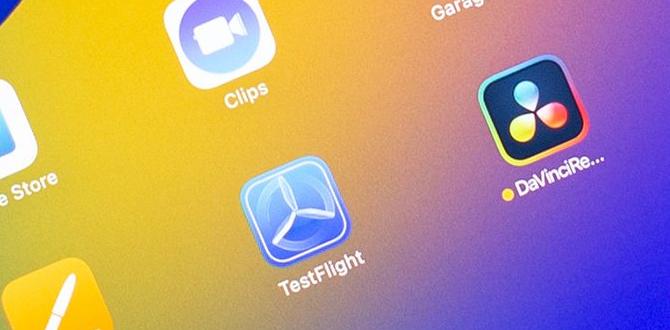
iPad 7th Gen Keyboard Shortcuts
Discover how iPad 7th gen keyboard shortcuts can enhance your productivity. With a simple key combination, you can easily switch apps or take screenshots. Did you know that pressing Command + Spacebar opens the Spotlight search instantly? Imagine finishing tasks faster with just a few presses! These shortcuts help you navigate and manage your device efficiently. Explore these useful tricks, and you’ll feel like an expert in no time!Essential Keyboard Shortcuts for Navigation
Shortcuts for switching between apps. Navigation shortcuts within apps and files.Switching between apps on your iPad can feel like a game of tag! Use the Command + Tab shortcut to hop between your open apps quickly. If you want to stay in the same app, try using Command + H to minimize your current one. Need to navigate within apps or files? Press Command + N to create a new document. Want to go back? Use Command + Z. Remember, mastering these shortcuts can make you feel like a tech superhero!
| Action | Shortcut |
|---|---|
| Switch Apps | Command + Tab |
| Minimize Current App | Command + H |
| Create New Document | Command + N |
| Undo | Command + Z |
Text Editing Shortcuts to Boost Efficiency
Copy, cut, paste, and undo shortcuts. Formatting text with keyboard shortcuts.Using keyboard shortcuts can make text editing quick and easy. Here are some helpful commands:
- Copy: Press Command + C
- Cut: Press Command + X
- Paste: Press Command + V
- Undo: Press Command + Z
For formatting text, you can also use shortcuts:
- Bold: Press Command + B
- Italic: Press Command + I
- Underlined: Press Command + U
These shortcuts help you save time and make editing simpler!
What are the basic keyboard shortcuts for editing on iPad?
Basic keyboard shortcuts include copying, cutting, pasting, and undoing actions. These easy commands can help improve your work speed and efficiency.
Accessibility Shortcuts for Improved Usability
Enabling accessibility features via keyboard. Key combinations for voiceover and other features.Using the keyboard can make the iPad easier to use for everyone. You can turn on special features with just a few buttons. Here are some helpful shortcuts:
- VoiceOver: Press Command + F5 to activate VoiceOver.
- Zoom: Press Control + Option + 8 to zoom in and out.
- Switch Control: Press Command + Option + S to turn on Switch Control.
These combinations make it easier for everyone to enjoy their iPad!
What are some keyboard shortcuts for accessibility?
Some helpful shortcuts include:
- VoiceOver: Command + F5
- Zoom: Control + Option + 8
- Switch Control: Command + Option + S
These can unlock new ways to use your device!
Customizing Your Keyboard Shortcuts
Steps to create personalized shortcuts. Managing and deleting existing shortcuts.Personalizing your keyboard shortcuts can make using your iPad fun and easy. Here’s how you can create your shortcuts:
- Go to Settings.
- Select General.
- Tap on Keyboard.
- Click on Text Replacement.
- Press the “+” icon to add a new shortcut.
If you want to manage or remove shortcuts, follow these steps:
- Select the shortcut.
- Tap “Delete” to remove it.
Using shortcuts saves time. It makes typing special phrases quicker. Who wouldn’t want that?
How can I create shortcuts on my iPad?
To create shortcuts, go to Settings, then Keyboard. From there, add new shortcuts under Text Replacement.
Productivity Tips Using Keyboard Shortcuts
Combining shortcuts for workflow efficiency. Reallife examples of effective shortcut use.Combining keyboard shortcuts can really boost your work speed. For example, pressing Command + C to copy, then Command + V to paste saves time. Using multiple shortcuts together can simplify tasks. Try these:
- Command + Z to undo a mistake.
- Command + A to select all items.
- Command + X to cut text before pasting.
These combos can make your projects faster and easier!
What are some real-life examples of effective shortcut use?
Using shortcuts can save lots of time. For instance, graphic designers often use Command + T to transform images quickly. This helps them work faster and focus on creativity!
Troubleshooting Common Keyboard Shortcut Issues
Common problems and quick fixes. Resetting keyboard settings on the iPad.Having trouble with keyboard shortcuts on your iPad? You’re not alone! Many users face hiccups, like shortcuts not working. A simple fix is to reset your keyboard settings. Go to Settings, then General, and finally Reset. Then click on Reset Keyboard Dictionary. Voila! You might be back in business. Here’s a quick table to tackle common issues:
| Problem | Quick Fix |
|---|---|
| Shortcut doesn’t work | Check if it’s enabled in settings. |
| Auto-correct misbehaving | Reset keyboard settings as mentioned! |
| Delayed response | Restart your iPad, it works like magic! |
Remember, technology has its quirks, much like a cat that ignores your loving gaze. Keep calm and type on!
Additional Resources and Learning Tools
Recommended guides and tutorials. Useful apps for practicing keyboard shortcuts.Learning keyboard shortcuts can be fun and easy! Many online guides and tutorials help you understand how to use them. Here are some recommended sources:
- Apple’s official website offers neat tutorials.
- YouTube has various channels that explain shortcuts well.
- Blog posts from tech sites often share tips too.
To practice, check out these useful apps:
- KeyRocket helps you learn shortcuts daily.
- Shortcuts for iOS offers a fun way to practice.
- Learn Keyboard Shortcuts is a handy guide.
What are some resources for learning keyboard shortcuts?
Many guides, videos, and apps are available to make learning keyboard shortcuts easy. They help turn practice into fun moments!
Conclusion
In summary, learning iPad 7th gen keyboard shortcuts can make your tasks easier and faster. You can save time and boost your productivity by using simple commands. Try practicing these shortcuts today to see how they improve your work. For more tips on iPad usage, explore additional resources online and keep improving your skills!FAQs
What Are The Most Commonly Used Keyboard Shortcuts For The Ipad 7Th Generation In The Notes App?In the Notes app on the iPad 7th generation, you can use some helpful keyboard shortcuts. To create a new note, press Command (⌘) + N. If you want to make text bold, use Command (⌘) + B. To make text italic, press Command (⌘) + I. For underlined text, it’s Command (⌘) + U. These shortcuts make writing easier and faster!
How Can I Enable And Customize Keyboard Shortcuts For Third-Party Apps On My Ipad 7Th Generation?To set up keyboard shortcuts for third-party apps on your iPad 7th generation, you first need to open the Settings app. Then, tap on “General,” and choose “Keyboard.” Next, look for “Keyboard Shortcuts.” Here, you can add new shortcuts for your favorite apps. Just type the phrase you want and the shortcut you wish to use!
Are There Specific Keyboard Shortcuts To Navigate The Ipad’S Home Screen And Multitasking Features?Yes, there are keyboard shortcuts for the iPad! You can press the Command (⌘) key and the H key at the same time to go to the home screen. To see the app switcher, press Command (⌘) and the Tab key. These shortcuts help you move around quickly!
What Are The Keyboard Shortcuts For Text Editing And Formatting On The Ipad 7Th Generation?On the iPad 7th generation, you can use some easy keyboard shortcuts for text editing. If you want to copy text, press “Command” and “C” together. To paste text, press “Command” and “V.” To undo something, press “Command” and “Z.” You can also bold text by pressing “Command” and “B.” These shortcuts help you work faster!
Is There A Complete List Of Keyboard Shortcuts Available For The Ipad 7Th Generation In Ios?Yes, you can find a list of keyboard shortcuts for your iPad 7th generation in iOS. To see them, go to the Settings app. Then tap on “General” and look for “Keyboard.” Here, you will find useful shortcuts to help you type faster and easier. You can also find more shortcuts online!
Your tech guru in Sand City, CA, bringing you the latest insights and tips exclusively on mobile tablets. Dive into the world of sleek devices and stay ahead in the tablet game with my expert guidance. Your go-to source for all things tablet-related – let’s elevate your tech experience!