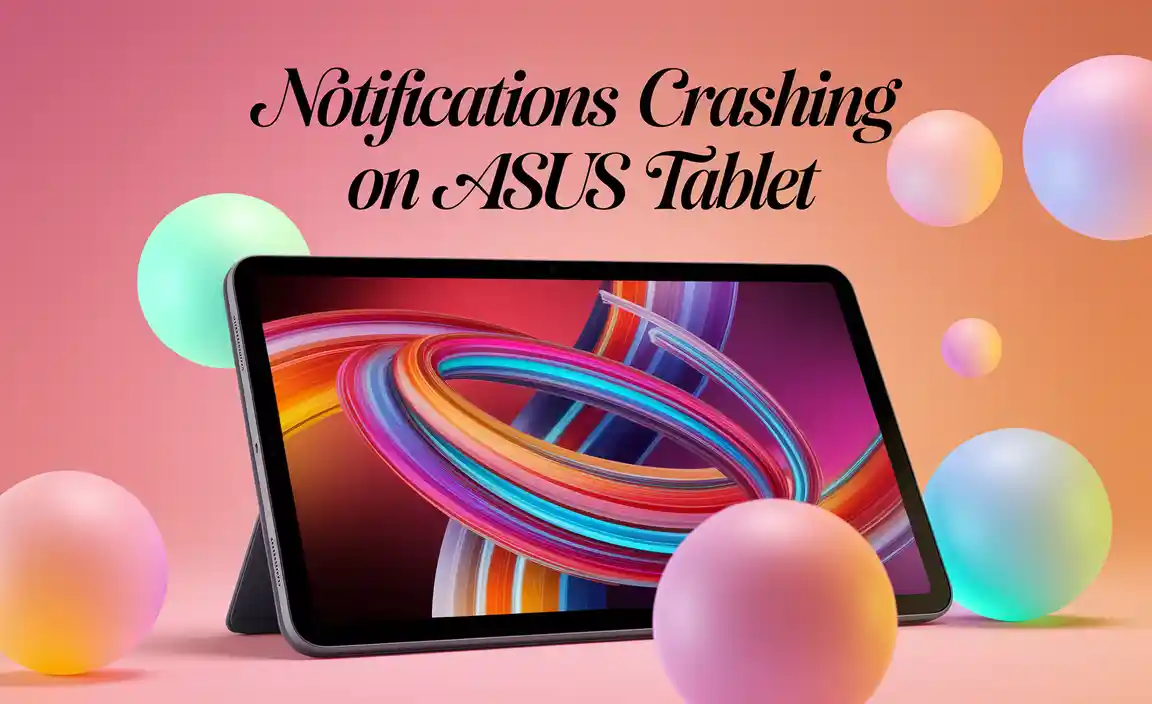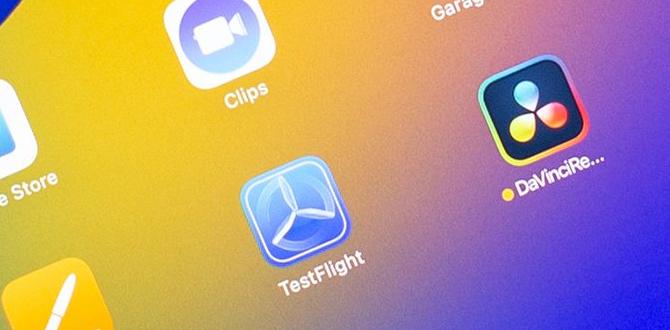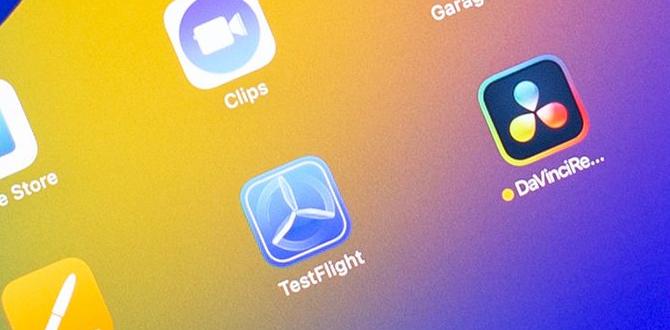Have you ever wanted to watch your favorite shows on a bigger screen? The iPad 8th gen makes that easy! Connecting your iPad to your TV can turn your living room into a mini theater. Imagine streaming movies or playing games on a big display.
But how do you set it up? Many people wonder about ways to link their devices together. You might be surprised to learn that it’s quite simple. With just a few steps, you can get started. Your iPad can become a powerful remote control for your TV!
Isn’t it exciting to think about sharing videos with family or friends on a large screen? In this article, we’ll explore different methods to connect your iPad 8th gen to your TV. By the end, you’ll be amazed at how easily you can enjoy content together!
How To Ipad 8Th Gen Connect To Tv: Complete Guide
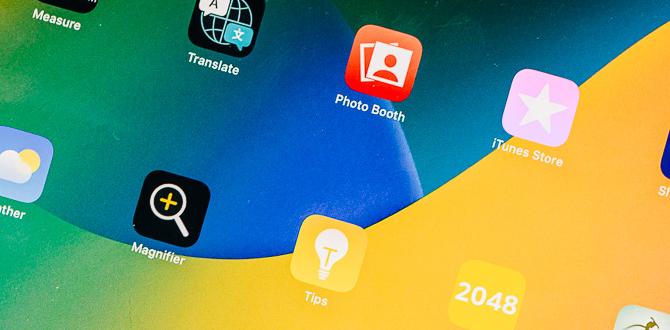
iPad 8th Gen Connect to TV
Connecting your iPad 8th Gen to a TV opens up a world of fun. Imagine watching your favorite movies on a big screen! You can easily share photos or even play games with friends. Use a simple HDMI adapter, or go wireless with Apple AirPlay. It’s quick and easy! Did you know that many people don’t realize they can mirror their iPad’s screen? Explore this option, and enjoy your content in a whole new way.Using an HDMI Cable
Stepbystep guide to using a Lightning to HDMI adapter. Troubleshooting common HDMI connection issues.Connecting your iPad 8th gen to a TV using an HDMI cable is easy! First, get a Lightning to HDMI adapter. Plug one end into your iPad and the other into the TV. Then, switch your TV to the right HDMI channel. Voila! Your iPad screen shows up on the TV.
If you have problems, check these points:
- Ensure the adapter is connected tightly.
- Verify the TV is on the correct HDMI input.
- Restart both devices if it doesn’t work.
How can I troubleshoot HDMI connection issues?
Common problems include a black screen or no audio. To fix this, check all connections and cables. Also, restart your iPad and TV. If issues persist, try a different HDMI cable.
Connecting via Apple TV and AirPlay
Instructions for setting up AirPlay with Apple TV. Tips for optimizing AirPlay performance and reliability.To set up AirPlay with Apple TV, follow these steps. First, make sure both your iPad and Apple TV are on the same Wi-Fi network. Next, open the Control Center by swiping down from the top right corner of your iPad. Tap on “Screen Mirroring” and choose your Apple TV. Your iPad screen will appear on the TV.
For better performance and reliability, consider these tips:
- Keep your devices close to the Wi-Fi router.
- Reduce other network traffic when using AirPlay.
- Update your devices to the latest software.
How do I set up AirPlay on Apple TV?
To set up AirPlay, ensure both devices are on the same Wi-Fi network and follow the steps above. This will help you connect without issues.
Screen Mirroring vs. Extended Display
Differences between screen mirroring and extended display options. How to choose the right method based on your needs.Screen mirroring and extended display are two ways to share your iPad screen with a TV. With screen mirroring, what you see on your iPad shows up on the TV. This is great for sharing videos or games. On the other hand, extended display acts like a second screen. It lets you open different apps on each device. Choose screen mirroring for sharing and extended display for multitasking. Knowing your needs helps you decide!
What is the difference between screen mirroring and extended display?
Screen mirroring reflects your device screen on a bigger screen, while extended display works as a second workspace. Use mirroring for quick sharing and extended for more space.
- Screen Mirroring: Shows the same content as your iPad.
- Extended Display: Allows different content on each screen.
How do I choose the right method?
Think about what you want to do. If you want to share a movie, go with screen mirroring. For completing homework and projects, extended display is better.
Common Issues and How to Solve Them
List of frequent problems encountered when connecting iPad to TV. Recommended solutions and preventative measures.Connecting your iPad to a TV can lead to some pesky hiccups. Common problems include a black screen, audio issues, and screen mirroring not working. Don’t panic! Here’s a simple way to solve them:
| Issue | Solution |
|---|---|
| Black screen | Check the HDMI cable or try rebooting your iPad. |
| No sound | Make sure your TV is not on mute. |
| Screen mirroring fails | Ensure both devices are on the same Wi-Fi. |
To prevent these issues, keep your software updated and double-check connections before starting a movie marathon. If all else fails, just dance around like no one’s watching—it helps sometimes! Remember, technology can be as moody as a cat!
Additional Tips for an Enhanced Viewing Experience
Suggestions for optimizing picture and sound quality. Recommended apps for streaming content from iPad to TV.To make your viewing experience even better, consider these tips. First, optimize your picture and sound quality. Adjust the brightness and contrast settings on your TV for vibrant colors. Use surround sound options for immersive audio.
- Try streaming apps like Netflix, Hulu, or Disney+ for great content.
- Many other apps like YouTube or Apple TV let you enjoy more shows and movies.
Mixing your iPad 8th gen with these tools will give you a fantastic time at home!
What are the best apps for streaming from iPad to TV?
Popular apps include Netflix, Hulu, and YouTube. These let you easily watch your favorite shows and movies on the big screen.
Conclusion
In conclusion, connecting your iPad 8th Gen to the TV is easy and fun. You can use an HDMI adapter or AirPlay for a wireless connection. This lets you watch movies and play games on a bigger screen. Try it out! For more tips and tricks, check online resources or ask friends for help. Enjoy your viewing experience!FAQs
Sure! Here Are Five Related Questions On The Topic Of Connecting An Ipad 8Th Generation To A Tv:To connect your iPad 8th generation to a TV, you can use an HDMI cable. First, get a special adapter that fits your iPad. Plug one end of the HDMI cable into the TV and the other end into the adapter. Then, plug the adapter into your iPad. Finally, turn on the TV and select the right HDMI channel!
Sure! Just give me the question you want me to answer, and I’ll help you out.
What Are The Different Methods To Connect An Ipad 8Th Generation To A Tv?You can connect your iPad 8th generation to a TV in a few ways. First, you can use an HDMI cable. Just plug one end into the iPad and the other into the TV. Second, you can use Apple TV. This lets you send pictures and videos to the TV wirelessly. Lastly, if your TV supports it, you can use screen mirroring with AirPlay. This also sends your iPad’s screen to the TV without wires.
Can I Use Apple Airplay To Wirelessly Stream Content From My Ipad 8Th Generation To A Compatible Tv?Yes, you can use Apple AirPlay to stream content from your iPad 8th generation to a TV. First, make sure your iPad and TV are connected to the same Wi-Fi network. Then, swipe down on your iPad to find the AirPlay icon. Tap it and choose your TV. Now you can enjoy your videos and games on a bigger screen!
What Kind Of Adapters Or Cables Do I Need To Connect My Ipad 8Th Generation To A Tv Using A Wired Connection?To connect your iPad 8th generation to a TV with a cable, you need a Lightning to HDMI adapter. The Lightning end connects to your iPad. The HDMI end connects to your TV. You will also need an HDMI cable. Just plug everything in, and you’re ready to watch!
How Do I Adjust The Display Settings On My Ipad 8Th Generation Once It’S Connected To The Tv?To adjust the display settings on your iPad 8th generation when it’s connected to the TV, follow these steps. First, swipe down from the top right corner to open the Control Center. Next, tap on the “Display” option. You can change settings like brightness and text size from here. If you need more options, go to “Settings” and then tap “Display & Brightness.”
Are There Specific Apps Recommended For Better Screen Mirroring Or Streaming From My Ipad 8Th Generation To A Tv?Yes! You can use apps like Apple’s AirPlay. This lets you show your iPad screen on the TV. Another cool app is YouTube. You can watch videos on your TV directly from your iPad. Just make sure both devices are on the same Wi-Fi.
Your tech guru in Sand City, CA, bringing you the latest insights and tips exclusively on mobile tablets. Dive into the world of sleek devices and stay ahead in the tablet game with my expert guidance. Your go-to source for all things tablet-related – let’s elevate your tech experience!