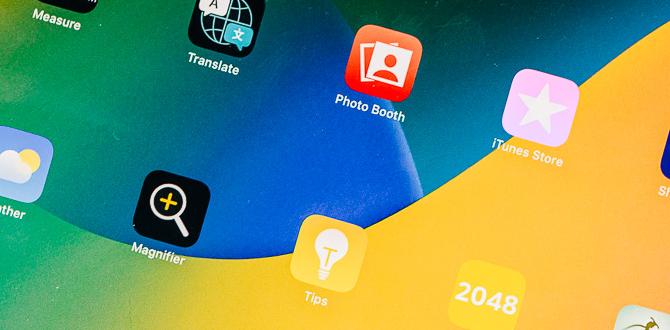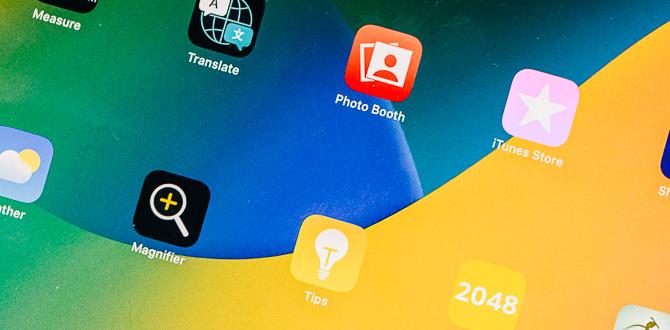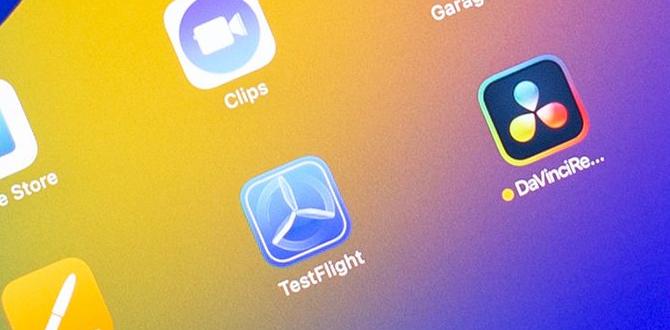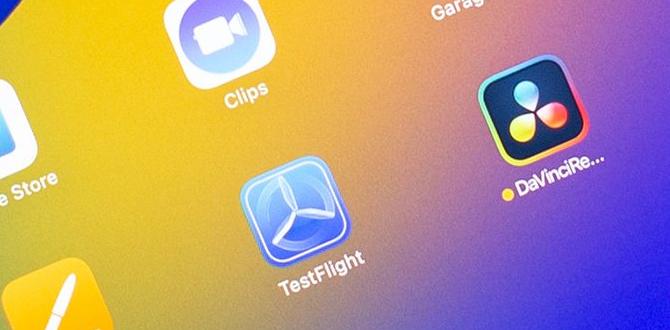Ipad Mini Freezing Solutions: Quick Fixes For Smooth Performance

iPad Mini Freezing Solutions
Do you find your iPad Mini freezing at the worst times? You’re not alone! Many users face this annoying issue. To fix it, simple solutions can help. Restarting your device often does wonders. You could also update your software, as new updates bring better performance. Clearing some apps or storage can provide a refreshing boost. Remember, an occasional freeze is common, but if it happens too often, check for deeper issues.Understanding the Freezing Issue
Common causes of freezing in iPad Mini devices. Symptoms and signs to identify a freezing problem.iPad Mini can freeze for several reasons. It might happen due to software bugs, low memory, or overheating. Signs of freezing include:
- The screen won’t respond.
- Apps crash or stop working.
- The device becomes very slow.
Understanding these issues helps in fixing your iPad quickly. Keep an eye on these symptoms to catch freezing problems early.
What Causes iPad Mini to Freeze?
Common causes include software issues, memory overload, or external damage.
How Can I Identify Freezing Symptoms?
Look for unresponsive screens, sluggish apps, or sudden shutdowns. These clues can guide you to a solution!
Basic Troubleshooting Steps
Restarting the iPad Mini to resolve temporary glitches. Checking for iOS updates and installing the latest version.If your iPad Mini is freezing, try these simple steps. First, restart your iPad. Press and hold the power button until you see the “slide to power off” option. This can fix many temporary glitches.
Next, check for iOS updates. Go to Settings, then General, and choose Software Update. If there’s a new version, download and install it. Updates often fix bugs that can cause freezing.
What should I do if my iPad Mini keeps freezing?
Restart your device and check for software updates. This usually helps with freezing issues.- Restart your iPad Mini.
- Check for and install any available updates.
Freeing Up Storage Space
Identifying storage usage and removing unnecessary apps and data. Utilizing iCloud and other cloud services for storage management.To improve your iPad Mini’s speed, check your storage. Start by seeing what takes up space. Delete apps and files you don’t need. Every little bit helps! Consider using iCloud or other cloud services to store photos and documents. This frees up space on your iPad.
Follow these simple steps:
- Go to Settings.
- Tap on General.
- Select iPad Storage to see your usage.
- Remove old apps and unused data.
- Transfer files to iCloud to save space.
How can I see what is using storage on iPad?
To find out your usage, go to Settings, tap General, and choose iPad Storage.
Resetting Settings
How to reset all settings on iPad Mini without losing data. Adjusting specific settings that may contribute to freezing.There’s a simple way to reset your iPad Mini’s settings without losing any of your precious data. First, head to “Settings,” then tap “General.” Look for “Transfer or Reset iPad” and select “Reset.” Choose “Reset All Settings.” This won’t erase your apps or files, but it will fix quirky settings. It’s like giving your iPad a little nap—no data lost, just a fresher brain!
| Setting to Adjust | Why it Matters |
|---|---|
| Wi-Fi | Weak connection can cause freezing. |
| Date & Time | Incorrect settings can lead to hiccups. |
| Background App Refresh | Too many apps can slow you down. |
Adjust these settings to keep things running smoothly. Remember, even iPads don’t like to be overworked!
Performing a Factory Reset
Steps to perform a factory reset as a last resort. Important data backup processes before initiating a factory reset.Sometimes, your iPad Mini might freeze, and you may feel like tossing it out the window! But before you go all Hulk on it, consider a factory reset. To start, back up your important data; nobody wants to lose their favorite cat memes! You can use iCloud or iTunes for this part. Once you’ve saved your precious stuff, follow these steps for a factory reset:
| Step | Action |
|---|---|
| 1 | Go to Settings. |
| 2 | Tap ‘General.’ |
| 3 | Select ‘Reset.’ |
| 4 | Choose ‘Erase All Content and Settings.’ |
| 5 | Confirm your choice! |
After that, your iPad Mini will be as good as new—like a shiny penny. Remember, this is a last resort, so use it wisely!
Checking Hardware Issues
Identifying signs of hardware failure leading to freezing. When to consult with a professional technician.Sometimes, your iPad mini might freeze because of hardware issues. Look for signs like strange sounds or a screen that won’t respond. If your iPad starts acting like a stubborn mule—refusing to listen—it’s time to take action. Here’s a quick table to help you spot problems:
| Signs of Hardware Failure | What to Do |
|---|---|
| Screen freezes or flickers | Restart your device |
| Random app crashes | Update your apps |
| Physical damage | Consult a technician |
If you notice any of these signs, do not panic! If the problem persists, visiting a professional can save you from a tech-gone-wild situation. Better safe than sorry!
Using Third-Party Apps and Tools
Recommended applications for enhancing iPad performance. Safety and reliability considerations when using thirdparty tools.Sometimes, your iPad can feel slower than a turtle on a lazy day. To speed things up, you might want to explore some third-party apps. These tools can help boost your iPad’s performance. Popular ones like CleanMyMac and System Mechanic are known for making your device snappier. However, be careful! Always check if an app is safe and trusted. You don’t want to invite a digital gremlin into your device!
| App Name | Purpose | Safety Rating |
|---|---|---|
| CleanMyMac | Cleans junk files | Highly Recommended |
| System Mechanic | Boosts speed | Trusted |
| CCleaner | Removes unwanted data | Safe |
Always read reviews and do a bit of research. Your iPad will thank you for it, and so will your patience!
Prevention Tips for Better Performance
Best practices for maintaining iPad Mini health. Regular maintenance routines and timely updates.To keep your iPad Mini running smoothly, follow these tips. Regular updates help fix bugs and improve performance. Maintain your device’s health with these best practices:
- Check for software updates often.
- Clear unused apps and files regularly.
- Restart the device weekly.
- Keep it cool; avoid direct sunlight.
These simple steps can help prevent freezing problems and keep your iPad Mini in great shape!
Why is my iPad Mini freezing?
Your iPad Mini may freeze due to outdated software or too many running apps. Make sure to update your device and close apps you aren’t using.
Conclusion
If your iPad Mini freezes, don’t worry! You can try simple fixes like restarting it or updating the software. Clearing storage and resetting settings can also help. If problems continue, consider visiting Apple support for more help. Remember, taking care of your device can prevent freezing. Explore more tips online to keep your iPad running smoothly!FAQs
What Are The Common Causes Of An Ipad Mini Freezing, And How Can They Be Resolved?An iPad Mini can freeze for a few reasons. It might have too many apps open, or it may need a software update. Sometimes, low battery can also cause it to freeze. To fix it, try closing unnecessary apps, charging your iPad, or restarting it. You can also check for updates in the settings.
How Can I Perform A Force Restart On My Ipad Mini When It Freezes?To force restart your iPad Mini, quickly press and release the Volume Up button. Then, quickly press and release the Volume Down button. Finally, press and hold the Power button until you see the Apple logo. This should fix it if your iPad is stuck.
Are There Specific Settings Or Apps That Can Contribute To My Ipad Mini Freezing, And How Can I Optimize Them?Yes, some apps and settings can make your iPad Mini freeze. You should close apps you aren’t using. To do this, swipe up from the bottom and swipe them away. Also, check for updates in the Settings app; keeping your iPad updated helps it run better. Finally, you can try restarting your iPad to clear any problems.
What Should I Do If My Ipad Mini Continues To Freeze After Updating To The Latest Ios?If your iPad Mini keeps freezing, try restarting it first. You can do this by pressing the power button until you see a slide to power off. After it shuts down, turn it back on. If it still freezes, you can reset your iPad by going to Settings, then General, and tapping Reset. If nothing works, you might need to ask an adult for help or contact Apple Support.
When Should I Consider Seeking Professional Support For A Freezing Issue On My Ipad Mini?You should get help if your iPad Mini freezes often. If restarting it doesn’t work, that’s a sign. Also, if it won’t update or run apps, ask for support. Don’t wait too long; it’s better to fix problems early!
Your tech guru in Sand City, CA, bringing you the latest insights and tips exclusively on mobile tablets. Dive into the world of sleek devices and stay ahead in the tablet game with my expert guidance. Your go-to source for all things tablet-related – let’s elevate your tech experience!