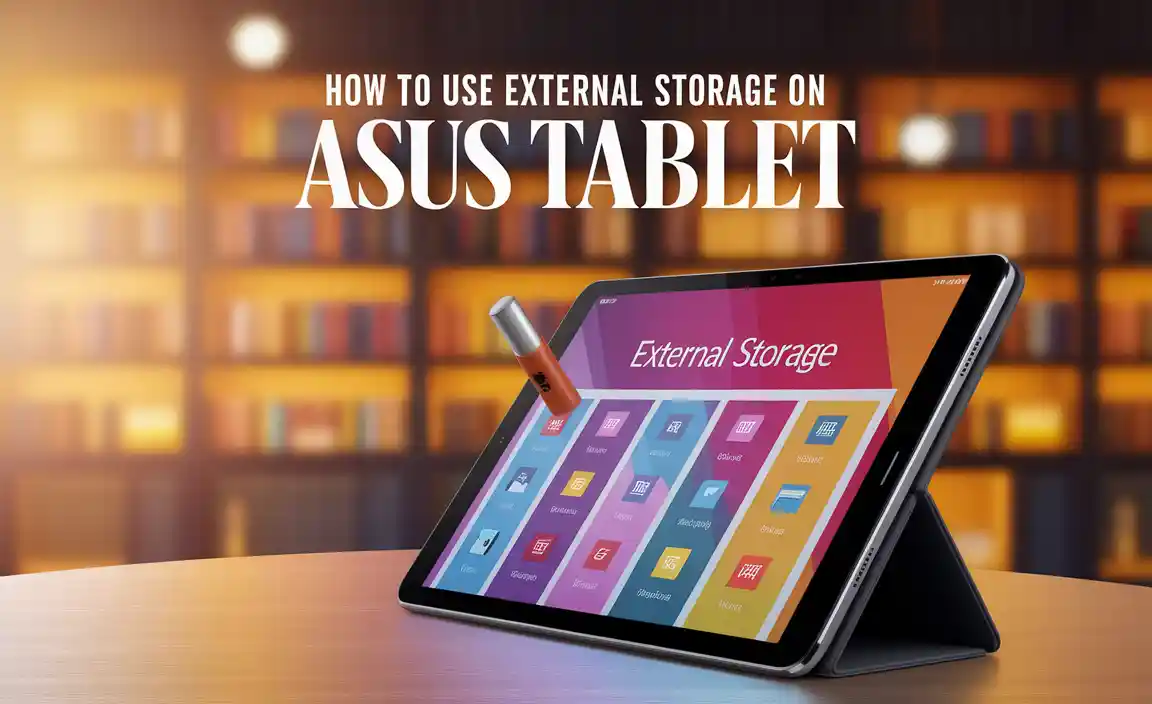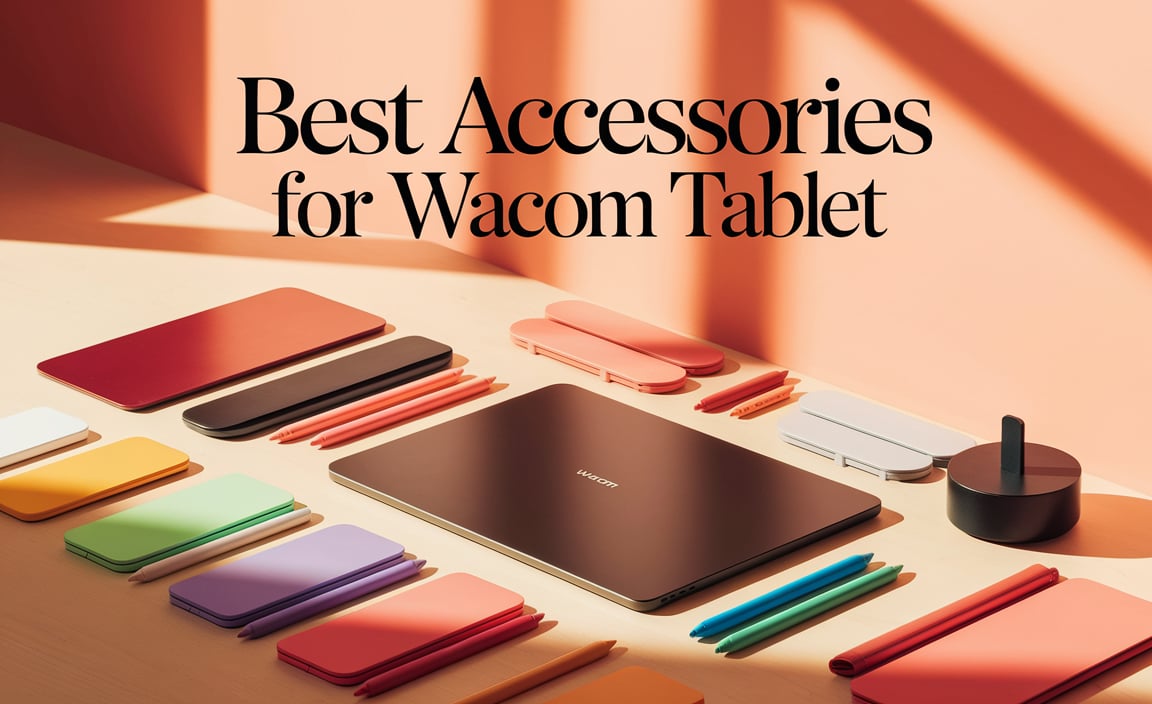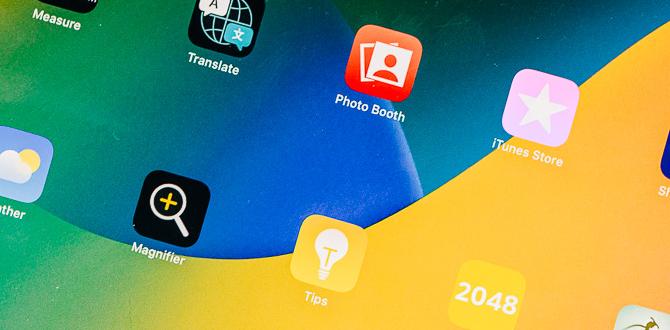Do you wonder how to keep your child safe while using an iPad Pro 11? It’s common for parents to worry about what their kids see online. With so many apps and games, it can feel overwhelming. The good news is that the iPad Pro 11 has great parental control settings.
Imagine this: your child is playing their favorite game, and suddenly they stumble upon something you would rather they not see. This can happen easily if you don’t set up those controls. By using the iPad Pro 11’s features, you can manage what they access and ensure a safe experience.
Not only can you limit screen time, but you can also decide which apps are allowed. Did you know that nearly 70% of parents are concerned about their kids’ online safety? You’re not alone in wanting to protect your child.
In this article, we’ll explore how to set up these parental control settings on the iPad Pro 11. By the end, you’ll feel confident keeping your child safe while still letting them enjoy their device. Ready to learn more?
Ipad Pro 11 Parental Control Settings: A Complete Guide
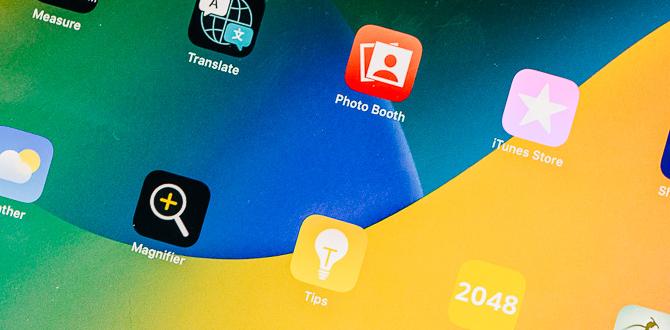
iPad Pro 11 Parental Control Settings
Setting up parental controls on the iPad Pro 11 can help keep your child safe online. Did you know you can limit their screen time and block specific apps? This way, your kid can enjoy their iPad responsibly. You can also set content restrictions for movies and games. Imagine having peace of mind while they explore the digital world! With these simple steps, you can create a safer space for your child to learn and play.Setting Up Screen Time on iPad Pro 11
Stepbystep instructions on enabling Screen Time. Customizing Screen Time passcodes and restrictions.Ready to set up Screen Time on your iPad Pro 11? Let’s make it fun and easy! First, go to Settings. Tap on Screen Time and then hit Turn On Screen Time. Follow the prompts for a quick setup! You can set a passcode to keep those sneaky fingers away. Want to limit app usage? Just tap App Limits to add restrictions. Your kids may not love it, but it keeps their iPad time safe!
| Step | Action |
|---|---|
| 1 | Open Settings |
| 2 | Tap on Screen Time |
| 3 | Turn On Screen Time |
| 4 | Set a Passcode |
| 5 | Choose App Limits |
Managing App Limits and Restrictions
How to set app usage limits for specific applications. Guidelines for restricting app downloads and purchases.Want to keep track of your child’s app time? It’s easier than you think! Start by setting limits on app usage. You can choose which apps to limit and set a daily time limit for each. This way, your kids can still have fun without turning into couch potatoes!
Need to stop those sneaky app downloads? No worries! Just head to the settings and restrict app downloads and purchases. You can even ask for a password before any new app pops up. This way, your little ones won’t be able to purchase that game without your knowledge.
| Action | Steps |
|---|---|
| Set App Limits | Go to Settings > Screen Time > App Limits |
| Restrict Downloads | Settings > Screen Time > Content & Privacy Restrictions |
Following these tips can help you keep a balanced app life! You’re the captain of this ship, and your kids will sail smoothly under your guidance.
Setting Content and Privacy Restrictions
Steps to restrict access to explicit content and websites. Tips for managing privacy settings to protect children’s data.Restricting access to explicit content helps keep kids safe. Start by going to Settings on your iPad Pro 11. Tap Screen Time, then Content & Privacy Restrictions. Turn on the option at the top. From there, you can manage settings like:
- Limit adult websites
- Block explicit content in music and podcasts
- Stop downloads of certain apps
Also, protect your child’s data. Use Privacy Settings to control which apps can access location and information. Regularly check these settings as kids grow. Encourage open talks about online safety. This way, they can learn to use their devices responsibly.
How can I block adult websites on iPad?
To block adult websites on your iPad, go to Settings > Screen Time > Content & Privacy Restrictions. **Select Content Restrictions and choose Web Content. Now, set it to Limit Adult Websites.**
Using Family Sharing for Enhanced Control
Configuring Family Sharing settings for multiple devices. Benefits of sharing purchases and subscriptions within families.Setting up Family Sharing can be like organizing a family picnic—lots of fun and shared snacks! With Family Sharing, you can control multiple devices while keeping everyone connected. Each family member can enjoy shared purchases, like apps and games, without spending extra cash. Plus, subscriptions like Apple Music become family tunes for all! Here’s a quick look at some key benefits:
| Benefit | Description |
|---|---|
| Shared Purchases | No need to buy the same game twice! |
| Effortless Management | Keep track of everyone’s likes and dislikes. |
| Simplified Subscriptions | Enjoy music, shows, or books together! |
This way, your family’s digital needs are stored under one roof—bringing joy without chaos!
Monitoring Activity and Reports
How to view activity reports in Screen Time. Interpreting usage data to understand children’s habits.Wondering how long your kids spend glued to the iPad? Screen Time has you covered! You can view activity reports right on your device. It shows how much time they’ve spent on apps. You can also see their most-used apps. This helps you understand their habits. For instance, if the game section is bursting with hours, maybe it’s time for a talk about balance. Keep an eye on those numbers!
| App | Time Used |
|---|---|
| Games | 4 hours |
| Social Media | 2 hours |
Troubleshooting Common Issues with Parental Controls
Solutions for common setup problems. FAQs regarding functionality and limitations.Setting up parental controls can sometimes feel harder than solving a Rubik’s Cube blindfolded! If things aren’t working right, check your settings carefully. Make sure you’ve enabled restrictions and set a passcode. Sometimes, a simple restart can work wonders. If you’re scratching your head, here’s a quick FAQ table:
| Common Issue | Solution |
|---|---|
| Can’t find parental controls? | Check settings under Screen Time. |
| Restrictions won’t turn on? | Restart your iPad and try again. |
| Content feels too limited? | Adjust settings to fit your family’s needs. |
If you have questions like, “Can I limit screen time?” the answer is yes! You can set daily limits. Remember, laughter helps! So don’t forget to smile while navigating through these settings. Everyone benefits when you have the right controls in place.
Best Practices for Keeping Kids Safe Online
Tips for fostering open discussions about online safety. Encouraging responsible device use and behavior.Talking about online safety with kids is key. Make it fun! Share stories about your own goofy online moments. Encourage them to ask questions too; curiosity is like a superpower. Set clear rules for device use, like “No phones at dinner!” Keeping the conversation open makes kids less likely to hide things. Also, remind them to think before they share. Their posts can last longer than a dad joke at a family reunion!
| Tip | Description |
|---|---|
| Be Open | Share your funny online experiences to spark conversations. |
| Set Limits | Establish device rules, like no phones during meals. |
| Encourage Questions | Let kids ask anything about what they see online. |
| Think Before Sharing | Remind them that their posts can stick around forever. |
Ultimately, these practices not only keep kids safer, they help build trust. And trust, my friend, is like gold in the world of parenting!
Conclusion
In summary, using parental control settings on the iPad Pro 11 helps keep kids safe online. You can set limits on apps and screen time. Always check for updates to stay informed. Explore these features together for better understanding. If you want to learn more, read Apple’s guide on parental controls. Take action today for a safer digital experience!FAQs
Sure! Here Are Five Related Questions On The Topic Of Ipad Pro Parental Control Settings:Sure! You can set up parental controls on your iPad Pro to keep it safe. First, go to Settings and tap on “Screen Time.” Next, tap “Use Screen Time Passcode” to set a code only you know. This helps you control app time and block certain apps. You can also limit content you think isn’t right for you.
Sure! Please provide the question you’d like me to answer.
How Can I Set Up Parental Controls On My Ipad Pro To Restrict App Usage?To set up parental controls on your iPad Pro, go to “Settings.” Tap on “Screen Time.” Then, select “Use Screen Time Passcode” to create a secret code. Now, tap “App Limits” to choose which apps to restrict and set a time limit. Finally, remember to save your settings!
What Are The Steps To Configure Content And Privacy Restrictions On My Child’S Ipad Pro 11?To set up content and privacy restrictions on your child’s iPad Pro 11, start by opening the “Settings” app. Tap on “Screen Time.” Then, select “Content & Privacy Restrictions” and turn it on. You can choose allowed apps and set limits for what your child can see. Remember to create a passcode so only you can change the settings.
Can I Set Screen Time Limits For Specific Apps On An Ipad Pro 1And How Do I Do It?Yes, you can set limits for specific apps on your iPad Pro. First, go to “Settings.” Then, tap on “Screen Time.” Next, choose “App Limits” and tap “Add Limit.” From there, you can pick the apps you want to limit and set a time. Don’t forget to save your changes!
How Do I Monitor My Child’S Activity And Usage On An Ipad Pro Using Parental Controls?To monitor your activity on an iPad Pro, we can use Screen Time. Go to Settings and tap on Screen Time. Here, we can see how much time you spend on each app. We can also set limits on your app usage and see your activity. This way, I can help you use the iPad safely!
Are There Any Third-Party Apps That Enhance Parental Control Features On An Ipad Pro 11?Yes, there are third-party apps that can help you manage parental controls on an iPad Pro 11. Apps like Bark and Qustodio let you see what your kids are doing online. They can help you block bad content and set screen time limits. These apps make it easier for you to keep your kids safe.
Your tech guru in Sand City, CA, bringing you the latest insights and tips exclusively on mobile tablets. Dive into the world of sleek devices and stay ahead in the tablet game with my expert guidance. Your go-to source for all things tablet-related – let’s elevate your tech experience!