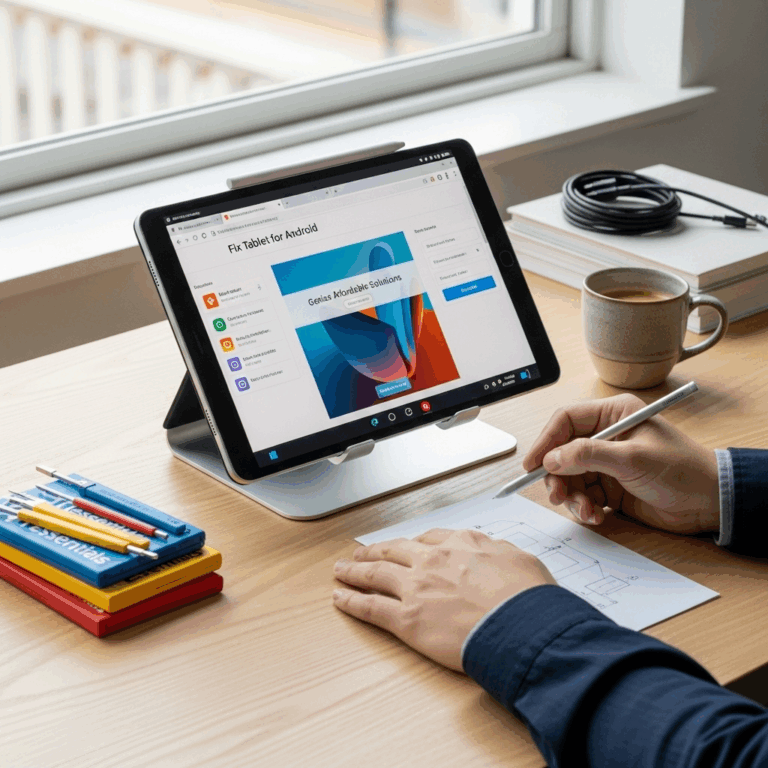RCA Tablet 11 Galileo Won’t Turn On? Essential Fixes You Need to Try Now!
Is your RCA Tablet 11 Galileo refusing to power on? Don’t panic! This is a common hiccup that many tablet users, especially with older or frequently used devices, encounter. It can be incredibly frustrating when you just want to browse, work, or play. But usually, there’s a straightforward reason and an equally simple fix. This guide will walk you through the most effective troubleshooting steps, from simple charging checks to more advanced solutions, to get your Galileo back to life.
RCA Tablet 11 Galileo Won’t Turn On: Your Step-by-Step Troubleshooting Guide
It’s a familiar scene: you press the power button, expecting your trusty RCA Tablet 11 Galileo to wake up, but… nothing. The screen stays black, no indicator lights flash, and you’re left staring at a blank tablet. This can happen for a variety of reasons, but thankfully, most of them are easily fixable without needing a technician. We’ll go through the most common culprits and the simplest solutions first, so you can get back to enjoying your tablet as quickly as possible.
1. The Most Obvious Culprit: A Dead Battery
This might sound too simple, but the most frequent reason a tablet won’t turn on is a completely drained battery. Even if you think it was charged, sometimes background apps or a faulty charging connection can leave it with zero power. We need to ensure it’s getting juice.
A. Ensure Proper Charging
- Use the Original Charger: Always try to use the charger that came with your RCA Tablet 11 Galileo. Third-party chargers might not provide the correct voltage or amperage, which can hinder charging or even damage the battery over time.
- Check the Cable and Adapter: Inspect both the charging cable and the power adapter for any signs of damage – frayed wires, bent pins, or cracked casings. A damaged charger won’t work, and can sometimes prevent charging.
- Try a Different Outlet: It’s a long shot, but sometimes the power outlet itself can be the issue. Plug another device into the same outlet to confirm it’s working.
- Clean the Charging Port: Dust and debris can accumulate in the charging port on your tablet. Gently clean it out with a dry, soft brush (like a new toothbrush) or a can of compressed air. Be very careful not to force anything into the port.
B. Charge for an Extended Period
If your tablet has been completely depleted, it might take a while to show any signs of life. For a tablet in this state, leave it plugged in and charging for at least 30 minutes, preferably an hour. Don’t try to turn it on during this time. This allows the battery to get enough of a charge to start the boot-up process.
What to look for: After 30-60 minutes of charging, try pressing and holding the power button for about 15-30 seconds. You should see a battery icon appear on the screen, or the RCA logo could flash, indicating it’s charging and ready to boot.
2. The “Soft Reset” or Force Restart
Sometimes, your tablet might be frozen or unresponsive due to a software glitch. A simple restart can often resolve these issues. For a tablet that won’t turn on, we’re looking at a force restart.
A. How to Force Restart Your RCA Tablet 11 Galileo
Unlike a normal restart where you can tap options on the screen, a force restart is a hardware-level action. It bypasses the operating system and directly tells the hardware to power cycle.
- Make sure your tablet is plugged into a working charger.
- Press and hold the Power button (usually located on the top or side edge of the tablet).
- Continue holding the power button for a full 30-60 seconds. Don’t let go just because you don’t see anything happening immediately.
- After holding for the specified time, release the power button and then press it again normally to try and boot up the tablet.
This process forces the tablet to shut down completely and then restart, clearing any temporary software issues that might be preventing it from booting up normally.
3. Checking the Power Button
While less common, the physical power button itself could be the issue. It might be stuck, damaged, or not making proper contact internally.
- Gentle Press: Ensure you’re pressing the power button firmly and steadily.
- Check for Obstructions: Look closely at the power button. Is there any apparent debris stuck around it? You can try gently cleaning around the button with a soft, dry brush.
- Feel for a Click: When you press the power button, do you feel a distinct click? If it feels mushy or doesn’t seem to depress properly, it might indicate a physical problem with the button.
If the button feels stuck or unresponsive, try pressing it multiple times gently. Sometimes, this can dislodge minor internal obstructions. If you suspect the button is physically damaged, this might require professional repair.
4. The “Deep Discharge” Method
If your tablet has been left unused for a very long time, or if it experienced a severe power drain, the battery might have gone into a “deep discharge” state. In this state, the battery voltage drops so low that it can’t be detected by the charging circuitry, and it may not respond to normal charging attempts.
The deep discharge method is essentially an extended version of the initial charging step, but with a specific focus on letting the battery recover slowly.
- Plug your RCA Tablet 11 Galileo into its original charger.
- Leave it plugged in and turned off for a significantly longer period – often 24 hours.
- After 24 hours, try to turn on the tablet.
While this requires patience, it’s a proven method to sometimes revive a battery that has fallen into a very low state. This method is also safe for most modern lithium-ion batteries, as they have built-in protection circuits that prevent overcharging.
5. Testing with a Differentcharger and Cable
We’ve already touched on using the original charger, but if you have access to another compatible charger (ensure it has the same voltage and amperage rating as the original RCA charger), it’s worth trying. Cables can also fail internally without showing external signs of damage. If possible, try a different USB charging cable as well.
To find compatible charger specs: Look on the original charger’s adapter for output specifications (e.g., “Output: 5V 2A”). You’ll need a replacement that matches these numbers.
6. Checking for Overheating
While less likely to cause a “won’t turn on” issue once it’s cooled down, severe overheating can sometimes cause a device to shut down unexpectedly and refuse to power back on until it reaches a safe temperature. If your tablet was hot to the touch before it stopped working, let it cool down completely for a few hours.
After it’s cooled, try plugging it into the charger again before attempting to power it on. Ensure the tablet is in a well-ventilated area while charging and in use to prevent future overheating.
7. Recovery Mode and Factory Reset (Advanced)
If the above steps haven’t worked, the issue might be with the tablet’s software or operating system. Getting into recovery mode can be a way to perform a factory reset, which wipes all user data and resets the tablet to its original factory settings. This can resolve software-related issues that prevent the tablet from booting.
WARNING: A factory reset will erase all data on your tablet (apps, photos, settings). Only proceed if you have backed up any important information or if you are comfortable losing it.
A. Accessing Recovery Mode on RCA Tablet 11 Galileo
The exact key combination can vary slightly, but for most RCA tablets, it involves the power and volume buttons.
- Ensure the tablet is powered off and disconnected from the charger.
- Press and hold the Volume Up button and the Power button simultaneously.
- Continue holding both buttons until you see the RCA logo or the Android recovery screen appear. You might see a screen with “No command” first; if so, press and hold the Power button and briefly tap the Volume Up button again.
- Once in recovery mode, use the Volume buttons to navigate through the options and the Power button to select.
- Navigate to “Wipe data/factory reset” and select it.
- Confirm your selection. The process will begin.
- After the reset is complete, select “Reboot system now.”
If your tablet boots up after a factory reset, you can begin setting it up again as if it were new. If it still doesn’t turn on, the problem is likely hardware-related.
8. Potential Hardware Issues
If you’ve tried all the troubleshooting steps above and your RCA Tablet 11 Galileo still won’t turn on, it’s highly probable that there’s a hardware problem. Some common hardware failures that could prevent a tablet from powering on include:
- Faulty Battery: The battery itself may have failed beyond repair, even with extended charging.
- Motherboard Issues: This is the main circuit board of the tablet, and if it’s damaged, the tablet won’t function.
- Internal Connector Problems: Loose or damaged internal cables connecting the battery, screen, or power button to the motherboard can also cause boot failures.
At this point, unless you are experienced with electronics repair, it’s usually recommended to seek professional help. This could involve contacting RCA support if the device is still under warranty, or taking it to a reputable local tablet repair shop.
RCA Tablet 11 Galileo vs. Other Tablets: A Quick Comparison
The RCA Tablet 11 Galileo, known for its affordability and decent screen size, is often a popular choice for general use, media consumption, and family browsing. However, like any electronic device, it can encounter issues. Here’s a look at how it generally stacks up, and what you might expect in terms of longevity and common problems compared to other brands.
| Feature/Brand | RCA Tablet 11 Galileo | Budget Android Tabs (e.g., Amazon Fire, Lenovo Tab M series) | Mid-Range Android Tabs (e.g., Samsung Galaxy Tab A series) | Premium Tablets (e.g., iPad, Samsung Galaxy Tab S series) |
|---|---|---|---|---|
| Typical Price Range | Very Affordable ($100-$200) | Affordable ($100-$250) | Mid-Range ($200-$400) | Premium ($400+) |
| Build Quality & Durability | Basic, can feel less robust | Varies, generally decent for price | Good, often with better materials | Excellent, premium materials |
| Common Issues (Over Time) | Battery drain, occasional performance lags, potential boot issues like the one discussed. | Performance limitations, app compatibility can be stricter on some platforms (e.g., Fire OS). | Generally reliable, occasional software glitches possible. | Rare hardware failures, software is highly optimized. |
| Screen Quality | Standard resolution, adequate for browsing/video. | Often comparable or slightly better than RCA. | Good, often with better color reproduction. | Excellent, high resolution, vibrant colours. |
| Processor & Performance | Sufficient for basic tasks. | Can be similar or slightly faster. | Noticeably better, handles multitasking well. | Top-tier, for demanding apps and gaming. |
| Software Updates | Infrequent or limited. | Regular for budget devices, but can lag on older models. | Good update support. | Excellent and long-term support. |
While the RCA Tablet 11 Galileo offers great value, it’s important to manage expectations regarding long-term software support and the very highest levels of build quality. However, with proper care and by following the troubleshooting steps outlined in this guide, you can significantly extend its useful life.
When to Seek Professional Help
If none of the troubleshooting steps have managed to bring your RCA Tablet 11 Galileo back to life, it’s time to consider professional assistance. Here’s when you should definitely seek it:
- Within Warranty: If your tablet is still covered by its manufacturer’s warranty, contact RCA customer support immediately. Attempting DIY repairs on a warranted device can void the warranty. You can usually find warranty information on the RCA website or in your tablet’s original packaging.
- Physical Damage Suspected: If the tablet has been dropped, exposed to water, or shows any signs of physical impact, and then refused to turn on, it’s likely a hardware issue that requires expert attention.
- DIY Attempts Fail: If you’ve diligently tried all the software and basic hardware troubleshooting steps and the tablet remains unresponsive, it’s a strong indicator of a deeper hardware problem.
A qualified electronics repair shop can diagnose issues like motherboard faults, battery failures, or connectivity problems that are beyond the scope of typical user troubleshooting. While repairs can incur costs, they might be more economical than purchasing a new tablet, especially if the Galileos is still functional in other ways.
Frequently Asked Questions (FAQ)
Q1: My RCA Tablet 11 Galileo is plugged in, but the charging indicator light isn’t on. What does this mean?
This usually points to an issue with the charger, the charging cable, the tablet’s charging port, or the battery itself. First, try a different outlet and ensure all connections are secure. Gently clean the charging port. If you have another compatible charger and cable, try those. If none of these work, the charging port or battery might be faulty.
Q2: I tried holding the power button for a minute, but nothing happened. What else can I do?
Ensure you are holding the correct button and that the tablet has been plugged in for at least 30 minutes before attempting the force restart. Sometimes, the battery needs a minimal charge to even register the button press. Also, try holding the power button for a slightly longer period, up to 60 seconds, while it’s connected to the charger.
Q3: My tablet turned on after the factory reset, but it’s still very slow. What should I do?
A factory reset clears software clutter, which can improve performance. If it’s still slow, the issue might be related to the hardware’s capabilities (processor, RAM) not keeping up with current app demands, or a performance degradation in the storage. Ensure you’re not installing too many demanding apps and that you keep the operating system updated if possible. For a device like the Galileo, manage expectations for heavy multitasking.
Q4: Can I use my phone charger for my RCA Tablet 11 Galileo?
Generally, yes, if the voltage and amperage ratings match. Most modern smartphone chargers output 5V. However, always check the output specifications on both chargers. Using a charger with incorrect specifications can be ineffective or even damage your tablet. It’s always safest to use the original charger provided by RCA.
Q5: How long should I charge my RCA Tablet 11 Galileo for the first time or after it’s completely dead?
After a complete discharge, it’s recommended to charge your tablet for at least 1-2 hours before attempting to turn it on. To ensure the battery reaches its maximum capacity, it’s often good practice to charge it for a full 4-6 hours, or until the charging indicator shows it’s fully charged.
Q6: I saw an “RCA tablet 11 Galileo won’t turn on dual camera” search query. Does the dual camera affect boot-up?
The dual camera system (if your specific Galileo model has it) is a hardware component. While a faulty camera itself usually wouldn’t prevent the tablet from turning on, a motherboard issue that coincidentally affects the area around the cameras could indirectly cause boot problems. However, the vast majority of “won’t turn on” issues are related to the battery, power button, software glitches, or overall motherboard failure, not specific peripherals like cameras.
Conclusion: Getting Your RCA Tablet 11 Galileo Back Online
Encountering an unresponsive tablet can be a real setback, but with this comprehensive guide, you’re now equipped with the knowledge to tackle the common issue of your RCA Tablet 11 Galileo refusing to turn on. Remember to start with the simplest solutions – checking the charge and performing a force restart – as these resolve the majority of problems.
Patience is key, especially when dealing with a deeply discharged battery. If software-based fixes like a factory reset don’t do the trick, it’s important to recognize when a hardware issue might be at play and consider professional repair. By systematically working through these steps, you’ll maximize your chances of bringing your RCA Tablet 11
Your tech guru in Sand City, CA, bringing you the latest insights and tips exclusively on mobile tablets. Dive into the world of sleek devices and stay ahead in the tablet game with my expert guidance. Your go-to source for all things tablet-related – let’s elevate your tech experience!