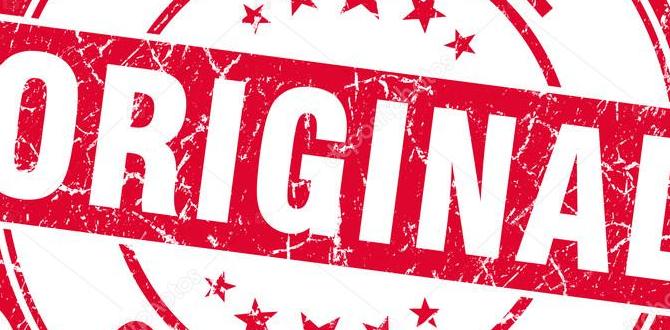RCA Tablet Apollo Reset: Essential Guide For Effortless Troubleshooting.
Is your RCA Tablet Apollo acting up? Don’t worry! Sometimes, a simple reset is all it takes to get your tablet back in tip-top shape. Whether it’s frozen screens, slow performance, or app glitches, a reset can be a lifesaver. This guide will walk you through the easy steps to perform a reset on your RCA Tablet Apollo. We’ll make sure you feel confident in getting your device running smoothly again!
RCA Tablet Apollo Reset: Your Essential Troubleshooting Guide
Hello there! Walter Moore here from Tabletzoo, ready to help you navigate the sometimes-tricky world of tablet maintenance. You’ve landed here because your trusty RCA Tablet Apollo might be giving you a bit of grief. It’s a common situation, and honestly, it’s nothing to stress about. Tablets, like any electronic device, can sometimes stumble. Maybe an app is being stubborn, your screen has frozen, or things just feel sluggish. The good news? A reset is often the quickest, easiest, and most effective solution. Think of it like giving your tablet a fresh start.
This guide is designed with you in mind – no tech wizardry required! We’ll break down the process of resetting your RCA Tablet Apollo into simple, manageable steps. You’ll learn what a reset is, why you might need one, and exactly how to do it safely. By the end, you’ll have the knowledge and confidence to tackle common tablet issues yourself. Let’s get your RCA Tablet Apollo performing like it’s brand new!
Understanding RCA Tablet Apollo Resets: What You Need to Know
Before we dive into the “how-to,” let’s quickly cover the “what” and “why.” Understanding the different types of resets will help you choose the right one for your situation and avoid losing important data unnecessarily.
What is a Tablet Reset?
At its core, a reset is like rebooting or restarting your tablet’s software. It helps clear out temporary glitches, background processes that might be hogging resources, and minor software errors that can cause performance issues. Think of it like closing all the apps on your computer and starting fresh – it often smooths things out.
Why Would You Need to Reset Your RCA Tablet Apollo?
There are several common scenarios where performing a reset on your RCA Tablet Apollo can be incredibly beneficial:
- App Freezing or Crashing: If specific apps are consistently misbehaving, a reset can help clear out corrupted data or processes causing the problem.
- Tablet Slowdown: Over time, your tablet might become sluggish. A reset can clean up the system and improve its speed.
- Unresponsive Touchscreen: If your touchscreen isn’t responding accurately or at all, a simple restart can often fix this temporary glitch.
- Connectivity Issues: Sometimes, Wi-Fi or Bluetooth problems can be resolved with a reset.
- System Errors or Strange Behavior: If your tablet is displaying odd messages or behaving in ways you can’t explain, a reset is a good first step.
- Preparing to Sell or Give Away: If you’re passing your tablet on, a factory reset is essential to wipe all your personal data.
Types of Resets: Soft Reset vs. Factory Reset
It’s important to know that there are generally two main types of resets, and they have very different outcomes:
Soft Reset (Restart/Reboot)
This is the simplest and most common type of reset. It’s essentially turning your tablet off and then back on again. A soft reset doesn’t delete any of your personal data, apps, or settings. It’s a gentle way to clear temporary glitches.
When to use a Soft Reset:
- For minor app glitches.
- When the tablet feels slow.
- If a single app is unresponsive.
- As a first troubleshooting step for most issues.
Factory Reset (Hard Reset/Master Reset)
A factory reset is a more drastic measure. It restores your tablet to its original factory settings, just like when you first took it out of the box. This means all your personal data, downloaded apps, accounts, settings, and files will be erased. This is why it’s crucial to back up anything important before performing a factory reset.
When to use a Factory Reset:
- When your tablet is suffering from persistent software issues that a soft reset can’t fix.
- If you’re experiencing severe performance problems.
- When you’re selling, donating, or giving away your tablet to protect your privacy.
- To resolve complex software conflicts.
How to Perform a Soft Reset on Your RCA Tablet Apollo
The soft reset is your first line of defense. It’s quick, easy, and non-destructive. Here’s how to do it:
- Locate the Power Button: Find the power button on your RCA Tablet Apollo. It’s usually on the top or side edge of the tablet.
- Press and Hold the Power Button: Press and hold the power button for a few seconds.
- Select ‘Power Off’ or ‘Restart’: A menu should appear on your screen. Tap on “Power off” or “Restart.” If you tap “Power off,” you’ll need to wait a few seconds and then press and hold the power button again to turn it back on. If you select “Restart,” the tablet will automatically shut down and power back up.
- Wait for it to Boot Up: Let your tablet completely turn off and then back on. This process can take a minute or two.
And that’s it! Your RCA Tablet Apollo has undergone a soft reset. Check if the issue you were experiencing has been resolved. If not, it might be time to consider a factory reset.
How to Perform a Factory Reset on Your RCA Tablet Apollo
A factory reset will bring your tablet back to its original state. Remember, this will delete EVERYTHING on your device. Please ensure you have backed up any important photos, documents, or other files before proceeding.
Before You Factory Reset: Essential Backups
This is the most critical step to avoid data loss. Here are some ways to back up your important information:
- Photos and Videos:
- Google Photos: If you use a Google account, sync your photos to Google Photos. You can usually find this app pre-installed or available in the Google Play Store.
- Cloud Storage: Services like Dropbox, OneDrive, or Google Drive allow you to upload files from your tablet.
- Computer Transfer: Connect your tablet to a computer using a USB cable. You can then copy your photos and videos to your computer’s hard drive.
- Apps and App Data:
- Some apps have their own backup and restore options. Check within the app’s settings.
- For more advanced backup of app data, you might need to consider third-party backup solutions, but for most users, re-downloading and logging back into apps after a reset is sufficient.
- Contacts:
- Ensure your contacts are synced with your Google account. Go to Settings > Accounts and check your Google account sync settings.
- Documents and Files:
- Use cloud storage services (Google Drive, Dropbox, etc.) or transfer them to a computer.
You can often find useful information on data backup directly from Google’s support pages, as most Android devices utilize Google’s services for syncing and backup. Google’s Android backup guide offers excellent insights into protecting your data.
Factory Reset Steps via Settings Menu
This is the standard and recommended method for performing a factory reset.
- Ensure Tablet is Charged: Make sure your RCA Tablet Apollo has at least 50% battery life, or better yet, is plugged into its charger. A reset can take a while, and you don’t want it to die mid-process.
- Open Settings: Locate and tap on the “Settings” app icon on your tablet. It usually looks like a gear or cogwheel.
- Find Backup & Reset Options: Scroll down and look for an option like “System,” “General Management,” “Backup & Reset,” or similar. The exact wording might vary slightly depending on your tablet’s Android version.
- Select Factory Data Reset: Tap on “Backup & reset” (or the equivalent option). Then, you should see an option labeled “Factory data reset,” “Erase all data,” or “Reset tablet.”
- Review What Will Be Erased: The tablet will show you a summary of what will be deleted. This is your last chance to confirm you’ve backed everything up.
- Tap ‘Reset Tablet’ or ‘Erase Everything’: If you’re ready, tap the button to confirm the reset. You might be prompted to enter your PIN, pattern, or password for security.
- Confirm Again: You’ll likely see another confirmation screen. Tap “Erase everything” or a similar final confirmation.
- Wait for the Process: Your tablet will now begin the factory reset process. This can take anywhere from a few minutes to over an hour, depending on the tablet’s storage size and speed. The tablet will likely restart several times. Do not interrupt this process.
- Initial Setup: Once the reset is complete, your tablet will restart one last time and present you with the initial setup screen, just like when it was new. You can then proceed to set it up again.
Factory Reset Steps via Recovery Mode (If Tablet is Unresponsive)
What if your tablet is so frozen that you can’t even access the Settings menu? In such cases, you can perform a factory reset using Android’s Recovery Mode. This is a bit more technical but very useful.
Disclaimer: The exact button combinations can vary slightly by manufacturer and model. It’s always a good idea to do a quick web search for “RCA Tablet Apollo Recovery Mode buttons” if these don’t work.
- Power Off Your Tablet: If your tablet is on and unresponsive, you might need to hold the power button for an extended period (e.g., 10-15 seconds) to force it to shut down.
- Enter Recovery Mode:
- With the tablet powered off, press and hold a combination of buttons. For many Android devices, this is the Volume Down button and the Power button simultaneously.
- Continue holding both buttons until you see the RCA logo or a menu appear. This might take 10-20 seconds.
- If Volume Down + Power doesn’t work, try Volume Up + Power.
- Navigate the Recovery Menu: Once in Recovery Mode, you’ll see a text-based menu.
- Use the Volume Up and Volume Down buttons to navigate through the options.
- Use the Power button to select an option.
- Wipe Data/Factory Reset:
- Navigate to the option that says “Wipe data/factory reset” and select it using the Power button.
- You’ll likely be taken to another confirmation screen. Navigate to “Yes” or “Factory data reset” and select it.
- Reboot System Now: After the data wipe is complete, you’ll be returned to the main Recovery Menu. Navigate to “Reboot system now” and select it.
- Wait for Boot Up: Your tablet will restart and proceed with the initial setup as if it were brand new.
Troubleshooting Common Reset Issues
While resets are usually straightforward, you might encounter a snag. Here are some common issues and solutions:
- Tablet Won’t Turn On After Reset:
- Issue: The tablet seems stuck or won’t power on.
- Solution: Ensure it’s properly charged. Connect it to its charger for at least 30 minutes, then try powering it on. If it still doesn’t turn on, you might have a hardware problem requiring professional help.
- Forgot Google Account Password:
- Issue: After a factory reset, the tablet asks for your previous Google account login (“Factory Reset Protection” or FRP). You may have forgotten the password.
- Solution: You must enter the correct Google account credentials that were previously synced with the device. If you’ve forgotten the password, you’ll need to recover it through Google’s account recovery process. You can find this service on the Google Account Recovery page. This is a security measure to prevent theft.
- Reset Process Stalls:
- Issue: The reset process seems to be stuck for a very long time.
- Solution: Ensure the tablet is plugged in and charging. If it’s been stuck for over an hour or two, you might have a corrupted system file. A forced shutdown (holding the power button) and then attempting the reset again might help. If the problem persists, consider searching for specific troubleshooting for your RCA model or seeking support.
- Unable to Access Recovery Mode:
- Issue: The button combination doesn’t bring up the Recovery Mode menu.
- Solution: Double-check the button combination for your specific RCA Tablet Apollo model. Sometimes, a quick search online for your model plus “recovery mode” yields the correct sequence. Ensure the tablet is completely off before attempting the button combination.
RCA Tablet Apollo Reset vs. Other Solutions
A reset is powerful, but it’s not always the first or only solution. Here’s how it stacks up against other common troubleshooting steps:
| Troubleshooting Step | When It’s Best | Data Loss? | Effort Level | When to Try a Reset Instead |
|---|---|---|---|---|
| Force Restart/Soft Reset | Minor app glitches, tablet lag, unresponsiveness. | No | Very Easy | Persistent issues, deep system errors, severe slowdowns. |
| Clear App Cache/Data | A single app misbehaving. | Potentially (for app data) | Easy | Widespread issues affecting multiple apps or the whole system. |
| Software Updates | Known bugs fixed by manufacturer, performance improvements. | No | Easy | When updates fail to install, or issues arise after an update. |
| Factory Reset | Persistent system-wide problems, preparing to sell, recovering from deep issues. | Yes (all data erased) | Moderate (due to backup) | When all other software troubleshooting has failed. |
As you can see, a soft reset is always the go-to first step. A factory reset is a more powerful tool for deeper, more stubborn problems, but it comes with the significant consequence of data loss.
Frequently Asked Questions (FAQ) About RCA Tablet Apollo Resets
Here are some common questions users have when considering a reset for their RCA Tablet Apollo:
Q1: Will a reset delete my photos and videos on my RCA Tablet Apollo?
A: A soft reset (restart) will not delete your photos or videos. However, a factory reset will erase all data on your tablet, including photos, videos, apps, and settings. Make sure to back them up first!
Q2: How long does a factory reset take on an RCA Tablet Apollo?
A: The time it takes can vary, but it typically ranges from 15 minutes to over an hour. It depends on how much data is on your tablet and its processing speed. Ensure the tablet is plugged in and charging while it resets.
Q3: Can I cancel a factory reset once it starts?
A: No, once you confirm a factory reset, it cannot be easily canceled. It’s crucial to be absolutely sure you want to proceed and have backed up all your important data before initiating the process.
Q4: What is the difference between a soft reset and a factory reset?
A: A soft reset is like a quick reboot that clears temporary glitches without deleting data. A factory reset
Your tech guru in Sand City, CA, bringing you the latest insights and tips exclusively on mobile tablets. Dive into the world of sleek devices and stay ahead in the tablet game with my expert guidance. Your go-to source for all things tablet-related – let’s elevate your tech experience!