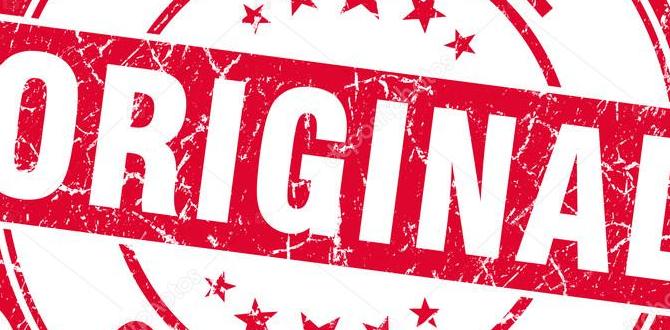Yes, the RCA Tablet Apollo Essential does support SD card expansion, making it a great choice for kids who need more storage for games, apps, and media.
RCA Tablet Apollo Essential SD Card Support For Kids: An Essential Guide
Is your child’s RCA Tablet Apollo Essential running out of space for their favorite games, educational apps, or fun videos? It’s a common frustration for parents and kids alike! The good news is that you’re not alone in this, and there’s a simple solution. This guide is here to walk you through everything you need to know about using an SD card with your RCA Tablet Apollo Essential, ensuring endless hours of entertainment and learning.
Storage can disappear fast, especially with younger users downloading new content regularly. We’ll cover what kind of SD cards work, how to insert them correctly, and even offer tips for managing your child’s digital world more effectively. Let’s dive in and unlock more storage for your child’s tablet adventures!
Understanding Storage Needs for Kids’ Tablets
When it comes to tablets designed for children, storage is a big deal. Kids love to download new games, educational apps, take photos and videos, and watch their favorite shows. These activities, while fun and beneficial, can quickly fill up even a moderately sized internal storage drive.
The RCA Tablet Apollo Essential, while a fantastic and affordable option, often comes with limited internal storage. This means you might find yourself constantly deleting apps or content to make room for new downloads. This can be a source of frustration for both the child who wants to play their new game and the parent trying to manage the tablet’s resources.
Think of the tablet’s internal storage like the main room of a house. It’s where everything important is kept. An SD card, on the other hand, is like an extension or a storage shed. It gives you extra space to keep less frequently used items, or simply more room for all your belongings. This is precisely why understanding SD card support is crucial for maximizing the utility of your RCA Tablet Apollo Essential.
Why Storage Matters for Child Users
- App Variety: Children often switch between many apps and games. Limited storage means they can’t have all their favorites installed simultaneously.
- Educational Content: Many learning apps, especially those with videos or interactive content, can take up significant space.
- Multimedia: Kids love capturing memories! Photos and videos, even short clips, can eat up storage very quickly.
- Offline Entertainment: Downloading movies and shows for travel or areas with poor internet connection requires substantial storage.
- App Updates: Apps frequently get updates, which often require more space than the initial download.
The RCA Tablet Apollo Essential is designed to be a gateway to learning and fun for kids. By ensuring you have adequate storage, you’re enabling a smoother, more enjoyable experience for everyone. Now, let’s confirm its capabilities.
Does the RCA Tablet Apollo Essential Support SD Cards?
Yes! The RCA Tablet Apollo Essential is designed with SD card support in mind. This is a key feature that makes it a more versatile and practical device, especially for families looking to expand storage without breaking the bank. This support allows you to insert a memory card, essentially giving your tablet a significant storage boost.
This means you can move photos, videos, and even some apps to the SD card, freeing up valuable space on the tablet’s internal memory. For a budget-friendly tablet like the Apollo Essential, this feature is a real game-changer, extending its usability and value considerably.
Key Benefits of SD Card Support
- Increased Storage Capacity: The most obvious benefit. You can add gigabytes (GB) of storage, often many times what the tablet comes with internally.
- Cost-Effective Solution: Buying a tablet with larger internal storage can be significantly more expensive. An SD card offers a much cheaper way to upgrade.
- Easier Content Management: You can use the SD card as a dedicated space for media files, keeping your main storage cleaner.
- Data Transfer: SD cards can be removed and used in other devices (like computers) for easy file transfer between your tablet and other machines.
- App Portability: While not all apps can be moved, many can, allowing you to install more apps or games than internal storage would normally permit.
Knowing that the Apollo Essential supports SD cards is the first step. The next is understanding what kind of cards work and how to use them. Let’s get into the specifics.
What Types of SD Cards Work with the RCA Tablet Apollo Essential?
To make sure you buy the right card and it works seamlessly, it’s important to understand the specifications. The RCA Tablet Apollo Essential typically supports standard microSD cards. However, there are different classes and capacities to consider.
microSD Card Types
- microSD: These are the smallest of the SD card family and are what you’ll need for your tablet.
- microSDHC (High Capacity): These cards have capacities ranging from 4GB to 32GB. Most RCA Apollo Essential models should recognize these.
- microSDXC (Extended Capacity): These cards offer capacities from 32GB up to 2TB (though 2TB cards are not yet widely available or cost-effective). The Apollo Essential will likely support cards up to 32GB or possibly 64GB or 128GB, depending on the specific firmware. It’s always best to check the maximum supported capacity if possible, but a 32GB or 64GB card is usually a safe bet.
Speed Classes and Performance
Beyond capacity, SD cards also have speed classes, indicated by numbers inside a “C” (like C10) or sometimes “U” (like U1 or U3). This refers to how quickly data can be read from or written to the card.
- Class 4 (C4): Minimum write speed of 4MB/s. Generally too slow for modern apps or video.
- Class 10 (C10): Minimum write speed of 10MB/s. A good baseline for general use.
- UHS Speed Class 1 (U1): Minimum write speed of 10MB/s. Designed for Full HD video recording.
- UHS Speed Class 3 (U3): Minimum write speed of 30MB/s. Excellent for high-resolution video and fast data transfers.
For the RCA Tablet Apollo Essential, a Class 10 or UHS Speed Class 1 (U1) microSD card is generally recommended. These offer a good balance of speed and affordability, suitable for apps, games, photos, and videos. While a faster card (like U3) won’t hurt, you might not see a significant performance difference for everyday use on this particular tablet model.
Recommended SD Card Sizes
For most users, especially for a children’s tablet, a 32GB or 64GB microSD card is an excellent sweet spot. This provides a substantial amount of extra storage without being prohibitively expensive. If video storage is a major priority, or if your child has a huge collection of games, you might consider a 128GB card, but always verify the tablet’s maximum supported capacity if you can find detailed specs.
Important Note: Always purchase SD cards from reputable retailers. Counterfeit or unreliable cards can lead to data loss or poor performance. Look for well-known brands like SanDisk, Samsung, Kingston, or Lexar.
How to Insert an SD Card into Your RCA Tablet Apollo Essential
Inserting an SD card is a straightforward process. Just follow these steps carefully to avoid any damage to the card or the tablet.
Step-by-Step Insertion Guide
- Power Off the Tablet: This is the most crucial first step. Never insert or remove an SD card while the tablet is on, as this can corrupt the card or the tablet’s system.
- Locate the SD Card Slot: On the RCA Tablet Apollo Essential, the microSD card slot is usually located on the side or bottom edge of the tablet. It might be under a small flap or cover, or it might have a tiny diagram next to it that looks like a little card.
- Open the Slot/Remove the Cover: If there’s a flap, gently pry it open with your fingernail. If it’s a tray, you might need a SIM ejector tool or a small paperclip to push into a tiny hole next to the slot to release the tray.
- Insert the microSD Card: Take your microSD card and look for the metal contacts. They usually face downwards or towards the back of the tablet when inserting. The card has a specific shape, so it will only fit one way. Gently push the microSD card into the slot until it clicks into place. It should sit flush or nearly flush with the tablet’s edge.
- Close the Slot/Replace the Cover: If you opened a flap, close it securely. If you removed a tray, reinsert it carefully until it locks into place.
- Power On the Tablet: Once the card is securely inserted and the slot is closed, you can turn on your RCA Tablet Apollo Essential.
Your tablet should now recognize the SD card. You might see a notification, or you can check in the tablet’s storage settings.
Checking if the SD Card is Recognized
After booting up, you can verify if the tablet sees the card:
Navigate to Settings > Storage (or Storage & Memory, Device Maintenance, etc., depending on the Android version). You should see a listing for your internal storage and another for the “SD Card” or “External Storage” with its capacity displayed.
If the tablet doesn’t recognize the card, power it off again, remove the card, re-insert it carefully, and power it back on. If it still doesn’t work, try a different SD card to rule out a faulty card.
Formatting Your SD Card for the RCA Tablet Apollo Essential
Sometimes, an SD card needs to be formatted to work correctly with a new device. Formatting prepares the card for use and can also fix minor issues. You can usually do this directly on the tablet.
Why Format an SD Card?
- Compatibility: Ensures the card is formatted in a file system the tablet understands (usually FAT32 or exFAT).
- Clean Slate: Removes any existing data or partitions on the card.
- Troubleshooting: Can resolve read/write errors or make an unrecognized card functional.
How to Format on the Tablet
Important Warning: Formatting will erase ALL data on the SD card. Make sure you have backed up anything important before proceeding.
- Ensure the microSD card is inserted into the tablet.
- Go to Settings > Storage (or similar storage menu).
- Find your SD card listed.
- Tap on the SD card. You should see options like “Format,” “Erase,” or “Unmount/Mount.”
- Select Format (or Erase).
- Read any warnings carefully and confirm you want to proceed.
- The tablet will format the card. This may take a few minutes.
- Once complete, you can start using the card.
If you encounter issues, you can also format the SD card on a computer (Windows or Mac). For Windows, right-click the SD card drive and select “Format.” Choose FAT32 or exFAT as the file system. For Mac, use Disk Utility. It’s often easier and more reliable to format directly on the tablet, however.
Using the SD Card for Storage and Apps
Once formatted and recognized, you can instruct your RCA Tablet Apollo Essential to use the SD card for different purposes. The primary uses are storing media and, where supported, moving apps.
Setting Default Write Location
Some Android versions allow you to set the default location for new data. This means when your child takes photos or downloads files, they’ll automatically go to the SD card.
To do this:
- Go to Settings > Storage.
- Look for an option like “Default Write Disk” or “Storage Location.”
- Select your SD card as the preferred location for photos, videos, music, etc.
This setting might not be available on all versions of the Android OS that run on the Apollo Essential, so check your specific settings menu.
Moving Photos, Videos, and Files
You can manually move existing files to the SD card to free up internal storage.
- Find a file manager app on your tablet. If one isn’t pre-installed, download a free one like “Files by Google” from the Play Store.
- Open the file manager and navigate to the folder containing photos (usually “DCIM” > “Camera”) or other media files.
- Select the files you want to move.
- Choose the “Move” or “Copy” option (Move is ideal for freeing up space).
- Navigate to the SD card location within the file manager.
- Select the destination folder (you might want to create a new one like “My Photos” on the SD card).
- Paste the files.
Moving Applications to the SD Card
This is a very valuable feature, but it depends on the specific app and the Android version on the tablet. Not all apps can be moved, and some apps that are moved might not perform as well when running from an SD card.
To move an app:
- Go to Settings > Apps (or Applications).
- Tap on the app you want to move.
- Look for a button that says “Move to SD Card.”
- If the button is greyed out or missing, the app cannot be moved.
- If you can tap it, select “Move to SD Card.” The tablet will then transfer the app’s data.
Performance Tip: For apps and games that require fast loading times or high performance (like graphically intensive games), it’s generally better to keep them on the internal storage if possible. Less demanding apps, or apps used for media consumption, are good candidates for moving.
Managing Your Child’s Storage Effectively
The SD card significantly enhances storage, but effective management is still key to a smooth experience and a happy child.
Regular Storage Checks
- Schedule: Make it a habit to check storage levels weekly, or at least once a month.
- Involve Your Child: Teach older children how to check their storage. This can empower them and help them understand the importance of managing their downloads.
- Use Built-in Tools: Android’s storage manager provides a visual breakdown of what’s taking up space (apps, photos, downloads, system).
App Management Strategies
- Curate Downloads: Encourage your child to only download apps they are actively using.
- Uninstall Unused Apps: Regularly go through installed apps and uninstall ones that haven’t been used in a while.
- Cache Clearing: Apps store temporary data (cache) which can accumulate. You can clear this from the app’s settings within the main Settings menu. This is safe and frees up space.
- Data vs. Cache
Your tech guru in Sand City, CA, bringing you the latest insights and tips exclusively on mobile tablets. Dive into the world of sleek devices and stay ahead in the tablet game with my expert guidance. Your go-to source for all things tablet-related – let’s elevate your tech experience!