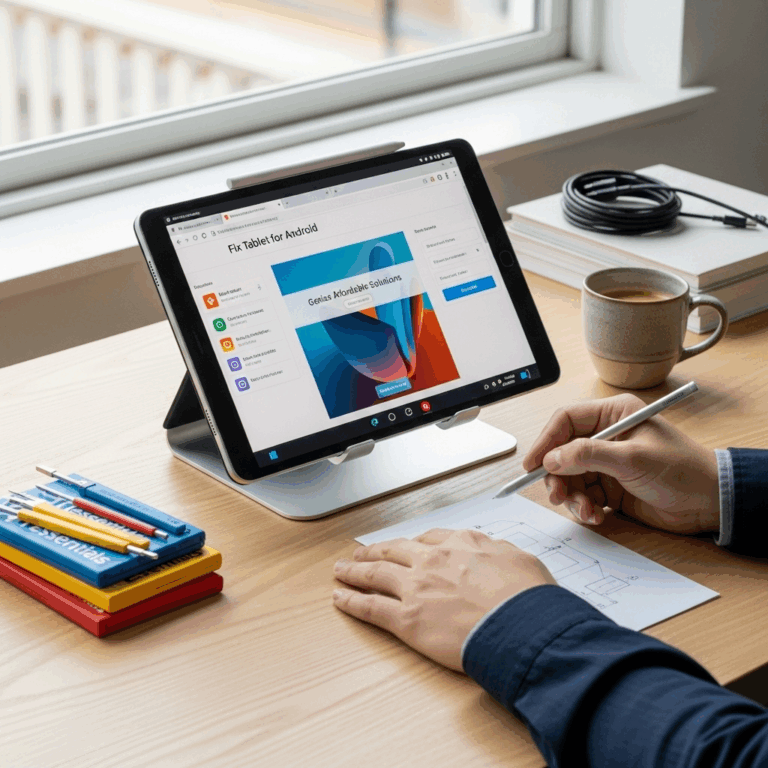Struggling with a slow or unresponsive Huawei tablet? Performing a simple factory reset can fix many common issues, restoring your device to its original settings. This guide provides proven, easy-to-follow instructions to help you safely reset your Huawei tablet and get it running smoothly again.
Simple Tablet Reset Instructions On Huawei: Proven Guide
Is your Huawei tablet acting a bit… off? Maybe it’s slower than usual, an app is freezing, or you’re just getting ready to pass it on to a new owner. Whatever the reason, knowing how to reset your tablet can be a total game-changer. It’s like giving your device a fresh start!
Don’t worry if you’ve never done this before. We’re here to walk you through it, step-by-step. This guide is designed to be super easy to follow, even if you’re not a tech whiz. We’ll cover everything you need to know to reset your Huawei tablet safely and effectively. Stick around, and you’ll have your tablet feeling brand new in no time!
Why You Might Need to Reset Your Huawei Tablet
Think of your tablet like your phone or computer – over time, it can accumulate digital clutter. Apps you no longer use, temporary files, and system glitches can all start to slow things down. Sometimes, a stubborn issue might pop up that simply won’t go away with regular troubleshooting.
Here are some common scenarios where a tablet reset is your best friend:
- Performance Issues: Is your tablet super slow? Does it take ages to open apps or switch between tasks? A reset can clear out the digital junk that’s bogging it down.
- App Glitches: If an app consistently crashes, freezes, or behaves strangely, a reset might be the only way to clear out corrupted data affecting it.
- Forgotten Passcodes: If you’ve forgotten your device’s password or pattern lock, a factory reset is often the only way to regain access. (Note: This will erase all your data.)
- Preparing to Sell or Give Away: Before you hand over your tablet, you’ll want to wipe all your personal information from it. A factory reset ensures your privacy.
- Severe Software Problems: For more serious issues like ongoing system errors or unexpected shutdowns, a reset can restore the operating system to its default state.
Before You Reset: Crucial Preparation Steps
This is the most important part! A factory reset will erase everything from your tablet – all your apps, photos, videos, contacts, settings, and files. It will return your device to the state it was in when you first took it out of the box. So, before you hit that reset button, let’s make sure you don’t lose anything important.
1. Back Up Your Data
This is non-negotiable. You need to save all your essential files and information. Huawei offers several ways to do this:
a. Huawei Cloud Backup
If you have a Huawei account, you can use Huawei Cloud to back up your data directly. This is a contactless way to save your photos, videos, contacts, messages, and more.
- Open the Settings app on your tablet.
- Tap on your Huawei ID at the top.
- Select Cloud.
- Choose Cloud backup.
- Tap Back up now. Make sure your tablet is connected to Wi-Fi.
For more details on backing up with Huawei Cloud, you can refer to Huawei’s official support page.
b. Google Account Backup
If you use Google services, your Android tablet is likely already synced with your Google account. This includes contacts, calendar events, and app data for many applications.
- Go to Settings.
- Scroll down and tap on System & updates.
- Tap Backup & restore (or similar wording, depending on your Android version).
- Select Google Drive or Google Account.
- Ensure that the backup function is enabled and that your important categories (Contacts, Calendar, etc.) are selected.
- You can usually initiate a manual backup from here as well.
Google’s own backup services are quite robust. You can learn more about what Google backs up by visiting Google’s Android backup support site.
c. Transfer to a Computer or External Storage
For photos, videos, and documents, manually transferring them to a computer or a USB drive is a reliable method.
- Connect your Huawei tablet to your computer using a USB cable.
- On your computer, your tablet should appear as a removable drive.
- Navigate to the folders containing your photos (usually DCIM), videos, and documents.
- Copy these folders and paste them to a safe location on your computer or an external hard drive.
2. Charge Your Tablet
A reset process can take some time, and you absolutely do not want your tablet to die mid-reset. This could potentially cause software corruption. Aim to have at least 60-80% battery charge before you begin. If your battery is low, plug it in and let it charge for a while first.
3. Gather Your Account Information
After the reset, you’ll need to sign back into your Google account and your Huawei ID to set up your tablet again and restore your backed-up data. Make sure you know your passwords!
4. Note Down Important Settings
If you have specific Wi-Fi passwords saved, custom app settings, or other preferences you want to replicate, jot them down. While a backup might restore some, it’s good to have a personal reference.
How to Factory Reset Your Huawei Tablet: Step-by-Step
There are two primary ways to perform a factory reset on your Huawei tablet: through the Settings menu (the most common and easiest method) or via recovery mode (if your tablet is unresponsive). We’ll cover both.
Method 1: Resetting Through the Settings Menu
This is the quickest and most straightforward method, provided your tablet is still functional enough to navigate the menus.
- Open Settings: Find the Settings app icon (usually a gear or cogwheel) on your home screen or in your app drawer and tap it.
- Navigate to Backup & Restore: Scroll down the Settings menu. Look for an option like System & updates, then tap on Backup & restore. Sometimes, you might find it directly under your Huawei ID section, labelled as Cloud, then Cloud backup, or even under a general “About tablet” or “System” menu. The exact wording can vary slightly depending on your specific Huawei model and Android version.
- Select Factory Data Reset: Within the backup options, you should see an option labeled Reset or Factory data reset. Tap on this.
- Confirm Your Intention: You’ll likely be presented with a screen explaining exactly what will be erased. Read this carefully.
- Tap Reset Tablet: Scroll to the bottom of this screen and tap the Reset tablet or Reset button.
- Enter Your PIN/Password: To prevent accidental resets, your tablet will ask you to enter your device’s screen lock PIN, password, or pattern.
- Final Confirmation: You’ll see one last warning message about erasing all data. If you’re absolutely sure, tap Erase everything or Delete all.
Your tablet will now begin the reset process. It will likely restart several times. Be patient – this can take anywhere from 5 to 30 minutes, or sometimes longer, depending on how much data was on the tablet.
Method 2: Resetting Using Recovery Mode
This method is useful if your tablet is frozen, won’t boot up properly, or you can’t access the Settings menu. It requires a specific button combination to enter Recovery Mode.
Disclaimer: Entering Recovery Mode can be a bit trickier, and the button combinations can vary slightly between Huawei models. It’s always a good idea to quickly search online for “Huawei [Your Tablet Model] Recovery Mode” to confirm the exact key press for your device, if unsure.
- Power Off Your Tablet: First, completely turn off your Huawei tablet. If it’s frozen, you might need to press and hold the power button for about 10-15 seconds until it shuts down.
- Enter Recovery Mode: This is where the button combination comes in. A very common combination for Huawei devices is pressing and holding both the Volume Down button and the Power button simultaneously. Keep holding them until you see the Huawei logo or enter the Recovery Mode screen. If that doesn’t work, try Volume Up and Power button.
- Navigate Recovery Menu: Once in Recovery Mode, you’ll see a menu. You typically cannot use the touchscreen here. Use the Volume Up and Volume Down buttons to navigate through the options, and use the Power button to select.
- Select “Wipe data/factory reset”: Navigate down to the option that says Wipe data/factory reset and press the Power button to select it.
- Confirm the Wipe: You’ll be asked to confirm. Navigate to Yes (or Yes — delete all user data) to confirm the action and press the Power button.
- Wait for the Process to Complete: The tablet will perform the reset. You’ll see messages at the bottom of the screen indicating the progress.
- Reboot System Now: Once the wipe is complete, you’ll be returned to the main Recovery Mode menu. Select Reboot system now (this is usually the first option) and press the Power button.
Your tablet will now boot up, and it will be as if you’re setting it up for the very first time. The setup wizard will guide you through the initial steps, including connecting to Wi-Fi, signing into your Google and Huawei accounts, and potentially restoring from a cloud backup.
Post-Reset Setup and Data Restoration
Congratulations! You’ve successfully reset your Huawei tablet. Now comes the fun part: setting it up again.
When your tablet boots up after the reset, you’ll be greeted with the initial setup screen, much like when you first bought it. Follow the on-screen prompts:
- Select Language and Region.
- Connect to a Wi-Fi network. This is crucial for downloading updates and signing into your accounts.
- Sign into your Google Account. As you sign in, the setup wizard might offer to restore apps and data from your Google account backup. Choose to restore if prompted, and select the most recent backup.
- Sign into your Huawei ID. This allows you to access Huawei Cloud services and potentially restore more data.
- Review Additional Apps. Depending on your setup, you might be asked to select which apps to restore.
- Set up security. Add a new PIN, password, or fingerprint if you wish.
- Complete Setup. Follow any remaining prompts for services like Google Assistant or privacy settings.
If you manually backed up files to a computer or USB drive, now is the time to transfer them back to your tablet. Connect your tablet to your computer again and copy your photos, videos, and documents to the appropriate folders.
Tips for Keeping Your Tablet Running Smoothly
After a reset, your tablet should feel like lightning! To keep it that way, here are a few handy tips:
- Uninstall Unused Apps: Regularly clear out apps you don’t use. They take up space and can run in the background, consuming resources.
- Manage Storage: Keep an eye on your storage. If it’s getting full, delete old photos, videos, or large files you don’t need.
- Keep Software Updated: Always install system updates and app updates when they become available. They often include performance improvements and bug fixes.
- Restart Periodically: A simple restart once a week can clear out temporary glitches and refresh your tablet’s memory.
- Be Mindful of App Permissions: Review app permissions. Some apps request extensive access, which can impact performance and battery life.
- Avoid Overloading RAM: While modern tablets are powerful, running too many demanding apps simultaneously can still slow things down. Close apps you’re finished with.
Troubleshooting Common Reset Issues
While the reset process is usually smooth, you might run into a snag. Here’s how to handle a few common problems:
- Tablet Won’t Turn Off: If the tablet is completely frozen, try pressing and holding the power button for 15-20 seconds. This usually forces a shutdown.
- Stuck in a Boot Loop: If your tablet restarts repeatedly without reaching the setup screen after a reset, try entering Recovery Mode again and performing the “Wipe data/factory reset” again. Ensure you select “Reboot system now” at the end.
- Forgotten Google Account Password: If you can’t remember your Google account password, you’ll need to recover that first through Google’s account recovery page. You cannot set up the tablet without accessing your Google account if it was previously linked to the device.
- Unable to Enter Recovery Mode: Double-check the button combination for your specific model. If you’re still having trouble, search for your model number and “recovery mode instructions” online. Sometimes, a faulty button can be the issue.
Huawei Tablet Reset vs. Software Update
It’s worth noting the difference between a factory reset and a software update. A software update installs new features, security patches, and performance enhancements. A factory reset wipes your device clean and returns it to its original software state. Think of an update as adding new furniture to your house, while a reset is like emptying the house completely to start fresh.
For minor glitches or performance hiccups, a software update is often the first thing to try. A factory reset is a more drastic, but often more effective, solution for persistent problems or when preparing to sell.
Is a Factory Reset Safe for My Huawei Tablet?
Yes, performing a factory reset on your Huawei tablet is perfectly safe when done correctly. It’s a standard troubleshooting step that’s built into the operating system. The key to safety lies in the preparation, specifically backing up your data. If you neglect the backup step, the data loss is the only negative consequence, but the device itself won’t be harmed by the reset process.
Alternatives to a Full Factory Reset
Before resorting to a full factory reset, consider these less drastic options:
- Restart Your Tablet: Often, simply turning your tablet off and on again can resolve temporary glitches.
- Clear App Cache/Data: If a specific app is misbehaving, go to Settings > Apps > [App Name] > Storage and try clearing the cache. If that doesn’t work, you can clear the app’s data (this will reset the app to its default state, like a fresh install).
- Uninstall and Reinstall Problematic Apps: Sometimes, an app can become corrupted. Uninstalling it and reinstalling it from the app store can fix the issue.
- Check for Software Updates: As mentioned earlier, install any available system or app updates.
Frequently Asked Questions (FAQ)
Q1: Will a factory reset delete my apps?
A1: Yes, a factory reset will remove all downloaded applications from your tablet. You will need to re-download them from the AppGallery or Google Play Store after the reset.
Q2: Will resetting my Huawei tablet delete my files like photos and videos?
A2: Absolutely. A factory reset erases all personal data, including photos, videos, music, documents, and any files stored on internal storage. This is why backing them up beforehand is so critical.
Q3: Can I reset my Huawei tablet without knowing the password?
A3: Yes, you can. By using the Recovery Mode method (Method 2), you can perform a factory reset even if you’ve forgotten your screen lock password or pattern. However, be aware that if your tablet had Factory Reset Protection (FRP) enabled (which is tied to your Google account), you will still need to log in with the previously synced Google account credentials after the reset to set up the device. This is a security measure to prevent theft.
Q4: How long does a factory reset take on a Huawei tablet?
A4: The reset process typically takes between 5 to 30 minutes. The exact time can vary depending on the tablet’s specifications, the amount of data stored on it, and the age of the software.
Q5: What is the difference between a soft reset and a factory reset?
A5: A soft reset is essentially restarting your tablet (turning it off and on again). It’s a quick fix for minor software glitches. A factory reset is a much more thorough process that erases all user data and settings, returning the tablet to its original factory condition.
Q6: Do I need an internet connection to perform a factory reset?
A6: You do not need an internet connection to start the factory reset process itself, whether through Settings or Recovery Mode. However, you will need a Wi-Fi or mobile data connection after the reset to set up your tablet again, sign into your accounts, and restore your data.
Q7: What if my Huawei tablet doesn’t have the “Factory data reset” option?
A7: The exact naming and location of the reset option can differ slightly. Look for terms like “Erase all data,” “Reset device,” or check within your Huawei ID/Cloud settings, or under “System & updates.” If you still can’t find it, a quick search for “reset [your specific Huawei tablet model]” should provide the exact path.
Conclusion
Performing a factory reset on your Huawei tablet is a powerful tool for troubleshooting, improving performance, or ensuring your data is secure when selling your device. By following these steps carefully, especially the crucial backup procedures, you can confidently restore your tablet to its optimal state.
Remember, a little preparation goes a long way. Back up your precious photos, important documents, and any other data before you begin. Then, whether you choose the simple Settings menu method or the more advanced Recovery Mode approach, you’ll be well on your way to enjoying a faster, smoother, and renewed tablet experience. Happy resetting!
Your tech guru in Sand City, CA, bringing you the latest insights and tips exclusively on mobile tablets. Dive into the world of sleek devices and stay ahead in the tablet game with my expert guidance. Your go-to source for all things tablet-related – let’s elevate your tech experience!