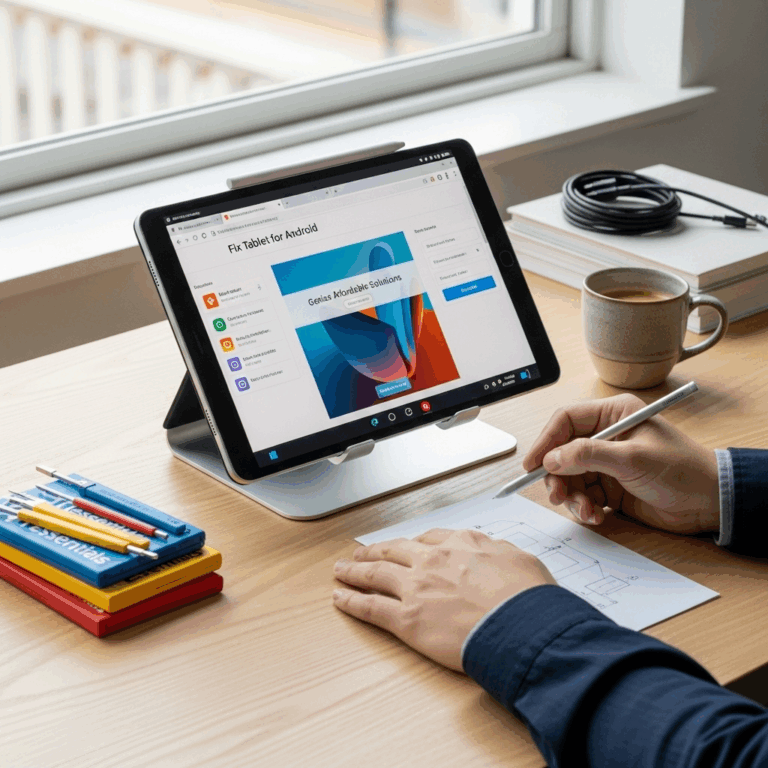Solve Tablet Clean Screen on Amazon Fire: Genius Fix for Smudges, Fingerprints & More!
Is your Amazon Fire tablet screen looking a little… smudged? You’re not alone! Fingerprints, dust, and accidental spills can quickly turn a clear view into a foggy mess. It happens to the best of us, and it’s super frustrating when you just want to read, watch, or play. But don’t worry! We’ve got some simple, effective ways to get that screen sparkling clean again. This guide will walk you through everything you need to know, so you can enjoy a perfectly clear display in no time.
Solve Tablet Clean Screen on Amazon Fire: Genius Fixes for a Pristine Display
We all love our Amazon Fire tablets. They’re fantastic for everything from catching up on shows to keeping the kids entertained, or even for getting some light work done. But there’s one common, annoying problem that can really get in the way: a dirty screen. Fingerprints, smudges, and dust can make your viewing experience less enjoyable and even make your tablet harder to use. If you’re wondering how to get that pristine, like-new look back on your Fire tablet, you’ve come to the right place. Here at Tabletzoo, we’re all about making tech easy, and cleaning your tablet screen is no exception!
This guide is designed to be super beginner-friendly. We’ll skip the confusing jargon and focus on practical, straightforward steps. By the end, you’ll have the confidence and the knowledge to tackle any screen mess your Amazon Fire tablet throws at you. Get ready to enjoy a crystal-clear view again!
Why Does My Amazon Fire Tablet Screen Get Dirty So Quickly?
It’s a question many users ask: “Why does my tablet screen feel like a magnet for fingerprints and smudges?” The answer is fairly simple and has a lot to do with the materials and how we interact with our devices.
- Oils from Your Skin: Our fingers naturally produce oils as part of our skin’s function. When you touch your screen, these oils transfer onto the glass surface.
- Sweat and Moisture: In warmer environments or during vigorous use, sweat can also contribute to smudges and streaks.
- Environmental Factors: Dust, lint from clothing, and other airborne particles can settle on the screen, especially when it’s turned off or when you’re in a dusty environment.
- Screen Coatings: Modern tablet screens often have oleophobic (“oil-repelling”) coatings. While these help, they aren’t foolproof and can wear down over time with excessive rubbing or harsh cleaning.
- Frequent Use: The more you use your tablet, and the more people who use it, the more opportunities there are for the screen to get smudged.
Understanding these factors helps us appreciate why a regular cleaning routine is so important for maintaining your Amazon Fire tablet.
What You’ll Need: The Essential Cleaning Kit
Before you start, gather a few simple items. You probably have most of them already! The key is to use gentle, effective tools and solutions. Avoid anything that could damage your screen.
Must-Have Cleaning Supplies:
- Microfiber Cloths: These are your best friends. They are soft, lint-free, and excellent at picking up dust and smudges without scratching. Have at least two handy – one for wiping and one for drying/buffing.
- Distilled Water: Tap water can contain minerals that leave streaks or deposit residue on your screen. Distilled water is pure and safe to use.
- Optional: Screen Cleaning Solution: If water doesn’t cut through tougher grime, a dedicated electronic screen cleaner is a good backup. Make sure it’s specifically designed for electronics and is alcohol-free and ammonia-free.
What to Absolutely AVOID:
Using the wrong cleaning agents can do more harm than good. Steer clear of these:
- Paper Towels or Tissues: These can be abrasive and leave behind lint.
- Window Cleaners (like Windex): These often contain ammonia or alcohol, which can damage screen coatings and even the screen material itself.
- Household Cleaners or Soaps: These can leave residues or damage the screen.
- Harsh Solvents: Acetone, benzene, or strong alcohol can permanently damage your tablet’s display.
- Abrasive Pads or Sponges: These will scratch your screen.
- Spraying Liquids Directly onto the Screen: This is a big one! Liquid can seep into openings and damage internal components.
The Genius Fix: Step-by-Step Guide to a Sparkling Amazon Fire Tablet Screen
Let’s get down to business. Cleaning your Amazon Fire tablet screen is surprisingly easy when you follow these steps. We’ll start with the gentlest method and move to slightly more robust options if needed.
Step 1: Power Down Your Tablet
This is crucial for safety and for seeing those smudges clearly. Turn off your Amazon Fire tablet completely. This prevents accidental touches and helps you spot dirt and fingerprints more easily against a black screen.
Step 2: The Dry Wipe (For Light Dust and Smudges)
Take a clean, dry microfiber cloth. Gently wipe the screen in a circular or back-and-forth motion. Apply just enough pressure to make contact, but don’t press hard. Often, this is all you need to remove everyday dust and minor smudges.
Pro Tip: Fold your microfiber cloth into quarters. This gives you more clean surfaces to work with as you wipe.
Step 3: The Damp Wipe (For Stubborn Grime)
If the dry cloth didn’t do the trick, it’s time for a bit of moisture. Lightly dampen another clean microfiber cloth with distilled water. Ensure the cloth is just damp, not wet. Wring it out thoroughly if needed.
Gently wipe the screen again. For more stubborn spots, you might need to use a little more gentle pressure or make a few passes. Avoid scrubbing.
Why distilled water? Using distilled water prevents mineral deposits and streaks that can sometimes be left behind by tap water. You can usually find distilled water at grocery stores or pharmacies.
Step 4: Applying a Cleaning Solution (If Necessary)
For really tough, greasy fingerprints or sticky residue, a specially formulated electronic screen cleaner can be very effective.
Ensure you purchase a cleaner that is:
- Specifically designed for electronic screens.
- Alcohol-free.
- Ammonia-free.
Here’s the golden rule: Never spray the cleaner directly onto your Amazon Fire tablet screen. Instead, spray a small amount onto your clean microfiber cloth. Just enough to make it slightly damp.
Then, gently wipe the screen. Work in small sections, and you should see the grime lift away.
Where to find good cleaners: Many reputable tech brands offer screen cleaning kits. You can also look for brands recommended by sources like CNET or tech review sites.
Step 5: Drying and Buffing
After using a damp cloth or a cloth with a cleaning solution, it’s important to dry the screen to prevent water spots and streaks. Use a third, clean, dry microfiber cloth. Gently buff the screen in a circular motion until it’s completely dry and shiny.
This final buffing step ensures a streak-free finish and can even help make the screen feel smoother.
Step 6: Wipe Down the Edges and Frame
Don’t forget the rest of your tablet! Use your slightly dampened cloth (or a dry one) to wipe down the bezels, the back of the tablet, and the charging port area. Be very careful around ports and buttons to avoid getting moisture inside.
Troubleshooting Common Screen Issues
Even with the best efforts, you might encounter specific problems. Here are a few common issues and their solutions:
Issue: Stubborn Sticky Spots
Cause: Food residue, sticky soda spills, or certain types of tape adhesive.
Solution: For very sticky spots, you might need to repeat Step 3 or Step 4 with a screen cleaning solution. Let the solution sit on the spot (on the cloth, not the screen!) for a few moments to help loosen it before gently wiping. You might need to be a little more patient and persistent.
Issue: Hazy or Milky Residue
Cause: Usually the result of using the wrong cleaning product (like window cleaner) or not drying the screen completely, leaving behind residue from tap water or the cleaner itself.
Solution: Gently wipe the screen with a clean microfiber cloth lightly dampened with distilled water. Follow immediately with a dry microfiber cloth to buff out any remaining moisture or residue. Avoid abrasive actions.
Issue: Scratches
Cause: Forgetting to power down and accidentally drawing on the screen, using abrasive cloths or cleaning agents, or carrying the tablet loose in a bag with keys or other hard objects.
Solution: Unfortunately, deep scratches are permanent. For very minor, superficial scuffs that are only visible at certain angles, sometimes a thorough cleaning with a microfiber cloth can make them less noticeable. For deeper scratches, the best long-term solution is to apply a screen protector, which can hide minor imperfections and prevent future damage. You can learn more about screen protectors from resources like RTINGS.com.
Issue: Fingerprints Reappearing Immediately
Cause: Skin oils are quite persistent. The oleophobic coating might also be wearing down.
Solution: Regular cleaning is key. Keep a microfiber cloth handy for quick wipes. For added protection against fingerprints and ease of cleaning, consider a high-quality screen protector. Some screen protectors have advanced coatings that are more resistant to smudges.
Tips for Keeping Your Amazon Fire Tablet Screen Clean Longer
Prevention is often easier than cure! Here are some tips to help keep your tablet screen looking its best:
- Wash Your Hands: Before using your tablet, wash and dry your hands thoroughly. This is the single best way to reduce fingerprint transfer.
- Use a Screen Protector: A good quality tempered glass screen protector is a worthwhile investment. It creates a barrier that is easier to clean and absorbs minor impacts, protecting your actual screen.
- Carry Your Tablet Safely: Use a case or a padded sleeve when transporting your tablet. Avoid placing it loose in a bag with sharp or abrasive items.
- Keep Food and Drinks Away: Be extra cautious when eating or drinking near your tablet.
- Designated Cleaning Cloth: Keep a dedicated microfiber cloth specifically for your tablet screen. Store it in a clean, dry place, perhaps in a small pouch.
- Regular, Gentle Wipes: A quick wipe with a dry microfiber cloth every day or two can prevent dust and light smudges from building up, making deeper cleaning less frequent.
Table: Quick Reference – Cleaning A-Z for Your Fire Tablet
Here’s a handy table to summarize what to use and what to avoid:
| What to Use | What to AVOID |
|---|---|
| Microfiber Cloths (Soft, Lint-Free) | Paper Towels, Tissue Paper |
| Distilled Water (Slightly Dampened Cloth) | Tap Water (Can leave mineral streaks) |
| Electronic Screen Cleaner (Alcohol-Free, Ammonia-Free, Sprayed on Cloth) | Window Cleaners (e.g., Windex) |
| Household Cleaners (All-purpose, glass cleaner with ammonia) | |
| Abrasive Scrubbing Pads or Sponges | |
| Harsh Solvents (Acetone, Bleach, Strong Alcohols) | |
| Spraying Liquids Directly onto the Screen |
Frequently Asked Questions (FAQs)
Here are some common questions beginner tablet users have about cleaning their Amazon Fire screens.
Q1: Can I use a damp baby wipe on my Amazon Fire tablet screen?
A: It’s generally not recommended, especially if the wipes contain alcohol, perfumes, or harsh chemicals. These can damage the screen’s coating. If you must use a wipe in a pinch, use one that is specifically marked as “alcohol-free” and “fragrance-free,” and then immediately follow up with a dry microfiber cloth to remove any residue.
Q2: How often should I clean my Amazon Fire tablet screen?
A: Ideally, you should give it a quick wipe with a dry microfiber cloth daily or every other day to prevent buildup. A more thorough cleaning with a damp cloth or screen cleaner can be done weekly, or whenever you notice significant smudges or dirt.
Q3: My screen still looks a bit hazy after cleaning. What did I do wrong?
A: This could be due to a couple of reasons: using too much liquid, not drying thoroughly, or using a cleaning product with residue. Ensure you’re using a lightly dampened cloth with distilled water or a screen-specific cleaner, and always follow up with a dry microfiber cloth to buff it dry and remove any lingering moisture or product traces.
Q4: Is it safe to clean the tablet with hand sanitizer?
A: No, hand sanitizer is not safe for your tablet screen. Most hand sanitizers contain a high percentage of alcohol (like isopropyl alcohol), which can damage the screen’s oleophobic coating and potentially the plastic components over time. Stick to distilled water or a specialized screen cleaner.
Q5: How do I get rid of greasy fingerprints?
A: Greasy fingerprints are best tackled with a microfiber cloth slightly dampened with distilled water. If that doesn’t work, use a screen cleaner designed for electronics, sprayed onto your cloth. The key is gentle, persistent wiping and then buffing dry.
Q6: Can I use eyeglasses cleaner on my Fire tablet?
A: Some eyeglasses cleaners are safe, but many contain alcohol or ammonia that can harm your tablet’s screen coating. It’s best to err on the side of caution and stick to methods specifically recommended for electronic devices, such as distilled water or a dedicated electronic screen cleaner.
Q7: What’s the best way to clean the charging port?
A: Never use liquids to clean the charging port. If you see dust or lint inside, try a short burst of compressed air (held upright and at a distance to avoid blowing debris further in). You can also use a wooden toothpick or a plastic dental pick to very carefully dislodge any visible debris. Be gentle and avoid scratching the contacts.
Conclusion: Enjoying a Clear View, Every Time
Keeping your Amazon Fire tablet screen clean is a simple yet essential part of maintaining your device. By using the right tools and techniques, you can banish smudges, fingerprints, and dust, ensuring a clear, enjoyable viewing experience for reading, watching, gaming, and more. Remember to always power down your tablet first, use soft microfiber cloths, and opt for gentle cleaning agents like distilled water or specialized screen cleaners.
With a few moments and this straightforward guide, you can restore your Amazon Fire tablet to its pristine glory. So go ahead, give your tablet that much-needed spa treatment. Its bright, clear screen will thank you for it!
Your tech guru in Sand City, CA, bringing you the latest insights and tips exclusively on mobile tablets. Dive into the world of sleek devices and stay ahead in the tablet game with my expert guidance. Your go-to source for all things tablet-related – let’s elevate your tech experience!