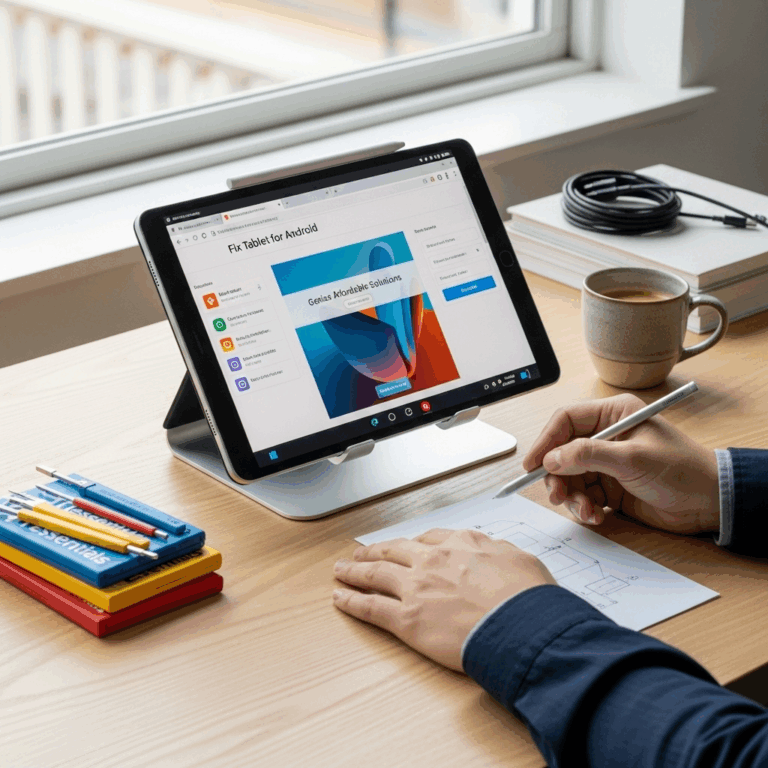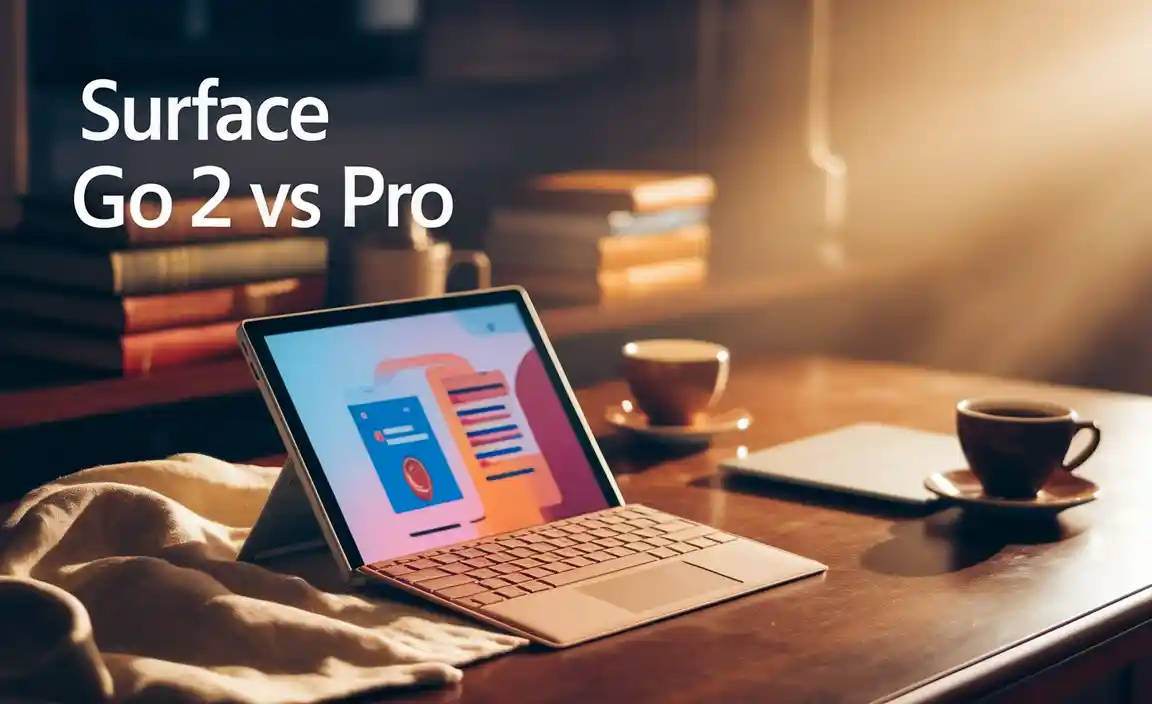Solve Tablet Screen Not Working: Genius Fixes for Android & More
A blank or unresponsive tablet screen is frustrating, but often solvable! This guide offers simple, step-by-step solutions for common Android tablet screen problems, from minor glitches to more persistent issues. We’ll help you revive your tablet and get back to enjoying your favorite apps and content with confidence.
<h1>Solve Tablet Screen Not Working: Genius Fixes for Your Unresponsive Display</h1>
It’s a moment that can stop you in your tracks: you reach for your tablet, ready to dive into work, entertainment, or catching up with friends, and… nothing. The screen stays stubbornly black, or perhaps it flickers erratically. It’s a super common problem, and one that can feel like a major setback. But don’t worry! Before you assume the worst or head for an expensive repair shop, know that many tablet screen issues are surprisingly easy to fix. Think of this as your friendly guide to bringing your tablet back to life. We’ll walk through simple troubleshooting steps that often work wonders, using straightforward language so you can feel confident tackling this yourself.
<h2>The Dreaded Black Screen: What’s Happening?</h2>
When your tablet screen won’t turn on or respond, it can feel like a mystery. There are several reasons this can happen, ranging from simple software hiccups to more physical issues. Understanding these potential causes can help you zero in on the right fix. Most of the time, it’s not a permanent problem, and a few smart steps can get you back online.
<h3>Common Culprits Behind a Non-Working Tablet Screen</h3>
<p><strong>Low Battery: </strong>The most common reason a tablet won’t turn on is a completely drained battery. Sometimes, even when plugged in, a deeply depleted battery needs a little time to show signs of life.</p></li>
<p><strong>Software Glitches: </strong>Like any computer, tablets can sometimes experience temporary software freezes or errors that prevent the screen from displaying correctly or responding to touch.</p></li>
<p><strong>App Conflicts: </strong>A recently installed or updated app might be causing a conflict that affects the system’s performance, leading to screen issues.</p></li>
<p><strong>Overheating: </strong>If your tablet gets too hot, it might shut down or disable certain functions, including the screen, to protect its components.</p></li>
<p><strong>Physical Damage: </strong>While less common for a sudden black screen, a drop or impact can damage the display or internal connections.</p></li>
<p><strong>Charging Issues: </strong>A faulty charger, cable, or charging port can prevent your tablet from receiving power.</p></li>
<h2>Your Step-by-Step Tablet Screen Revival Plan</h2>
Let’s get down to business! These steps are designed to be easy to follow for anyone, regardless of their tech expertise. Start with the simplest solutions and work your way down.
<h3>Step 1: The Power of Patience – Give it Charge</h3>
This might sound too simple, but it’s the most frequent fix.
<ol>
<li> <p>Plug your tablet into a known working power outlet using its original charger and cable. If you don’t have the original, use a reputable third-party charger that matches your tablet’s specifications.</p></li>
<li> <p>Let it charge for at least 30 minutes to an hour. Sometimes, a deeply depleted battery needs this time to even register that it’s receiving power.</p></li>
<li> <p>While it’s charging, observe the charging indicator. Does a battery icon appear? Does a light come on? Any sign of life is good!</p></li>
<li> <p>After sufficient charging time, try to power on your tablet by holding the power button for about 10-15 seconds.</p></li>
</ol>
<h3>Step 2: The Force Restart – A Gentle Reboot</h3>
If charging doesn’t do the trick, a force restart can clear temporary software glitches. This is like giving your tablet’s operating system a quick reset without losing any data.
<p>The method for a force restart varies slightly by tablet model, but here are the most common ways:</p>
<table>
<thead>
<tr>
<th>Tablet Type/Brand</th>
<th>Force Restart Method (Hold Buttons)</th>
</tr>
</thead>
<tbody>
<tr>
<td>Most Android Tablets (Samsung, Lenovo, etc.)</td>
<td>Press and hold the <strong>Power button</strong> for 10-30 seconds. If that doesn’t work, try holding the <strong>Power button + Volume Down button</strong> simultaneously for 10-30 seconds.</td>
</tr>
<tr>
<td>Amazon Fire Tablets</td>
<td>Press and hold the <strong>Power button</strong> for at least 20 seconds, or until the device restarts.</td>
</tr>
<tr>
<td>iPads (if you have one in mind!)</td>
<td>For iPads with a Home button: Press and hold the Home button and the Top (or Side) button until you see the Apple logo. For iPads without a Home button: Press and quickly release the Volume Up button, press and quickly release the Volume Down button, then press and hold the Top button until you see the Apple logo.</td>
</tr>
</tbody>
</table>
<p>Keep holding those buttons until you see the manufacturer’s logo or the tablet screen turns on.</p>
<h3>Step 3: Check Your Charger and Cable – The Power Pathway</h3>
A damaged charger or cable can be the sneaky culprit.
<ul>
<li><p><strong>Inspect the Cable: </strong>Look for any fraying, cuts, or bent pins on both ends of the USB cable.</p></li>
<li><p><strong>Inspect the Adapter: </strong>Check the power adapter for any cracks or signs of damage.</p></li>
<li><p><strong>Try Another Outlet: </strong>Your wall outlet might be the issue. Test with a different one.</p></li>
<li><p><strong>Use Different Equipment: </strong>If possible, try a different official or reputable charger and cable that you know are working with another device.</p></li>
<li><p><strong>Clean the Port: </strong>Gently clean the charging port on your tablet with a dry, soft brush (like a new, clean toothbrush) or a can of compressed air. Dust and debris can prevent a proper connection.</p></li>
</ul>
<p>A clean connection is crucial for getting that vital power in!</p>
<h3>Step 4: Safe Mode – Isolate the Problem Child</h3>
If your tablet turns on but the screen is still acting weird (frozen, unresponsive to touch, flickering), a problematic app might be the cause. Booting into Safe Mode temporarily disables all third-party apps, allowing you to see if the issue persists. If the screen works fine in Safe Mode, you know a downloaded app is the culprit.
<p>How to enter Safe Mode (Android):</p>
<ol>
<li><p>Press and hold the <strong>Power button</strong> until the power options appear (e.g., “Power off,” “Restart”).</p></li>
<li><p>Tap and hold the <strong>”Power off”</strong> option on your screen.</p></li>
<li><p>You should see a prompt asking if you want to reboot into Safe Mode. Tap <strong>”Safe mode”</strong>.</p></li>
</ol>
<p>Your tablet will restart with “Safe mode” displayed, usually at the bottom of the screen. If your screen and touch functions are normal now, the problem lies with an app you downloaded. You’ll need to uninstall recently added apps one by one until the problem is resolved. To exit Safe Mode, simply restart your tablet normally.</p>
<h3>Step 5: Check for Overheating</h3>
Is your tablet uncomfortably warm to the touch? Overheating can cause the screen to go blank or become unresponsive.
<ul>
<li><p>Turn off your tablet immediately if it feels very hot.</p></li>
<li><p>Unplug it from the charger.</p></li>
<li><p>Remove any case that might be trapping heat.</p></li>
<li><p>Let it cool down for at least 30 minutes in a cool, well-ventilated area. Avoid direct sunlight.</p></li>
<li><p>Once cooled, try turning it on again.</p></li>
</ul>
<h3>Step 6: Consider a Factory Reset (Last Resort for Software Issues)</h3>
<p>If none of the above software steps work, and you can access your tablet’s settings (or can do so via recovery mode), a factory reset can be a powerful solution. Warning: This will erase all data on your tablet, so only do this if you have backed up anything important. A factory reset returns the tablet to its original, out-of-the-box state, clearing out deep-seated software bugs.</p>
<h4>How to Factory Reset (General Android Steps):</h4>
<ol>
<li><p>If you can see your screen and navigate: <em>Go to Settings > System (or General Management) > Reset > Factory data reset.</em></p></li>
<li><p>If your screen is black but the tablet is on (you might hear startup sounds or feel vibrations): You may need harder reset via Android Recovery Mode. The exact method varies, but often involves plugging the tablet in, then holding <strong>Power + Volume Down</strong> or <strong>Power + Volume Up</strong> until a menu appears. Navigate with volume buttons and select with the power button to find “Wipe data/factory reset”.</p></li>
</ol>
<p>For specific instructions for your tablet model, search online for “[Your Tablet Model] factory reset” or consult your manufacturer’s support website. For example, Samsung’s support pages are a good resource for their Galaxy Tab series.</p>
<h2>When It Might Be a Hardware Problem</h2>
If you’ve tried all the software fixes and your tablet screen is still not working, it’s time to consider the possibility of a hardware issue.
<h3>Signs it Could Be Hardware Related:</h3>
<p><strong>Physical Damage: </strong>If the screen has cracks, dents, or was recently dropped.</p></li>
<p><strong>No Power at All: </strong>Even after extensive charging and trying different chargers, the tablet shows absolutely no sign of life (no lights, no sounds, no vibration).</p></li>
<p><strong>Specific Screen Issues: </strong>Bright lines, dead pixels, or a completely discolored screen that remains after all software troubleshooting.</p></li>
<p><strong>Water Damage: </strong>If the tablet has been exposed to moisture.</p></li>
<h3>What to Do for Hardware Issues</h3>
<ul>
<li><p><strong>Contact Manufacturer Support: </strong>Reach out to the tablet manufacturer (e.g., Samsung, Lenovo, Amazon, Apple). They can guide you on warranty claims or repair options. For instance, checking the warranty status on a device like a Lenovo tablet is a good first step.</p></li>
<li><p><strong>Seek Professional Repair: </strong>An authorized repair shop or a reputable third-party tablet repair service can diagnose and replace damaged hardware components like the screen or battery.</p></li>
</ul>
<h2>Preventing Future Tablet Screen Troubles</h2>
Once you’ve got your tablet working again, a few habits can help prevent similar issues down the line.
<h3>Proactive Tablet Care Tips</h3>
<ul>
<li><p><strong>Always Use Reputable Chargers: </strong>Stick to the charger that came with your tablet or a certified replacement from a trusted brand. Cheap, uncertified chargers can damage your battery and charging port.</p></li>
<li><p><strong>Avoid Extreme Temperatures: </strong>Don’t leave your tablet in very hot cars or direct sunlight, and avoid using it in extremely cold conditions.</p></li>
<li><p><strong>Keep Software Updated: </strong>Install operating system and app updates promptly. These often include bug fixes and performance improvements that can prevent issues.</p></li>
<li><p><strong>Regular Backups: </strong>Back up your important data regularly. This way, if you ever need to perform a factory reset or a component fails, your photos, documents, and contacts are safe.</p></li>
<li><p><strong>Use a Protective Case: </strong>A good case can save your tablet from drops and impacts, which are common causes of screen damage.</p></li>
</ul>
<h2>Frequently Asked Questions (FAQ)</h2>
<h3>1. My Android tablet screen is black, but it makes sounds. What should I do?</h3>
<p>This is a strong indicator of a software or display driver issue. Try performing a force restart (Step 2). If that doesn’t work, and you suspect a software problem, you might need to attempt a factory reset (Step 6), but do this with caution as it erases data.</p>
<h3>2. Can I fix a cracked tablet screen myself?</h3>
<p>While DIY screen replacement kits are available for some models, it’s a complex process that requires precision tools and technical skill. For most users, it’s safer and more reliable to seek professional repair to avoid further damage.</p>
<h3>3. My tablet froze and the screen won’t respond to touch. How do I fix it?</h3>
<p>This is usually a software glitch. The best first step is a <strong>force restart</strong> (Step 2). If the problem persists after restarting, try booting into <strong>Safe Mode</strong> (Step 4) to see if a third-party app is causing the issue.</p>
<h3>4. My tablet screen is flickering. Is it broken?</h3>
<p>Flickering can sometimes be caused by software conflicts or even improper refresh rate settings. Try restarting your tablet. If that doesn’t help, and it’s consistent, try Safe Mode to rule out app issues. If it continues, it might be a hardware problem with the display panel itself.</p>
<h3>5. How long should I charge a tablet with a black screen?</h3>
<p>When a tablet has a completely dead battery, it’s best to let it charge undisturbed for at least <strong>30 minutes to an hour</strong> before attempting to turn it on. This gives the battery enough of a charge to boot up the system.</p>
<h3>6. What if none of these steps work for my tablet screen not working on Android tablet?</h3>
<p>If you’ve gone through charging, force restarting, checking your charger, Safe Mode, and even considered a factory reset, and your tablet screen still isn’t working, it’s highly likely a hardware issue. At this point, your best course of action is to <strong>contact the manufacturer for support or take it to a professional repair service</strong>.</p>
<h2>Conclusion: Getting Your Tablet Back in Action</h2>
Encountering a tablet screen that won’t work can be disheartening, but as we’ve explored, many of these issues are resolvable with simple, effective troubleshooting. By systematically working through the steps – from ensuring a proper charge and performing a force restart to checking your charging accessories and entering Safe Mode – you can often revive your device. Remember that patience and a methodical approach are your best allies. Should you encounter persistent problems, consider it a sign to investigate potential hardware faults and seek expert assistance. With these strategies, you’re well-equipped to solve many tablet screen woes and keep your digital world accessible and enjoyable. Happy tapping!
Your tech guru in Sand City, CA, bringing you the latest insights and tips exclusively on mobile tablets. Dive into the world of sleek devices and stay ahead in the tablet game with my expert guidance. Your go-to source for all things tablet-related – let’s elevate your tech experience!