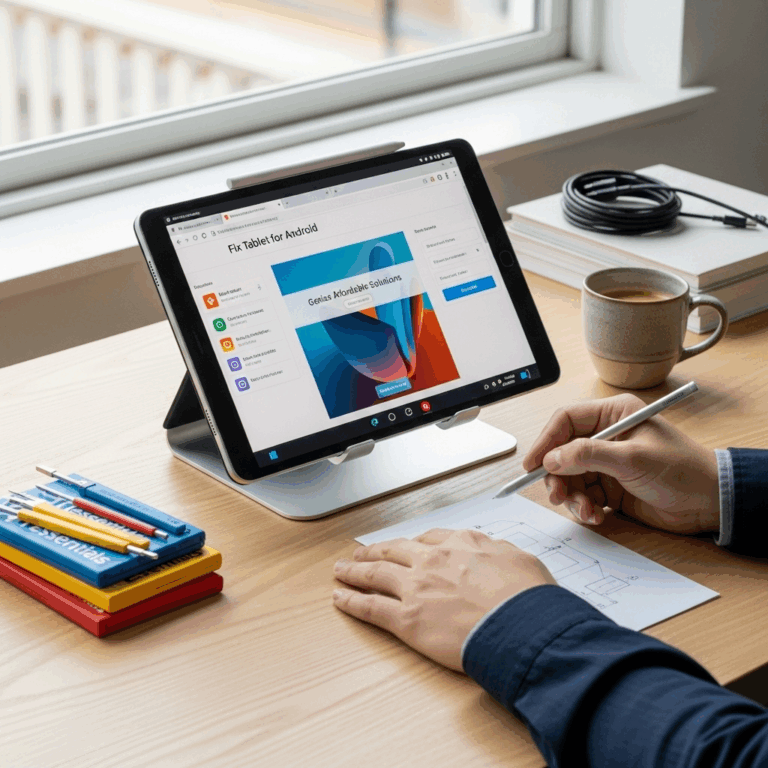Transform your Microsoft Surface Go 3 into a powerful, versatile productivity machine with its detachable keyboard, an essential upgrade for seamless work, study, and creative tasks. This guide shows you why and how.
Hey there! Walter Moore here from Tabletzoo. You know that feeling when your tablet is almost perfect, but just a little something is missing for those bigger tasks? If you own a Surface Go 3, you might feel that way sometimes. It’s a fantastic little device, super portable and great for everyday use. But when you need to do some serious typing, get through a pile of emails, or even tackle some design work, relying on the touchscreen alone can feel a bit slow. Don’t worry, there’s an easy and effective fix that unlocks so much more potential from your Surface Go 3. We’re talking about its detachable keyboard. Let’s dive in and see why it’s a must-have upgrade!
Surface Go 3 Detachable Keyboard: Your Essential Upgrade
The Microsoft Surface Go 3 is a wonderfully compact and capable 2-in-1 tablet. It’s perfect for browsing, watching videos, and light tasks on the go. However, for anything involving significant typing, data entry, or detailed work requiring precision, the on-screen keyboard can quickly become a bottleneck. This is where the Surface Go 3 Type Cover (or similar detachable keyboards) steps in, transforming your tablet into a miniature laptop experience.
Think of it this way: you wouldn’t try to paint a masterpiece with just your finger, right? You use brushes! Similarly, for tasks that require more than just tapping, a physical keyboard makes a world of difference. This isn’t just about adding a keyboard; it’s about unlocking the full productivity potential of your Surface Go 3 and making it a truly versatile tool for work, study, and even creative endeavors.
Why the Detachable Keyboard is a Game-Changer for Surface Go 3
The magic of the Surface Go 3 lies in its flexibility. It can be a tablet, a drawing pad, and with the right keyboard, a capable laptop replacement. The detachable keyboard is the key ingredient that bridges this gap. It’s more than just an accessory; it’s an integral part of the Surface experience.
Here’s why it’s such an essential upgrade:
- Enhanced Productivity: This is the most obvious benefit. Typing on a physical keyboard is exponentially faster and more accurate than on a touch screen. For students writing essays, professionals drafting emails and reports, or anyone needing to input a lot of text, this is a massive improvement.
- Improved Accuracy: Say goodbye to typos caused by fat fingers on a small on-screen keyboard. Dedicated keys provide a tactile response, leading to fewer errors and less time spent correcting.
- Ergonomic Comfort: Holding your tablet at an angle while typing on the screen for extended periods isn’t comfortable. A detachable keyboard props up your Surface Go 3, creating a much more natural and ergonomic typing position, reducing strain on your wrists and neck.
- Functionality on the Go: The Surface Go 3 is designed for portability. Its detachable keyboard maintains this portability. It’s lightweight, slim, and easily attaches or detaches in seconds, allowing you to switch between tablet and laptop modes effortlessly.
- Integrated Trackpad: Most Surface Go 3 keyboards come with a built-in trackpad. This adds a whole new dimension of control, allowing you to navigate your device with precision, select text easily, and use multi-touch gestures, just like on a laptop.
- Added Protection: When attached, many keyboard covers also serve as a screen protector, shielding your Surface Go 3’s display from scratches and minor bumps when not in use.
- “Laptop-Like” Experience: For those who need a device that can handle more traditional computing tasks without the bulk of a full-sized laptop, the Surface Go 3 with its keyboard becomes an incredibly compelling option.
Understanding the Surface Go 3 Keyboard Options
When it comes to keyboards for the Surface Go 3, Microsoft offers a few primary choices, often referred to as Type Covers. These are specifically designed to fit the Surface Go line, ensuring perfect alignment and integration.
The most common options include:
- Surface Go Type Cover: This is the standard, full-featured keyboard designed for the Surface Go series. It offers a full QWERTY layout, a trackpad, and function keys. It connects magnetically to the bottom edge of the Surface Go 3.
- Surface Go Keyboard: Sometimes a slightly more basic or older version might be available, but generally, the Type Cover is the flagship accessory.
Beyond Microsoft’s official options, there are also third-party keyboards. While these can sometimes be more budget-friendly, it’s important to check for compatibility, build quality, and key-feel. For the best integrated experience and guaranteed fit, an official Microsoft Type Cover is usually recommended.
Key Features to Look For in a Surface Go 3 Keyboard
Not all keyboards are created equal. When choosing a detachable keyboard for your Surface Go 3, consider these crucial features:
- Key Travel and Feel: How does it feel to type? Good key travel (the distance a key moves down) and a satisfying click are important for comfortable typing.
- Backlighting: If you often work in dimly lit environments, a backlit keyboard is invaluable. It allows you to see the keys clearly.
- Trackpad Quality: A responsive and accurate trackpad significantly enhances usability. Look for smooth scrolling and reliable multi-touch gesture support.
- Materials and Durability: Since this will be handled frequently, material quality matters. Alcantara fabric options, for example, offer a premium feel.
- Connectivity: All official Surface Go keyboards connect via the magnetic port, which is simple and secure.
- Color Options: While not a functional feature, matching your keyboard to your style can be a nice bonus!
How to Attach and Use Your Surface Go 3 Detachable Keyboard
One of the best things about the Surface Go 3’s Type Cover is how incredibly simple it is to use. It’s designed for instant productivity.
Here’s a straightforward guide:
- Align the Keyboard: Take your Surface Go 3. On the bottom edge, you’ll see a magnetic strip. Take your detachable keyboard and align the magnetic strip on the keyboard with the magnetic strip on the tablet.
- Snap it Into Place: Gently bring the keyboard close to the tablet. You’ll feel a satisfying magnetic pull as it snaps securely into position. The keyboard’s connector will align with the tablet’s port.
- Prop it Up: The Type Cover has a fabric material that allows it to fold back. For typing, fold the keyboard out and then fold the attached fabric strip back and under the keyboard. This fabric strip acts as a stand, propping the Surface Go 3 screen up at a comfortable angle for typing.
- Start Typing: Once attached and propped, your Surface Go 3 is ready for laptop-style use. You can start typing immediately. The trackpad will also be active.
- Detaching: When you want to use your Surface Go 3 as a pure tablet, simply fold the keyboard up against the screen. This not only protects the screen but also turns off the keyboard and trackpad automatically, preventing accidental touches.
It’s really that simple! No Bluetooth pairing, no complicated setup. It’s designed to be instantaneous.
Surface Go 3 Keyboard vs. On-Screen Keyboard: A Direct Comparison
To really drive home the benefits, let’s compare the two main input methods side-by-side.
| Feature | Surface Go 3 Detachable Keyboard | On-Screen Keyboard |
|---|---|---|
| Typing Speed & Accuracy | Significantly faster and more accurate due to physical keys and tactile feedback. | Slower, prone to typos, especially for longer text inputs. |
| Ergonomics | Promotes comfortable, upright posture. Reduces strain. | Can lead to awkward arm/wrist positions, neck strain. |
| Precision Control | Excellent with a dedicated trackpad for navigation and gestures. | Limited to touch input. Precision can be difficult for small targets. |
| Portability & Integration | Attaches securely, doubles as screen cover. Still lightweight. | Always present on screen, takes up screen real estate. |
| Use Cases | Document creation, extended writing, detailed design work, multitasking. | Quick searches, simple replies, basic navigation, casual browsing. |
| Setup Time | Instant magnetic snap-on. | Appears automatically when an input field is selected. |
| Cost | Additional hardware purchase (varies by model/retailer). | Included with the device (no extra cost). |
As you can see, for anything beyond the most casual interaction, the detachable keyboard offers a substantial advantage. It shifts the Surface Go 3 from a delightful tablet into a truly functional productivity device.
Maximizing Your Surface Go 3 with its Keyboard
Once you have your detachable keyboard, how can you get the most out of it? Here are some tips:
- Learn Keyboard Shortcuts: Windows has a wealth of keyboard shortcuts that can save you tons of time. For example:
Ctrl + C(Copy)Ctrl + V(Paste)Ctrl + X(Cut)Ctrl + Z(Undo)Alt + Tab(Switch between open applications)Windows key + D(Show or hide the desktop)
Learning even a few of these can make a big difference.
- Use the Trackpad Gestures: Windows gestures on the trackpad are powerful. A two-finger scroll, a three-finger swipe to see all open windows, or a pinch-to-zoom can all streamline your workflow. You can often customize these in Windows Settings.
- Embrace Multi-tasking: The keyboard and trackpad make it much easier to manage multiple windows. Split-screen view in Windows is a great example – simply drag an app window to one side of the screen, and choose another app to fill the other half.
- Pair with a Stylus: For creative professionals or students who love to take handwritten notes, combining the Surface Go 3 with its keyboard and the Surface Pen creates an incredibly versatile workstation. You can type an outline, then switch to touch or pen input for detailed notes or annotations directly on documents.
- Consider a Mouse: While the trackpad is good, for highly precise work (like intricate photo editing or detailed spreadsheet management over long periods), a small, portable Bluetooth mouse can still be beneficial.
- Keep it Clean: Like any keyboard, the Surface Go Type Cover can accumulate dust and grime. A quick wipe with a slightly damp microfiber cloth can keep it looking and feeling fresh.
Who Benefits Most from the Surface Go 3 Detachable Keyboard?
While almost anyone with a Surface Go 3 will see an improvement with a keyboard, certain users stand to gain the most:
- Students: For writing essays, researching topics, completing assignments, and taking notes in a more lecture-style format.
- Professionals: Ideal for managing emails, creating documents, participating in virtual meetings, and working remotely.
- Content Creators/Bloggers: Essential for drafting articles, managing social media posts, and editing content on the go.
- Anyone on a Budget: If a full-sized laptop is out of reach, a Surface Go 3 with its keyboard offers a cost-effective way to get similar functionality in a much more portable package.
- Travelers: It’s the perfect travel companion for staying productive without lugging around a heavy laptop.
Where to Buy and What to Expect Cost-Wise
You can purchase the official Microsoft Surface Go 3 Type Covers directly from:
- Microsoft Store: The most reliable source for genuine Microsoft accessories.
- Major Retailers: Amazon, Best Buy, and other electronics stores often carry them.
- Refurbished Marketplaces: Sometimes you can find good deals on pre-owned or refurbished Type Covers from reputable sellers.
Cost: The price can vary. Official Microsoft Type Covers typically range from $99 to $130 USD when new, depending on the specific model and features (like Alcantara finish or backlighting). Third-party options might be found for less, but always check reviews for quality and compatibility.
While it’s an additional investment, consider it an investment in your productivity. The enhanced usability it provides often justifies the cost, especially when compared to the price difference between a Surface Go 3 and a more powerful laptop.
Troubleshooting Common Keyboard Issues
Most of the time, your keyboard will work flawlessly. However, if you encounter an issue, here are a few quick troubleshooting steps:
Keyboard Not Responding:
- Check Connection: Ensure the keyboard is securely attached to the magnetic strip. Try detaching and reattaching it.
- Restart Your Surface Go 3: A simple restart can often resolve temporary glitches.
- Check for Updates: Go to Settings > Update & Security > Windows Update and install any available updates for your system and drivers.
- Try in Tablet Mode: Fold the keyboard back and see if the on-screen keyboard appears. If it does, the issue is likely with the physical keyboard connection or drivers.
Trackpad Not Working:
- Restart: Again, a restart is the first step.
- Check Trackpad Settings: In Windows Settings, go to Devices > Touchpad. Make sure the touchpad is enabled and settings are configured as you expect.
- Driver Check: In Device Manager (search for it in the Start menu), look under “Keyboards” and “Mice and other pointing devices.” Ensure there are no yellow exclamation marks indicating driver issues. You might need to update or reinstall drivers.
For more in-depth troubleshooting, Microsoft offers extensive support resources available on their official website, including guides for Surface devices and accessories. You can find helpful articles on the Microsoft Surface Support pages.
Frequently Asked Questions (FAQ)
Q1: Will any keyboard work with my Surface Go 3?
A1: For the best experience and guaranteed compatibility, it’s recommended to use an official Microsoft Surface Go Type Cover. These are designed to magnetically attach and integrate perfectly with the Surface Go 3. Third-party keyboards might work, but compatibility can vary.
Q2: Does the Surface Go 3 keyboard have a battery?
A2: No, the official Surface Go Type Cover does not have its own battery. It draws power directly from the Surface Go 3 through the magnetic connector. This means there’s no charging or battery management for the keyboard itself.
Q3: Can I use the keyboard as a screen protector?
A3: Yes! When you fold the keyboard up against the screen, it acts as a protective cover, shielding the display from scratches and dust.
Q4: Is the Surface Go 3 Type Cover backlit?
A4: Most modern Surface Go Type Covers are backlit. This feature is incredibly useful for typing in low light conditions. You can usually adjust the brightness or turn it off using a function key combination.
Q5: How much does the Surface Go 3 keyboard typically cost?
A5: New, official Microsoft Surface Go Type Covers usually range from $99 to $130 USD. Prices can fluctuate based on sales, retailers, and specific models (e.g., basic vs. Alcantara finish).
Q6: Can I detach the keyboard to use my Surface Go 3 as a tablet?
A6: Absolutely! The “detachable” aspect is one of its biggest strengths. You can simply fold the keyboard up against the screen to use it like a traditional tablet, or detach it completely if you prefer.
Q7: Is the trackpad on the keyboard any good?
A7: Yes, the trackpads on Microsoft’s official Type Covers are generally well-regarded. They are responsive, support multi-touch gestures, and offer a precise
Your tech guru in Sand City, CA, bringing you the latest insights and tips exclusively on mobile tablets. Dive into the world of sleek devices and stay ahead in the tablet game with my expert guidance. Your go-to source for all things tablet-related – let’s elevate your tech experience!