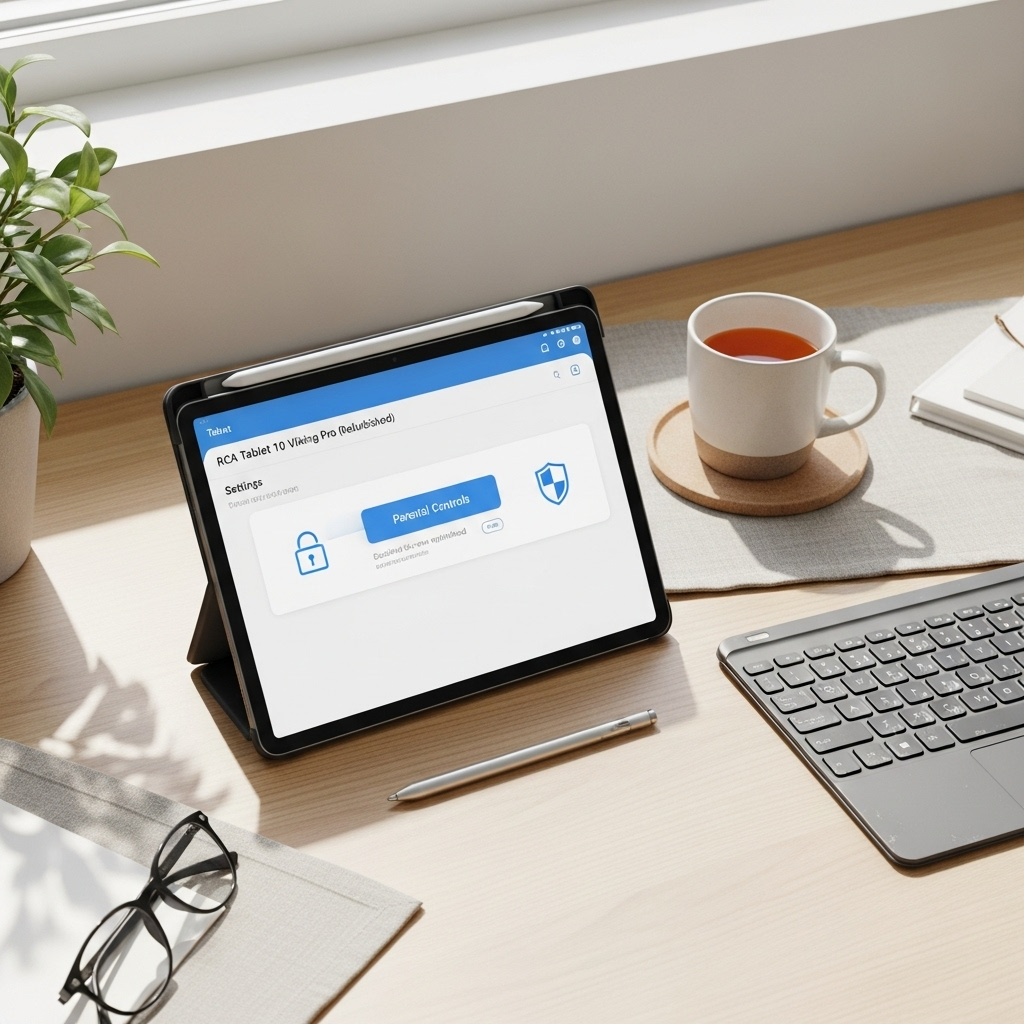Surface Pro 7 Digital Whiteboard Apps: Your Essential Toolkit for Brilliant Ideas
Ready to unlock your Surface Pro 7’s full potential as a digital whiteboard? This guide spotlights the best apps, making brainstorming, note-taking, and creative collaboration easier than ever. Discover essential tools designed to boost your productivity and creativity, transforming your device into a dynamic workspace.
—
Surface Pro 7 Digital Whiteboard Apps: Essential Tools for Seamless Creativity
Ever found yourself wishing your Surface Pro 7 could be a digital canvas for your brilliant ideas? Maybe you’re a student who loves jotting down lecture notes, a professional needing a dynamic space for team brainstorms, or a creative sketching out your next masterpiece. The good news is, your Surface Pro 7 is primed for exactly this kind of work! However, navigating the sea of apps can feel overwhelming. Which ones are truly helpful, easy to use, and perfect for your needs? Don’t worry, we’ve got you covered. Think of Tabletzoo as your friendly guide, here to help you find the best surface pro 7 digital whiteboard apps without the hassle. We’ll explore tools that make drawing, writing, and sharing your thoughts a breeze, turning any space into your personal whiteboard.
Why Your Surface Pro 7 is a Digital Whiteboard Powerhouse
The Surface Pro 7, with its versatile tablet-to-laptop design and stylus support (like the Surface Pen), is practically begging to be used as a digital whiteboard. It offers the tactile feel of writing on paper but with the immense power and flexibility of digital technology. You can erase without a trace, zoom in on details, import images, collaborate in real-time, and save everything with perfect clarity. This means no more lost sticky notes or smudged whiteboards. Your ideas are captured, organized, and ready to be shared instantly.
This versatility makes it ideal for a wide range of users:
- Students: Perfect for taking notes, drawing diagrams, and reviewing complex subjects visually.
- Professionals: Ideal for brainstorming sessions, project planning, mind mapping, and client presentations.
- Artists & Designers: A digital sketchbook and design tool rolled into one.
- Educators: Engaging students with interactive lessons and visual explanations.
- Anyone who loves to brainstorm: Capture fleeting thoughts and organize them beautifully.
The Best Surface Pro 7 Digital Whiteboard Apps: Our Top Picks
Choosing the right app can elevate your Surface Pro 7 experience. We’ve sifted through the options to bring you a curated list of the most effective and user-friendly digital whiteboard apps. Each offers unique strengths, so you can pick the one that best fits your workflow and style.
1. Microsoft Whiteboard
Best for: Seamless Microsoft Ecosystem Integration, Collaboration
It’s hard to beat an app that’s built right into the Windows ecosystem. Microsoft Whiteboard is free, pre-installed on many Surface devices, and offers a fantastic collaborative experience. It’s designed for real-time teamwork, allowing multiple users to draw, write, and add content simultaneously, no matter where they are.
Key Features:
- Real-Time Collaboration: Invite others to join your board from anywhere.
- Templates: Pre-designed templates for brainstorming, project planning, and more.
- Sticky Notes & Text: Easily add text and digital sticky notes.
- Drawing Tools: A variety of pens, highlighters, and an eraser that respond well to the Surface Pen.
- Image & Document Import: Drag and drop images, documents, and PDFs onto your canvas.
- Infinite Canvas: Never run out of space for your ideas.
- Integration: Works perfectly with Microsoft Teams, making virtual meetings more interactive.
Pros:
- Free to use.
- Excellent integration with Microsoft 365 and Teams.
- Intuitive and easy for beginners to pick up.
- Great for collaborative brainstorming sessions.
Cons:
- Some advanced features might be missing compared to dedicated paid apps.
- Can sometimes feel a bit basic for very complex design work.
Learn more about Microsoft Whiteboard: You can find official information and resources on the Microsoft Whiteboard website.
2. OneNote
Best for: Note-Taking, Organization, Versatility
While not strictly a “whiteboard” app, OneNote functions exceptionally well as one, especially for individual use and detailed note-taking. It’s part of the ubiquitous Microsoft Office suite and is also available for free. Its strength lies in its unparalleled organizational capabilities.
Key Features:
- Notebook Structure: Organize notes into sections and pages, just like a physical binder.
- Freeform Canvas: Draw, write, and type anywhere on the page.
- Powerful Drawing Tools: Supports a wide range of Surface Pen features, including pressure sensitivity and tilt.
- Insert Media: Easily add pictures, audio recordings, videos, and links.
- Tagging and Search: Powerful search functionality to find anything in seconds.
- Sync Across Devices: Access your notes on any device where OneNote is installed.
- Handwriting Recognition: Convert your handwritten notes into typed text.
Pros:
- Free for personal use with a Microsoft account.
- Excellent organizational features keep everything tidy.
- Highly versatile – more than just a whiteboard.
- Robust pen support with advanced features.
Cons:
- Collaboration isn’t as fluid or real-time as dedicated whiteboard apps.
- The interface can feel a bit busy if you’re only looking for a simple whiteboard.
Discover OneNote’s full potential: Visit the OneNote website for tips and downloads.
3. Concepts: Smarter Graphic Design
Best for: Precision Design, Infinite Canvas, Vector Graphics
If you’re a visual thinker, designer, or engineer, Concepts is a game-changer. It’s a powerful vector-based sketching app that offers an infinite canvas and precision tools. Vector graphics mean your creations can be scaled infinitely without losing quality, which is fantastic for everything from architectural sketches to UI design mockups and, yes, detailed digital whiteboards.
Key Features:
- Infinite Canvas: Zoom in and out endlessly for ultimate detail and overview.
- Vector-Based: Scalable graphics that always look sharp.
- Custom Brushes: Create and customize your own brushes for unique effects.
- Precise Tools: Features like grids, guides, and shape tools for accuracy.
- Color Wheel & Palettes: Extensive color management options.
- Import & Export: Supports various file formats including PNG, JPG, SVG, and PDF.
- Layers: Manage different elements of your design separately.
Pros:
- Exceptional for detailed design work and precision.
- Infinite canvas offers unparalleled freedom.
- Vector output is perfect for professional use.
- Offers a generous free tier to get started.
Cons:
- Can have a steeper learning curve than simpler apps.
- Some advanced features require a paid subscription.
- The primary focus is design, so it might be overkill for simple notes.
Explore the power of Concepts: Check out their features at ConceptsApp.com.
4. Bamboo Paper
Best for: Natural Pen-to-Paper Feel, Simplicity
Developed by Wacom, a leader in digital pen technology, Bamboo Paper aims to replicate the experience of drawing and writing on real paper. It’s known for its intuitive interface and the natural feel of its digital ink.
Key Features:
- Realistic Pen & Ink: Mimics the look and feel of traditional pens and paper.
- Notebooks: Organize your work into different digital notebooks.
- Customization: Choose from various paper types and pen styles.
- Easy Sharing: Export your creations as images or PDFs.
- Ink Compatibility: Works well with the Surface Pen for a smooth writing experience.
Pros:
- Fantastic natural writing and drawing feel.
- Very easy to use, perfect for beginners.
- Clean and uncluttered interface.
- Free to download and use.
Cons:
- Fewer advanced features compared to more complex apps.
- Collaboration features are limited.
- Some advanced customization options or tools might require in-app purchases.
Feel the paper difference: Learn more on the Wacom Bamboo Paper page.
5. Explain Everything
Best for: Interactive Presentations, Video Creation, Education
If you need to create dynamic, shareable presentations or explainer videos, Explain Everything is an excellent choice. It acts as a digital whiteboard where you can record your actions, voice, and even a live camera feed, turning your ideas into engaging content.
Key Features:
- Record & Explain: Capture your entire workflow, including voice narration.
- Infinite Canvas with Navigation: A vast canvas that you can zoom and pan through.
- Interactive Elements: Add text, shapes, images, videos, and web links.
- Annotation Tools: Real-time drawing and highlighting.
- Cloud Sync: Access and share projects across devices.
- Presentation Mode: Create polished presentations directly within the app.
Pros:
- Superb for creating educational content and tutorials.
- Makes presentations more engaging and interactive.
- Allows for recording and playback of your creative process.
- Supports real-time collaboration.
Cons:
- Primarily subscription-based, which can be costly for casual users.
- The feature set can be overwhelming for very basic whiteboard needs.
See what you can explain: Visit ExplainEverything.com.
Choosing the Right App for Your Surface Pro 7
With so many great options, how do you decide? Consider these factors:
Key Factors to Consider:
- Your Primary Use: Are you taking notes, brainstorming with a team, designing, or teaching?
- Collaboration Needs: Do you need to work with others in real-time?
- Budget: Are you looking for free options or willing to invest in a paid subscription for advanced features?
- Ease of Use: How quickly do you need to get up and running?
- Integration: Does it need to work seamlessly with other software you use (like Microsoft Teams or Office)?
A Quick Comparison Table
To help you visualize the differences, here’s a quick look at how our top picks stack up:
| App Name | Best For | Free Tier Available? | Collaboration | Ease of Use | Learning Curve |
|---|---|---|---|---|---|
| Microsoft Whiteboard | Teamwork, General Use | ✔ | Excellent (Real-time) | Very Easy | Low |
| OneNote | Note-Taking, Organization | ✔ | Good (Shared Notebooks) | Easy | Low |
| Concepts | Precision Design, Vector Art | ✔ (Limited) | Limited | Moderate | Moderate |
| Bamboo Paper | Natural Pen Feel, Simple Notes | ✔ | Basic | Very Easy | Very Low |
| Explain Everything | Presentations, Video Creation | Limited Trial | Excellent | Moderate | Moderate to High |
Getting the Most Out of Your Surface Pro 7 Whiteboard Apps
Once you’ve chosen your app, here are some tips to make your digital whiteboarding experience even better:
- Master Your Stylus: The Surface Pen is your primary tool. Learn its sensitivity, button functions, and how to use the eraser effectively. Getting comfortable with the pen is key to a fluid experience.
- Explore Templates: Many apps offer pre-built templates for different tasks. Use them to kickstart your brainstorming, project planning, or diagramming.
- Organize Your Boards: Give your boards clear, descriptive names. If your app supports folders or categories, use them to keep your work tidy.
- Practice Your Workflow: Experiment with different features – importing images, collaborating, exporting your work. The more you practice, the faster and more efficient you’ll become.
- Leverage Cloud Sync: Ensure cloud synchronization is enabled. This way, your brilliant ideas are backed up and accessible from any other device you use.
- Customize Your Tools: If your app allows, customize your favorite pens and colors. Having your go-to tools readily available saves time and keeps your creative flow going.
- Keyboard Shortcuts (if applicable): Some apps offer keyboard shortcuts that can speed up common actions, especially if you’re using your Surface Pro 7 in laptop mode with the keyboard attached.
Frequently Asked Questions (FAQs)
What is the best free digital whiteboard app for Surface Pro 7?
For a truly free and collaborative experience, Microsoft Whiteboard is excellent. OneNote is also free and superb for individual note-taking and organization, functioning as a powerful personal whiteboard. Bamboo Paper offers a delightful, free pen-to-paper experience for simpler tasks.
Can I use my Surface Pen with these apps?
Yes! All the apps mentioned are designed to work exceptionally well with styluses like the Surface Pen. You’ll benefit from features like pressure sensitivity, tilt recognition, and palm rejection, making your drawing and writing feel natural and responsive.
How do I collaborate on a digital whiteboard with others on my Surface Pro 7?
Apps like Microsoft Whiteboard and Explain Everything are built for real-time collaboration. You can typically invite others by sharing a link or through integrations with services like Microsoft Teams. Everyone can then see and contribute to the board simultaneously.
Are these apps good for drawing and art?
For serious drawing and art, Concepts is particularly strong due to its vector-based nature and precision tools. Bamboo Paper offers a lovely natural feel for sketching. While Microsoft Whiteboard and OneNote can be used for art, they are more geared towards general note-taking and brainstorming.
What if I need to save my whiteboard session?
All these applications allow you to save your work. You can typically export your whiteboard as an image file (PNG, JPG), PDF, or within the app’s proprietary format for later editing. Many also automatically sync to the cloud, creating backups and allowing access from elsewhere.
I’m a beginner. Which app should I start with?
If you’re new to digital whiteboarding, start with Microsoft Whiteboard or Bamboo Paper. They are incredibly intuitive and easy to get started with. As you become more comfortable, you can explore the richer features of apps like OneNote or Concepts if your needs evolve.
Conclusion: Your Ideas, Unleashed
Your Surface Pro 7 is a versatile device, and when paired with the right digital whiteboard app, it becomes an incredibly powerful tool for creativity, productivity, and collaboration. Whether you’re sketching out complex diagrams, brainstorming solutions with your team, or simply organizing your thoughts, there’s an app out there that’s perfect for you.
From the seamless integration of Microsoft Whiteboard and OneNote to the design-centric power of Concepts and the natural feel of Bamboo Paper, these essential
Your tech guru in Sand City, CA, bringing you the latest insights and tips exclusively on mobile tablets. Dive into the world of sleek devices and stay ahead in the tablet game with my expert guidance. Your go-to source for all things tablet-related – let’s elevate your tech experience!