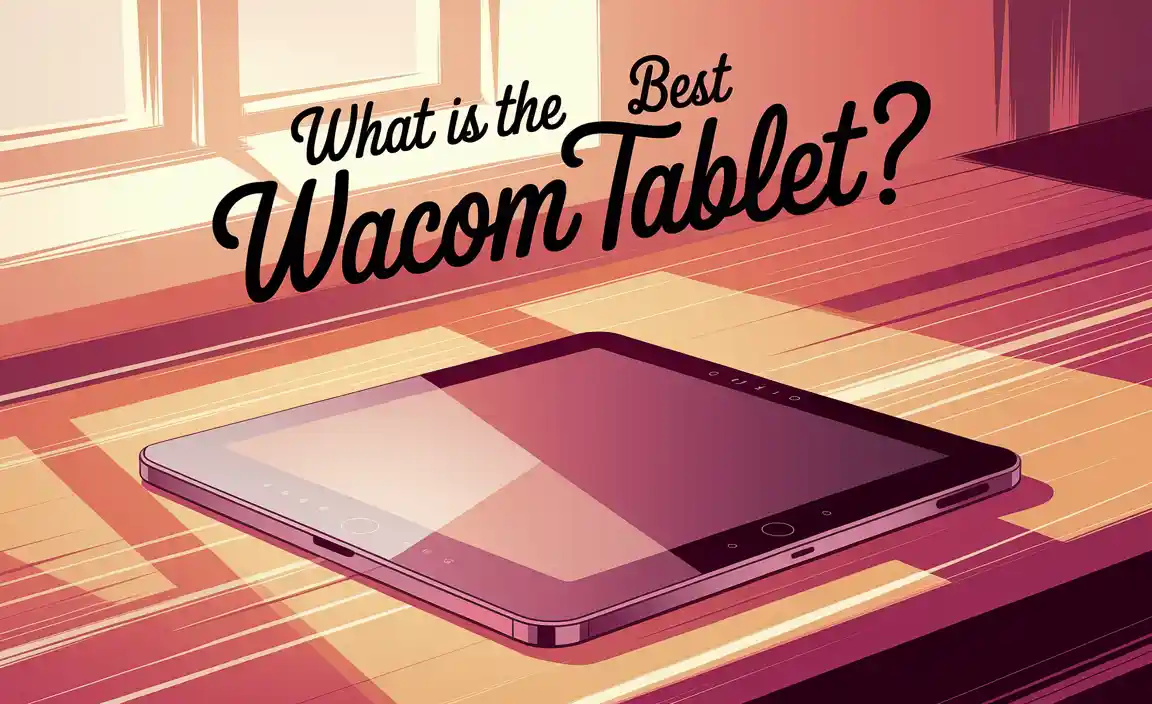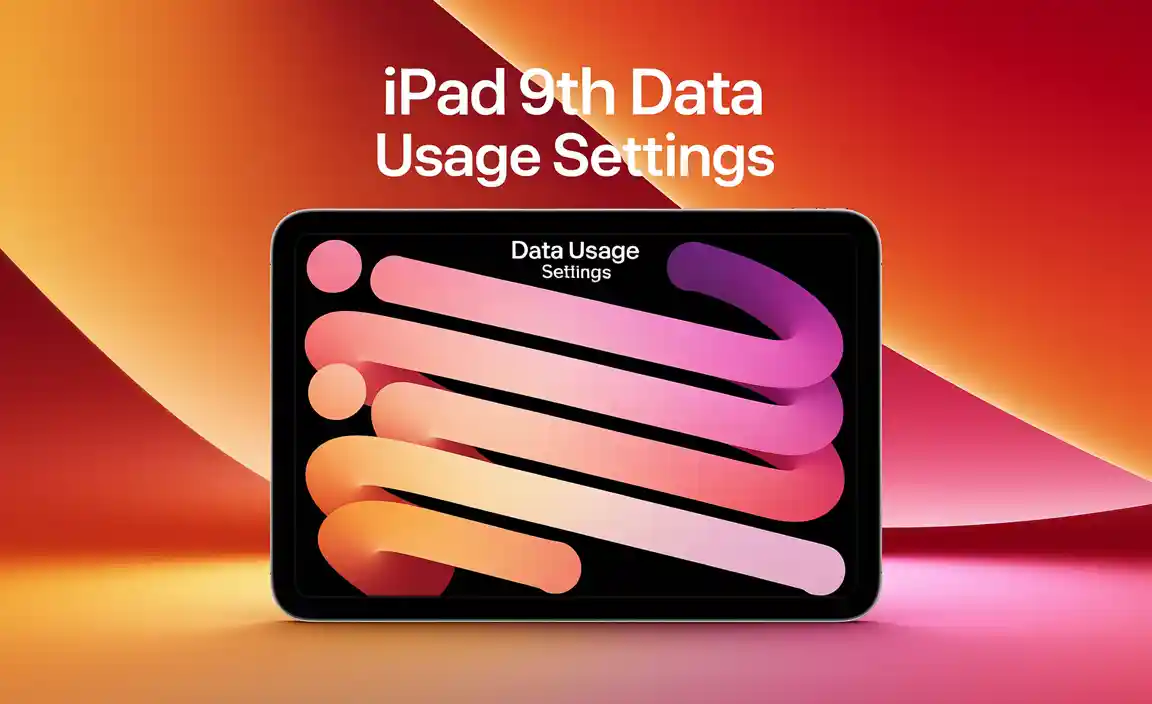Have you ever wished your Surface Pro 7 could do even more? With the right tips, your device can become an even better tool for work and play. Many people use Microsoft Edge every day, but few know all its hidden features. Imagine browsing the web faster or organizing your tabs like a pro.
Here’s a fun fact: Microsoft Edge has built-in tools that make online exploration fun and easy! If you’ve ever lost track of a website your friend shared, you’ll love learning how to save and manage your favorite pages. What if you could save time during your homework or projects? It’s possible with just a few simple tricks!
This article dives into Surface Pro 7 tips for making Microsoft Edge your best friend. Whether you’re studying or gaming, these ideas will help you use your device like an expert. Are you ready to unlock the full power of your Surface Pro 7 with Microsoft Edge? Let’s jump in!
Surface Pro 7 Microsoft Edge Tips For Enhanced Browsing Experience Introduction The Microsoft Surface Pro 7 Is A Versatile Device Renowned For Its Powerful Performance And Portability, Making It An Ideal Choice For Both Work And Leisure. One Of Its Standout Features Is The Microsoft Edge Browser, Which Offers A Host Of Functionalities Designed To Improve Your Browsing Experience. In This Article, We Will Delve Into Several Tips And Tricks That Will Help You Maximize Your Efficiency While Using Microsoft Edge On Your Surface Pro 7. 1. Utilize Vertical Tabs One Of The Standout Features Of Microsoft Edge Is The Ability To Manage Your Tabs Vertically. This Is Particularly Useful On A Surface Pro 7’S Touch Screen, As It Allows For Easier Navigation. To Enable Vertical Tabs, Simply Click The Tab Icon In The Upper Left Corner And Select Turn On Vertical Tabs. This View Not Only Saves Space But Also Improves Visibility For Multiple Tabs. 2. Take Advantage Of Collections Microsoft Edge Comes Equipped With A Feature Called Collections That Allows You To Organize Web Pages, Images, And Notes Conveniently. You Can Easily Drag And Drop Items Into A Collection Or Create A New One By Clicking On The Collections Icon. This Is Particularly Helpful For Research Projects Or Planning Events, Making Sorting And Accessing Relevant Information A Breeze. 3. Use Immersive Reader Mode When Visiting Content-Heavy Websites, You Might Find It Challenging To Concentrate Due To Ads And Distractions. Microsoft Edge Offers An Immersive Reader Mode That Simplifies The Page Layout For Easier Reading. To Activate This Mode, Click On The Book Icon Located In The Address Bar. The Text Is Enlarged, And Unnecessary Clutter Is Removed, Allowing You To Focus On The Content Better. 4. Expedite Your Searches With The Address Bar Your Surface Pro 7 Can Become Even More Powerful By Utilizing The Address Bar Effectively. Instead Of Visiting A Search Engine, Type Your Queries Directly Into The Address Bar. Microsoft Edge Uses Your Input To Search, Making Your Workflow Faster. You Can Also Customize Your Search Engine By Navigating To Edge Settings, Thereby Streamlining Your Online Activities. 5. Enable Dark Mode For Users Who Prefer A Sleek Aesthetic Or For Those Browsing In Low-Light Environments, Enabling Dark Mode In Microsoft Edge Can Be Beneficial. Not Only Does It Look Appealing, But Dark Mode Can Also Reduce Eye Strain. To Activate This Feature, Go To Settings > Appearance And Select Dark Under The Overall Theme Section. 6. Synchronize Across Devices The Ability To Synchronize Your Bookmarks, Passwords, And Browsing History Across All Your Devices Is A Significant Advantage Of Using Microsoft Edge. This Means That You Can Seamlessly Switch From Your Surface Pro 7 To Another Device Without Losing Anything. Simply Log In With Your Microsoft Account And Check The Sync Settings In The Edge Menu. Conclusion By Utilizing These Surface Pro 7 Microsoft Edge Tips, You Can Significantly Enhance Your Browsing Experience. From Managing Tabs To Using The Immersive Reading Mode, These Features Are Designed To Make Your Online Activities More Efficient And Enjoyable. Whether You’Re Working, Researching, Or Simply Browsing For Fun, These Tips Will Help You Maximize The Potential Of Your Surface Pro 7 And Microsoft Edge.
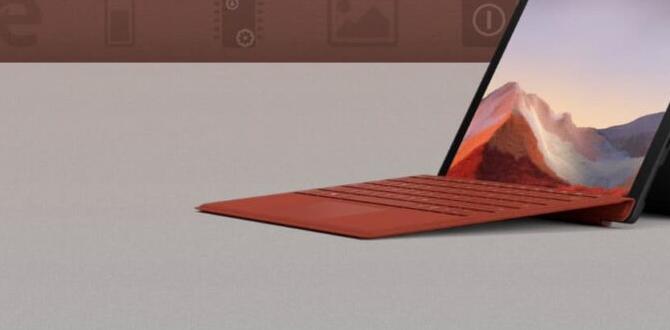
Surface Pro 7 Microsoft Edge Tips
Using the Surface Pro 7 with Microsoft Edge can enhance your browsing experience. You’ll learn how to customize your browser for better speed and efficiency. Did you know you can add bookmarks to quickly access favorite sites? Also, exploring Edge features like the built-in reading mode can make reading articles easier. These tips help you navigate the web effortlessly. Imagine finishing tasks faster and enjoying your time online more!Optimizing Performance for Surface Pro 7
Understanding hardware capabilities and browser performance. Tips for adjusting settings for enhanced speed and efficiency.Knowing how your Surface Pro 7 works helps improve your browsing experience. This device has strong hardware, which allows it to run smoothly. To speed it up, you can make the following adjustments:
- Close unused tabs to save memory.
- Clear your browsing history regularly.
- Turn off extensions you don’t use.
These steps can help your Surface Pro 7 run faster and use less power. With just a few changes, you can enjoy a better browsing experience.
How can I speed up Microsoft Edge on Surface Pro 7?
To enhance speed, clear browsing data and manage extensions wisely. This can help the browser respond quicker and use less memory.
Customizing Edge for Touch and Pen Input
Configuring Edge’s interface for better touch navigation. Utilizing the Surface Pen for web browsing enhancements.Getting the most from Microsoft Edge starts with a few tweaks for touch and pen use. First, adjust the *interface* for easier navigation—big buttons and a simpler layout work best when your fingers do the walking. Imagine trying to press tiny targets with thick gloves on, right? Next, grab your Surface Pen! It’s not just for doodling; it can make web browsing a breeze. You can highlight text, scroll, and even take quick notes. Talk about multitasking!
| Tip | Details |
|---|---|
| Customize Layout | Make buttons bigger for easier tapping. |
| Use Surface Pen | Highlight, scroll, and jot notes with ease. |
Utilizing Edge’s Built-in Features
Exploring Reading View and its benefits for Surface Pro 7. Taking advantage of Collections for organizing web content.The Surface Pro 7 has a special tool called Reading View in Microsoft Edge. This tool makes articles easier to read. It removes ads and unnecessary pictures. You see only the main text. This helps you focus better. Reading View can also save your eyes from strain.
Another great feature is Collections. This lets you save websites, pictures, and notes all in one place. You can easily find what you need later. It’s like having a digital scrapbook! Here’s how to use it:
- Click the Collections icon in Edge.
- Select “Start new collection.”
- Drag and drop your favorite content into it.
With these features, your web browsing becomes smarter and more enjoyable!
Why Use Reading View?
Reading View helps remove distractions. You’ll enjoy reading more and can take in information better.
How to Maximize Collections?
- Organize your projects by theme.
- Share your collections with friends.
- Access saved items on any device.
Enhanced Privacy and Security Settings
Setting up profiles for secure browsing. Understanding Edge’s security features and how to implement them.To browse safely, setting up profiles in Microsoft Edge is important. This keeps your personal data secure. Each profile can have its own settings and favorites. You can create a profile for work and another for school. Edge also has built-in security features to help protect you online. Here’s how to use them:
- Enable Enhanced Protected Mode in settings.
- Turn on SmartScreen filter to block harmful sites.
- Use Tracking Prevention to keep ads away.
Stay safe while exploring the web!
What are security features in Microsoft Edge?
Microsoft Edge offers several security features. The key ones are SmartScreen filter, tracking prevention, and password manager. These help you browse safely by blocking harmful sites and preventing tracking. Make sure to enable them for a better browsing experience!
Extensions and Add-ons for Improved Functionality
Recommended extensions specifically useful for Surface Pro 7. How to install and manage extensions in Microsoft Edge.Extensions can make your Surface Pro 7 work even better. They give you extra tools and features. Here are some great ones to try:
- Grammarly: Helps fix your writing mistakes.
- Pocket: Saves articles to read later.
- Honey: Finds discounts while shopping.
To add an extension, open Microsoft Edge. Click the three dots in the top right corner. Then, choose “Extensions.” Click “Get extensions from Microsoft Store.” Find the ones you want and hit “Get.” To manage extensions, go back to the “Extensions” menu. You can turn them on or off anytime!
What are some popular extensions for Surface Pro 7?
Grammarly, Pocket, and Honey are popular choices that enhance your browsing experience!
Syncing Across Devices
Setting up Microsoft account for seamless integration. Tips for managing bookmarks, history, and settings across devices.Setting up a Microsoft account is like opening a door to a magic world. It helps you connect your Surface Pro 7 with other devices easily. You can manage bookmarks, history, and settings all in one place. Plus, if you ever lose a tab, your favorite cat video will be safe across devices!
| Tip | Description |
|---|---|
| Bookmarks | Save your favorite sites and access them everywhere! |
| History | Never lose track of where you’ve been online. |
| Settings | Customize your browsing experience to fit you! |
Troubleshooting Common Issues in Microsoft Edge
Identifying and fixing performancerelated problems. Resources for additional support and community assistance.Sometimes Microsoft Edge can be as moody as a cat on a rainy day. If it’s slowing down, try clearing the cache. It’s like a spring cleaning for your browser! Go to Settings, find Privacy, then hit Clear Browsing Data. If that doesn’t help, consider resetting Edge. It’s like giving it a pep talk. If issues persist, check out the Microsoft support page or the Edge community forums; they’re like a helpful superhero team waiting to assist! Here’s a table to sort out common problems:
| Issue | Solution |
|---|---|
| Slow Performance | Clear Cache |
| Crashes | Reset Edge |
| Page Errors | Check for Updates |
Conclusion
In summary, using your Surface Pro 7 with Microsoft Edge can boost your productivity. Remember to use features like the reading mode and pin tabs for quick access. You can also save money by using extensions for deals. Dive into the settings to customize your experience. Explore more tips online to enhance your browsing skills further!FAQs
What Are Some Productivity Tips For Using Microsoft Edge On A Surface ProTo be more productive with Microsoft Edge on your Surface Pro, try these tips! First, use the “Collections” feature to keep track of your favorite websites and links. You can also use the “Reading Mode” to read articles without distractions. Don’t forget to pin important tabs so you can find them quickly. Finally, use the touchscreen to swipe and scroll easily; it makes browsing fun!
How Can I Customize The Microsoft Edge Settings For Optimal Performance On My Surface ProTo make Microsoft Edge work better on your Surface Pro, you can change some settings. First, open Edge and click on the three dots in the top right corner. Then, choose “Settings.” Here, you can turn off extra features you don’t need, like “Startup boost.” You can also clear your browsing data to help it run faster. Finally, keep Edge updated for the best performance.
What Extensions Are Recommended For Enhancing The Browsing Experience In Microsoft Edge On The Surface ProTo make your browsing better on Microsoft Edge with your Surface Pro, you can try a few extensions. First, use an ad blocker to stop annoying ads from popping up. This makes loading pages faster. Next, a password manager can help you remember all your passwords safely. You might also like a tool that helps you find good deals when shopping online. These extensions make your time on the internet easier and more fun!
How Can I Utilize Microsoft Edge’S Touch Features Effectively On My Surface ProYou can use Microsoft Edge’s touch features on your Surface Pro easily! First, tap the screen to scroll through pages. You can zoom in by pinching two fingers together or apart. Use your finger to click on links and buttons. Try writing notes on web pages with the Surface Pen for fun!
What Are The Best Practices For Managing Tabs And Bookmarks In Microsoft Edge While Using A Surface ProTo manage tabs and bookmarks in Microsoft Edge on your Surface Pro, you can start by using tabs wisely. Keep only a few open at a time so you don’t get confused. You can pin important sites in your tabs, so they stay there when you open the browser again. For bookmarks, click the star icon to save your favorite pages. Organize your bookmarks into folders to find them easily later.
Your tech guru in Sand City, CA, bringing you the latest insights and tips exclusively on mobile tablets. Dive into the world of sleek devices and stay ahead in the tablet game with my expert guidance. Your go-to source for all things tablet-related – let’s elevate your tech experience!