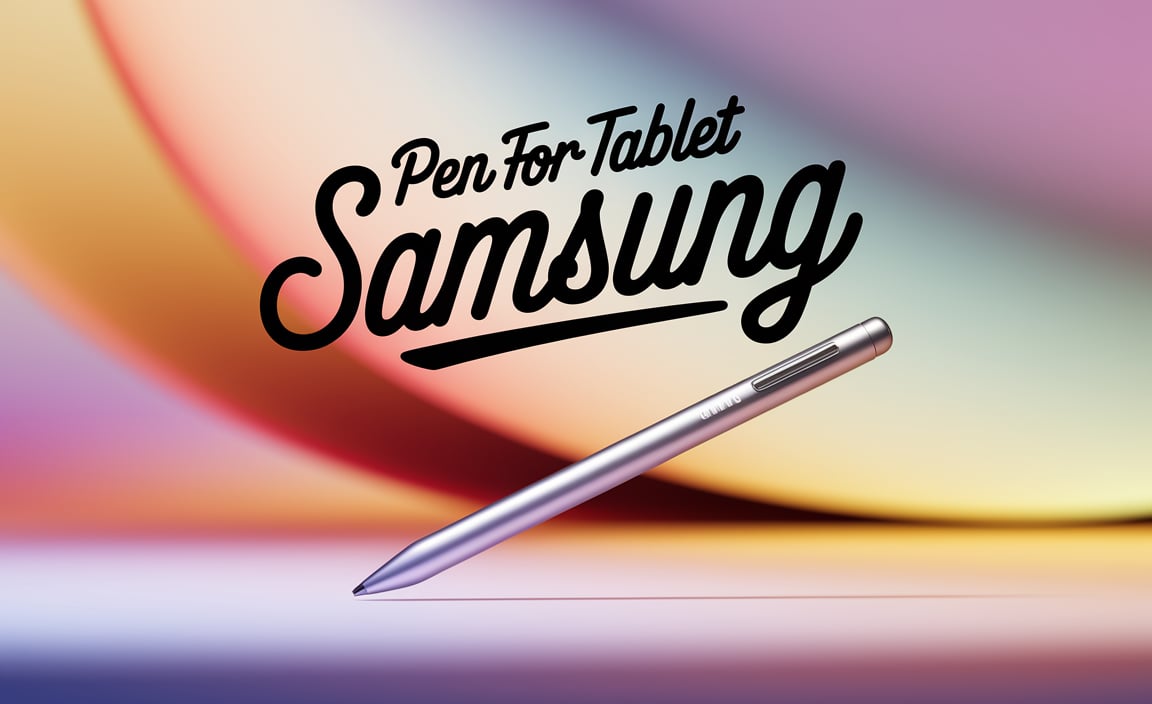Surface Pro 9 Ink Workspace Setup: Optimizing Your Experience The Surface Pro 9 Is A Versatile Device That Caters To Both Creative Professionals And Everyday Users. Whether You Are Using It For Art, Note-Taking, Or General Productivity, Setting Up Your Workspace Properly Can Significantly Enhance Your Experience. In This Article, We’Ll Guide You Through The Essentials Of Creating An Optimal Surface Pro 9 Ink Workspace Setup. Choosing The Right Accessories 1. **Surface Slim Pen**: The Surface Slim Pen Is Specifically Designed For The Surface Pro 9, Providing Precision And A Natural Writing Experience. Its Ergonomically Crafted Shape Fits Comfortably In Your Hand, Making It Ideal For Writing And Sketching. 2. **Surface Keyboard**: A Compatible Keyboard, Like The Surface Pro Signature Keyboard, Is Crucial For Productivity. It Features A Comfortable Layout And Responsive Keys, Making Typing A Breeze. 3. **Screen Protector**: To Ensure Your Surface Pro 9 Stays In Mint Condition, Consider Investing In A High-Quality Screen Protector. This Will Not Only Guard Against Scratches But Also Enhance The Feel Of The Pen On The Display Surface. Optimizing Your Workspace – **Lighting**: Good Lighting Is Essential When Working With Digital Art Or Note-Taking. Try To Position Your Workspace Near Natural Light Sources, Or Invest In Quality Desk Lamps With Adjustable Brightness Settings. – **Ergonomic Setup**: Your Health Is Important! Ensure That Your Workspace Is Arranged To Promote Good Posture. Consider Using A Laptop Stand To Elevate Your Surface Pro 9, Reducing Strain On Your Neck And Back. – **Declutter**: A Tidy Workspace Is Key To Maintaining Focus. Organize Your Tools And Materials, Keeping Only The Essentials On Your Desk To Minimize Distractions. Software To Enhance Productivity – **Microsoft Onenote**: A Perfect Tool For Note-Taking And Organization, Onenote Integrates Seamlessly With The Surface Slim Pen. Use It To Jot Down Ideas On The Go Or Sketch Diagrams Effortlessly. – **Autodesk Sketchbook**: For Artists And Designers, Sketchbook Offers A Robust Platform For Drawing And Painting. Its Intuitive Interface And Tool Selection Make It An Excellent Choice For Both Beginners And Professionals. – **Microsoft Teams**: If You’Re Collaborating With Others, Utilizing Microsoft Teams Can Streamline Communication. It Allows For Real-Time Collaboration, Making Group Projects More Manageable. Conclusion Creating An Effective Surface Pro 9 Ink Workspace Setup Can Greatly Enhance Your Productivity And Creativity. By Investing In The Right Accessories, Optimizing Your Physical Workspace, And Utilizing Appropriate Software, You Can Transform Your Surface Pro 9 Into A Powerful Tool That Meets All Your Needs. With These Tips In Mind, You’Ll Be Well On Your Way To Maximizing Your Experience With Your Device.

Surface Pro 9 Ink Workspace Setup
Setting up your Surface Pro 9 workspace can be exciting! Imagine transforming your device into a digital art studio. With the right tools, you can draw, take notes, or create stunning designs. The Surface Pen enhances this experience, offering precision and ease. Did you know? Customizing your workspace boosts creativity and productivity. With a simple setup, you can explore endless possibilities. Are you ready to unlock your creativity with Surface Pro 9?Essential Accessories for Ink Workspace
Recommended stylus and digital ink options. Musthave accessories for enhanced productivity.To boost your productivity with the Surface Pro 9, consider these essential tools. A good stylus is key. It allows you to draw, write, and highlight easily. Options like the Surface Slim Pen 2 or Apple Pencil are highly recommended. Accessories like a comfortable keyboard and screen protector can make your workspace better. Check out these must-have items:
- Stylus: Surface Slim Pen 2 for smooth writing.
- Keyboard: A compact keyboard for quick typing.
- Screen Protector: Keeps your screen scratch-free.
- Carrying Case: Protects your device on the go.
What are the benefits of using a stylus?
Using a stylus can improve accuracy and precision when taking notes or drawing. It makes writing feel more natural, just like pen and paper.
Setting Up Your Workspace for Maximum Efficiency
Ideal desk configuration for Surface Pro 9. Utilizing ergonomic principles for comfort and productivity.Your desk setup can make a big difference. First, place your Surface Pro 9 at eye level. This helps you avoid neck strain. Keep your keyboard and mouse close. Your arms should rest comfortably at your sides. Ergonomic principles help keep you comfy while you work. Use a chair with good support. Adjust it so your feet touch the ground. Making small changes creates a workspace that boosts your efficiency and joy.
- Place the monitor at eye level.
- Keep your arms relaxed while typing.
- Use a chair with lumbar support.
- Your feet should be flat on the floor.
How can I set up my desk for the Surface Pro 9?
To set up your desk for the Surface Pro 9, keep the screen at eye level, and ensure your hands are comfortable while typing. A supportive chair and foot placement help you work better.
Software Tools for Enhanced Ink Usability
Best applications for digital notetaking and drawing. Tips for customizing software settings for optimal use.Many software tools make digital note-taking and drawing easier. Here are some popular apps to consider:
- OneNote: Great for organizing notes with text and drawings.
- Notability: Perfect for combining handwriting and audio recordings.
- GoodNotes: Offers a clean layout for easy writing and reading.
To make the most of these apps, customize settings:
- Adjust pen thickness for better lines.
- Use different colors to highlight important parts.
- Enable shortcuts for quick access to tools.
Using these tools will make your surface pro 9 ink workspace setup more enjoyable!
What apps are best for digital note-taking?
Apps like OneNote, Notability, and GoodNotes are popular for note-taking.How can I customize my note-taking software?
- Change pen thickness.
- Add colors for emphasis.
- Set shortcuts for quick use.
Optimizing Surface Pro 9 for Ink Performance
Adjusting display settings for better visibility. Battery life management tips for prolonged use.To improve your Surface Pro 9 experience, adjust your display settings for clear visuals. Increase brightness to suit your room lighting. A brighter screen helps you see better while inking. For battery life, follow these tips:
- Close unused apps to save power.
- Turn on battery saver mode.
- Reduce screen brightness for longer use.
By making these simple changes, your device will perform better and last longer during a busy day.
What are the best display settings for my Surface Pro 9?
Set brightness high enough for clarity. Use high contrast settings for better visuals.
How can I extend battery life on the Surface Pro 9?
- Close apps when not in use.
- Use battery saver.
- Lower brightness.
Organizing Your Digital Workspace
Strategies for file management and organization. Utilizing cloud storage options for easy access.Having a tidy digital workspace is like having a clean desk, but without the dust bunnies! First, organize your files into clear folders. This makes finding things easier than finding a needle in a haystack. Next, use cloud storage. It’s like having a magical backpack where you can store your stuff and access it anywhere! Services like Google Drive and Dropbox keep your files safe and handy.
| Strategy | Benefit |
|---|---|
| Folder Organization | Easy access |
| Cloud Storage | Access anywhere |
Remember, even superheroes need to organize their capes! So, tidy up your digital space, and you’ll be ready to conquer the day.
Tips for Effective Use of Ink Features
Techniques for improving handwriting recognition. Best practices for digital sketching and annotation.Writing and drawing with your Surface Pro 9 can be fun and easy. Here are some tips to improve your experience:
- Practice makes perfect. Write every day to help the tablet understand your handwriting.
- Use clear strokes. Make your letters big and bold for better recognition.
- Choose the right tools. Try different pens for sketching or annotating.
- Adjust settings. Change pen sensitivity to match your style.
These small tricks can make a big change in your work!
How can I improve handwriting recognition?
Improving handwriting recognition involves consistent practice and writing clearly for the device. Using a clean screen helps too!
What are the best practices for sketching?
- Experiment with styles. Test different brushes and colors.
- Layer your sketches. Start with light lines and add detail.
Troubleshooting Common Issues
Solutions for software and hardware problems. Tips for maintaining the Surface Pro 9 in a workspace setup.Troubleshooting your Surface Pro 9 is simpler than it seems. For software issues, try restarting your device. This often fixes minor bugs. If you have hardware problems, check connections and cables. Make sure everything is secure. Here are some tips for keeping your Surface Pro 9 in good shape:
- Keep it updated for the latest features.
- Clean the screen regularly.
- Use a good case for protection.
These steps make your workspace smoother and more enjoyable!
What should I do if my Surface Pro 9 freezes?
If your Surface Pro 9 freezes, try holding the power button for 10 seconds. This will force it to restart. If the problem continues, check for updates to improve performance.
Conclusion
In summary, setting up your Surface Pro 9 for ink work is easy and fun. You can use tools like the Surface Pen to take notes and draw. Organizing your workspace makes it better, too! Try customizing your apps and backgrounds. We encourage you to explore tutorials for more tips. Get started today for a great workspace experience!FAQs
Sure! Here Are Five Questions Related To Setting Up The Ink Workspace On The Surface Pro 9:To set up the Ink Workspace on your Surface Pro 9, first, make sure your Surface is on. Next, open the pen drawer by clicking the pen icon at the bottom of the screen. You can then choose different tools like a pen or highlighter. Be sure to try out each tool! Finally, practice writing or drawing to get comfortable using them.
Sure! Just let me know what question you want me to answer.
How Do I Configure The Ink Workspace Settings On My Surface Pro 9 For Optimal Use With My Digital Pen?To set up the Ink Workspace on your Surface Pro 9, first, open the Ink Workspace by clicking on the pen icon at the bottom of your screen. Next, select “Settings.” Here, you can change how the pen works, like adjusting the pressure sensitivity. You can also choose tools like the ruler and the color options for drawing. Make sure to test your pen after making changes to see if you like them!
What Apps Are Integrated Into The Ink Workspace On The Surface Pro And How Can I Access Them Quickly?The Ink Workspace on the Surface Pro has apps like Sticky Notes, Sketchpad, and Screen Sketch. You can find these by clicking the pen icon at the top of your screen. This opens the Ink Workspace right away. From there, just choose the app you want to use. It’s quick and easy!
Are There Any Specific Tips For Customizing The Ink Workspace On The Surface Pro 9 To Enhance My Note-Taking Experience?To make your note-taking better, you can change the Ink Workspace. First, pin your favorite apps like OneNote to the top for easy access. You can also choose a cool pen color or size that you like. Try using sticky notes for quick reminders. Finally, practice writing in different ways to see which you enjoy the most!
How Can I Troubleshoot Common Issues With The Ink Workspace Or Digital Pen Inputs On My Surface Pro 9?To fix problems with the Ink Workspace or your digital pen on the Surface Pro 9, first, check if your pen has battery life. You can also try restarting your device. If it’s still not working, make sure the pen connects properly by checking your Bluetooth settings. Lastly, go into the settings on your Surface to see if your pen is on the list. If it isn’t, try pairing it again.
What Are The Benefits Of Using The Ink Workspace On The Surface Pro 9 Compared To Traditional Note-Taking Methods?The Ink Workspace on the Surface Pro 9 makes taking notes fun and easy. You can write, draw, or highlight directly on the screen with a special pen. This helps keep your notes organized because everything is in one place. You can also erase mistakes quickly, which is much better than using paper! Plus, you can share your notes with friends easily.
Your tech guru in Sand City, CA, bringing you the latest insights and tips exclusively on mobile tablets. Dive into the world of sleek devices and stay ahead in the tablet game with my expert guidance. Your go-to source for all things tablet-related – let’s elevate your tech experience!