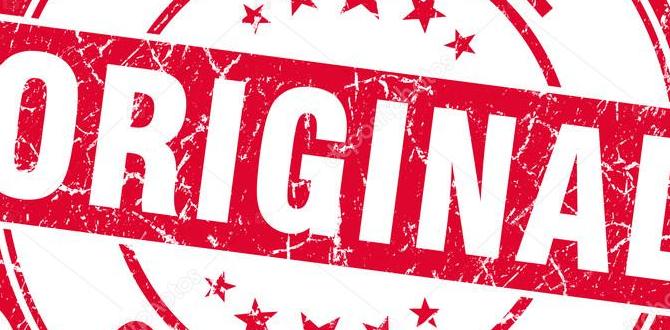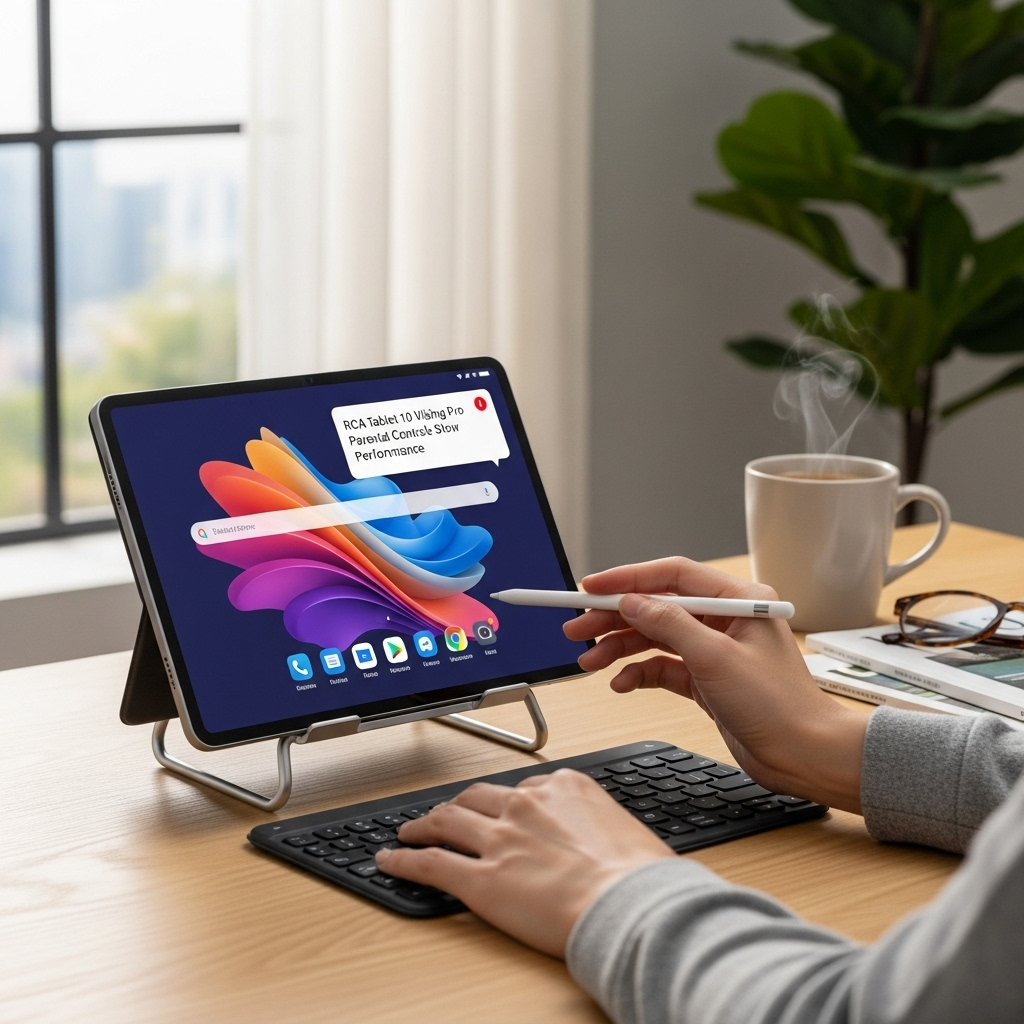Surface Pro X Kickstand Issues: Essential Fixes Revealed!
Got a wobbly Surface Pro X kickstand? Don’t worry! This guide offers straightforward solutions to fix common kickstand problems, from sticky hinges to loose stands, ensuring your Surface Pro X stays propped up for work and play. We’ll walk you through simple troubleshooting and maintenance steps to get your kickstand working like new again. Let’s get your Surface back to its best!
The Surface Pro X is a fantastic device, blending the portability of a tablet with the power of a laptop. Its signature kickstand is a key feature, letting you adjust it to the perfect angle for typing, drawing, or watching your favorite shows. However, sometimes this kickstand can develop a mind of its own, becoming sticky, loose, or just not staying put. If your Surface Pro X kickstand is causing you headaches, you’re definitely not alone. Many users encounter these minor annoyances. But the good news is, these issues are often quite simple to resolve with a few easy steps and a little bit of care.
This guide is here to help you tackle those Surface Pro X kickstand quirks head-on. We’ll break down the common problems and provide clear, actionable solutions that anyone can follow. No need to be a tech wizard! We’ll start with the most common culprits and move towards more involved fixes, all explained in simple terms. Get ready to restore your Surface Pro X’s stability and enjoy its full versatility once more.
Understanding Surface Pro X Kickstand Issues
Before we dive into fixing things, let’s quickly chat about why your Surface Pro X kickstand might be acting up. Most of the time, it’s not a major hardware failure but rather a build-up of dust, minor wear and tear, or perhaps a bit of accidental pressure. Knowing what you’re dealing with makes finding the right fix so much easier. Think of it like a sticky door hinge – a little lubrication or cleaning often does the trick!
Here are some of the most common Surface Pro X kickstand problems users report:
Stiff or Sticky Hinge: The kickstand feels hard to open or close, requiring a lot of force. It might feel like it’s catching on something.
Loose or Wobbly Stand: The kickstand doesn’t hold its position firmly. It might sag or feel unstable, especially when you apply light pressure.
One-Sided Sticking: The kickstand only seems to hinge on one side, making it uneven when deployed.
Difficulty Opening: The kickstand is stubbornly jammed and won’t budge much, if at all.
Unwanted Movement: Even when fully open, the kickstand might shift or move unexpectedly.
These issues can be frustrating because they affect how you use your Surface Pro X. That versatile kickstand is precisely what makes it so adaptable. When it doesn’t work properly, the whole user experience can diminish. Thankfully, most of these are fixable with patience and the right approach.
Essential Tools You Might Need
You probably don’t need a toolbox full of specialized equipment. For most Surface Pro X kickstand fixes, a few common household items will suffice. Having these handy before you start can save you time and prevent further frustration.
Here’s a quick list of items that can be very helpful:
Microfiber Cleaning Cloths: Essential for gentle cleaning without scratching.
Compressed Air Duster: Great for blowing out dust and debris from tight spaces.
Soft-Boar Bristle Brush or Old Toothbrush: Helps to gently dislodge stubborn dirt.
Isopropyl Alcohol (IPA) Wipes or Solution (70% or higher): For cleaning grime and residue. Make sure it evaporates quickly and doesn’t leave moisture behind.
Cotton Swabs (Q-tips): Perfect for detailed cleaning in narrow areas.
A Thin, Non-Metallic Pry Tool (Optional): Like a plastic guitar pick or a spudger (used for electronics repair). Only use if absolutely necessary and with extreme care to avoid damage.
Lubricant (Optional and Controversial): A tiny amount of silicone-based lubricant might be considered for a truly stiff hinge, but this is a last resort and should be applied with extreme caution to avoid damaging internal components. Microsoft generally advises against applying lubricants.
Important Note: Always power down your Surface Pro X and unplug it before attempting any cleaning or maintenance. When using cleaning solutions, ensure they are applied to a cloth, not directly to the device, and make sure the device is completely dry before powering it on.
Troubleshooting Surface Pro X Kickstand Sticking or Stiffness
Stiff hinges are one of the most frequent complaints. Dirt, grime, and microscopic debris can accumulate in the hinge mechanism over time, creating resistance. This is especially true if you carry your Surface Pro X in a bag without a protective sleeve or if you use it in dusty environments.
Here’s a step-by-step approach to tackle a stiff or sticky Surface Pro X kickstand:
Step 1: Gentle Cleaning with Compressed Air
This is your first line of defense and the safest method. Dust and small particles are often the culprits.
1. Power off and unplug your Surface Pro X.
2. Hold the compressed air can upright.
3. Use short, controlled bursts of air.
4. Aim the nozzle at the hinge gap where the kickstand meets the body of the tablet.
5. Gently work the kickstand back and forth while spraying. This helps to loosen and dislodge any trapped debris.
6. Repeat this process from different angles around the hinge.
This might be all you need to get things moving smoothly again.
Step 2: Dry Brushing and Wiping
If compressed air doesn’t fully solve it, a gentle dry brush can help.
1. Use a clean, soft-bristled brush (like a soft toothbrush or a dedicated electronics cleaning brush).
2. Gently brush along the edges of the kickstand hinge and where it connects to the Surface Pro X body. Pay attention to any visible crevices.
3. Use a clean microfiber cloth to wipe away any loosened dust or debris.
4. Try to gently work the kickstand back and forth after brushing to see if it feels smoother.
Step 3: Cleaning with Isopropyl Alcohol (IPA)
If there’s visible grime or sticky residue, IPA can be effective. Remember to use it sparingly and carefully.
1. Dampen a cotton swab or the corner of a microfiber cloth with 70% isopropyl alcohol. Do not soak it. The goal is to have it damp, not dripping.
2. Carefully work the swab or cloth into the gap of the hinge. Gently scrub any sticky areas.
3. Try to carefully move the kickstand while cleaning to get into all parts of the hinge.
4. Let the alcohol completely evaporate before testing the kickstand. IPA evaporates very quickly, which is why it’s ideal.
5. Wipe any residual moisture with a dry microfiber cloth.
Step 4: Testing and Gentle Manipulation
After cleaning, it’s time to test.
1. Gently try to open and close the kickstand.
2. If it still feels stiff, try to gently flex it back and forth within its normal range of motion. Don’t force it. The goal is to let the cleaning agents work and to loosen up the mechanism.
3. Imagine you’re trying to gently polish the inside of the hinge with the cleaning cloth or swab.
If your kickstand is still stubbornly stiff after these steps, it might be time to consider it might be a more internal, mechanical issue.
Fixing a Loose or Wobbly Surface Pro X Kickstand
A kickstand that feels loose or doesn’t hold its position firmly is also a common issue. This often means the internal hinges have loosened or the tension mechanism isn’t engaged properly.
Here’s are some ways to address a wobbly kickstand:
Step 1: Inspect for Damage
First, take a good look.
1. Open the kickstand fully.
2. Check for any visible signs of damage: Are there any cracks in the plastic? Is the hinge itself bent or warped? Is there a gap where a screw might have come loose (though Surface devices are usually sealed, so visible screws are rare)?
3. Examine where the kickstand attaches to the tablet body. Does it look like it’s pulling away?
If you spot obvious damage, it might unfortunately indicate a more serious hardware problem that could require professional repair or replacement.
Step 2: Re-seat the Kickstand (Carefully!)
Sometimes, if the kickstand isn’t fully “clicked” into its intended positions, it can feel loose or sag.
1. Gently extend the kickstand to its furthest point. You should feel it “lock” into place, or at least feel significant resistance.
2. Gently push down on the body of the kickstand where it meets the tablet. You might hear or feel a subtle click if it wasn’t fully seated.
3. Try to fold it back in. Observe if it now feels more secure when you try to deploy it again.
4. Repeat for all possible angles. Some kickstands have multiple stops or detents. Make sure each one feels firm.
This is more about ensuring the kickstand is properly engaged with its resting/supporting positions rather than a physical repair.
Step 3: Minor Stress Test (Use Extreme Caution)
This is a delicate step and should be approached with extreme caution. The idea is to gently encourage the hinge to tighten its grip if it has loosened from wear.
1. With the kickstand deployed to roughly a 45-degree angle, gently grasp the kickstand arm away from the hinge.
2. Apply a very slight amount of pressure inward, towards the Surface Pro X body. This isn’t about bending it. It’s about applying a tiny bit of sustained inward force.
3. Hold this pressure for about 10-15 seconds.
4. Release and test the kickstand.
Why this might work: Over time, the internal spring-loaded mechanisms or friction points within the hinge can lose tension. This gentle, sustained outward flex (while deployed) can sometimes help to re-seat or re-apply friction to these internal components, giving it a bit more stability.
WARNING: Do NOT use significant force. You can easily damage the hinge or the display if you bend the kickstand too far or too aggressively. This is a last-ditch effort before considering professional help.
Step 4: Consider a Screen Protector or Case Interference
Sometimes, what seems like a kickstand issue is actually related to other accessories.
Screen Protectors: If you’ve recently installed a screen protector, ensure it’s not slightly lifting the screen and preventing the kickstand from closing flush, which can make it feel unstable.
Cases: Some cases, especially rugged ones, can interfere with the kickstand’s operation or its ability to sit flat. Try removing any case to see if the kickstand functions correctly without it.
Advanced Solutions and When to Seek Professional Help
If the basic cleaning and minor manipulation haven’t resolved your Surface Pro X kickstand issues, you might be facing a hardware problem that’s beyond beginner-friendly fixes.
Lubrication: A Word of Caution
While lubricating a stiff hinge sounds logical, it’s often not recommended for sealed electronics like the Surface Pro X.
Potential for Damage: Lubricants can attract dust, potentially worsening the problem over time. They can also damage plastic components or seep into sensitive internal electronics, causing electrical shorts or corrosion.
Microsoft’s Stance: Microsoft’s official support documentation generally focuses on cleaning and physical manipulation rather than the use of lubricants.
If You Must: If you are determined to try a lubricant, use specialized, non-corrosive, and non-conductive silicone-based lubricant. Apply a tiny amount to a cotton swab and then very carefully apply it ONLY to the moving parts of the hinge. Avoid letting any drip or spread. Use sparingly and test frequently. This is a high-risk, low-reward step for most users.
When to Contact Microsoft Support or a Professional
There comes a point where trying to fix it yourself could do more harm than good. You should consider professional help if:
Visible Damage: You see cracks, bends, or significant warping in the kickstand or its hinge mechanism.
No Movement: The kickstand is completely stuck and won’t budge even with gentle persuasion.
Extreme Looseness: The kickstand is so loose it’s practically unusable, and no amount of re-seating or gentle manipulation helps.
Concerns About Further Damage: If you’re not comfortable with even mild physical manipulation or cleaning beyond compressed air, it’s safer to stop and seek expert advice.
Microsoft offers extended warranty options, and their support team can assess if your device is eligible for repair or replacement under warranty. For out-of-warranty devices, reputable third-party repair shops specializing in tablets and laptops might be an option, though repairs on Surface devices can sometimes be costly due to their integrated design.
Maintaining Your Surface Pro X Kickstand for Longevity
Preventing issues before they start is always the best strategy. With a little regular care, you can keep your Surface Pro X kickstand working smoothly for a long time.
Here are some pro-tips for maintenance:
Regular Cleaning: Schedule or perform light cleaning with compressed air and a microfiber cloth every few weeks. Focus on the hinge area.
Avoid Rough Handling: Be mindful when opening and closing the kickstand. Avoid slamming it or using excessive force.
Use a Protective Case or Sleeve: This not only protects your device from drops and scratches but can also help prevent dust and debris from entering the kickstand mechanism during transit.
Be Mindful of Surfaces: Avoid placing your Surface Pro X on dusty, sandy, or sticky surfaces when its kickstand is deployed.
Clean Spills Immediately: If any liquid gets near the kickstand hinge, clean it up promptly using appropriate methods for electronics (as described in the IPA section).
By incorporating these simple habits into your routine, you can significantly reduce the chances of encountering common kickstand problems and ensure your Surface Pro X remains a reliable and versatile companion.
Common Kickstand Settings Table
The Surface Pro X kickstand is designed with multiple angles to suit various tasks. While issues can arise, understanding its intended functionality is key.
| Setting Angle (Approximate) | Use Case | Notes |
| :————————– | :—————————————— | :——————————————————- |
| 0-30 Degrees | Flat lay for drawing/writing, tablet mode | Kickstand is barely deployed or fully tucked away. |
| 45-60 Degrees | Stable typing, light use | Good for desktop use on a flat surface. |
| 75-85 Degrees | Viewing media, presentations, standing use | Provides a good balance for screen visibility. |
| Fully Open (90+ Degrees) | Rarely used without specific support | The kickstand is designed to rest securely at specific angles. |
It’s important to note that the kickstand is engineered to withstand normal usage and specific angles for stability. Forcing it beyond its natural range or using it in ways it wasn’t intended could lead to damage.
Frequently Asked Questions (FAQs)
Q1: My Surface Pro X kickstand is completely stuck. What should I do?
If your kickstand won’t budge at all, first try blowing compressed air into the hinge gaps to dislodge any debris. If that doesn’t work, and you’re hesitant to apply any force, it’s best to contact Microsoft Support or a professional repair service. Forcing a stuck mechanism can cause irreparable damage.
Q2: Can I use WD-40 or a similar spray lubricant on the kickstand?
Microsoft and most tech experts strongly advise against using spray lubricants like WD-40 on electronics. These can attract dust, damage plastic components, and potentially harm internal electronics. Stick to gentle cleaning with compressed air or isopropyl alcohol.
Q3: My kickstand feels a bit loose and sags when I type. Is there a simple fix?
Yes, sometimes this is due to the kickstand not being fully “seated” into its intended resting positions. Try firmly opening and closing it through its full range of motion, ensuring it clicks or feels secure at each stopping point. If it remains loose, you could try the very gentle stress test described in the article, but proceed with extreme caution.
Q4: How often should I clean my Surface Pro X kickstand?
It’s a good idea to give the kickstand hinge area a quick clean with compressed air at least once a month, or more often if you use your Surface Pro X in dusty environments. A quick wipe with a microfiber cloth can also help remove surface dust.
Q5: Will a screen protector affect my kickstand?
In some cases, yes. If a screen protector is applied incorrectly or is slightly too thick, it might prevent the Surface Pro X from closing perfectly flush, which can sometimes make the kickstand feel unstable or difficult to deploy smoothly. Ensure your screen protector is installed correctly and doesn’t interfere with the chassis.
Q6: I damaged my kickstand. Can I replace it myself?
Replacing components on Surface devices is generally very difficult and not recommended for beginners. The devices are designed to be sleek and integrated, with many parts sealed. If the kickstand is physically broken, professional repair or replacement of the entire device might be necessary.
<br aria
Your tech guru in Sand City, CA, bringing you the latest insights and tips exclusively on mobile tablets. Dive into the world of sleek devices and stay ahead in the tablet game with my expert guidance. Your go-to source for all things tablet-related – let’s elevate your tech experience!