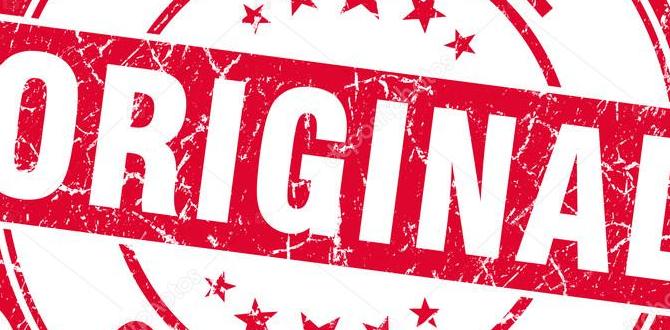Unlock Your iPad’s Potential: Essential Top Tablet Tips For Everyone. This guide provides must-know advice for new and experienced users to enhance productivity, creativity, and daily use of your iPad.
Welcome to the world of iPad! You’ve got a fantastic device in your hands, capable of so much more than you might think. But sometimes, navigating all its features can feel a bit overwhelming, right? Don’t worry! We’re here to turn that confusion into confidence. Whether you’re just unboxing your very first iPad or have had one for a while and want to get more out of it, this guide is for you. We’ll break down the essentials, share handy tricks, and show you how to make your iPad truly work for you. Get ready to discover some genius ways to boost your productivity, unleash your creativity, and simply enjoy your device more!
Top Tablet Tips On iPad: Essential Guide For Everyday Users
So, you’ve got an iPad, and you’re ready to explore its capabilities. That’s a great start! iPads are incredibly versatile, fitting into almost any aspect of our lives, from schoolwork and professional tasks to creative pursuits and everyday entertainment. But like any powerful tool, knowing how to use it effectively can make a world of difference. This guide is designed for anyone looking to get the most out of their iPad, covering essential tips that are easy to understand and implement. We’ll help you navigate settings, discover hidden gems, and optimize your experience, ensuring your iPad becomes an indispensable part of your routine.
Getting Started: Navigating Your iPad Like a Pro
The first step to mastering your iPad is understanding its core navigation. Apple has designed iPadOS to be intuitive, but a few key tips can make your experience even smoother.
The Home Screen and App Library
Your Home Screen is where your apps live. You can arrange apps in folders to keep things organized. Swipe left past all your Home Screen pages, and you’ll find the App Library. This is a smart way to automatically sort all your apps, making it easier to find what you need without cluttering your Home Screen.
- Organize Apps: Tap and hold an app icon until it jiggles, then drag it over another app to create a folder.
- App Library Quick Access: Swipe left from your last Home Screen page to access the App Library.
- Search: Swipe down from the middle of your screen to bring up the Search bar. You can search for apps, contacts, and even content within your apps.
Control Center: Quick Access to Settings
Control Center is your shortcut to frequently used settings like Wi-Fi, Bluetooth, brightness, and volume. Swipe down from the top-right corner of your screen (on iPhones and iPads with Face ID) or swipe up from the bottom edge of the screen (on iPhones and iPads with a Home button) to access it.
- Customize Control Center: Go to Settings > Control Center. Here, you can add or remove controls so it’s perfectly tailored to your needs.
- Quick Actions: Press and hold some toggles in Control Center to reveal more options. For example, long-pressing the brightness slider gives you access to Night Shift and True Tone.
Multitasking Made Easy
iPads excel at multitasking, allowing you to use multiple apps at once. This is a game-changer for productivity.
- Split View: Open an app, then swipe up from the bottom to reveal the Dock. Drag a second app from the Dock to the left or right edge of the screen to open it in Split View.
- Slide Over: Similar to Split View, but the second app floats in a smaller window over your main app. Drag an app from the Dock and drop it in the middle of the screen.
- Picture-in-Picture: When watching a video or on a FaceTime call, tap the Picture-in-Picture button (it looks like a rectangle within a larger rectangle) to shrink the window and continue using other apps while still seeing the video.
Boosting Productivity: Make Your iPad Work Smarter
Your iPad is a powerful productivity tool. Here’s how to harness its full potential for work, study, and organization.
Mastering the Apple Pencil
If you have an Apple Pencil, it opens up a whole new dimension of interaction. It’s not just for artists; it’s fantastic for note-taking, annotating documents, and precise control.
- Scribble: On iPads that support Scribble (iPadOS 14 and later), you can write naturally with your Apple Pencil in any text field, and it will be converted into typed text.
- Quick Notes: Swipe up from the bottom-right corner of your screen with your Apple Pencil to create a Quick Note that appears instantly.
- Palm Rejection: Don’t be afraid to rest your palm on the screen while writing; the iPad ignores it.
- Double-Tap Gesture: With Apple Pencil (2nd generation), you can set a double-tap near the tip to quickly switch between tools, like the pen and eraser. Set this up in Settings > Apple Pencil.
Keyboard Shortcuts
Using an external keyboard with your iPad can transform it into a mini-laptop. Learning a few keyboard shortcuts can save you significant time.
- Show All Shortcuts: Press and hold the Command (⌘) key on your keyboard to see a pop-up of all available shortcuts for the current app.
- Common Shortcuts:
- Command (⌘) + C: Copy
- Command (⌘) + V: Paste
- Command (⌘) + X: Cut
- Command (⌘) + Z: Undo
- Command (⌘) + Tab: Switch between apps
- Command (⌘) + Spacebar: Open Search (Spotlight)
Leveraging Document Scanners and File Management
Need to digitize a document or organize your files? Your iPad has built-in tools that are incredibly handy.
- Scan Documents: Open the Notes app, create a new note, and tap the camera icon. Select “Scan Documents.” Your iPad will automatically detect the document’s edges for a clean scan. You can then save it as a PDF.
- iCloud Drive: This is Apple’s cloud storage service, allowing you to access your files from any Apple device. Organize files into folders, share them, and keep them synced across your devices. Visit Apple iCloud for more information.
- Files App: The Files app is your central hub for managing documents, downloads, and files stored in iCloud Drive, other cloud services (like Google Drive or Dropbox), and on your iPad.
Setting Up Email and Calendar for Work
Keep your professional life organized by properly setting up your email and calendar apps.
- Add Accounts: Go to Settings > Mail > Accounts (or Calendar > Accounts) and tap “Add Account” to sign in with your work or school credentials (e.g., Microsoft Exchange, Google Workspace).
- Manage Notifications: Customize when and how you receive alerts for new emails or upcoming meetings in Settings > Notifications.
Unleashing Creativity: Art, Writing, and More
iPads are fantastic creative canvases. Whether you’re sketching, writing, editing photos, or creating music, there’s an app and a tip to help.
Drawing and Sketching
With an Apple Pencil, your iPad becomes a powerful digital sketchbook.
- Key Apps:
- Procreate: A highly popular, professional-grade digital art app for iPads.
- Concepts: Offers infinite canvas and vector-based design tools.
- Adobe Fresco: Combines raster and vector brushes with powerful drawing tools.
- Layering: Most art apps use layers, allowing you to draw, paint, and edit elements of your artwork independently without affecting others.
Digital Note-Taking
Beyond simple notes, iPads can be sophisticated digital notebooks.
- Notability & GoodNotes: These apps are staples for students and professionals alike, offering robust handwriting recognition, document import, and organization features.
- Handwriting to Text: As mentioned with Scribble, your handwriting can be converted to text, making your notes searchable and editable.
- Organize with Tags and Folders: Use the organization features within your chosen note-taking app to keep your thoughts and ideas structured.
Photo and Video Editing
Your iPad can be your portable editing suite.
- Built-in Photos App: The Photos app has surprisingly robust editing tools for photos and videos, including adjustments, filters, and cropping.
- Third-Party Apps:
- LumaFusion: A professional mobile video editing app that’s incredibly powerful.
- Affinity Photo: A professional, desktop-grade photo editing software available on iPad.
- VSCO & Adobe Lightroom Mobile: Excellent for photo editing and applying artistic filters.
- Editing with Apple Pencil: For precise edits in photo editing apps, the Apple Pencil offers a level of control that your finger can’t match.
Music and Audio Creation
For aspiring musicians and podcasters, the iPad is a surprisingly capable studio.
- GarageBand: A free, powerful app from Apple that lets you create music with virtual instruments, record audio, and mix tracks.
- Logic Remote: If you use GarageBand or Logic Pro on a Mac, the Logic Remote app allows you to control your music production from your iPad.
- Audio Recording Tips: Use an external microphone (connected via the USB-C port or headphone jack, depending on your iPad model) for much better audio quality when recording voiceovers or instruments.
Entertainment and Media Consumption
Let’s not forget why many people love iPads – for watching, reading, and playing!
Optimizing Your Viewing Experience
Whether you’re streaming shows or browsing photos, you can enhance your visual enjoyment.
- True Tone: This feature (Settings > Display & Brightness) adjusts the color and intensity of your iPad’s display to match the ambient light, making it easier on your eyes.
- Night Shift: Shifts the display colors to the warmer end of the spectrum after sunset, helping to reduce exposure to blue light and potentially improve sleep. Set it up in Settings > Display & Brightness > Night Shift.
- Dolby Atmos: Many iPads support spatial audio with Dolby Atmos, offering an immersive sound experience for compatible content when using supported headphones or the built-in speakers.
Reading on Your iPad
The iPad is a great device for reading books, magazines, and articles.
- Apple Books: Your go-to app for purchasing and reading ebooks and audiobooks.
- Kindle App: Read your Amazon Kindle books on your iPad.
- Readability Tools: In Safari, tap the “AA” icon in the address bar to access “Show Reader View” for a cleaner, distraction-free reading experience of web articles.
- Adjusting Font Size: You can adjust text size for the entire system in Settings > Display & Brightness > Text Size, or individually within most reading apps and in Safari’s Reader View.
Gaming on the iPad
iPads offer a fantastic gaming experience, from casual puzzles to console-quality titles.
- Apple Arcade: A subscription service offering a curated library of high-quality games with no ads or in-app purchases.
- Controller Support: Many iPad games support external game controllers (like Xbox or PlayStation controllers), which can greatly enhance gameplay. Connect them via Bluetooth.
- Game Mode Tips: While not a specific “mode,” ensure your iPad is not downloading large updates in the background while gaming, and consider putting it in Do Not Disturb (Settings > Focus > Do Not Disturb) to avoid interruptions.
iPad Maintenance and Settings
Keeping your iPad running smoothly involves a few simple maintenance practices and understanding key settings.
Software Updates
Apple frequently releases software updates (iPadOS) that bring new features, performance improvements, and crucial security patches. It’s essential to keep your iPad updated.
- How to Update: Go to Settings > General > Software Update. Your iPad will check for available updates. You can choose to update automatically or manually.
- Why Update: Updates fix bugs, enhance security, and often introduce new functionalities. For more on security best practices, check out resources from the Cybersecurity & Infrastructure Security Agency (CISA), which often applies to personal devices too.
Storage Management
Running out of storage can slow down your iPad and prevent you from downloading new apps or media.
- Check Storage: Go to Settings > General > iPad Storage. This screen shows you exactly what’s taking up space and offers recommendations for freeing it up.
- Offload Unused Apps: This feature (found in the iPad Storage menu) removes an app but keeps its data and documents. If you reinstall the app later, your data is restored. Excellent for apps you don’t use often but want to keep.
- Manage Photos and Videos: Optimize storage for photos by enabling iCloud Photos and choosing to “Optimize iPad Storage” in Settings > Photos > iCloud Photos.
- Delete Unnecessary Files: Regularly check the Files app and your Downloads folder for old documents you no longer need.
Battery Health and Charging
Maximizing your iPad’s battery life is key to its usability.
- Low Power Mode: Found in Settings > Battery, this mode reduces background activity and visual effects to extend battery life when it’s low.
- Optimize Battery Charging: In Settings > Battery > Battery Health, you can enable “Optimized Battery Charging.” Your iPad learns your charging routine to reduce battery aging by not fully charging until you need it.
- Screen Brightness: High brightness consumes a lot of power. Adjust it manually or let Auto-Brightness do the work (Settings > Display & Brightness).
- Background App Refresh: Limit which apps can refresh their content in the background when you’re not actively using them (Settings > General > Background App Refresh).
Security and Privacy Settings
Protecting your data is crucial. Your iPad offers robust security features.
- Passcode: Always set a strong passcode (Settings > Face ID & Passcode or Touch ID & Passcode).
- Face ID/Touch ID: Enable these for secure and convenient unlocking and app authentication.
- App Permissions: Regularly review which apps have access to your location, contacts, camera, and microphone in Settings. Decide if each permission is truly necessary.
- Find My iPad: Ensure “Find My iPad” is enabled (Settings > [Your Name] > Find My > Find My iPad). This helps you locate, lock, or erase your iPad if it’s lost or stolen.
- Safari Privacy: In Settings > Safari, you can enable features like “Prevent Cross-Site Tracking” and “Block All Cookies” (though blocking all cookies can break some website functionalities).
Troubleshooting Common Issues
Even the best devices can sometimes act up. Here are solutions for a few common iPad hiccups.
iPad is Slow or Unresponsive
- Restart: The first and often most effective solution is to simply restart your iPad. Press and hold the top button (and either volume button on newer iPads) until the power off slider appears, then slide to power off. Wait a few seconds, then press and hold the top button again to turn it back on.
- Close Unused Apps: Too many apps running in the background can bog down your system. Close apps you’re not actively using by swiping up from the bottom of the screen and swiping any app cards upwards.
- Check Storage: As mentioned earlier, low storage space is a common cause of performance issues. Free up space if needed.
- Update Software: Ensure your iPadOS is up to date.
App Crashing or Not Working
- Force Quit the App: Swipe up from the bottom of the screen and pause slightly in the middle to see your open apps. Swipe up on the problematic app’s card to force quit it. Reopen the app.
- Restart Your iPad: A full system restart can often resolve app glitches.
- Check for App Updates: Go to the App Store, tap your profile icon, and see if there’s an update available for the app.
- Reinstall the App: If problems persist, delete the app (tap and hold its icon, select “Remove App,” then “Delete App”) and then reinstall it from the App Store.
Wi-Fi or Bluetooth Connectivity Issues
- Toggle Off/On: Try turning Wi-Fi or Bluetooth off and then back on again in Control Center or Settings.
- Restart Your Router: For Wi-Fi issues, restart your home router and modem. Wait about 30 seconds before plugging them back in.
- Forget and Rejoin Network: In Settings > Wi-Fi, tap the “i” next to your network name and select “Forget This Network.” Then, search for and rejoin the network, entering the password again.
- Check Bluetooth Pairing: For Bluetooth devices, go to Settings > Bluetooth, tap the “i” next to the device, and select “Forget This Device.” Then, re-pair the device.
- Reset Network Settings: As a last resort, go to Settings > General > Transfer or Reset iPad > Reset > Reset Network Settings. This will erase all saved Wi-Fi passwords and Bluetooth pairings, so you’ll need to set them up again.
Essential iPad Accessories
While your iPad is great out of the box, a few accessories can significantly enhance its functionality and your experience.
| Accessory | Why It’s Useful | Who It’s For |
|---|---|---|
| Apple Pencil (1st or 2nd Gen) | Precision input for drawing, note-taking, and navigating. | Artists, students, note-takers, anyone wanting more precise interaction. |
| Smart Keyboard / Magic Keyboard | Transforms your iPad into a more laptop-like typing experience; offers protection. | Students, professionals, writers, anyone doing extensive typing. |
| Protective Case/Sleeve | Shields your iPad from scratches, drops, and daily wear and tear. | All iPad owners, especially those who travel or use their iPad on the go. |
| USB-C Hub or Dongle | Adds extra ports (like USB-A, HDMI, SD card reader) for connecting peripherals. | Users needing to connect multiple devices or external displays. |
| External Portable Charger | Keeps your iPad powered up when you’re away from an outlet. | Frequent travelers, campers, or anyone who uses their iPad extensively outdoors. |
Frequently Asked Questions (FAQ)
Can I use my iPad without an Apple ID?
You can use many basic functions of an iPad without an Apple ID, such as browsing the web, using pre-installed apps like Photos and Camera, and even accessing some settings. However, to download apps from the App Store, use iCloud, sync data across devices, and access many Apple services (like Messages, FaceTime, and Apple Music), you will need an Apple ID.
How do I know if my iPad supports the Apple Pencil?
Apple Pencil compatibility depends on the specific iPad model. Generally, the Apple Pencil (2nd generation) works with iPad Pro (all sizes, 2018 and later), iPad Air (4th gen and later), and iPad mini (6th gen). The first-generation Apple Pencil works with earlier models of iPad Pro, iPad Air, iPad mini, and standard iPad models. You can check Apple’s support page for detailed compatibility information based on your iPad model.
Is it safe to download apps from outside the App Store?
It is generally not recommended and can be unsafe to download apps from outside the Apple App Store. Apple reviews all apps for security and quality before they are made available. Apps downloaded from unofficial sources may contain malware, compromise your privacy, or simply not work correctly on your iPad.
How often should I update my iPad’s software?
You should update your iPad’s software whenever a new version of iPadOS is released. Apple releases updates regularly, often several times a year, to introduce new features, improve performance, and patch security vulnerabilities. Keeping your iPad up-to-date is crucial for both its functionality and your security.
What is the difference between iPadOS and iOS?
While both iPadOS and iOS are developed by Apple and share many similarities, iPadOS is specifically designed for the larger screen and enhanced capabilities of the iPad. It includes features tailored for productivity and multitasking, such as advanced Split View and Slide Over, a more robust Files app, desktop-class browsing in Safari, and better Apple Pencil integration. iOS, on the other hand, is designed for the iPhone.
Can I connect an external monitor to my iPad?
Yes, you absolutely can! iPads with USB-C ports (most models from 2018 onwards) can connect to external displays, often via a USB-C hub that includes an HDMI or DisplayPort output. Some older iPads with Lightning ports might require specific adapters. You can mirror your iPad’s screen or use it as an extended display, depending on the iPad model and the app you’re using. Apple provides guidance on connecting to displays.
Conclusion
Your iPad is a remarkably versatile device, and with these essential tips, you’re now better equipped to explore its full potential. From navigating the interface with ease and boosting your productivity with smart multitasking and accessory integration, to unleashing your creative side with amazing apps and keeping your device running smoothly with proper maintenance, there’s so much you can accomplish. Remember, the best way to learn is by doing. Experiment with settings, try new apps, and don’t be afraid to explore. We hope this guide has given you the confidence and knowledge to make your iPad an even more valuable tool in your daily life. Happy iPad-ing!
Your tech guru in Sand City, CA, bringing you the latest insights and tips exclusively on mobile tablets. Dive into the world of sleek devices and stay ahead in the tablet game with my expert guidance. Your go-to source for all things tablet-related – let’s elevate your tech experience!