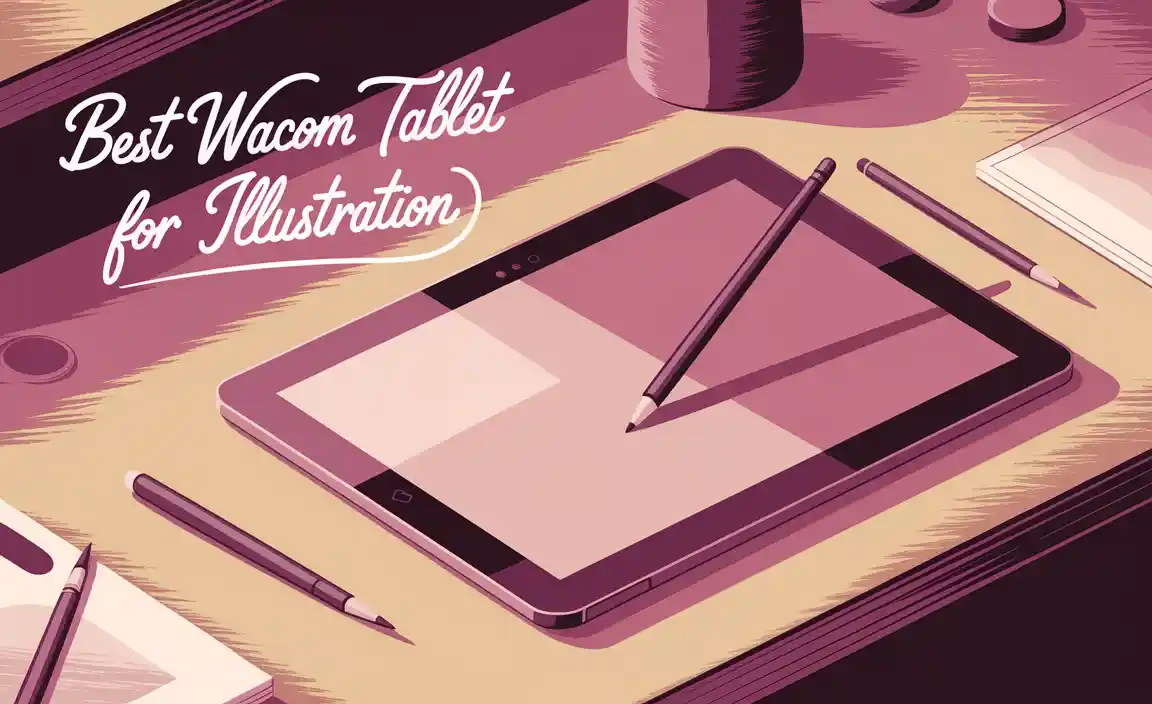Ever tried drawing on a computer screen with a mouse? It feels like trying to write on water, right? Designers need precise tools to bring their visions to life.
Imagine having a magic pen that turns your ideas into digital art. That’s where the best Wacom tablet for designers comes into play. Did you know that many famous animations and artworks start on a tablet? It’s true!
Choosing the right tablet can feel like finding a needle in a haystack. So many choices, but which one is perfect for you? Some tablets even let you feel a slight resistance, like drawing on paper. Isn’t that cool? Whether you’re sketching a superhero or a serene landscape, the best Wacom tablet makes it easier. Let’s dive into what makes these tablets a designer’s best friend.

The Best Wacom Tablet For Designers: Enhance Your Creativity
Which Wacom tablet brings magic to your art? Designers love creating with Wacom tablets. They feel like drawing on paper. The Wacom Intuos Pro offers sleek designs and pen pressure. Even kids can use it! It turns ideas into masterpieces. The Cintiq series adds a screen that shines bright. Not just a tablet, it becomes your art companion. So, are you ready to craft amazing things with the best Wacom tablet for designers?
Factors to Consider When Choosing a Wacom Tablet
Size and portability. Pressure sensitivity levels. Types of pen technology used.
Choosing the right Wacom tablet involves several factors. Firstly, think about size and portability. Will you carry it around, or will it stay on a desk? Next, examine pressure sensitivity. This feature helps artists achieve different strokes. Lastly, look at the pen technology. Some use battery-free pens, while others might need charging. Consider how these factors fit your needs to make the best choice.

What size Wacom tablet is best for drawing?
Medium to large tablets are ideal for precise drawing. They provide more space for detailed work. However, if you’re traveling often, a smaller tablet might be a better choice for ease of transport.
- Medium: Great for balanced use at home or on the go.
- Large: Offers the best surface for serious work, but less portable.
Why is pressure sensitivity important for designers?
Pressure sensitivity allows for varying line thickness. This is crucial for drawing or retouching images. A higher sensitivity level gives you more control. It’s like using a real pencil or brush, making your digital art feel more natural.
Top Wacom Tablets for Professional Designers
Wacom Cintiq Pro: Features and Benefits. Wacom Intuos Pro: Ideal for Detailed Work. Wacom One: Budgetfriendly Choice.
Designers dive into digital art using amazing tools. Imagine you’re a wizard, and your wand is a Wacom tablet! The Wacom Cintiq Pro is like a nice magic box. It shows your art under your pen, making it look real fancy with many colors. The Wacom Intuos Pro is perfect for detail lovers—like painting a whole picture on a grain of rice! For those hunting bargains, the Wacom One offers nifty features without breaking the piggy bank. It’s like finding treasure in your couch cushions. Choosing the right tablet can truly boost your creativity! Here’s a quick comparison:
| Tablet | Key Feature | Best For |
|---|---|---|
| Wacom Cintiq Pro | Live display | Color rich artwork |
| Wacom Intuos Pro | Precision | Detailed designs |
| Wacom One | Affordable | Budget-friendly option |
Best Wacom Tablets for Beginners
Wacom Intuos: Easy for Starters. Wacom Bamboo: Versatile and Affordable. Setup and Beginners Guide.
Starting with digital art? The Wacom Intuos might be your new best friend. It’s easy for kids and even your tech-challenged uncle to use. Wacom Bamboo is also a superb choice. It’s versatile and won’t break the bank—perfect for dabbling in design without emptying your piggy bank. When setting up, all you need is a USB port and a pinch of patience (or maybe an extra sprinkle if your device gets moody).
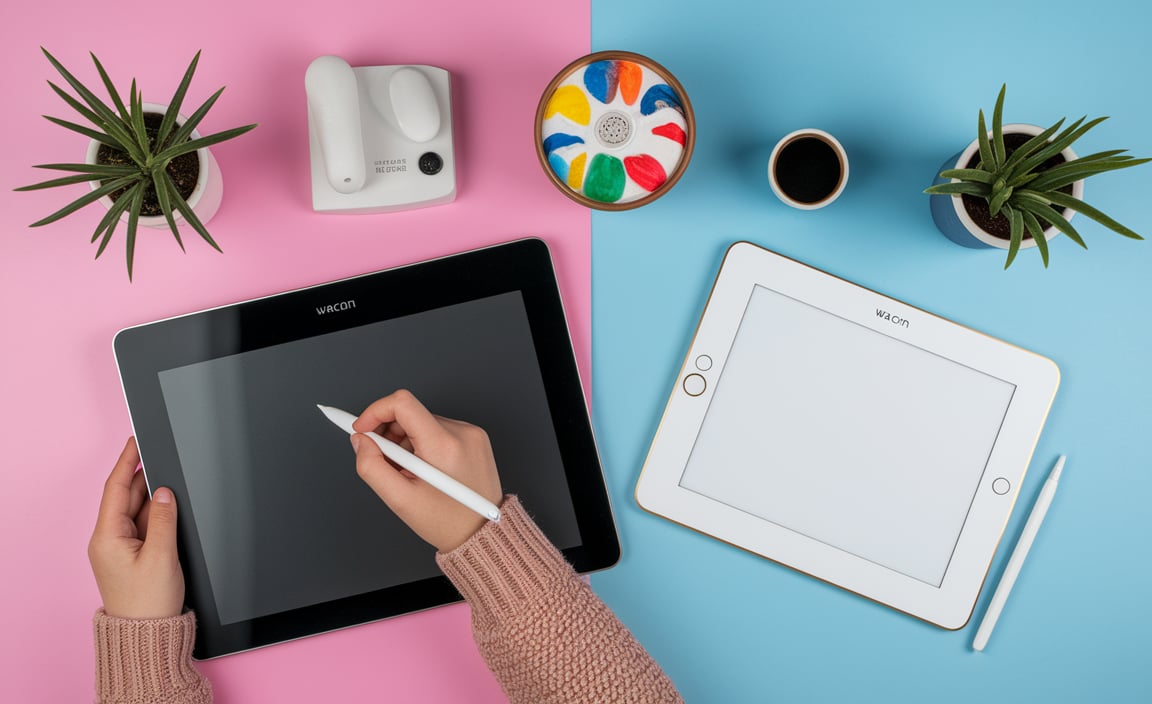
Here’s a handy table to break it down:
| Tablet | Features | Price Range |
|---|---|---|
| Wacom Intuos | Beginner-friendly, simple setup | $$ |
| Wacom Bamboo | Versatile, budget-friendly | $ |
Having a tablet frees you from worrying about running out of printer ink—or your dog eating your sketchbook! Plus, it’s a great investment in learning digital art.
Comparing Wacom Tablets with Competitors
Apple iPad Pro vs. Wacom Cintiq. Huion’s Offerings vs. Wacom Intuos. Affordability and Performance Analysis.
Choosing between tablets can feel like picking a favorite candy. Both the Apple iPad Pro and Wacom Cintiq are sweet deals, but they cater to different tastes. iPad Pro is more versatile, like a Swiss army knife, thanks to its sleek design and powerful apps. Wacom Cintiq, however, is the classic choice for artists who love direct pen-on-screen action.
Similarly, comparing Huion’s offerings with Wacom Intuos is like choosing between an adventurous new dish and Grandma’s secret recipe. Huion often provides affordable options with solid performance, while Wacom Intuos is known for its reliable reputation and smooth pen response.
Here’s a quick look at affordability and performance:
| Brand | Product | Price ($) | Performance |
|---|---|---|---|
| Wacom | Cintiq | 700 | Excellent |
| Apple | iPad Pro | 1000 | Versatile |
| Huion | Kamvas | 400 | Good |
| Wacom | Intuos | 200 | Very Good |
So, what should you choose? If you want an all-rounder gadget, go for the iPad Pro. Art traditionalists can bet on Wacom Cintiq. Additionally, if you need a budget-friendly pick without sacrificing quality, Huion might be your jam. And for those who want a mix of reliability and ease, Wacom Intuos is always a safe choice. As Picasso once said, “Art washes away from the soul the dust of everyday life,” so choose whichever tool best cleanses your creative spirit!
Software Compatibility and Key Features
Adobe Creative Cloud Integration. CorelDRAW and other Software Support. Unique Features Across Different Models.
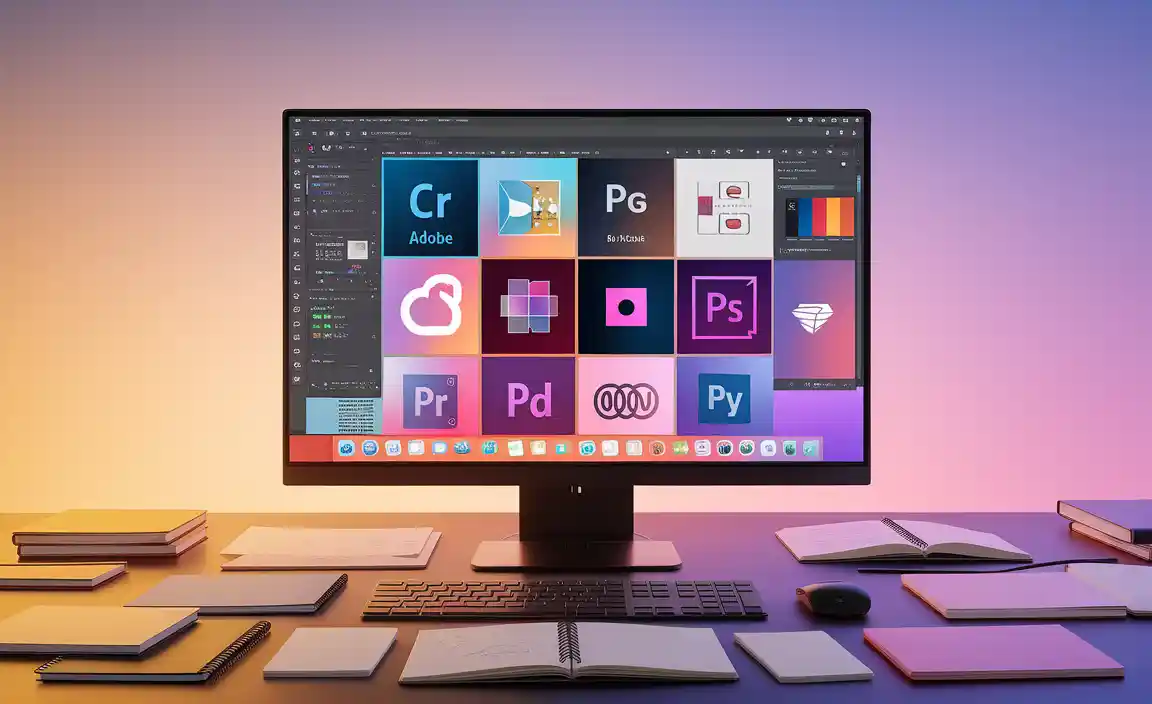
How does Wacom tablet work with Adobe Creative Cloud?
A Wacom tablet connects seamlessly with Adobe Creative Cloud. It lets designers create stunning art. You can use Photoshop, Illustrator, and more. The experience feels natural. Artists love using the pen for precise control and fun drawing. It’s like using a pencil on paper!
Is CorelDRAW supported on Wacom tablets?
Yes, Wacom tablets support CorelDRAW beautifully. Artists can use the software to sketch and design easily. The pen pressure helps to add artistic details, making designs unique. It’s great for creating anything from simple sketches to complex illustrations.
Wacom tablets offer unique features across their models. For example, some have touch rings or express keys. These help speed up tasks. Others boast multi-touch gestures to zoom and pan. Choosing the right model can enhance any project.
- Express keys for shortcuts
- Multi-touch for ease
- Pen pressure for detail
Wacom provides a fantastic platform for creativity. It lets designers bring their ideas to life easily. With software integration and special features, it’s a top pick for artists around the world.
How to Optimize Your Design Workflow with Wacom Tablets
Customizing Shortcuts and Preferences. Techniques for Improved Design Accuracy. Tips for Maximizing Efficiency.
Turn your Wacom tablet into a design superhero. Customize shortcuts to make your favorite tools just a tap away. Feel like a magician as you improve accuracy with the pen’s natural feel. Your lines will be smoother than a cat’s purr. Maximize efficiency by organizing your workspace. Keep it clutter-free, like scientists’ labs, avoiding the soda spills. Welcome to a world where design becomes as smooth as ice cream on a sunny day!
| Tip | Benefit |
|---|---|
| Use Custom Shortcuts | Faster Design |
| Practice with Pen Pressure | Enhanced Accuracy |
| Organize Workspace | Maximal Efficiency |
Maintenance and Longevity of Wacom Tablets
Best Practices for Care. Troubleshooting Common Issues. Extending the Life of Your Device.
To keep your Wacom tablet working well, take care of it. Use these tips:
- Wipe the screen with a soft, dry cloth to keep it clean.
- Store it in a safe place to avoid scratches.
If it acts up, try these fixes:
- Restart your computer and tablet.
- Update the drivers.
Want to make your tablet last longer? Avoid dropping it. Don’t spill water on it.

How should I store my Wacom tablet?
Keep your Wacom tablet in a cool, dry place. Use a padded case and store it away from extreme temperatures. It helps keep it safe from damage.
How often should I update my Wacom tablet drivers?
Updating drivers every few months is a good idea. It ensures compatibility and fixes bugs. Check the Wacom website for updates.
Remember, careful handling boosts the life of your Wacom tablet. “Proper maintenance extends device longevity,” says a Wacom expert. By following these steps, you can enhance the lifespan of your tablet and enjoy seamless designing.
User Reviews and Testimonials
Insights from Professional Designers. Feedback from Hobbyists and Students. Realworld Usage Scenarios.
Designers often share their thoughts on Wacom tablets. Insights from experts make choosing easier. They like how precise the pen is and say it feels like drawing on paper. Hobbyists and students find them easy to use and helpful for learning. Real-world usage shows tablets are great for sketching and design work. People say these tablets make creating art fun and fast.
What do professionals say about Wacom tablets?
Many professionals love Wacom tablets. They say these tablets help them create amazing designs with ease. The pen is very accurate and feels natural in the hand, similar to using a real pencil.
Are Wacom tablets good for beginners?
Yes, Wacom tablets are good for beginner artists. Many beginners find these tablets easy to understand and use. They say it’s a great way to start digital drawing because it’s user-friendly and helps learn drawing skills.
How are Wacom tablets used in real life?
People use Wacom tablets to draw, paint, and design. They help in making art quickly. Architects sketch building plans, designers create amazing graphics, and students love them for projects. They are used for fun and serious work.
Conclusion
Choosing the best Wacom tablet for designers depends on your needs. Consider the tablet’s size, pressure sensitivity, and features. The Wacom Intuos and Cintiq lines are popular choices. Explore reviews and try models in stores if possible. By doing so, you’ll find the perfect tablet for your creative journey. Happy designing!
FAQs
What Features Should Designers Look For When Choosing The Best Wacom Tablet For Their Needs?
When picking a Wacom tablet, look for size and pen pressure sensitivity. A bigger size gives more room to draw. Pen pressure sensitivity helps make lines thicker or thinner, just like real pencils. Check if it connects easily to your computer. Make sure it fits your budget, too.
How Does The Wacom Cintiq Compare To The Wacom Intuos For Professional Designers?
The Wacom Cintiq is like a magic drawing screen where you draw directly on it. It lets you see your art come to life as you work. The Wacom Intuos is a drawing pad that connects to your computer. You look at your computer screen when using it, which can feel trickier. Many designers prefer the Cintiq for its drawing-on-screen feature.
Are There Specific Wacom Tablets That Are Better Suited For Different Types Of Design Work, Such As Graphic Design, Modeling, Or Illustration?
Yes, some Wacom tablets work better for certain design jobs. For drawing or illustration, you might like the Wacom Cintiq. It has a screen you can draw on directly. For graphic design, a Wacom Intuos might be a good choice. It’s simple and connects to your computer easily.
What Are The Advantages Of Using A Wacom Pro Pen Compared To Other Styluses For Design Work?
A Wacom Pro Pen is great for drawing and design! It feels like a real pencil, so it’s easy to use. You can control how thick or thin your lines are. This pen works super well with your computer or tablet. It also doesn’t need batteries, so you can use it anytime!
How Important Is Screen Size And Resolution In Selecting The Best Wacom Tablet For Design Purposes?
Screen size and resolution are very important when choosing a Wacom tablet. A bigger screen gives you more space to draw. Higher resolution means you can see more details in your art. It makes drawing more fun and easier!
Resource
-
Digital Drawing Techniques: https://www.creativebloq.com/advice/digital-painting-techniques
-
Benefits of Pen Pressure Sensitivity: https://www.adobe.com/creativecloud/design/discover/pen-pressure.html
-
Comparison of Stylus Technologies: https://www.pcmag.com/picks/the-best-drawing-tablets
-
Beginner’s Guide to Digital Art Tablets: https://www.domestika.org/en/blog/7516-how-to-choose-the-best-graphics-tablet-for-drawing
{“@context”:”https://schema.org”,”@type”: “FAQPage”,”mainEntity”:[{“@type”: “Question”,”name”: “What Features Should Designers Look For When Choosing The Best Wacom Tablet For Their Needs?”,”acceptedAnswer”: {“@type”: “Answer”,”text”: “When picking a Wacom tablet, look for size and pen pressure sensitivity. A bigger size gives more room to draw. Pen pressure sensitivity helps make lines thicker or thinner, just like real pencils. Check if it connects easily to your computer. Make sure it fits your budget, too.”}},{“@type”: “Question”,”name”: “How Does The Wacom Cintiq Compare To The Wacom Intuos For Professional Designers?”,”acceptedAnswer”: {“@type”: “Answer”,”text”: “The Wacom Cintiq is like a magic drawing screen where you draw directly on it. It lets you see your art come to life as you work. The Wacom Intuos is a drawing pad that connects to your computer. You look at your computer screen when using it, which can feel trickier. Many designers prefer the Cintiq for its drawing-on-screen feature.”}},{“@type”: “Question”,”name”: “Are There Specific Wacom Tablets That Are Better Suited For Different Types Of Design Work, Such As Graphic Design, Modeling, Or Illustration?”,”acceptedAnswer”: {“@type”: “Answer”,”text”: “Yes, some Wacom tablets work better for certain design jobs. For drawing or illustration, you might like the Wacom Cintiq. It has a screen you can draw on directly. For graphic design, a Wacom Intuos might be a good choice. It’s simple and connects to your computer easily.”}},{“@type”: “Question”,”name”: “What Are The Advantages Of Using A Wacom Pro Pen Compared To Other Styluses For Design Work?”,”acceptedAnswer”: {“@type”: “Answer”,”text”: “A Wacom Pro Pen is great for drawing and design! It feels like a real pencil, so it’s easy to use. You can control how thick or thin your lines are. This pen works super well with your computer or tablet. It also doesn’t need batteries, so you can use it anytime!”}},{“@type”: “Question”,”name”: “How Important Is Screen Size And Resolution In Selecting The Best Wacom Tablet For Design Purposes?”,”acceptedAnswer”: {“@type”: “Answer”,”text”: “Screen size and resolution are very important when choosing a Wacom tablet. A bigger screen gives you more space to draw. Higher resolution means you can see more details in your art. It makes drawing more fun and easier! “}}]}
Your tech guru in Sand City, CA, bringing you the latest insights and tips exclusively on mobile tablets. Dive into the world of sleek devices and stay ahead in the tablet game with my expert guidance. Your go-to source for all things tablet-related – let’s elevate your tech experience!