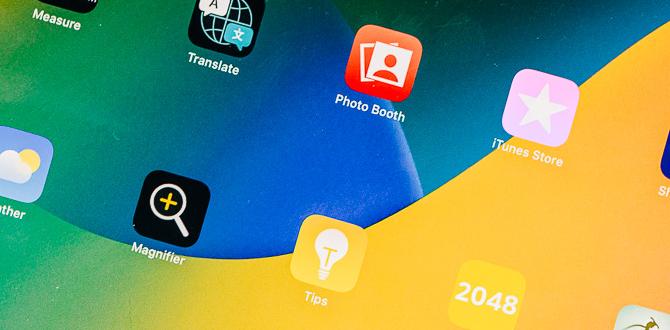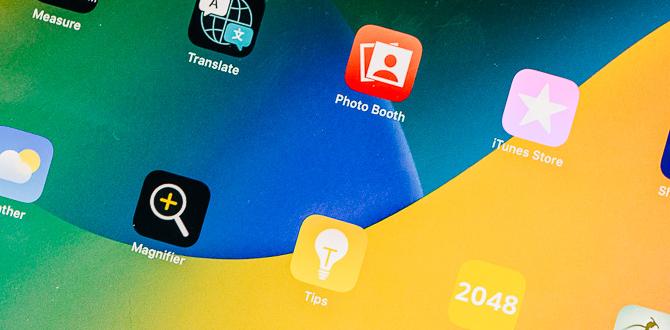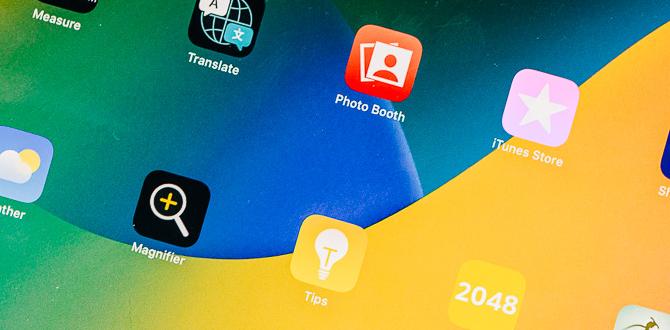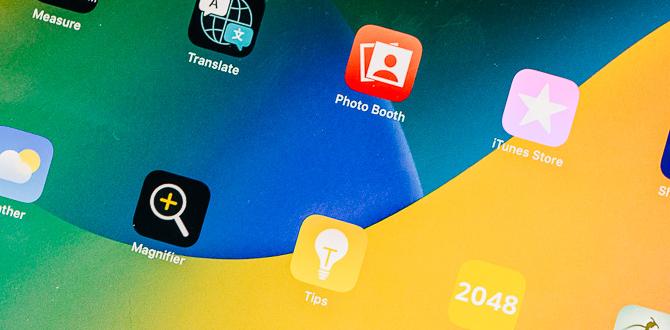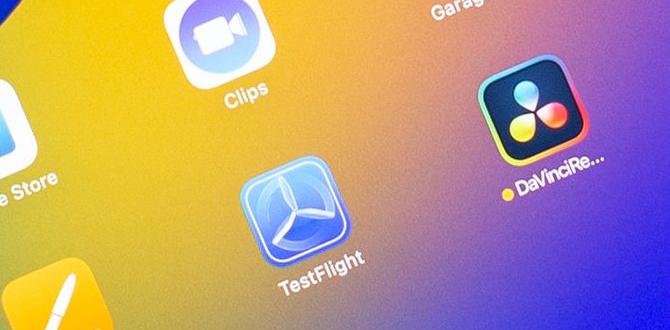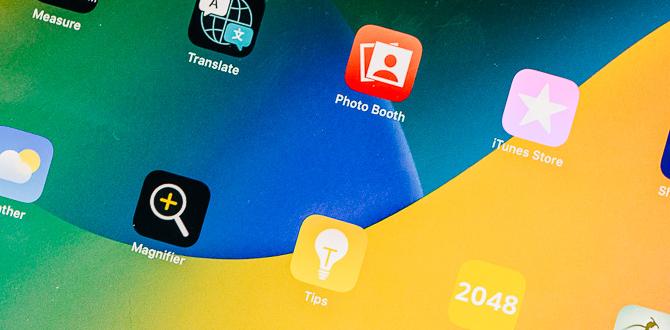Imagine drawing on your computer and feeling like you’re using a real pen. That’s the magic of a Wacom tablet! Artists love these tablets because they make digital art fun and exciting. But did you know there’s a secret behind making your digital pen feel just right? It’s all about setting up the pen pressure correctly in the Wacom tablet properties.
Why does pen pressure matter, you might ask? Well, think about pressing hard with a crayon on paper. The line gets thicker, right? The same thing happens with a Wacom pen. When artists fine-tune their pen pressure settings, it changes their art in big ways. They can draw soft light strokes or bold lines with just a touch.
But getting those settings just right can be tricky. Have you ever tried adjusting something and wondered why it didn’t work as you hoped? Many artists feel the same way! The best settings can make drawing smoother and more natural, like a true pencil or brush.
Do you want to learn how to dive into these magical settings? Once you do, your art will leap off the screen. Stay tuned as we explore the best tricks to make the most of every stroke with your Wacom tablet! Get ready to unleash your creativity to new heights!
Optimizing Wacom Tablet Properties: Best Pen Pressure Settings Wacom Tablets Are A Popular Choice Among Digital Artists, Graphic Designers, And Illustrators. To Get The Most Out Of Your Wacom Device, It’S Crucial To Understand And Optimize The Settings, Particularly For Pen Pressure. The Right Pen Pressure Settings Can Enhance Your Drawing Experience, Offering Smooth And Natural Strokes That Closely Mimic Traditional Media. Let’S Explore How To Adjust These Settings For The Best Performance. Understanding Pen Pressure Sensitivity One Of The Standout Features Of Wacom Tablets Is Their Pen Pressure Sensitivity, Which Allows For Precise Control Over Line Weight, Opacity, And Thickness Based On How Hard You Press The Stylus On The Tablet. This Feature Is Critical For Achieving A Natural Drawing Experience. Accessing Wacom Tablet Properties To Begin Adjusting Your Pen Pressure Settings: 1. **Open Wacom Tablet Properties:** You Can Access This Through Your Computer’S Control Panel Or System Preferences, Depending On Whether You’Re Using Windows Or Macos. 2. **Select Your Pen:** Choose The Pen From The List Of Devices Connected To Your Tablet. 3. **Navigate To The Tip Feel Section:** This Section Allows You To Adjust The Firmness And Softness Of The Pen Pressure Sensitivity. Best Settings For Pen Pressure 1. **Tip Feel Slider:** This Slider Allows You To Set How Sensitive Your Pen Is To Pressure. A Softer Setting Means That Less Force Is Needed To Produce Thicker Lines, While A Firmer Setting Requires More Pressure. 2. **Custom Pressure Curves:** Some Programs Allow You To Customize A Pressure Curve For Your Pen. Experiment With Different Curves To Find One That Suits Your Drawing Style. 3. **Application-Specific Settings:** You May Want Different Settings For Different Applications (E.G., Adobe Photoshop Vs. Corel Painter). Use The Application-Specific Settings In Wacom Tablet Properties To Customize These Preferences. Tips For Fine-Tuning Pen Pressure – **Experiment:** Start With A Medium Setting And Adjust Based On Your Comfort And The Demands Of Specific Projects. – **Test In Various Applications:** Test Your Settings In The Software You Frequently Use, As Different Applications Can Interpret Pressure Sensitivity Differently. – **Regular Reassessment:** As Your Skills Improve Or Your Style Evolves, Revisit The Settings To Ensure They Still Meet Your Needs. Conclusion Optimizing Your Wacom Tablet’S Pen Pressure Settings Can Significantly Improve Your Digital Art Experience. By Adjusting The Sensitivity To Suit Your Unique Style, You Can Produce More Expressive And Nuanced Artwork. Remember, The Best Settings Can Vary From Person To Person, So Take The Time To Experiment And Find What Works Best For You. With The Right Setup, Your Wacom Tablet Will Become An Even More Powerful Tool In Your Creative Arsenal.
Wacom Tablet Properties: Best Settings for Pen Pressure
Imagine drawing with real paint. You press hard for thick lines and lightly for thin ones. Wacom tablets can do this too! By tweaking pen pressure settings, you can control line thickness with ease. Artists love this because it feels natural. It’s like magic in your hands. Curious about settings? Start with a soft touch and adjust until it feels just right. Discover your own style!Understanding Pen Pressure Sensitivity
Explanation of pen pressure sensitivity and its impact on digital artwork.. How pen pressure affects line thickness and opacity in drawing applications..Imagine drawing with a pencil that whispers your movements onto paper. Pen pressure sensitivity lets your digital pen do just that! It adjusts how your artwork appears by changing line thickness and opacity based on how hard you press. It’s like digital magic—light touch, thin line; heavier touch, thick and dark! Artists love this because it adds life to their work. This power lies in your hand; the pen is your wand! 🌟
| Pressure | Line Thickness | Opacity |
|---|---|---|
| Light | Thin | Low |
| Medium | Medium | Medium |
| Heavy | Thick | High |
This simple technology turns sketches into masterpieces by offering over 2,000 levels of sensitivity. The key to success? Practice and adjusting settings to your comfort. So grab your digital pen and start creating—each stroke leads to a new adventure! Picasso would be jealous!
Calibrating Pen Pressure Settings
How to calibrate pen pressure for optimal performance.. Tips for adjusting pen pressure curves for different artistic styles..Getting the pen pressure right on your Wacom Tablet is like finding the perfect magic wand for artists. First, let’s figure out how hard you press. Go to the settings and give the pen a gentle tap, then a firmer press. You’ll see a curve—less like a mountain and more like a hill, okay? This curve needs adjusting to match your style, whether you draw light feathery lines or bold strokes that shout, “I mean business!” Remember, this isn’t just about lines. It’s about flair!
| Style | Pressure Curve |
|---|---|
| Light Sketching | Gentle Slope |
| Bold Illustration | Steep Curve |
If you want to mix things up, keep experimenting. Who knows? Maybe today you’re a feather, and tomorrow you’re a thunderbolt. Adjusting the pen pressure is like discovering your artistic superpower. Beethoven once said, “Music is like a dream,” and with the right settings, your art will be too. And don’t worry, even the grandest pianists started with a few off-key notes!
Customizing Pen Pressure for Different Applications
Suggested pen pressure settings for popular digital art and design software.. How to create applicationspecific profiles for personalized use..Using a Wacom tablet lets you change how the pen feels in different apps. Each app needs its own settings. For programs like Adobe Photoshop and Illustrator, try a medium pen pressure. For sketching apps like Corel Painter, a softer touch is best. You can save these settings with application-specific profiles. This means the pen acts just right for each program, making drawing and designing easier.
How can I adjust pen pressure for apps?
Open the tablet’s settings. Choose the app you want to adjust. Then set the pressure sensitivity that feels best for your work.
Why is pen pressure important?
Pen pressure helps make lines thicker or thinner. It allows for more control and makes art look natural and expressive.
Troubleshooting Pen Pressure Issues
Common issues with pen pressure sensitivity and how to resolve them.. When to update drivers for improved pen pressure performance..Pen pressure issues can be as sneaky as a pixel hiding on your screen. Common problems include pressure sensitivity not working, or the tablet acting like it’s playing hard to get. To fix these, check the driver updates. It’s like giving your tablet a software hug. If your pen feels more like a stick than a brush, calibrate the settings. Remember, your digital doodles deserve some love! Keep drivers fresh for optimal pen magic.
| Problem | Solution |
|---|---|
| Pressure sensitivity not working | Update drivers and recalibrate |
| Pressure feels inconsistent | Adjust sensitivity settings |
Additional Tips for Enhancing Pen Performance
Suggestions for experimenting with different nib types for varied pressure effects.. Importance of regular software updates for maintaining best pen performance..How can you make your pen react differently to touch?
Experiment with different nibs! They change how your pen feels. Some are soft, and others are hard. Each gives a unique touch. It’s like trying different shoes. For the best pen feel, try various nibs.
Why update your pen software often?
Keep your pen in top shape. Updates fix bugs and add features. They make your pen work better. Think of it as a health check for your pen. To keep drawing smooth, always check for new updates.
- Try different nibs for fun drawing effects.
- Use soft nibs for gentle strokes, firm nibs for bold lines.
- Update software for smooth pen use.
- Check for updates monthly.
Fun Fact: Some artists say different nibs can turn drawing into an exciting adventure, like discovering new treasures!
Conclusion
Wacom tablet settings affect your drawing experience. Adjust pen pressure to match your drawing style. Experiment with sensitivity to find what feels right. Regularly update drivers for the best performance. Explore tutorials for additional tips and tricks. Keep practicing to improve your skills. For more insights, read guides or watch videos about optimizing your Wacom tablet settings.FAQs
How Can I Adjust The Pen Pressure Sensitivity On My Wacom Tablet For Optimal Performance In Digital Art Applications?To adjust pen pressure on your Wacom tablet, first, open the “Wacom Tablet Properties” on your computer. Find the section that says “Pen Pressure Sensitivity.” Move the slider to make it softer or harder. Test it by drawing to see what feels best. Adjust until you feel comfortable.
What Are The Recommended Pen Pressure Settings For Achieving Smoother Lines And Strokes When Using A Wacom Tablet?To make smoother lines with your Wacom tablet, adjust the pen pressure settings. Find the pen settings in your computer’s control panel. Set it to medium pressure. This helps you control the thickness of your lines better. Practice using different pressures to see what feels good for you.
How Can I Customize The Pen Pressure Curve On A Wacom Tablet To Better Suit My Drawing Style Or Preference?You can adjust the pen pressure settings in the Wacom Tablet Properties. First, open the Wacom Tablet Properties on your computer. Then, find the “Pen” tab and look for “Tip Feel” or “Pressure Curve.” Move the sliders to make the pen softer or harder, depending on what feels best for you. Try drawing with different settings to see which one you like most.
What Common Issues Might Arise With Pen Pressure Sensitivity On A Wacom Tablet And How Can They Be Resolved?Sometimes, when you’re using a Wacom tablet, the pen might not respond to pressure like it should. This can happen if the tablet’s software, called a driver, is outdated. To fix it, you can update the driver from Wacom’s website. If the issue persists, restarting your computer and reconnecting the tablet can help. If that doesn’t work, seeking help from Wacom support is a good idea.
Are There Specific Software Configurations Or Settings That Work Best With Wacom Tablet Pen Pressure When Using Programs Like Adobe Photoshop Or Corel Painter?Yes, you can make your Wacom tablet work better with Adobe Photoshop or Corel Painter. First, make sure the pen pressure setting is on in the program. This helps you draw light and dark lines by pressing the pen harder or softer. Also, adjust brush settings to react to pen pressure. Doing this makes drawing feel more like using a pencil or paintbrush!
{“@context”:”https://schema.org”,”@type”: “FAQPage”,”mainEntity”:[{“@type”: “Question”,”name”: “How Can I Adjust The Pen Pressure Sensitivity On My Wacom Tablet For Optimal Performance In Digital Art Applications?”,”acceptedAnswer”: {“@type”: “Answer”,”text”: “To adjust pen pressure on your Wacom tablet, first, open the Wacom Tablet Properties on your computer. Find the section that says Pen Pressure Sensitivity. Move the slider to make it softer or harder. Test it by drawing to see what feels best. Adjust until you feel comfortable.”}},{“@type”: “Question”,”name”: “What Are The Recommended Pen Pressure Settings For Achieving Smoother Lines And Strokes When Using A Wacom Tablet?”,”acceptedAnswer”: {“@type”: “Answer”,”text”: “To make smoother lines with your Wacom tablet, adjust the pen pressure settings. Find the pen settings in your computer’s control panel. Set it to medium pressure. This helps you control the thickness of your lines better. Practice using different pressures to see what feels good for you.”}},{“@type”: “Question”,”name”: “How Can I Customize The Pen Pressure Curve On A Wacom Tablet To Better Suit My Drawing Style Or Preference?”,”acceptedAnswer”: {“@type”: “Answer”,”text”: “You can adjust the pen pressure settings in the Wacom Tablet Properties. First, open the Wacom Tablet Properties on your computer. Then, find the Pen tab and look for Tip Feel or Pressure Curve. Move the sliders to make the pen softer or harder, depending on what feels best for you. Try drawing with different settings to see which one you like most.”}},{“@type”: “Question”,”name”: “What Common Issues Might Arise With Pen Pressure Sensitivity On A Wacom Tablet And How Can They Be Resolved?”,”acceptedAnswer”: {“@type”: “Answer”,”text”: “Sometimes, when you’re using a Wacom tablet, the pen might not respond to pressure like it should. This can happen if the tablet’s software, called a driver, is outdated. To fix it, you can update the driver from Wacom’s website. If the issue persists, restarting your computer and reconnecting the tablet can help. If that doesn’t work, seeking help from Wacom support is a good idea.”}},{“@type”: “Question”,”name”: “Are There Specific Software Configurations Or Settings That Work Best With Wacom Tablet Pen Pressure When Using Programs Like Adobe Photoshop Or Corel Painter?”,”acceptedAnswer”: {“@type”: “Answer”,”text”: “Yes, you can make your Wacom tablet work better with Adobe Photoshop or Corel Painter. First, make sure the pen pressure setting is on in the program. This helps you draw light and dark lines by pressing the pen harder or softer. Also, adjust brush settings to react to pen pressure. Doing this makes drawing feel more like using a pencil or paintbrush!”}}]}Your tech guru in Sand City, CA, bringing you the latest insights and tips exclusively on mobile tablets. Dive into the world of sleek devices and stay ahead in the tablet game with my expert guidance. Your go-to source for all things tablet-related – let’s elevate your tech experience!