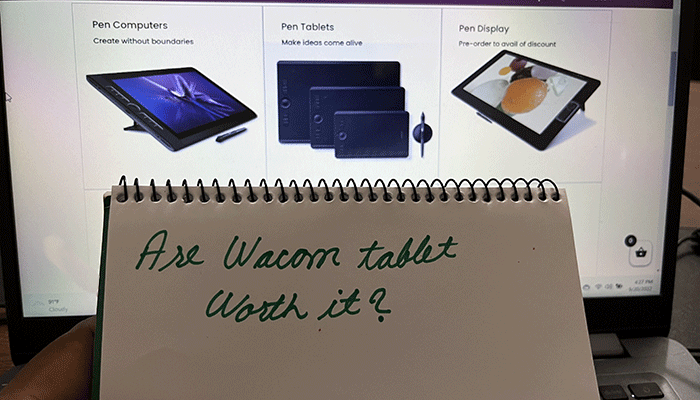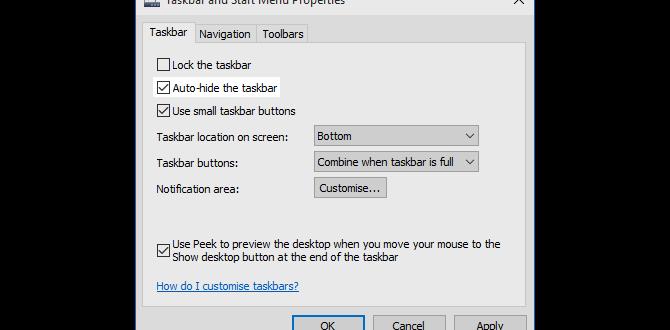Understanding What A Wacom Tablet Is Best For Wacom Tablets Have Become An Essential Tool For Many Professionals And Hobbyists In The Creative Industry. Whether You’Re A Graphic Designer, Illustrator, Photographer, Or Digital Artist, A Wacom Tablet Can Significantly Enhance Your Workflow And Creativity. This Article Delves Into The Various Uses Of A Wacom Tablet And Explores Its Benefits In Different Creative Fields. Graphic Design And Illustration A Wacom Tablet Offers Precise Control And A Natural Pen-On-Paper Feel, Making It Ideal For Graphic Designers And Illustrators. The Pressure-Sensitive Pen Allows For Varying Line Thickness And Opacity, Which Is Crucial For Detailed Artwork And Intricate Designs. With A Wacom Tablet, Artists Can Create Illustrations, Logos, And Layouts More Efficiently And With Greater Precision Than Using A Mouse. Photo Editing And Retouching Photographers And Photo Editors Can Significantly Benefit From Using A Wacom Tablet. The Tablet Provides The Fine Control Needed For Tasks Such As Dodging And Burning, Airbrushing, And Detailed Retouching. The Ability To Apply Pressure-Sensitive Adjustments Enables Editors To Make Subtle Changes Easily, Enhancing The Overall Quality And Professionalism Of Their Work. Digital Painting And Animation For Digital Painters And Animators, A Wacom Tablet Offers A Seamless Creative Experience. The Tablet’S Responsiveness And Pressure Sensitivity Allow For Natural Brush Strokes And Intricate Detailing In Digital Paintings. Animators Can Also Take Advantage Of The Tablet’S Capabilities To Create Frame-By-Frame Animations With More Fluid Movements And Expressions. 3D Modeling And Sculpting In The Realm Of 3D Modeling And Sculpting, A Wacom Tablet Can Be An Invaluable Tool. It Provides The Tactile Feedback Needed For Precise Sculpting, Enabling Artists To Manipulate And Shape 3D Objects With Ease. When Combined With 3D Software, A Wacom Tablet Can Enhance The Sculpting Workflow, Providing Finer Control And Allowing Artists To Achieve Their Desired Outcomes More Effectively. General Benefits Of Wacom Tablets Apart From Specific Artistic Uses, Wacom Tablets Come With Several General Benefits: 1. **Ergonomics**: The Natural Pen Grip Is More Comfortable For Extended Use Compared To A Traditional Mouse, Reducing Strain On The Wrist. 2. **Customizable Buttons**: Many Wacom Tablets Feature Customizable Express Keys, Allowing Users To Quickly Access Shortcuts And Streamline Their Workflow. 3. **Versatility**: Whether You’Re A Beginner Or A Seasoned Professional, Wacom Tablets Are Available In Various Sizes And Models To Suit Different Needs And Budgets. In Conclusion, Wacom Tablets Serve As Versatile And Powerful Tools Across A Multitude Of Creative Disciplines. They Provide The Precision And Control Necessary To Enhance Artistic Expression And Improve The Efficiency Of Digital Workflows. Whether You’Re In Graphic Design, Photography, Digital Painting, Or 3D Modeling, There’S A Wacom Tablet That Can Take Your Creative Endeavors To The Next Level.
What Is a Wacom Tablet Best For?
Imagine drawing right on a screen! Wacom tablets offer this magical experience. They’re great for artists who want to sketch, paint, and design digitally. Kids can use them for fun or school projects. Graphic designers love the accuracy and control. Architects find them handy for creating intricate designs. Even if you just enjoy doodling, a Wacom tablet brings your imagination to life. What would you create with one?Wacom Tablets for Digital Art and Illustration
Benefits for creating digital artwork. Popular software compatible with Wacom tablets.If you’ve ever wanted to draw like a pro on your computer, a Wacom tablet is your best friend! These tablets make digital art a breeze, letting you sketch, paint, and illustrate with ease. They work great with popular software like Adobe Photoshop, Corel Painter, and Clip Studio Paint. Imagine the magic of turning your doodles into masterpieces without smudges or broken pencils. Plus, no need to search for an eraser ever again! These tools are like a magic wand for artists in the digital world.
| Software Compatibility | Benefit |
|---|---|
| Adobe Photoshop | Advanced editing and drawing |
| Corel Painter | Realistic painting experience |
| Clip Studio Paint | Great for comic creation |
The secret sauce lies in the tablet’s ability to detect a gazillion pressure levels. This means it understands every light touch and heavy press. One artist cheerfully exclaimed, “It’s like drawing on butter, but less greasy!” So, if you dream of creating stunning images, a Wacom tablet is your ultimate tool!
Using Wacom Tablets for Graphic Design
Enhancing design efficiency and precision. Integration with graphic design tools.Wacom tablets boost design skills by improving speed and precision. How do they do this? Their pressure-sensitive stylus allows fine details that are hard with a mouse. They work great with art software, like Photoshop and Illustrator.
- Quick drawings with smooth lines.
- Easily switch between brush types.
- Zoom in for tiny details.
Designers say these tablets feel like drawing on paper. Some even call them an artist’s secret weapon!
What is a Wacom Tablet Used For?
A Wacom tablet helps artists draw and design on a computer. They are useful for adding detail in digital artwork and making edits quickly.
Wacom Tablets in Photography and Photo Editing
Improving photo editing workflows. Applications in retouching and enhancing images.Wacom tablets make photo editing fun and faster. Photographers use them to improve workflows. Let’s find out how!
- Retouching: Make faces look better by erasing spots or flaws.
- Image Enhancing: Adjust colors and shadows for that perfect picture.
Using a pen is easier than using a mouse. It feels like drawing, which many enjoy. Did you know? A Wacom pen can have up to 8,192 pressure levels. This means it knows how hard you press!
Can Wacom tablets make photo editing easier?
Yes! Wacom tablets allow you to edit with more control. It feels natural, like using a pencil on paper. This makes the editing quicker and more precise.
With these tools, even big editing tasks feel small. They are used by both beginners and pros worldwide!
Wacom Tablets for Animation and 3D Modeling
Advantages in creating animations. Tools and software support for 3D modeling.Wacom tablets are great tools for animation and 3D modeling. They help artists bring ideas to life with ease. One big advantage is the precise control they offer. This makes drawing and shaping 3D models smoother.
- Wacom tablets work well with popular software like Blender and Maya.
- They support layers and pressure sensitivity for creating detailed animations.
Kids enjoy using them for fun projects. Creating characters and worlds feels like play. With a stylus, users can touch up every detail. Wacom tablets turn imagination into digital art quickly and simply.
**Why do animators prefer Wacom tablets?**
They offer fantastic precision and natural drawing feel. Pens mimic real brushes, making animation both fun and authentic.**How do Wacom tablets support 3D modeling?**
They integrate well with modeling tools. This boosts accuracy in 3D shapes and designs.**What are the benefits for kids using Wacom tablets?**
They inspire creativity and skill development in young artists. Kids easily make animated work and 3D art with these tablets.Educational Uses of Wacom Tablets
Applications in teaching and learning. Facilitating digital notetaking and interactive learning.How do Wacom tablets help in education?
Wacom tablets are tools for students and teachers. They bring lessons to life in classrooms.
- Interactive Learning: Teachers draw on the tablet. This helps students see ideas clearly.
- Digital Notetaking: Students can write notes neatly. It makes reviewing easy.
- Art and Design: Students paint and create digital art. It sparks creativity.
Many schools now use Wacom tablets. They are a bridge to fun and learning.
Why is interactive learning important?
Interactive learning keeps students engaged and motivated. They participate more and remember lessons better. This hands-on approach builds interest and makes learning exciting.
Wacom Tablets for Business and Productivity
Enhancing business presentations and brainstorming sessions. Digital signatures and document management.Wacom tablets are perfect for professionals. They make business tasks fun and efficient. Want your team to brainstorm better? Use Wacom to draw ideas. It’s fast and visual.
In meetings, show slides directly on the tablet. You can swipe and write notes on them. Need signatures? No problem! Sign documents digitally and keep files neat. Check out some benefits:
- Enhance Presentations: Draw on slides during meetings.
- Brainstorming: Sketch and organize ideas.
- Digital Signatures: Sign documents on the go.
- Document Management: Save and share files easily.
Why are Wacom tablets great for business?
**Wacom tablets enhance creativity and streamline business processes.** Professionals use them for smooth presentations, effective brainstorming, and organized document management. Adding digital signatures saves time and reduces paperwork.
Comparing Wacom Tablets with Alternatives
Key differences from other graphic tablets. Pros and cons of choosing a Wacom tablet.Wacom tablets are famous for their quality and precision. Other tablets may offer great features but differ in key areas.
- Key Differences:
Feature Wacom Alternatives Stylus Highly Sensitive Varies (may be less sensitive) Pressure Levels 8,192 4,096 or less Build Quality Very Durable Varies - Pros of Wacom:
- Excellent precision for drawing.
- Wide range of models.
- Longevity and support.
- Cons of Wacom:
- Higher price than some rivals.
- Complex setup for beginners.
Why choose a Wacom tablet?
Wacom tablets are a top choice for artists. They have high precision and reliability. Their pens are pressure-sensitive and give artists control. Though pricey, the quality makes it worth it. Artists often say, “Wacom is the artist’s best friend.”
Using a Wacom can feel like drawing on paper. If you love art, you might think about trying one. They help artists create with ease and accuracy. Many professionals claim they wouldn’t trade their Wacom for any other brand.
Choosing the Right Wacom Tablet for Your Needs
Factors to consider based on use case. Recommendations for beginners and professionals.Finding the perfect Wacom tablet depends on how you’ll use it. Here are some tips to help choose:
- Beginners: Choose a basic model for easy doodles. Look for something affordable and user-friendly.
- Professionals: Pick a tablet with higher resolution. Ensure it has advanced features to handle detailed work.
- Artists: Opt for a tablet with a wide screen. This helps in creating large art pieces.
Each tablet has unique features. Think about your drawing needs and comfort level.
What makes a Wacom tablet different from regular tablets?
Wacom tablets offer precision and pressure sensitivity. They are designed for artists and creatives. Unlike regular tablets, which are for general use, Wacom is focused on art.
Conclusion
A Wacom tablet is best for digital drawing and photography editing. It helps artists create art with ease and precision. The tablet is intuitive, making your creative process smoother. Try using one to see if it improves your art skills. For more tips and tricks, explore online tutorials or community forums.FAQs
How Does A Wacom Tablet Enhance The Digital Art Creation Process Compared To Traditional Methods?Using a Wacom tablet makes drawing on a computer much easier. It’s like having a magic paper and pen. You can undo mistakes with a click, which means less erasing. You also get to use cool tools like different brushes and colors. This lets your art shine and come alive with fun effects.
What Are The Key Features To Consider When Choosing A Wacom Tablet For Graphic Design?When choosing a Wacom tablet for drawing, think about the size. A bigger tablet gives you more space to draw. Make sure the pen feels good in your hand. Check if the screen is clear and bright. Finally, look at the buttons—more buttons can make drawing easier.
How Do Wacom Tablets Compare To Other Brands In Terms Of Functionality And Performance For Illustrators?Wacom tablets are like magic drawing boards for artists. They work really well, so your drawings look great. Other brands can be good too, but many artists prefer Wacom because they are easy to use and last a long time. If you love drawing, a Wacom tablet could be a fun and helpful tool.
What Types Of Creative Projects Can Benefit The Most From Using A Wacom Tablet?A Wacom tablet is great for drawing and painting on the computer. You can use it to make digital art, comics, and animations. It helps artists draw more naturally, just like using a pencil on paper. People who like designing cool pictures or editing photos will also find it helpful. It’s fun and easy to create amazing art with a Wacom tablet!
Can A Wacom Tablet Improve The Workflow Of Digital Photographers And, If So, How?Yes, a Wacom tablet can help photographers work faster and easier. You use special pens on the tablet to edit photos smoothly. It lets you draw and edit more like using a pencil and paper. This is quicker than using just a mouse or trackpad. It makes fixing or changing parts of the photo easy and fun!
{“@context”:”https://schema.org”,”@type”: “FAQPage”,”mainEntity”:[{“@type”: “Question”,”name”: “How Does A Wacom Tablet Enhance The Digital Art Creation Process Compared To Traditional Methods?”,”acceptedAnswer”: {“@type”: “Answer”,”text”: “Using a Wacom tablet makes drawing on a computer much easier. It’s like having a magic paper and pen. You can undo mistakes with a click, which means less erasing. You also get to use cool tools like different brushes and colors. This lets your art shine and come alive with fun effects.”}},{“@type”: “Question”,”name”: “What Are The Key Features To Consider When Choosing A Wacom Tablet For Graphic Design?”,”acceptedAnswer”: {“@type”: “Answer”,”text”: “When choosing a Wacom tablet for drawing, think about the size. A bigger tablet gives you more space to draw. Make sure the pen feels good in your hand. Check if the screen is clear and bright. Finally, look at the buttons—more buttons can make drawing easier.”}},{“@type”: “Question”,”name”: “How Do Wacom Tablets Compare To Other Brands In Terms Of Functionality And Performance For Illustrators?”,”acceptedAnswer”: {“@type”: “Answer”,”text”: “Wacom tablets are like magic drawing boards for artists. They work really well, so your drawings look great. Other brands can be good too, but many artists prefer Wacom because they are easy to use and last a long time. If you love drawing, a Wacom tablet could be a fun and helpful tool.”}},{“@type”: “Question”,”name”: “What Types Of Creative Projects Can Benefit The Most From Using A Wacom Tablet?”,”acceptedAnswer”: {“@type”: “Answer”,”text”: “A Wacom tablet is great for drawing and painting on the computer. You can use it to make digital art, comics, and animations. It helps artists draw more naturally, just like using a pencil on paper. People who like designing cool pictures or editing photos will also find it helpful. It’s fun and easy to create amazing art with a Wacom tablet!”}},{“@type”: “Question”,”name”: “Can A Wacom Tablet Improve The Workflow Of Digital Photographers And, If So, How?”,”acceptedAnswer”: {“@type”: “Answer”,”text”: “Yes, a Wacom tablet can help photographers work faster and easier. You use special pens on the tablet to edit photos smoothly. It lets you draw and edit more like using a pencil and paper. This is quicker than using just a mouse or trackpad. It makes fixing or changing parts of the photo easy and fun!”}}]}Your tech guru in Sand City, CA, bringing you the latest insights and tips exclusively on mobile tablets. Dive into the world of sleek devices and stay ahead in the tablet game with my expert guidance. Your go-to source for all things tablet-related – let’s elevate your tech experience!