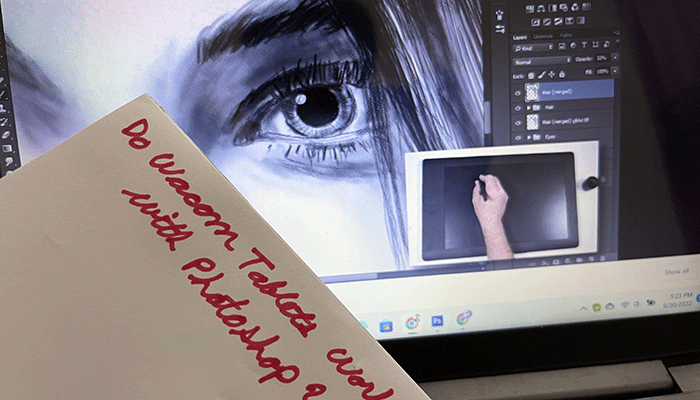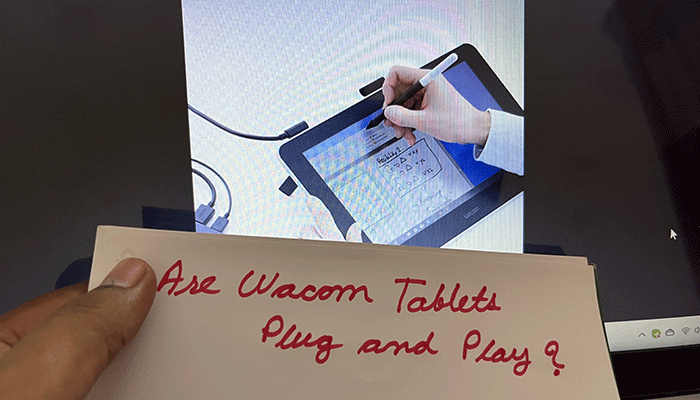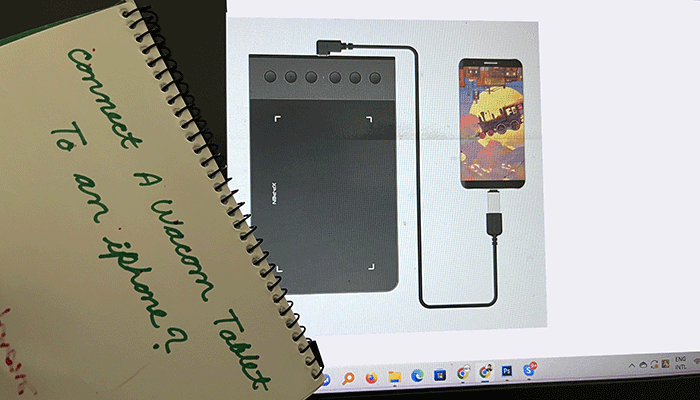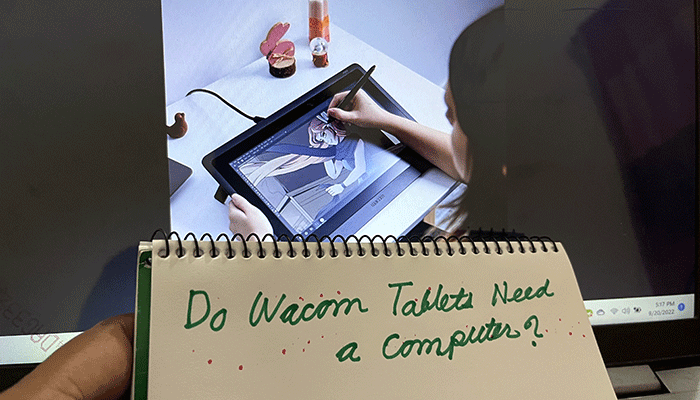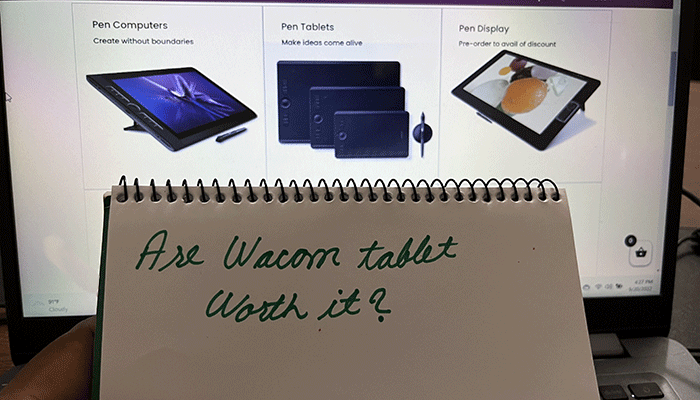Do Wacom Tablets Work with Photoshop
There are many digital artists who are looking for a good tool for their photoshop. Fortunately, the wait is now over. Wacom Tablets offers you a variety of features that are bound to impress a digital artist.
However, do Wacom tablets work with photoshop? As a digital artist, you must know the answer. And luckily, Wacom tablets work efficiently with photoshop.
Photoshopping on the Wacom Tablet will give you a feeling that you are actually playing with the real paint and brush. Because there is an option that you can resize your brush and paint in a way that looks real.
Let’s have a deep insight to explore more!
Which Wacom Tablet Is Mostly Used For Photoshop:
There are some reliable options for photoshop on the Wacom tablets and Wacom Intuos, Cintiq, and Mobile Studio Pro is one of them. It actually depends on the customer’s preferences. This preference mostly depends on the size, desk space, and monitor size.
How To Use A Wacom Tablets For Photoshop:
There are some basic tips that you should know before using Wacom tablets with photoshop.
First of all, you have to figure out what your preferred tip feels like and click on the ‘pen’ tab. Surely you will be astonished by the customization options offered by Wacom tablets. Then you should select ‘tip feel’ for adjusting the pressure sensitivity of the pen.
Secondly, you have to set your double click distance for graphic designs. You should use the left-side button to double-click on the screen for opening or activating.
For designing, you should tap on the pad screen twice. There is also an option that you can turn off the double-click functionality whenever you want.
Lastly, you have to enter your Pen button layout for editing. You can set the control to the button on the Wacom pen. You have to choose ‘Keystroke’ from the pen button-specific drop-down menu for setting the pen button commands.
Then you have the freedom to enter whatever keyboard commands you. For functioning the editing process, you should hit the okay button.
How To Explore Your Brush Setting On Wacom Tablets For Photoshop:
When you select the pressure sensitivity of your Wacom tablet pen, it makes a huge difference in the photoshop process. To view the full display of the settings of the brushes, you have to choose the ‘brush setting’ options under ‘window’ in your device.
If you feel a different amount of pressure while working on the Wacom tablet, you can adjust the settings. This device permits you to feel like you are actually playing with the real pen and paints. It creates a natural vibe that allows you to feel like real effects in photoshop.
Some Essential And Quick Tricks For Using A Wacom Tablet With Photoshop:
One of the most important things for photoshop is Dodge and Burn Switching. You can use this for detailing your photoshop. It brings a real vibe in your photo.
- First of all, you should head to the layers panel and choose the new layer options. You also can select the ‘overlay’ mode and start.
- Then you have to press the D key for resetting the background color and return to the tablet preferences.
- You can select the erase option from ‘tool’ and also change the eraser to ‘keystroke’.
- For shifting between foreground and background, you just have to tap on the tablet with the back of the pen.
- You can also increase your brush size and measure your brush pressure in the toolbar.
- For creating a vintage effect, you should go along the edges with your pen. When you want to paint dark shadows, you just have to resize your brush as small and paint the spots.
Conclusion:
If you start using Wacom tablets for photoshop, you will be glad that you did. It has a tech-savvy tool that will save you time and give you stress-free photo editing.
You will be able to create stunning photos and graphics.

Your tech guru in Sand City, CA, bringing you the latest insights and tips exclusively on mobile tablets. Dive into the world of sleek devices and stay ahead in the tablet game with my expert guidance. Your go-to source for all things tablet-related – let’s elevate your tech experience!