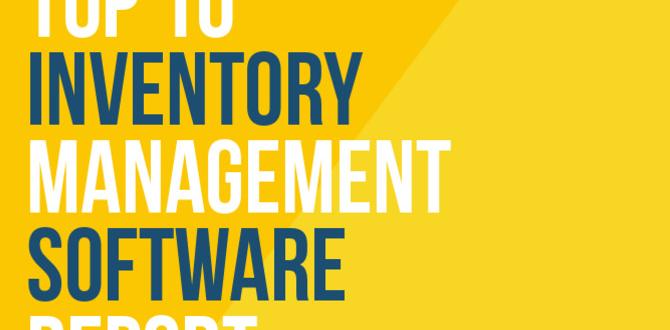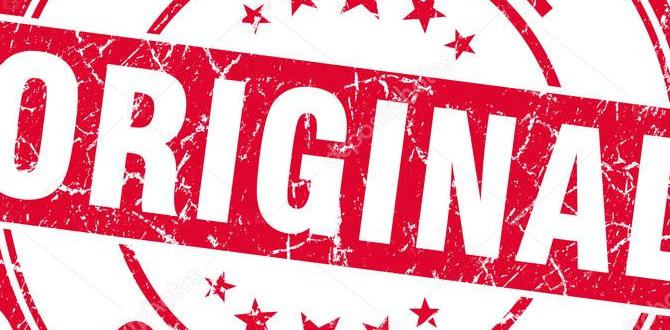Setting up your new Apple tablet can feel like an exciting adventure. Have you ever tried to turn on a device and wondered what to do next? Many people face this question when they get their first tablet. It’s normal to feel a bit lost at first.
Here’s a fun fact: Did you know Apple tablets can be used for learning, gaming, and even drawing? This makes them super versatile! Getting started is easier than you might think.
Imagine unboxing your shiny new tablet. You can’t wait to explore its features and apps. But before diving in, you need to get it ready. This article will guide you step by step through the Apple tablet setup process. By the end, you will feel like a pro!

Your Guide To Apple Tablet Setup: Easy Steps & Tips

Setting up your apple tablet is easy and fun! First, power it on and follow the on-screen instructions. You’ll connect to Wi-Fi and log in with your Apple ID. Did you know your tablet can recognize your face? Face ID makes unlocking it quick! You can also download apps to explore new games or books. Plus, customizing your home screen makes it truly yours. Get ready to enjoy your new device with these simple steps!
Initial Unboxing and Powering On
Unpacking your Apple tablet and accessories. How to turn on your device for the first time.
Opening the box of your new Apple tablet is like unwrapping a birthday gift! Inside, you’ll find the tablet, charging cable, and maybe some cool stickers. It’s like a surprise party for your hands! Now, to turn it on, hold the power button until you see the Apple logo. Note: Be careful not to hold it too long, or you’ll start a dance-off between your tablet and your fingers!
| Item | Description |
|---|---|
| Tablet | The star of the show! Your new device. |
| Charging Cable | It’s like giving your tablet a snack. |
| Instructions | For those who like to read the directions (adults mostly!). |
Connecting to Wi-Fi
Stepbystep guide to join a WiFi network. Tips for troubleshooting WiFi connectivity issues.
Connecting to WiFi is simple. Start by going to settings on your tablet. Find the WiFi option, and tap on it. You will see a list of available networks. Select your WiFi network and enter the password. If you can’t connect, try these tips:
- Check your password. Make sure it’s correct.
- Restart your tablet. This can help reset connections.
- Move closer to your router. Sometimes, distance affects signal strength.
If problems continue, your router might need a reset. Unplug it for a moment, then plug it back in. This often fixes connectivity issues!
What to do if I can’t connect to WiFi?
Try restarting your device, rechecking your password, or moving closer to the router for a better signal.
Setting Up Apple ID
Importance of Apple ID for device functionality. Process for creating or signing into an Apple ID. An Apple ID is very important for your device. It helps you download apps, buy music, and store pictures. Setting it up is easy. You can create a new Apple ID or sign in to an existing one. Here’s how:
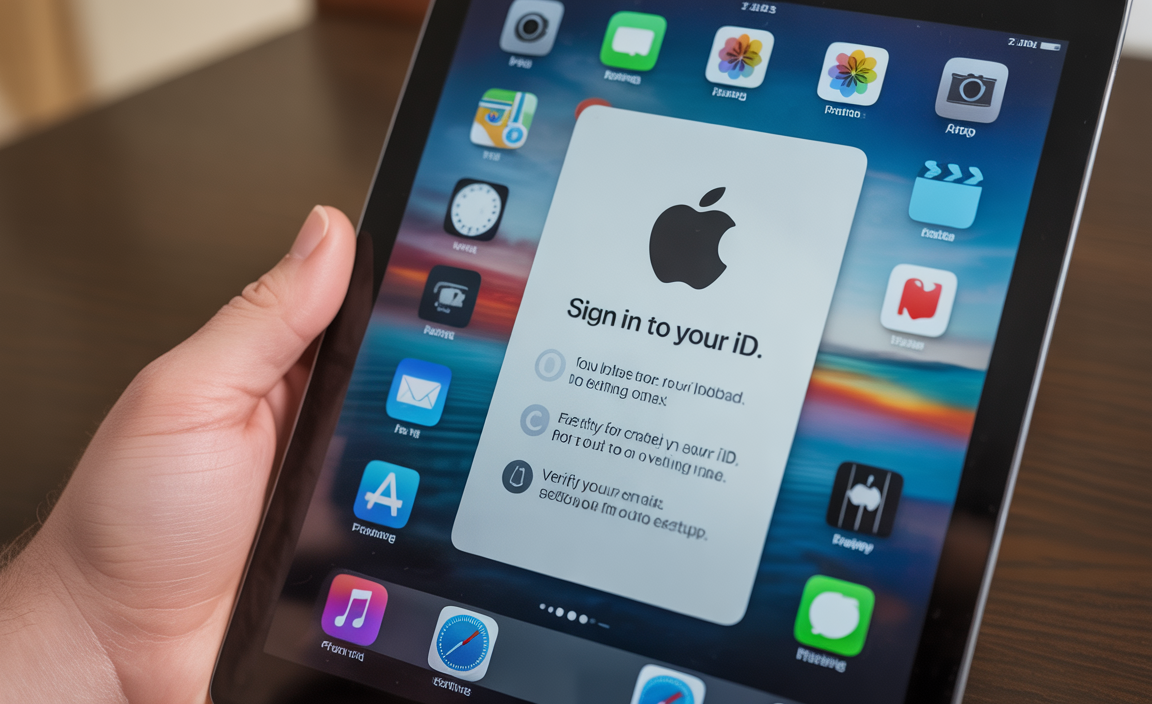
- Go to Settings on your tablet.
- Tap on “Sign in to your iPad.”
- Follow the prompts for creating a new ID or entering your existing one.
- Verify your email and complete the setup.
With your Apple ID, the full features of your device are ready to explore!
Why is an Apple ID important?
An Apple ID helps keep your data safe and connects you to Apple services. It also allows you to access iCloud, which stores your photos and documents. Without it, you miss out on many great features.
Steps to create or sign in:
- Open Settings.
- Tap “Sign in to your iPad.”
- Choose “Create Apple ID” or enter your email for an existing account.
- Follow the instructions on the screen.
Downloading Essential Apps
Recommended apps for productivity and entertainment. Guide to accessing and using the App Store.
Getting your apps ready is fun! Start by checking out the App Store. It’s like a treasure chest full of great apps. For work, try these:
- Microsoft Office for documents
- Evernote for notes
- Slack for chatting with friends and team members
For entertainment, consider:
- Netflix for movies
- Spotify for music
- Duolingo for fun learning
Simply open the App Store, search for these apps, and hit download!
How do I find apps on my tablet?
To find apps, open the App Store. You can search using the search bar or browse categories. Click on an app to see details and then tap ‘Get’ to download!
Setting Up iCloud
Explanation of iCloud benefits (storage, backup). Stepbystep instructions for enabling iCloud features. iCloud is great for keeping your stuff safe. It stores photos, files, and more, so you won’t lose anything if your tablet breaks. You can easily back up your data, ensuring you always have a secure copy. To set up iCloud for your tablet, follow these steps:
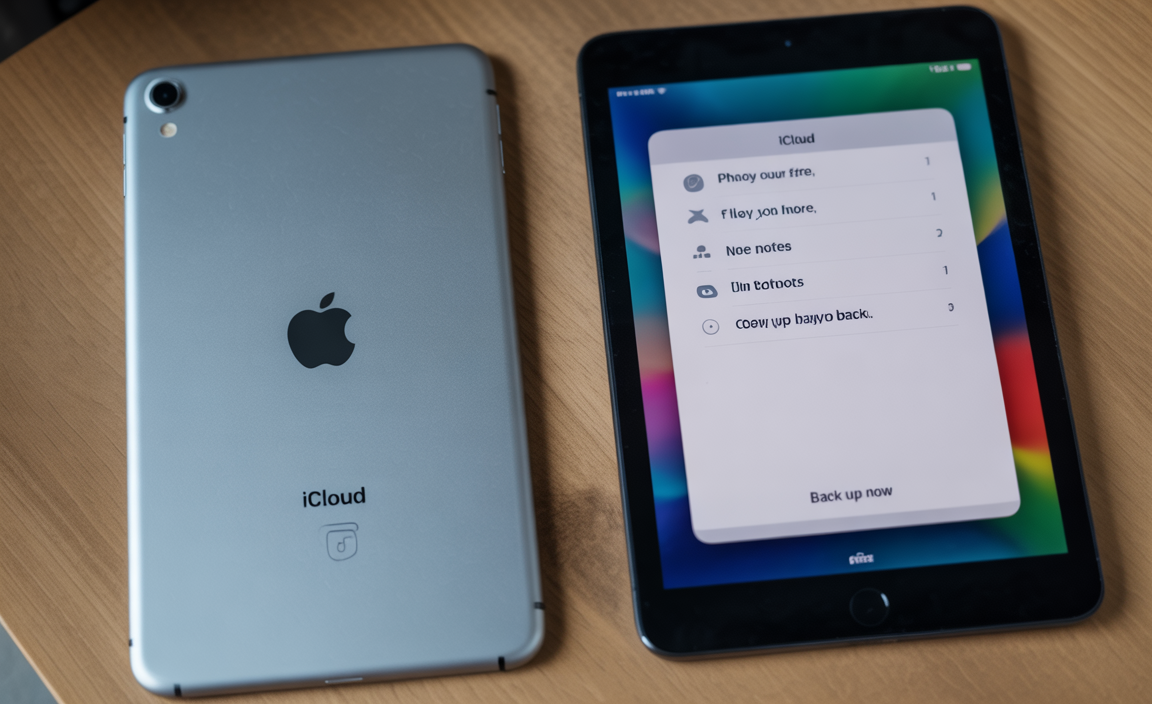
- Open the Settings app.
- Tap your name at the top.
- Select iCloud.
- Choose what you want to back up, like Photos, Notes, or Contacts.
- Turn on iCloud Backup and tap “Back Up Now.”
Now your important data is safe with iCloud!
What are the benefits of using iCloud?
iCloud offers storage and backup solutions that keep your data secure and accessible. This means you can get your files from any device anytime!
Customizing Your Home Screen
Techniques for organizing apps and widgets. How to utilize folders for better organization.
Having a tidy home screen can make using your tablet feel like a walk in the park—minus the ants! Start by organizing your apps based on how you use them. Place your favorites front and center. Folders can be your best friends here. Simply drag one app onto another to create a folder. You can name it “Games,” “Work,” or whatever suits your fancy! This keeps things neat and helps you find what you need faster.
| Folder Name | Example Apps |
|---|---|
| Games | Angry Birds, Candy Crush |
| Work | Docs, Email |
| Media | Netflix, Spotify |
Feeling lost in a sea of apps is like trying to find a needle in a haystack. Keep it simple, and soon you’ll be swiping through like a pro! Remember, a well-organized screen equals a happy user!
Security and Privacy Settings
Importance of securing your device. Recommended privacy settings and features (Face ID, Passcode).
It’s super important to keep your tablet safe. A locked door keeps robbers out, and securing your device helps keep your personal stuff private. Consider using features like Face ID and a strong Passcode. They are like your tablet’s own security guards! You wouldn’t leave your house wide open, right? So, let’s set up those safety features!
| Setting | Description |
|---|---|
| Face ID | Unlocks your tablet with your face. It’s quick and secure! |
| Passcode | A secret number only you know. Don’t share it with anyone! |
By using these settings, you make it much harder for sneaky intruders to peek at your secrets. Keep your tablet locked and stay safe!
Syncing with Other Devices
How to sync your iPad with iPhone and Mac. Benefits of Apple ecosystem connectivity.
Linking your iPad with an iPhone and Mac makes everything easier. You can share photos, messages, and more with just a swipe. This is called the Apple ecosystem, and it offers great benefits:
- You can answer calls on your iPad.
- Your documents sync across all devices.
- Notifications appear on every device.
With this setup, you enjoy a smooth experience. Imagine starting a drawing on your iPad and finishing it on your Mac without missing a beat!
How do I sync my iPad with my iPhone and Mac?

To sync your iPad with iPhone and Mac, ensure all devices are using the same Apple ID. Then, use iCloud to share files and apps easily.
Troubleshooting Common Setup Issues
Frequently encountered setup problems and solutions. Resources for additional support (Apple Support, forums).
Setting up your new Apple tablet can be like trying to find Wi-Fi on a camping trip—frustrating and confusing! Common hiccups include Wi-Fi not connecting and trouble signing into your Apple ID. If you hit a snag, don’t worry; you’re not alone! Many users face these issues. Check the Apple Support website for helpful tips and advice. Forums are great for real-life stories; sometimes, fellow users have the funniest solutions!
| Issue | Solution |
|---|---|
| Wi-Fi not connecting | Restart your router and tablet, then try again. |
| Sign-in problems | Reset your password and check for updates. |
Conclusion
In conclusion, setting up your Apple tablet is easy and fun. Start by charging it and connecting to Wi-Fi. Then, follow the on-screen instructions to personalize your device. Remember to explore useful apps and settings! If you need help, check Apple’s official support page for guidance. Enjoy using your new tablet and discover all its cool features!
FAQs
What Are The Initial Steps To Set Up A New Apple Ipad?
To set up your new Apple iPad, first, take it out of the box. Next, press the power button to turn it on. Follow the instructions on the screen to choose your language and connect to Wi-Fi. Then, you can sign in with your Apple ID or create a new one. Finally, you can customize your settings, and you’re ready to use your iPad!
How Do I Transfer Data From My Old Device To My New Apple Tablet During Setup?
To transfer data from your old device to your new Apple tablet, first, turn on your new tablet. When you see the “Hello” screen, choose your language and country. Then, use your old device to scan the picture that appears on your new tablet. Follow the instructions on both devices to finish moving your stuff. Now your new tablet will have all your old games and apps!
What Settings Should I Configure For Optimal Performance And Security On My Apple Tablet?
To make your Apple tablet fast and safe, first update your apps and operating system regularly. Turn on Face ID or Touch ID for better security. Use strong passwords for your apps and accounts. In Settings, you can limit app permissions to protect your personal information. Remember to back up your data often, so you don’t lose anything important!
How Can I Customize The Home Screen Layout And App Organization On My Apple Tablet?
To customize the home screen on your Apple tablet, start by finding the app you want to move. Tap and hold the app until it starts to wiggle. You can then drag it to a new spot or even move it to another page. To create a folder, drag one app on top of another. This way, you can keep your favorite apps organized and easy to find!
What Should I Do If I Encounter Issues During The Apple Tablet Setup Process?
If you have problems setting up your Apple tablet, don’t worry! First, make sure your tablet is charged. If it won’t turn on, try holding the power button for a few seconds. If the screen is stuck, restart it by pressing and holding the power button and home button at the same time. You can also ask a parent or friend for help. If things still aren’t working, visit Apple’s help website for more advice.
Resource:
-
Apple Support for troubleshooting: https://support.apple.com/
-
Expert iPad tips and tricks: https://www.techradar.com/how-to/ipad
-
Learn Apple tablet setup tricks: https://www.howtogeek.com/
-
Tablet setup and reviews: https://www.cnet.com/topics/tablets/
Your tech guru in Sand City, CA, bringing you the latest insights and tips exclusively on mobile tablets. Dive into the world of sleek devices and stay ahead in the tablet game with my expert guidance. Your go-to source for all things tablet-related – let’s elevate your tech experience!