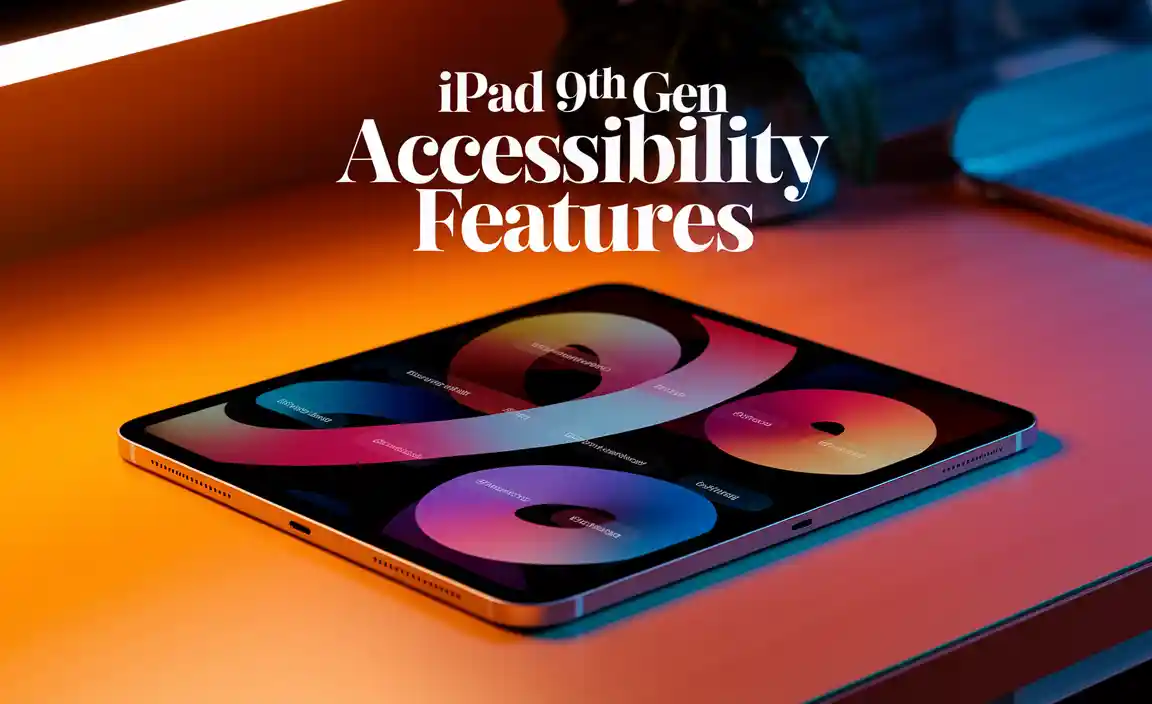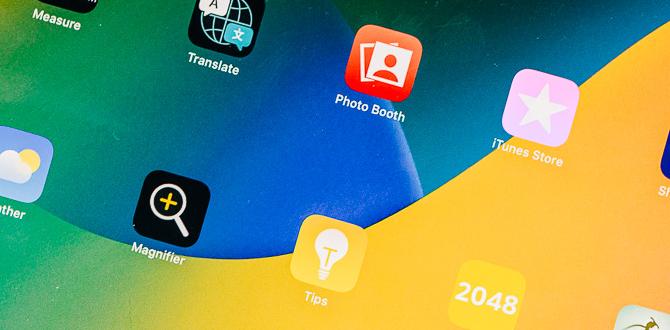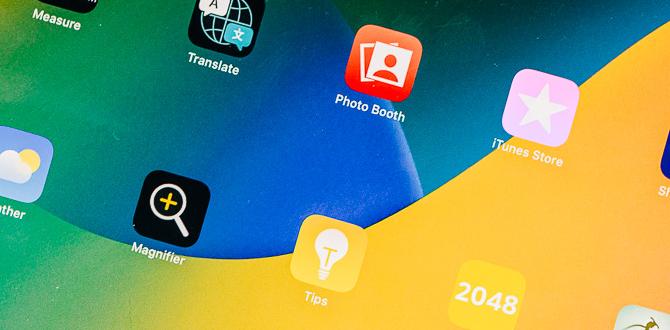Are you ready to unleash your creativity on your Huion tablet? Drawing is an exciting way to express yourself. But finding the right drawing software can feel like searching for a needle in a haystack.
Did you know that some of the best free drawing software can take your talent to new heights? Imagine crafting amazing art without spending a dime! That’s right; you can have professional tools without going broke.
In this article, we will explore the best free drawing software for your Huion tablet. You’ll discover incredible features and tools that make drawing fun and easy. So, grab your tablet, and let’s dive into the world of digital art!
Best Free Drawing Software For Huion Tablet: Explore Top Choices
Looking for the best free drawing software for your Huion tablet? You’re in luck! Many excellent programs let you unleash your creativity without spending a dime. Popular options include Krita, which offers impressive features for digital painting, and MediBang Paint, perfect for comics. Want smooth lines? Try FireAlpaca! Every artist has different needs, so exploring these tools can help you find your perfect match. What’s your favorite way to create?
Features to Look for in Drawing Software
Compatibility with Huion Tablets. Userfriendly interface. Variety of brush options and tools.
Choosing the right drawing software can feel like finding a needle in a haystack, especially when you want it to work with your Huion tablet. First, check for compatibility. You want software that plays nice with your tablet so you won’t end up pulling your hair out. Next, look for a user-friendly interface. You don’t want to feel like you’re launching a spaceship; simple tools keep creativity flowing. Lastly, explore the variety of brush options and tools. More brushes equal more fun! It’s like having a full-color crayon box instead of just one sad pencil.
| Feature | Why It Matters |
|---|---|
| Compatibility | Ensures smooth drawing experience on Huion tablets. |
| User-friendly interface | Makes creating art easy, not rocket science. |
| Brush variety | More tools for creativity, less chance of boredom! |
Comparison of the Best Free Drawing Software
Performance and speed. Customization options. Community and support.
Choosing the right drawing software can feel like picking your favorite dessert—there are just so many options! Let’s break down the top contenders. First off, performance and speed are key. Some programs lag like a turtle on a lazy day, while others zoom like a cheetah. Next, think about customization options. You want a program that lets you mix and match brushes like a chef with spices! Lastly, don’t forget about community and support. A friendly support group can make or break your experience, like having a buddy during a scary movie night!
| Software | Speed | Customization | Community Support |
|---|---|---|---|
| Program A | Fast | High | Active |
| Program B | Moderate | Medium | Good |
| Program C | Slow | Low | Limited |
Installation and Setup Instructions
Stepbystep guide for each software. Common troubleshooting tips.
To easily install drawing software on your Huion tablet, follow these simple steps for each program. First, download the software from its official website. Next, open the downloaded file, and follow the prompts to install. Finally, connect your tablet and adjust settings as needed. If you face any issues, here are some common fixes:
- Make sure all drivers are up to date.
- Restart your tablet and computer.
- Check USB connections for errors.
- Try reinstalling the software.
What should I do if my tablet isn’t working?
If your tablet isn’t working, try updating drivers and restarting your devices. Sometimes, simply unplugging and replugging the tablet helps too.
Tips for Maximizing Your Drawing Experience
Setting up your Huion tablet for optimal use. Recommended tools and settings for different styles.
To get the best out of your Huion tablet, you’ll want a good setup. First, connect it to your computer properly. Use the latest drivers for better performance. Adjust the pen pressure to suit your style. For example, if you like to draw fine lines, set it light. If you’re into bold strokes, increase the pressure. Here are some useful tips:
- Test different brush settings to find your favorite.
- Use layers for complex drawings.
- Adjust workspace layout for comfort.
- Customize shortcuts for quick access.
These tips can help you create amazing artwork!
What settings are best for different drawing styles?
For smooth lines, set low pressure. For thicker strokes, use higher pressure. Experiment to discover what fits your style best!
User Reviews and Testimonials
Feedback from Huion tablet users. Comparisons with paid software options.
Many Huion tablet users rave about the free drawing software options available. They often compare these tools with paid software and find them surprisingly effective. One user commented, “I thought free meant lame, but this software took my doodles to a new level!” Some even said, “Who needs fancy software when I have this gem?” Compatibility and ease of use are key points that users mention. Check out the comparison below:
| Feature | Free Software | Paid Software |
|---|---|---|
| Cost | Free | Varies |
| Ease of Use | User-friendly | Complex |
| Performance | Good | Excellent |
Overall, users love discovering amazing features without having to spend a dime!
Conclusion
In summary, the best free drawing software for Huion tablets offers great tools for creativity. Programs like Krita, GIMP, and MediBang Paint are user-friendly and perfect for beginners. You can explore various features to find what suits your style. We encourage you to try out a couple of these options and start drawing today!
FAQs
What Are The Top Free Drawing Software Options Compatible With Huion Tablets?
If you have a Huion tablet, you can use some great free drawing software. One option is Krita. It’s fun and easy to use. Another one is Medibang Paint, which has cool brushes and colors. You can also try Inkscape for making fun shapes. These programs work well with your tablet!
How Do I Set Up My Huion Tablet With Free Drawing Software?
To set up your Huion tablet, first, connect it to your computer using the USB cable. Next, download free drawing software like Krita or GIMP from the internet. After it’s installed, open the software. Then, go to the settings and choose your Huion tablet as the drawing tool. You’re ready to start drawing!
What Features Should I Look For In Free Drawing Software For Digital Art On A Huion Tablet?
When choosing free drawing software for your Huion tablet, look for easy-to-use tools. You want brushes that feel nice and let you draw smoothly. It’s also good to have layers so you can work on different parts of your art separately. Make sure the software can save your work in different formats. Finally, check if it has fun features like stickers and colors to play with!
Are There Any Limitations To Using Free Drawing Software With A Huion Tablet Compared To Paid Options?
Yes, there are some limits with free drawing software on a Huion tablet. Free programs might lack special tools or features. They can also be less stable, causing crashes. Paid options usually have better support if you need help. So, you may find paid software works smoother and offers more choices.
Can I Use Free Drawing Software For Professional Projects With My Huion Tablet, And If So, Which Ones Are Best Suited For This Purpose?
Yes, you can use free drawing software for professional projects with your Huion tablet! Some of the best ones are Krita, GIMP, and Inkscape. These programs are user-friendly and have many great tools. You can create amazing art with them, even for work. Have fun drawing!
Your tech guru in Sand City, CA, bringing you the latest insights and tips exclusively on mobile tablets. Dive into the world of sleek devices and stay ahead in the tablet game with my expert guidance. Your go-to source for all things tablet-related – let’s elevate your tech experience!