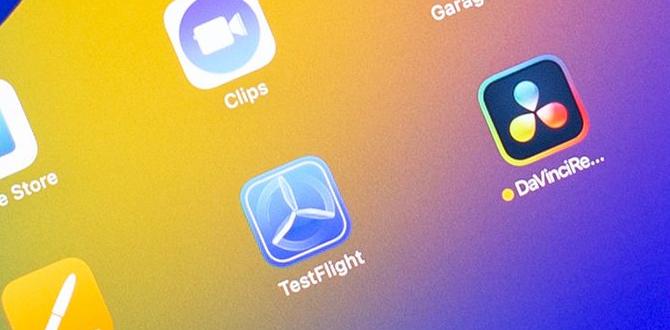Imagine creating amazing drawings on a screen with just a stylus pen. Seems like magic, right? Well, that’s what a Wacom tablet can do for you. Artists and designers love these devices.
But with so many choices, how to choose the best Wacom tablet? It’s a bit like picking the right tool for building the perfect treehouse. Maybe you love drawing colorful cartoons, or sketching wild animals. A great Wacom tablet helps bring those ideas to life. But why is it important to get the right one? Picture using a giant paintbrush for a tiny canvas. Picking the right tablet means you work faster and better.
Some tablets fit nicely in your backpack. Others have big screens that show every detail. Which one suits you? Let’s explore that together. It’s exciting to think about all the art you can make with the perfect Wacom tablet!
How To Choose The Best Wacom Tablet: A Comprehensive Guide
Imagine being an artist with a magic brush. That’s what Wacom tablets feel like. But how do you pick the right one? Size matters. A small tablet fits snugly on a desk, while a big one offers more room for creativity. Pen pressure sensitivity is key for more realistic drawings. Check if the tablet connects easily with your computer. Remember, the best Wacom tablet can unleash your inner artist!
Comparing Wacom Tablet Models
Features of different Wacom series. Key differences: Intuos vs. Cintiq vs. MobileStudio. Pros and cons of each model.
Choosing a Wacom tablet can feel like picking a new pet. Each model has its quirks and strengths. Intuos models, for example, are like cats. They’re sleek, perfect for basic drawing tasks, and don’t require much setup. Cintiq models are akin to enthusiastic puppies, eager for you to enjoy direct screen drawing, which adds vibrance to your creations. But, they need a good tech-savvy owner. MobileStudio is like having a parrot; it travels well, and you get a built-in computer! Here’s a little snapshot:
| Model | Features | Pros | Cons |
|---|---|---|---|
| Intuos | Pressure-sensitive pen, Bluetooth | Affordable, compact | No screen |
| Cintiq | Interactive screen, pen-on-screen experience | Great for pro artists | Higher price, less portable |
| MobileStudio | Standalone, powerful software | Portable, all-in-one | Expensive |
So, whether you’re a feline fan, dog enthusiast, or love a chatty bird, there’s a Wacom model to suit every artist’s needs!
Factors to Consider When Choosing a Wacom Tablet
Size and workspace requirements. Pressure sensitivity levels. Display quality and screen resolution.
Choosing the right Wacom tablet can be fun if you know what to look for.
- Size and workspace: Think about where you’ll use your tablet. A smaller size is portable, while a larger one offers more drawing space.
- Pressure sensitivity: The higher the pressure levels, the more control you’ll have over your lines.
- Display quality: A clear, bright screen makes drawing enjoyable. Check for good resolution.
Finding the perfect match will make creating art much easier and more exciting!
How do I decide on the size of a Wacom tablet?
Choosing size depends on your workspace and needs. **A smaller tablet is great** if you often travel or have limited space. **A larger one is better** for detailed work. Artists love tablets that fit their style.
Why is pressure sensitivity important?
Pressure sensitivity affects line thickness and transparency. **More levels** mean better control over your strokes. This is crucial for intricate designs.
Does screen resolution matter in a Wacom tablet?
Yes, it does! **Higher screen resolution** provides clearer details. This helps you see your artwork more vividly and work more precisely.
Assessing Your Artistic Needs
Identifying your primary use cases. Compatibility with software and operating systems. Budget considerations and longterm investment.
Before choosing a Wacom tablet, think about how you will use it. Ask yourself why you need the tablet. Is it for drawing, painting, or animation? Different tasks may need different tools.
Check if the tablet works with your computer or software. Compatibility is key.
Think about your budget. A tablet can be a long-term investment. Choose one that fits your needs and your wallet.
What type of Wacom tablet is best for beginners?
For beginners, a Wacom Intuos is great. It’s easy to use and affordable. It comes with essential features for learning and creating.
Is a screen tablet necessary for digital art?
Not always. Screen tablets allow you to draw directly on the display, which is like traditional drawing. However, non-screen tablets can also work well, and they are usually cheaper.
Evaluating Wacom Accessories and Support
Essential accessories for enhancing functionality. Availability of technical support and resources. Warranty and service options.
Choosing a Wacom tablet can be exciting. You can make your tablet even better with the right accessories. How about a pen holder to keep your pen safe? Or a tablet stand for easy drawing? Check if you can get help easily. Technical support is important for quick fixes. Does the tablet have a good warranty? It should offer repairs if something breaks. Wondering what types of support you might need? Here are a few ideas:
- Quick start guides – perfect for beginners.
- Tutorials and webinars – Learn new skills from experts.
What essential accessories enhance Wacom tablet functionality?
Pens and stands improve how you use your tablet. A pen is like a pencil, or paintbrush. With the right stand, your tablet can be adjusted for comfort.
How to find technical support and resources?
Online resources and community forums are helpful. You can learn from others’ experiences and share your own insights there. Most of the time, answers are a quick search away!
Real User Reviews and Expert Opinions
Insights from professional artists and designers. Common user experiences and feedback. Expert recommendations based on specific needs.
Looking to buy a Wacom tablet? Before diving in, check out what artists and designers say. Many love their precise pressure control, perfect for drawing silly ducks! Did you know that “78% of users recommend Wacom for its durability?” Experts suggest that beginners go for smaller models. A pro tip: “For intricate designs, a medium-sized tablet is magic.” Here’s a table to simplify things:
| Recommendation | Best For |
|---|---|
| Small Tablet | Beginners |
| Medium Tablet | Intricate Design |
| Large Tablet | Professional Artists |
If you’re still unsure, an expert says, “Go for a model that fits your desk!” Now, you know what to look for. Choosing the best Wacom tablet is a breeze when you know what works for real users. Grab that stylus and start creating!
Making the Final Decision
Summarizing key decisionmaking criteria. Steps to take before purchasing. Final checklist to ensure the best choice.
Before getting your Wacom tablet, think about a few important things. First, know what size and type you need. Do you draw, or do you like something small? Next, consider features like pen pressure and tilt. Price is also key; set a budget. Look for user reviews to know what others love or dislike.
- Check if it fits your software: Photoshop, Illustrator, etc.
- Consider the setup and how easy it is to use.
- Make sure cords and parts will not be a pain.
Once you have answers, you’re ready!
### **What features should I check before buying a Wacom tablet?** Size, pressure sensitivity, and compatibility are key factors to consider. These help determine how the tablet performs and fits your needs. ### **How do I know if the Wacom tablet supports my software?** Check the product’s description or visit Wacom’s website. They often list compatible software.
Conclusion
To choose the best Wacom tablet, consider your needs, budget, and skill level. Look at features like size and sensitivity. Try different models if possible. Compare reviews online to find what suits you. Remember, choosing the right tablet can enhance your creativity. Explore more guides and videos to deepen your understanding. Happy drawing!
FAQs
What Are The Key Features To Consider When Selecting A Wacom Tablet For Digital Art Or Design Work?
When picking a Wacom tablet for drawing, check its size. A bigger tablet gives more room to draw. Make sure it comes with a stylus pen. This helps you draw smoothly. Look for one with many pressure levels. This lets you make light or dark lines. Finally, see if it connects easily to your computer or tablet.
How Does The Size Of A Wacom Tablet Affect My Workflow And Which Size Should I Choose?
The size of a Wacom tablet affects how you draw or work. A big tablet lets you draw with more space and detail. A small tablet is easy to carry and doesn’t take up much room. If you like lots of space, choose a big one. If you want something easy to carry, pick a small one.
What Is The Difference Between A Wacom Pen Display Tablet And A Traditional Graphics Tablet, And Which One Is Better Suited For My Needs?
A Wacom pen display tablet is like a tablet with a screen where you draw directly on it. A traditional graphics tablet doesn’t have a screen, so you draw on a blank surface and see it on your computer screen. If you like seeing your art appear right where you draw, the pen display tablet is better for you. If you don’t mind looking at a computer screen while drawing, the traditional tablet will work fine. Choose based on what feels easy and fun for you!
How Important Is Pressure Sensitivity In A Wacom Tablet And How Do I Determine The Right Level Of Sensitivity For My Work?
Pressure sensitivity in a Wacom tablet is very important. It lets you draw lighter or darker lines based on how hard you press. To find the right level for your work, try drawing with different pressures. Notice if your lines look how you want them to. Keep adjusting until the tablet feels just right for you!
What Are The Best Wacom Tablet Models Currently Available For Beginners Versus Professional Artists, And How Do They Compare In Terms Of Functionality And Price?
For beginners, the Wacom Intuos is a great choice. It is easy to use and not too expensive. For professional artists, the Wacom Cintiq is popular. It has a screen you can draw on and lots of features. The Cintiq costs more, but it has lots of cool tools to help you be creative.
Your tech guru in Sand City, CA, bringing you the latest insights and tips exclusively on mobile tablets. Dive into the world of sleek devices and stay ahead in the tablet game with my expert guidance. Your go-to source for all things tablet-related – let’s elevate your tech experience!