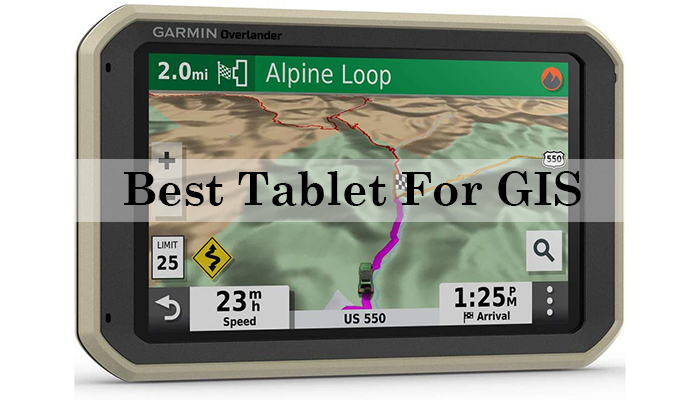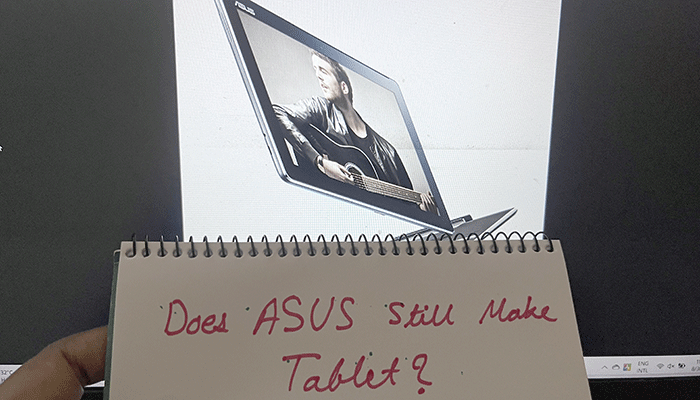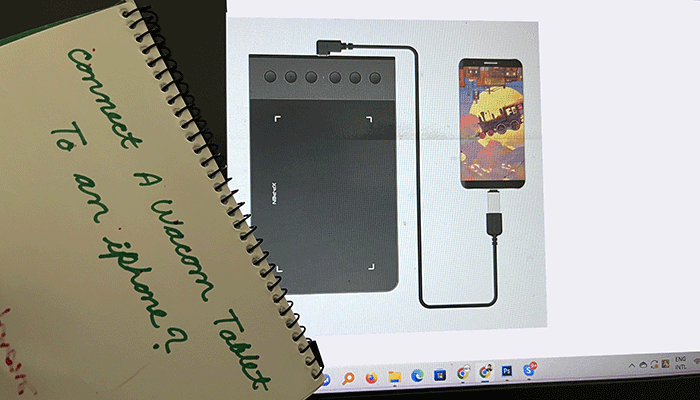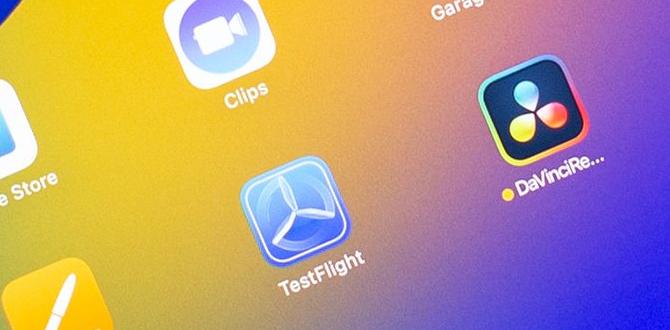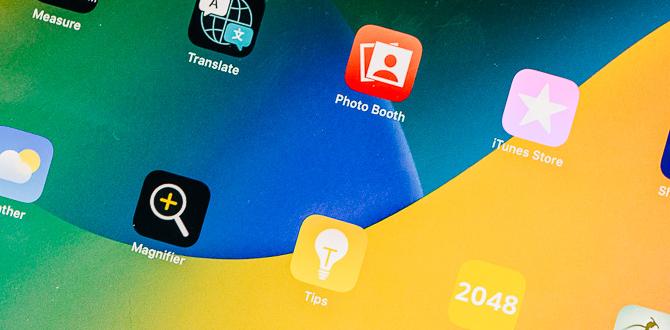Do you ever find yourself wishing for faster ways to use your iPad Mini? Amazing keyboard shortcuts can make your experience much smoother. Imagine finishing tasks more quickly and efficiently. It’s like having superpowers at your fingertips!
Many people don’t know about the great features hidden in their devices. For example, did you know that you can easily switch between apps with just a few keys? Learning these iPad Mini keyboard shortcuts can save you lots of time. They can help you work smarter, not harder.
If you often text, edit, or browse on your iPad Mini, these shortcuts are a game-changer. Have you ever struggled to type with one hand while reaching for something? Using keyboard shortcuts can really help. Let’s dive into these useful tips and see how they can transform the way you use your iPad Mini!

Essential iPad Mini Keyboard Shortcuts For Efficient Use
Discover how iPad Mini keyboard shortcuts can supercharge your productivity! These simple commands help you navigate your device quickly. For instance, holding Command and Space opens the search feature instantly. Did you know that Command and C copies text, while Command and V pastes it? Learning just a few shortcuts can save you time and make using your iPad feel effortless. Imagine how much easier your schoolwork or note-taking could be!
Essential Keyboard Shortcuts for iPad Mini Navigation
Shortcuts for home screen navigation and app switching. Tips for managing multitasking with keyboard commands.
Learning some handy keyboard shortcuts helps you navigate like a pro! For home screen and app switching, try these:

- Command + H: Go to the home screen.
- Command + Tab: Switch between open apps.
- Command + Space: Quickly open Spotlight search.
To manage multitasking, remember to use:
- Option + Command + D: Show or hide the Dock.
- Command + N: Open a new window in supported apps.
These tips make using your iPad Mini quicker and easier!
What are some common keyboard shortcuts for iPad Mini?
Some useful ones are Command + H for home, Command + Tab for app switching, and Command + Space for Spotlight. They help you work faster!
Text Editing Shortcuts on iPad Mini
Key combinations for copying, cutting, and pasting text. Shortcuts for formatting text and navigating documents.
Editing text on your iPad Mini can be easy with the right shortcuts. Here are key combinations to help you copy, cut, and paste your words:
- Copy: Command + C
- Cut: Command + X
- Paste: Command + V
For formatting your text, use these shortcuts:
- Bold: Command + B
- Italics: Command + I
- Underline: Command + U
These shortcuts help you navigate your documents faster. Practice them to make your writing smoother!
What are the iPad Mini keyboard shortcuts for text editing?
The iPad Mini keyboard shortcuts for text editing include Command + C for copying, Command + X for cutting, and Command + V for pasting. For formatting, use Command + B for bold, Command + I for italics, and Command + U for underline.
App-Specific Keyboard Shortcuts
Common shortcuts for productivity apps (e.g., Pages, Numbers). Shortcuts for media and creative apps (e.g., Photos, iMovie).
Many apps have special keyboard shortcuts to help you work faster. For example, in Pages, you can use Command + B to bold text. In Numbers, pressing Command + T will create a new table. Here are some shortcuts for other cool apps:

- Photos: Use Command + E to edit a photo quickly.
- iMovie: Press Command + Option + R to record your screen.
Learning these shortcuts can save you time and make your work easier!
What Are Common Keyboard Shortcuts for Apps?
Some common keyboard shortcuts include Command + Z to undo an action and Command + P to print. These shortcuts help you complete tasks much faster.
Customizing and Creating Your Own Shortcuts
Steps to create custom keyboard shortcuts on iPad Mini. Examples of useful personalized shortcuts.
Making your own keyboard shortcuts on the iPad Mini is easy and fun! This helps save time. Here are steps to create them:
- Open Settings.
- Go to General, then tap Keyboard.
- Select Text Replacement.
- Tap the + sign to add a new shortcut.
- Type a phrase and a simple shortcut.
Here are examples of useful shortcuts:
- btw for “by the way”
- addr for your address
- omw for “on my way”
Troubleshooting Keyboard Shortcut Issues
Common problems and their solutions. Resources for further assistance with keyboard shortcuts.
Many users face problems with keyboard shortcuts. Here are some common issues and their quick fixes:

- Shortcut Not Working: Check if the keyboard is connected and working. Restart the iPad Mini if needed.
- Unresponsive Keys: Clean the keyboard. Make sure there are no obstructions or dirt.
- Incorrect Shortcuts: Ensure you are using the right keys. Refer to the user manual for the correct combinations.
If you still need help, many online resources exist. Websites like Apple’s support page can guide you. Forums also have users sharing their experiences and solutions.
What can I do if shortcuts don’t work?
If shortcuts don’t work, first try restarting your iPad Mini. If the problem continues, check the keyboard settings. You might need to reset settings. Lastly, visit Apple’s support page for detailed help.
Tips for Maximizing Efficiency with Keyboard Shortcuts
Strategies to memorize and practice shortcuts. Integration of shortcuts into daily workflows for improved productivity.
Remembering shortcuts is easier with a few tricks. Make a list of the most useful keyboard shortcuts for your daily tasks. Practice them daily for 10 minutes to build muscle memory. Try using one or two shortcuts each day until they feel natural. Integrate these shortcuts into your routine, like using Command + C for copying while working. This approach can boost your speed and help you finish tasks quicker!
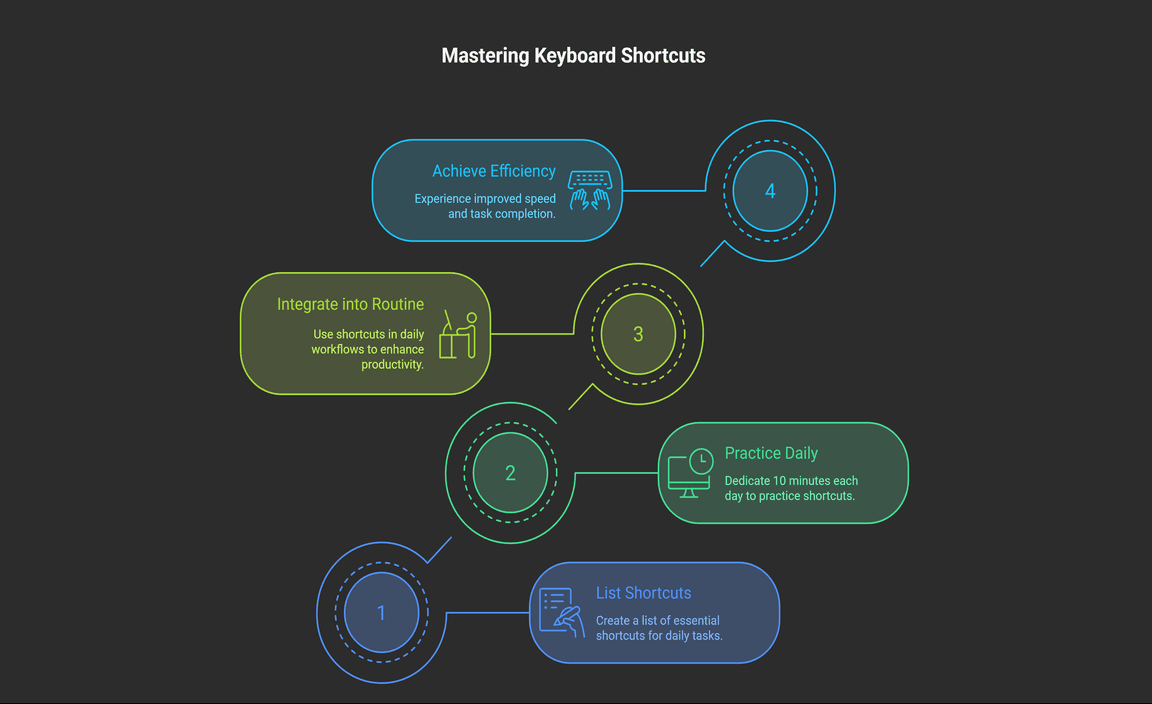
How can I learn keyboard shortcuts quickly?
Use flashcards to quiz yourself or set reminders on your iPad to practice daily. Creating fun challenges with friends can also make learning shortcuts exciting!
Strategies for Effective Learning:
- Practice a few shortcuts at a time.
- Mix them into daily tasks.
- Stay patient and persistent.
Conclusion
In conclusion, using iPad Mini keyboard shortcuts can greatly boost your productivity. They help you work faster and make tasks easier. Remember to practice the shortcuts regularly to remember them better. Explore more shortcuts online to find ones that suit your needs. Start using them today and enjoy a smoother iPad experience!
FAQs
What Are Some Essential Keyboard Shortcuts Specifically For Navigating The iPad Mini’S Operating System?
Here are some handy keyboard shortcuts for your iPad Mini. To go to the home screen, press the Command (Cmd) and H keys together. If you want to see all your open apps, press Cmd and Tab. You can quickly take a screenshot by pressing Cmd, Shift, and 4. To search for something, just press Cmd and Space. These shortcuts make it easier to use your iPad!
How Can I Customize Keyboard Shortcuts On My Ipad Mini For Specific Applications?
To customize keyboard shortcuts on your iPad Mini, go to “Settings.” Tap on “General,” then choose “Keyboard.” Here, look for “Keyboards” and tap on “Add New Keyboard” if needed. After this, you can create shortcuts for certain apps. Follow the steps in the app’s settings to see if they allow shortcut changes.
Are There Any Keyboard Shortcuts Available For Multitasking Features On The Ipad Mini?
Yes, the iPad Mini has keyboard shortcuts for multitasking! You can use “Command + Space” to open the search. To switch between apps, use “Command + Tab.” You can also split the screen by dragging an app to the side. These shortcuts make multitasking faster and easier!
What Are The Differences In Keyboard Shortcuts Between The iPad Mini And Other iPad Models?
The keyboard shortcuts on the iPad Mini and other iPad models are mostly the same. You can still use common shortcuts like copy (Command + C) and paste (Command + V). However, some special shortcuts may not work as well on the Mini if it has fewer features. Also, the layout of the keyboard can feel different because the Mini is smaller. Overall, you can do most things the same way!
How Can I Access A Complete List Of Keyboard Shortcuts Available For The Ipad Mini?
To find a list of keyboard shortcuts for your iPad Mini, first, open the “Settings” app. Then, tap on “General.” Next, look for “Keyboard” and tap on it. You’ll see an option for “Keyboard Shortcuts,” where you can find the complete list. You can also check Apple’s website for more shortcuts!
Resource
-
Apple’s official guide for iPad keyboards: https://support.apple.com/en-us/HT211096
-
Tips from MacRumors on iPad accessories: https://www.macrumors.com/guide/ipad-accessories/
-
iPadOS productivity tips from TechRadar: https://www.techradar.com/how-to/ipados-tips-and-tricks
-
How to use external keyboards with iPads: https://www.lifewire.com/how-to-use-keyboard-with-ipad-1994242
Your tech guru in Sand City, CA, bringing you the latest insights and tips exclusively on mobile tablets. Dive into the world of sleek devices and stay ahead in the tablet game with my expert guidance. Your go-to source for all things tablet-related – let’s elevate your tech experience!