Do you own a Surface Pro 7? If so, you might wonder how to make it run even better. This powerful device often amazes users with its speed. But are you using it to its full potential?
Imagine opening multiple apps without a hitch. Picture smooth video calls and faster file uploads. Many users don’t know simple tips that can boost performance. The Surface Pro 7 has great features, but you might need to tweak some settings.
Here’s a fun fact: with just a few easy changes, you can unlock your device’s secret power. Why settle for okay performance? In this article, we’ll share some handy Surface Pro 7 performance tips. Let’s dive in and make your experience even better!
Surface Pro 7 Performance Tips To Enhance Your Device’S Speed
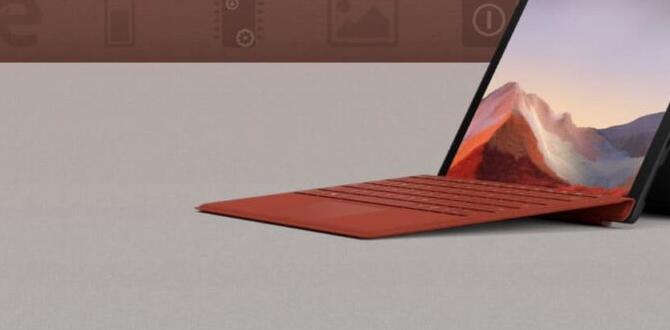
Surface Pro 7 Performance Tips
Want to boost your Surface Pro 7’s performance? Start by closing unused apps. This simple act frees up memory. Consider updating your drivers to feel the speed difference. Adjusting power settings can maximize battery life, too. Did you know regular disk cleanup helps your device run smoother? By managing storage, users often notice a snappier experience. These easy tips unlock the full potential of your Surface Pro 7, keeping it fast and efficient for everyday tasks.Optimizing Operating System Settings
Adjusting power settings for performance. Managing startup applications to improve boot time.To boost your Surface Pro 7, tweaking your operating system settings can work wonders. Start by adjusting your power settings. Switch to High Performance mode to make your device run like it’s on caffeine! Less lag means more fun. Next, manage your startup apps. Limit them to only what you need, so your computer can boot faster than a rabbit on a caffeine rush! Here’s a quick table to help you:
| Action | How to Do It |
|---|---|
| Power Settings | Control Panel > Power Options > Select High Performance |
| Startup Apps | Task Manager > Startup Tab > Disable unnecessary apps |
By following these tips, your Surface Pro 7 can become a speedster, ready for anything!
Managing Storage Efficiently
Utilizing external storage options. Cleaning up disk space regularly.To keep your Surface Pro 7 running smoothly, use external storage. This helps save space on your device. Consider options like USB drives or external hard drives. Regularly clean up your disk space, too. Uninstall programs you no longer use. Delete old files and clear your recycle bin often. This simple routine boosts performance and keeps things organized.
- Use external drives for extra storage.
- Uninstall programs you don’t need.
- Regularly delete old files.
- Clear the recycle bin to free up space.
What is the best way to free up space on my Surface Pro 7?
The best way to free up space is by using external storage and regularly deleting unnecessary files.
Upgrading RAM and Storage
Benefits of upgrading RAM. How to replace or upgrade SSD.Upgrading RAM can give your device a speed boost. Think of RAM as your workspace; more of it means you can do more things at once without tripping over yourself. No one likes a cluttered desk! You can make everything run smoothly, especially when multitasking or playing games.
Now, let’s talk about changing the SSD. Swapping it out is like upgrading from a bicycle to a motorcycle. You get faster load times and lots of space for your files. You can boost your Surface Pro 7’s performance and have room for all those cat videos!
| Upgrade Type | Benefits |
|---|---|
| RAM | Faster multitasking and improved speed! |
| SSD | Quick load times and more storage! |
Keeping Software Up to Date
Importance of regular Windows updates. Updating drivers for optimal performance.Keeping software up to date is essential for your Surface Pro 7. Regular Windows updates help fix bugs and improve security. They can also make your device faster. It’s crucial to update drivers for optimal performance. Drivers allow your hardware to communicate with software smoothly.
- Windows updates keep your system safe.
- New features can be added through updates.
- Driver updates improve performance and stability.
Remember, a well-maintained device runs better. So, always check for updates!
Why are Windows updates important?
Windows updates fix problems, protect your system, and can improve speed.
How do I update drivers?
You can update drivers through the Device Manager or Windows Update settings.
Utilizing Task Manager for Performance Monitoring
Identifying resource hogging applications. Using performance graphs to make informed adjustments.Do you feel like your Surface Pro 7 is moving slower than a sloth on vacation? It might be time to check out the Task Manager! This handy tool helps you spot resource-hogging applications that steal your device’s power. Just open it up, and you’ll see colorful performance graphs. If an app is taking up too much memory, you can easily make adjustments. It’s like having a superhero sidekick, fighting off slowdowns!
| Application | Memory Usage | Status |
|---|---|---|
| Browser | 2GB | High |
| Game | 3GB | Very high! |
| Word Processor | 512MB | Low |
Performance-Enhancing Accessories
Recommended accessories for improved productivity. The impact of external devices on performance.To boost your productivity with the Surface Pro 7, consider adding some cool accessories. A good keyboard can turn typing into a breeze. Fun fact: using a proper mouse instead of a touchpad can speed you up by 50%—that’s like magic! External devices, like a monitor, can help you see your work more clearly. Below is a table showing top accessories:
| Accessory | Purpose |
|---|---|
| Bluetooth Keyboard | Faster typing |
| USB-C Hub | Connect multiple devices |
| External Monitor | Better viewing area |
| Stylus Pen | Precise drawing/writing |
Using these accessories can really crank up your Surface Pro 7 performance. Trust me, once you start, you won’t want to go back!
Customizing Visual Effects
Disabling unnecessary visual effects for speed. Adjusting display settings for better responsiveness.Want your Surface Pro 7 to run faster? Start by disabling extra visual effects. These effects can slow down your device. Adjust your display settings for better speed, too. Here’s how you can make these changes:
- Go to Settings.
- Click on System.
- Select Display.
- Turn off animations or less important effects.
This simple tweak can help you get more done quickly!
How do I improve Surface Pro 7 speed?
To improve speed, disable unnecessary visual effects and adjust display settings. This will boost responsiveness and make your Surface Pro 7 feel quicker!
Tips for Power Users
Utilizing keyboard shortcuts for efficiency. Advanced settings for enthusiasts and developers.Power users know shortcuts can save time. Pressing Ctrl + C to copy and Ctrl + V to paste is like magic! You wonder why you didn’t start sooner. Want to dive deeper? Explore advanced settings. You can adjust performance to suit your needs, especially if you’re a developer. Just be careful—too many settings might turn your Surface Pro 7 into a magic 8-ball!
| Keyboard Shortcuts | Action |
|---|---|
| Ctrl + A | Select All |
| Alt + Tab | Switch Apps |
| Windows + S | Search |
Keep these tips in mind to enhance your experience and impress your friends. They might even think you’re a wizard of technology!
Conclusion
In summary, to boost your Surface Pro 7’s performance, try these tips: close unused apps, update software regularly, and manage storage wisely. We can enjoy smoother multitasking and faster speeds by taking these easy steps. Now, you can explore more online for advanced tips and tricks to make the most of your device! Happy optimizing!FAQs
Sure! Here Are Five Related Questions On The Topic Of Surface Pro 7 Performance Tips:Sure! Here are some tips to make your Surface Pro 7 work better: 1. Keep your apps updated. This helps them run smoothly. 2. Close any apps you’re not using. This frees up memory. 3. Regularly check for system updates. They help fix problems. 4. Clean up your storage. Delete files you don’t need. 5. Restart your Surface Pro 7 often. A fresh start can help it work faster!
Sure! Just give me the question you want answered, and I’ll help you with that.
What Are The Best Settings To Optimize Battery Life And Performance On The Surface Pro 7?To make your Surface Pro 7 last longer on battery, we can adjust a few settings. First, lower the screen brightness. You can do this in the settings or by pressing the brightness keys on the keyboard. Next, close any apps or tabs you’re not using. Also, use battery saver mode to save energy while you work or play. Finally, turn off Bluetooth and Wi-Fi when you don’t need them.
How Can I Manage Storage And Free Up Space To Improve The Performance Of My Surface Pro 7?To manage storage on your Surface Pro 7, you can start by deleting old files and apps you don’t use. Open the Storage settings to see what is taking up space. You can move photos and videos to a cloud service like OneDrive. It helps free up space and keeps your files safe. Finally, remember to empty the Recycle Bin to really get rid of things.
What Are The Recommended Software And Applications To Enhance Productivity On A Surface Pro 7?To make your Surface Pro 7 better for getting things done, you can use some cool apps. Microsoft Office helps you write and make presentations. OneNote is great for taking notes and organizing your thoughts. You might also like Trello for planning tasks or organizing projects. Lastly, Evernote is nice for saving ideas and articles you find online.
How Can I Customize The Performance Settings In Windows To Get The Most Out Of My Surface Pro 7?To make your Surface Pro 7 faster, we can change a few settings. First, click on the Start button, then go to “Settings.” Next, pick “System,” and then choose “Power & sleep.” Here, select “Additional power settings” and set it to “High performance.” This helps your Surface run better. Also, close apps you don’t need, so it has more power for what you’re using!
What Hardware Upgrades Or Accessories, If Any, Can Enhance The Performance Of My Surface Pro 7?You can make your Surface Pro 7 work better with a few upgrades. First, add a bigger storage drive or more memory (RAM). This helps it run faster and store more things. You can also get a keyboard and a mouse to make it easier to use. Finally, a good case can protect it and keep it safe.
{“@context”:”https://schema.org”,”@type”: “FAQPage”,”mainEntity”:[{“@type”: “Question”,”name”: “Sure! Here Are Five Related Questions On The Topic Of Surface Pro 7 Performance Tips:”,”acceptedAnswer”: {“@type”: “Answer”,”text”: “Sure! Here are some tips to make your Surface Pro 7 work better: 1. Keep your apps updated. This helps them run smoothly. 2. Close any apps you’re not using. This frees up memory. 3. Regularly check for system updates. They help fix problems. 4. Clean up your storage. Delete files you don’t need. 5. Restart your Surface Pro 7 often. A fresh start can help it work faster!”}},{“@type”: “Question”,”name”: “”,”acceptedAnswer”: {“@type”: “Answer”,”text”: “Sure! Just give me the question you want answered, and I’ll help you with that.”}},{“@type”: “Question”,”name”: “What Are The Best Settings To Optimize Battery Life And Performance On The Surface Pro 7?”,”acceptedAnswer”: {“@type”: “Answer”,”text”: “To make your Surface Pro 7 last longer on battery, we can adjust a few settings. First, lower the screen brightness. You can do this in the settings or by pressing the brightness keys on the keyboard. Next, close any apps or tabs you’re not using. Also, use battery saver mode to save energy while you work or play. Finally, turn off Bluetooth and Wi-Fi when you don’t need them.”}},{“@type”: “Question”,”name”: “How Can I Manage Storage And Free Up Space To Improve The Performance Of My Surface Pro 7?”,”acceptedAnswer”: {“@type”: “Answer”,”text”: “To manage storage on your Surface Pro 7, you can start by deleting old files and apps you don’t use. Open the Storage settings to see what is taking up space. You can move photos and videos to a cloud service like OneDrive. It helps free up space and keeps your files safe. Finally, remember to empty the Recycle Bin to really get rid of things.”}},{“@type”: “Question”,”name”: “What Are The Recommended Software And Applications To Enhance Productivity On A Surface Pro 7?”,”acceptedAnswer”: {“@type”: “Answer”,”text”: “To make your Surface Pro 7 better for getting things done, you can use some cool apps. Microsoft Office helps you write and make presentations. OneNote is great for taking notes and organizing your thoughts. You might also like Trello for planning tasks or organizing projects. Lastly, Evernote is nice for saving ideas and articles you find online.”}},{“@type”: “Question”,”name”: “How Can I Customize The Performance Settings In Windows To Get The Most Out Of My Surface Pro 7?”,”acceptedAnswer”: {“@type”: “Answer”,”text”: “To make your Surface Pro 7 faster, we can change a few settings. First, click on the Start button, then go to Settings. Next, pick System, and then choose Power & sleep. Here, select Additional power settings and set it to High performance. This helps your Surface run better. Also, close apps you don’t need, so it has more power for what you’re using!”}},{“@type”: “Question”,”name”: “What Hardware Upgrades Or Accessories, If Any, Can Enhance The Performance Of My Surface Pro 7?”,”acceptedAnswer”: {“@type”: “Answer”,”text”: “You can make your Surface Pro 7 work better with a few upgrades. First, add a bigger storage drive or more memory (RAM). This helps it run faster and store more things. You can also get a keyboard and a mouse to make it easier to use. Finally, a good case can protect it and keep it safe.”}}]}Your tech guru in Sand City, CA, bringing you the latest insights and tips exclusively on mobile tablets. Dive into the world of sleek devices and stay ahead in the tablet game with my expert guidance. Your go-to source for all things tablet-related – let’s elevate your tech experience!


