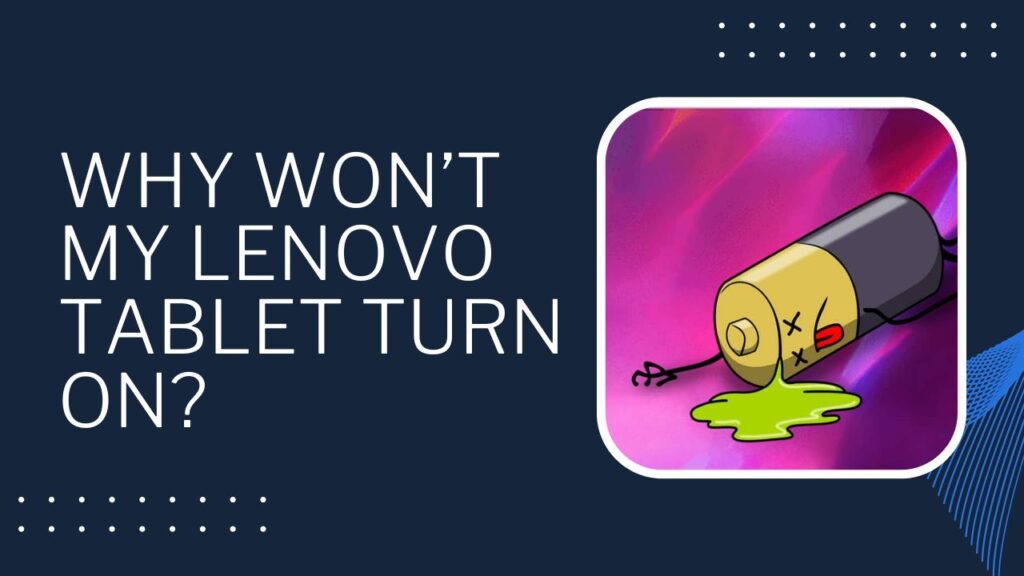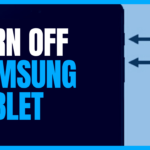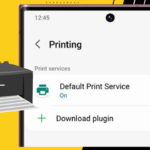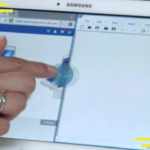Lenovo tablets are a great investment when it comes to gadgets. From being cost-effective to being super portable and having a smooth design, these tablets check all the boxes of a good tablet.
However, there is one issue that many Lenovo users have experienced to be reporting. It is that Lenovo tablet not turning on. Hence, it is important to note that this is a very common issue within almost all tablets and Lenovo is no exception.
So, why won’t your Lenovo tablet turn on and what is the cause of this issue?
Below we have listed a few points to check for when troubleshooting along with possible fixes.
Why won’t my Lenovo tablet turn on: The possible reasons and solutions
There may be several reasons behind it. First of all, you have to identify the root causes that will help you diagnose the problems. Here are the causes that may cause your Lenovo laptops not to turn on along with the solutions!
Your Lenovo tablet stuck on a logo screen
If this is the issue, then worry not. Being stuck on a logo screen is much easy to solve than having your tablet not turn on at all. This issue usually implies that there is faulty software that you have installed on your tablet. There are a few easy fixes for this.
- Restart
Whenever you come across any problem related to your gadgets, the first thing you want to do is restart them. This step usually fixes any minor issue.
Factory reset, also known as hard reset or master reset, clears all your memory, cached data, custom settings, and installed applications. It restores your device software back to how it was when you first started using it after purchase.
We recommend having your device backed up before initiating this step. In order to factory reset your tablet, hold down the power button along with the Volume up button until the system recovery screen appears. From there, you can select the factory reset option.
- Safe Mode
In order to switch to Safe mode, you first need to make sure your device is completely turned off. First, hold down the power button and switch your tablet back on.
As soon as the Lenovo logo appears, quickly hold down the volume down button. This will switch your device into safe mode. Restart the device to switch out of safe mode.
If you find your tablet working properly in this mode, then you can be sure that certain software, possibly with a virus, malware, etc., is causing your tablet to have this issue. In that case, you need to remove this application.
Your Lenovo tablet not turning on at all
This probably means that the issue has more to do with the device itself and not any software.
- check for the battery icon
Plug in your device to a charger and see whether a battery icon appears. If it does, then it means your battery has simply drained and needs charging.
In case the battery icon does not appear, still, consider charging your device for a few hours as it might have drained completely.
- try using a different cable to charge
You can also try charging your device by connecting to a laptop or computer instead of the wall.
- Clean charging port
It is very common for dust or debris to end and block your tablet’s charging port
- Contact Lenovo support and claim warranty is possible
Conclusion
Devices not turning on is indeed a frustrating but common issue. The reason can be anything from a drained battery to faulty software. The majority of these issues get fixed by replacing the charging cable or by charging the device well.
Make sure to charge your device for at least 12 hours before reaching any conclusion. I hope our fixes helped.
If none of the fixes work for you, you might want to consider replacing your tablet with a new one.

Your tech guru in Sand City, CA, bringing you the latest insights and tips exclusively on mobile tablets. Dive into the world of sleek devices and stay ahead in the tablet game with my expert guidance. Your go-to source for all things tablet-related – let’s elevate your tech experience!