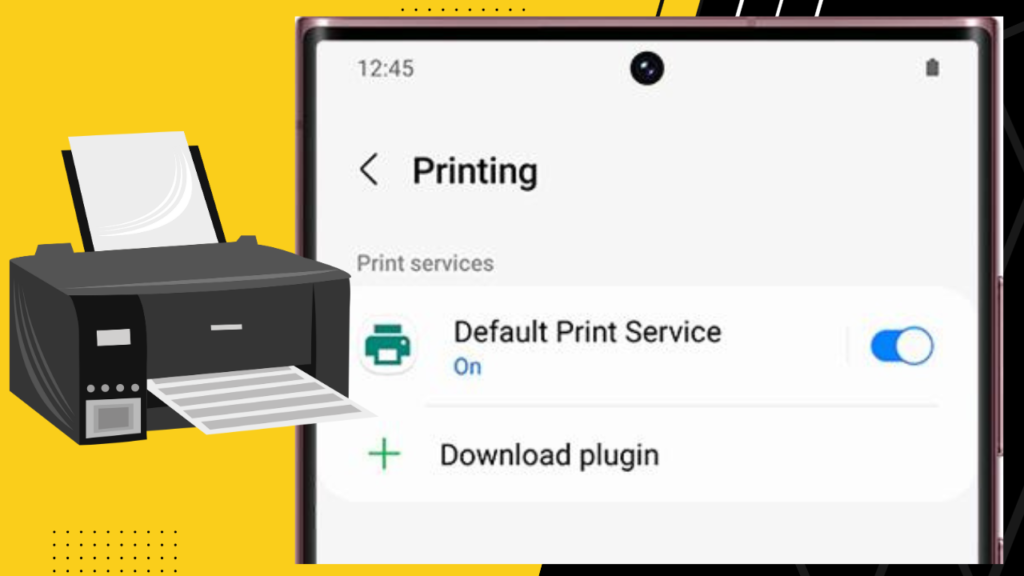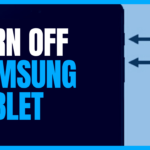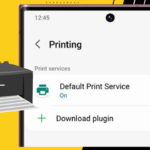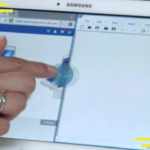Yes, you can print from your Samsung tablet with ease. There are several process that you can follow to print from your Samsung tablet. But remember that most of the Samsung tablets don’t come with a hardwired system.
Therefore, you have to wirelessly connect your tablet to a network, then connect with the printer and print your desired documents, images, or other files.
Let’s know the process in detail.
How Do You Connect Your Samsung Tablet to Your Printer?
As I said above, Samsung tablets can’t print anything directly from the printer since most of the tablets aren’t hardwired. So, you need to connect your printer to the network where the tablet is already connected.
In that case, you can connect the printer to your computer that is already connected to your network. Or, you can use OTA printers that support Wi-Fi.
Here’s how you can connect your Samsung tablet with your printer:
Step-1: Swipe down the notification tray from your Samsung tablet. You will see a “Gear“ icon, which is in the “Settings” option. Tap on it.
Step-2: You will now notice a few options from where you must tap on “Connections“ and then tap on “More Connection Settings“. You will find the “Printing” option there. Just tap on it.
Step-3: Then you will find the “Download Plugin“ under the “Default Print Service“.
Step-4: Tap on the “Download Plugin“ that will take you to the Google Play Store. You will find here a list of available printer plugins. Choose one that matches with your printer.
Step-5: On the next page, you have to tap on the “Install“ button to complete the plugin installation.
Step-6: When the installation is done, you have to tap on the back button until you see the “Printing” menu.
Step-7: If you see the printer plugin on the menu, make sure to toggle it.
How Do You Print from a Samsung Tablet?
If you are done installing the printer plugin, then you are ready to print with your Samsung tablet. Open the document, image, or PDF that you want to print with the app or your browser. Then follow these steps:
Step-1: Search for the three vertical dots on the app or browser and tap on it. Now, choose “Settings” or “More Options” from there.
Step-2: From the menu, you have to select the “Share“ option or tap on the “Share” button.
Step-3: You have to choose your printer or printer menu from the app or browser.
Step-4: If the write-up that you want to print is not suitable for printing, then the system will make it printable, which will take a few seconds. After that, you will be able to print it from the “Print Options” page.
Step-5: From that menu, you will be able to save the document or other files as PDF. On the other hand, you can also print the content with the available printer devices connected to your tablet. But you need to make sure that you have chosen “All Printers“ from the drop-down menu at the top.
Step-6: From the “Samsung Printer Select page”, you have to select the printer that you want to use to print the content.
Step-7: Find the yellow “Print” button and just tap on it.
How Do You Print a PDF on a Samsung Tablet?
To print a PDF from your Samsung tablet, you should follow these steps:
Step-1: First, you have to download and install a “PDF Viewer App.” There are hundreds of apps available that you can choose from.
Step-2: Once you have installed the PDF viewer, you have to open the PDF file that you want to print with the app.
Step-3: After you open the PDF file, you have to navigate and tap on the “Print” option from the three-dot menu on the top.
Step-4: Now, you need to choose the printer that you want to use to print the PDF file.
Step-5: Then you have to adjust the printer settings, such as number of copies, color, paper size, print type, etc. You should consider adjusting those options.
Step-6: If all these are followed, you will find the “Print“ button. Tap on it, and after a few seconds, you will have your printed copy of your PDF.
FAQ
Can You Print from Your Samsung Tablet to a Canon Printer?
Yes, you can print from a Samsung tablet to a Canon printer. You just have to download the “Canon Printing Service“ from the Google Play Store. Then, enable the Canon Print Service on the tablet. Connect the tablet with the printer and print any content.
Verdict
I hope these steps will help you to print any content from a Samsung tablet. Just follow the steps in a proper way. If those don’t work or you are having any issues, make sure to leave a comment.

Your tech guru in Sand City, CA, bringing you the latest insights and tips exclusively on mobile tablets. Dive into the world of sleek devices and stay ahead in the tablet game with my expert guidance. Your go-to source for all things tablet-related – let’s elevate your tech experience!