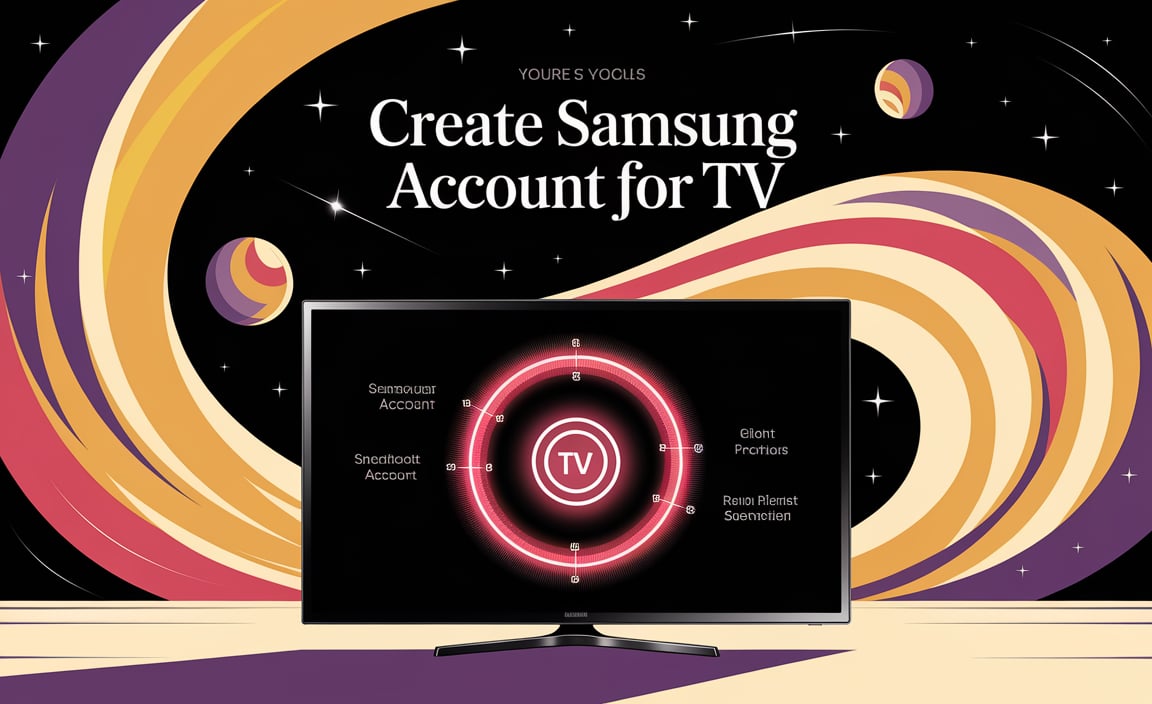Have you just gotten a Samsung TV and are itching to try some new apps? Imagine sitting on your couch, remote in hand, ready to explore a world of entertainment. But how exactly do you download these apps on your Samsung TV?
Don’t worry! It’s easier than you think. Many people find themselves puzzled with tech devices. But remember, you’re not alone. Let’s dive into this exciting journey together!
Did you know that downloading apps for your Samsung TV can open up endless fun? From games to educational apps, your TV can become a portal to incredible content. This may sound surprising, but all it takes is a few simple steps.
So, are you ready to transform your TV time from ordinary to extraordinary? Let’s explore how to download apps for Samsung TV and make the most of your entertainment hours!
How To Download Apps For Samsung Tv: A Step-By-Step Guide
Ever wonder how to fill your Samsung TV with fun apps? Imagine opening a world of games and shows with a few clicks. First, connect your TV to the internet. Next, press the Home button and visit the Apps section. Use the search bar to find your favorite apps. Once you spot them, click install. Fun fact: Over 200 apps await you in the Samsung App Store. Isn’t it exciting to have your TV your way?
Connecting Your Samsung TV to the Internet
Steps to connect your Samsung TV via WiFi. Wired connection setup for optimal performance.
How do I connect my Samsung TV to the internet?
Connecting your Samsung TV to the internet is easy and fun. You’ll need to choose between a WiFi or a wired connection. Follow these steps, and you’ll be ready in no time!
Steps to connect via WiFi:
- Turn on your Samsung TV.
- Press the Home button on your remote.
- Go to Settings.
- Select Network and then Open Network Settings.
- Choose Wireless, and find your WiFi network.
- Enter your WiFi password and connect.
Wired connection setup for optimal performance:
- Plug one end of an Ethernet cable into your TV.
- Connect the other end to your router.
- Navigate to Home using your remote.
- Enter Settings, then Network.
- Select Wired for instant connection.
Both ways get your TV online. With a wired connection, you can often enjoy stronger and more reliable internet. Which will you choose?
Navigating the Samsung Smart Hub
Accessing the Smart Hub on your Samsung TV. Exploring different sections and features of the Smart Hub.
Finding your way around the Samsung Smart Hub is like discovering a magical kingdom of apps and shows. It’s fun and easy! First, press the Home button on your remote—this opens the door to the Smart Hub. Here, you can explore different sections, like Apps, Settings, and Live TV. It’s like navigating the aisles of a super-cool digital store! Each section has its own unique offerings, from streaming apps to useful tools. Remember, the Smart Hub is your TV’s best friend, ready to make your entertainment experience awesome!
| Section | Description |
|---|---|
| Apps | Download and manage all apps. |
| Live TV | Watch all your favorite channels. |
| Settings | Adjust preferences and controls. |
“Exploration is curiosity put into action.” So, go ahead, explore the Smart Hub and let your curiosity lead the way!
Searching for Apps on the Samsung Smart Hub
How to use the search bar effectively. Browsing categories and recommendations. ### Searching for Apps on the Samsung Smart Hub
Want to find cool apps on your Samsung TV? There’s a handy search bar to help! Type in the app name like you would on Google. Need ideas? Explore categories like games or movies. See what others are using with recommendations. It’s like shopping but on your TV!
How can I use the search bar on Samsung Smart Hub?
Type the app name in the search bar. The results pop up quickly. It’s simple and fast!
Where can I find recommended apps on Samsung Smart Hub?
Check the homepage’s recommended section. You’ll see popular choices right away!
| Category | Description |
|---|---|
| Games | Fun and interactive! |
| Movies & TV Shows | All your favorites here. |
| Educational | Learn something new. |
Using the search bar is like asking a helpful friend for advice. Sometimes, you’ll find new favorite apps by browsing. Many people love this easy way to explore. It’s a great tip to make the most of your Samsung TV!
Step-by-Step Guide to Installing Apps
Detailed instructions on downloading apps from the Smart Hub. Managing and updating installed apps on your Samsung TV.
Installing apps on your Samsung TV is as easy as pie. Fire up your TV and hit the Home button on your remote. The Smart Hub is your treasure chest here. Navigate, and you’ll find the Apps section—your gateway to limitless fun!
Found the app you like? Click and follow prompts to download. Easy, right? Keen to manage or update apps? Find the Settings icon, it’s like the TV’s Swiss Army knife. From there, you can shuffle, update, or even give unwanted apps the boot!
Keep your Samsung TV packed with entertainment and updated to face any party crashers, aka bugs. Your TV could become your most fun roommate; just remember—unlike your human friends, it never touches your snacks!
| Action | Steps |
|---|---|
| Find Apps | Navigate to Smart Hub > Apps |
| Download Apps | Select App > Click Install |
| Manage & Update | Settings > App Management |
Troubleshooting Common App Installation Issues
Solutions for frequent installation errors. Tips for ensuring smooth app downloads and updates.
Troubleshooting common app installation issues
Are your apps not installing properly on your Samsung TV? Don’t worry, we’ve got solutions for you! Here are a few tips:
- Check Internet Connection: Ensure your TV is connected to the internet. A strong signal helps fast downloads.
- Storage Space: Make sure there’s enough space. You might need to delete old apps.
- Update Software: Keep your TV’s software updated. This can fix many problems.
Follow these tips to enjoy smooth app downloads and updates!
What should I do if apps don’t install on my Samsung TV?
Try these steps: restart your TV, check your internet connection, and ensure system updates are current. This often resolves most issues.
Alternatives for Accessing More Apps
Using external devices like Chromecast or Amazon Fire Stick. Benefits of screen mirroring with mobile devices.
Exploring Other Ways to Get More Apps
Did you know you can do more with your Samsung TV by using extra gadgets? Devices like Chromecast or Amazon Fire Stick can help you. They give access to more apps. This way, you can watch shows or play games not in the regular store.
Benefits of External Devices
- Extra Apps: Add apps beyond what your TV offers.
- Easy Setup: Plug and start using instantly.
You might want to try screen mirroring. It uses your phone or tablet to display things on the TV. Screen mirroring is easy and handy. You can share videos or photos with family. Plus, whatever looks good on your device looks great on a big screen!
Essential Apps to Consider for Your Samsung TV
Popular apps to enhance entertainment options. Apps for streaming services, gaming, and productivity.
Boost your Samsung TV fun with cool apps. Want great shows? Try Netflix and Disney+. Like playing games? Check out Twitch and Steam Link. For work, get Samsung DeX or Microsoft 365. These apps help you do more and have fun.
How can I add more apps to my Samsung TV?
To add apps, use the Smart Hub. Click the Home button. Go to Apps. Browse or search for new ones. Click to install. Enjoy exploring!
Get popular apps to make your TV time even better! Make movies, shows, games, and work easy. Samsung TV has lots of great apps. Find what you need easily and make your experience fun for everyone. Remember, using the right apps can change how you enjoy things. You’ll love all the choices you have with a simple Samsung TV! Feeling excited? Go start exploring now!
Maximizing Your Samsung TV Experience with Apps
Customizing the home screen for quick access. Utilizing app features to improve viewing experience.
Using apps on your Samsung TV can make watching more fun. You can customize the home screen to see your favorite apps fast. Move apps you use a lot to the front. Try using app features to make your viewing exciting. Did you know some apps offer special sound or picture settings?
How do I customize my Samsung TV home screen?
To customize, press Home on your remote. Use your remote to navigate and select Edit. You can now move, add, or remove apps right from your screen. This way, you have easy access to the apps you love!
Did you know that by 2021, nearly 80% of Americans had a smart TV? And Samsung is a top choice. Using your TV’s apps is a neat way to make your viewing better. Try new apps to find your favorites and unlock new features. Have fun exploring the apps world on your TV!
Conclusion
To download apps on your Samsung TV, first access the Apps section from the Home screen. Search for your desired app, then click to install it. This process is simple and opens up entertainment possibilities. Now, why not explore new apps to enhance your viewing experience? Keep discovering and enjoy your Samsung Smart TV to the fullest!
FAQs
How Do I Access The App Store On My Samsung Tv To Download New Apps?
To access the app store on your Samsung TV, first turn on your TV. Use your remote to press the “Home” button. Look for and select the “Apps” icon from the menu. Once you’re in, you can search for and download new apps!
Are There Specific Requirements For Downloading Apps On Older Samsung Tv Models?
Yes, there are some requirements. You need to check if your Samsung TV has the Smart Hub feature. This is where you find and download apps. If your TV is old, it might not support all new apps. Make sure your TV is connected to the internet to download apps.
Can I Install Third-Party Apps On My Samsung Tv, And If So, How?
Yes, you can install third-party apps on your Samsung TV. First, connect your TV to the internet. Then, go to the Samsung App Store on your TV. Search for the app you want and click “Install.” Now you can use the new app on your TV!
What Should I Do If An App Fails To Download Or Install On My Samsung Tv?
First, check if your Samsung TV is connected to the internet. If it isn’t, connect it. Restart the TV by turning it off and then on again. Try to download the app once more. If it still doesn’t work, make sure your TV’s software is up-to-date.
How Can I Update Apps That Are Already Installed On My Samsung Tv To The Latest Version?
To update apps on your Samsung TV, first, turn on your TV. Then press the “Home” button on your remote. Go to “Apps” and select “Settings” at the top right. Find “Auto Update” and make sure it is turned on. This way, your apps get the latest version automatically.
Your tech guru in Sand City, CA, bringing you the latest insights and tips exclusively on mobile tablets. Dive into the world of sleek devices and stay ahead in the tablet game with my expert guidance. Your go-to source for all things tablet-related – let’s elevate your tech experience!