Tablets have become the most convenient gadget nowadays. This handy device is used for several purposes. And the most common use of a tablet is internet browsing.
Hence, to keep your internet browsing smooth and hassle-free, you have to clear cookies from time to time. Now the question can come, how to clear cookies on tablets?
You know the process of clearing cookies is not complex at all. You just know the accurate process.
For you, we are going to describe the cookies clearing process for all the browsers.
How To Clear Cookies On Tablets
There are tablets of different models running on different operating systems. So, obviously, the cookies clearing process is different for different OS.
We will describe the cookies clearing process based on the browsing app. Let’s get started.
How To Clear Cookies On Google Android Tablets
You will find several apps on your android tablet.
If you want to clear cookies from those apps such as Google Chrome, Opera, Mozilla Firefox, and so on then, you have to follow some steps which are given below.
Clearing Cookies In The Google Chrome App
To clear cookies in the Chrome app, you have to follow some steps as follows:
- Go to the chrome app.
- Find out the ‘Settings’ option in chrome.
- Select the ‘Privacy and Security’ option from the settings.
- Tap on ‘Clear browsing data;
- Select ‘All options or just Cookies’ for clearing cookies from your tablet.
- Tap the ‘Erase or Delete Data’ option.

Clearing Cookies In Mozilla Firefox App
The steps of clearing cookies in the firefox app is given below:
- Find out the ‘3 docs’ option in the Firefox app. You will find this option in the lower portion of the firefox app.
- Tap the ‘Settings’ from the ‘3 docs’ option in chrome.
- Tap the ‘Delete Browsing Data’ option in the settings.
- Tap the‘ Cookies’ option for delete all cookies from your tablet
- Tap the ‘Delete Browsing Data’ to erase them.
Clearing Cookies In Opera App
The steps of clearing all cookies in the opera app are as follows:
- You have to open the ‘Opera’ app.
- Tap the ‘Opera Menu’ option.
- In the Opera Menu, find out and tap the ‘settings’.
- Scroll down to the ‘Privacy’ section in the settings option.
- After that, you will find the ‘Cookies’ option under the privacy section.
- Tap ‘Cookies’.
- Then, you will find three options which are ‘Disabled’, ‘Enabled’, and ‘Enabled’ excluding third parties.
- Tap the ‘Disabled’ option.
- After tapping Disabled, your cookies will be deleted automatically.
Clearing Cookies In Microsoft Edge App
If you are a Microsoft Edge user, then you should follow these steps for clearing cooking from your tablet.
- You have to open the Microsoft Edge app.
- Find out the ‘Setting’ option in Edge.
- Tap the ‘Privacy, Search and Services’ option in settings.
- Tap the ‘Clear Browsing Data’ from ‘privacy, search and services’ option.
- Select all options or select any option you want to delete from clear browsing data.
- Then, tap the ‘Time range’.
- Tap on the ‘Cookies’ for deleting data from your tablet.
- In the last step of the edge, tap on ‘Clear or Delete Now’.

Clear Cookies in Apple IOS
If you are using an iPad currently, then, those steps are necessary for you to clear cookies from your iPad.
- Open the ‘Settings’ app on your iPad.
- Now, you have to scroll down to the Safari app from the settings option.
- Tap the ‘Safari App’ from the settings option.
- Then, scroll down to ‘Advanced’ and press the ‘Advanced’ option from the safari app.
- After pressing the ‘Advanced’ option, you have to tap the ‘Website Data’ option.
- To delete cookies for a specific website, you have to select the ‘Edit’ option.
- After that, Tap the ‘Red Icon’ to the left of the site’s name.
- Tap the ‘Delete’ option to confirm your choice.
- Then, press the ‘Done’.
- To delete all your cookies, tap the ‘Remove All Website Data.
- Last step, tap ‘Remove Now’ in the pop-up window for confirming your choice.
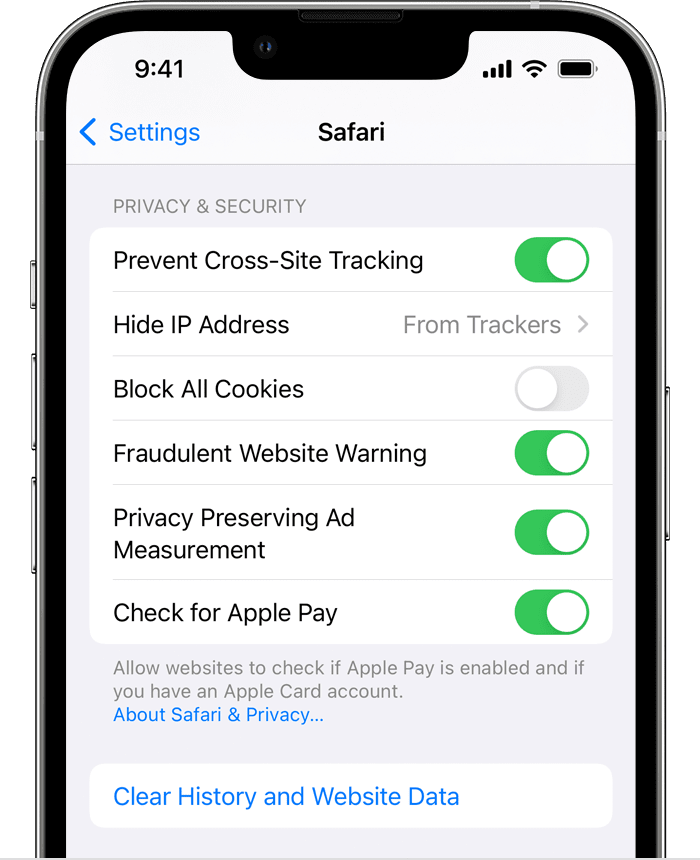
Verdict
Sometimes, Clear cookies are very important when you feel your tablets remain slow, consistently. Your tablet will remain faster after doing this.
This article on how to clear cookies on your tablets will surely be helpful when you have decided to clear cookies on your tablets.
And of course, you will feel comfortable when you will browse any apps from your tablets after clearing all cookies. In that time, you will understand the advantages of clearing cookies.
Best of luck!

Your tech guru in Sand City, CA, bringing you the latest insights and tips exclusively on mobile tablets. Dive into the world of sleek devices and stay ahead in the tablet game with my expert guidance. Your go-to source for all things tablet-related – let’s elevate your tech experience!