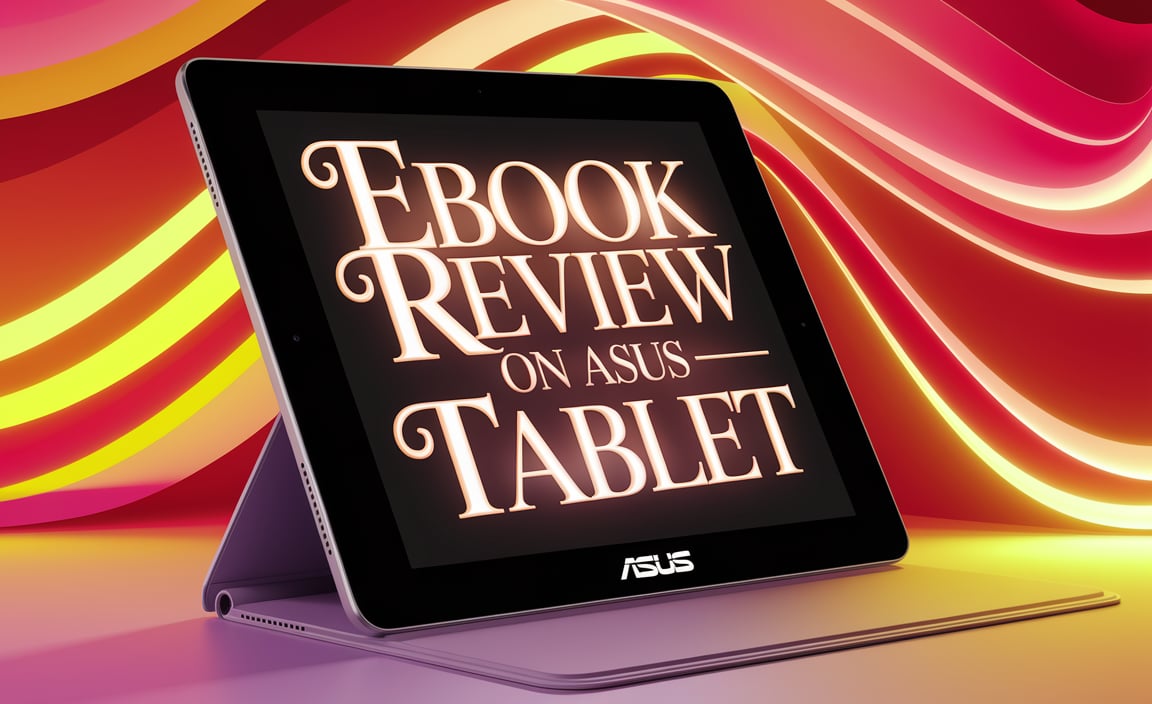By connecting a camera to an iPad, you can go live streaming with ease! However, if you want to try live streaming and boost your iPad’s performance, you have to know the process of connecting camera to ipad
Whether you’re new to vlogging or just a digital enthusiast, we’re here to show you how to connect your camera to your iPad for live streaming. The necessary items, settings to adjust, and apps to use- all the things will be covered here.
In order to connect a camera to an iPad for live streaming, we’ll walk you through the process step-by-step and provide instructions.
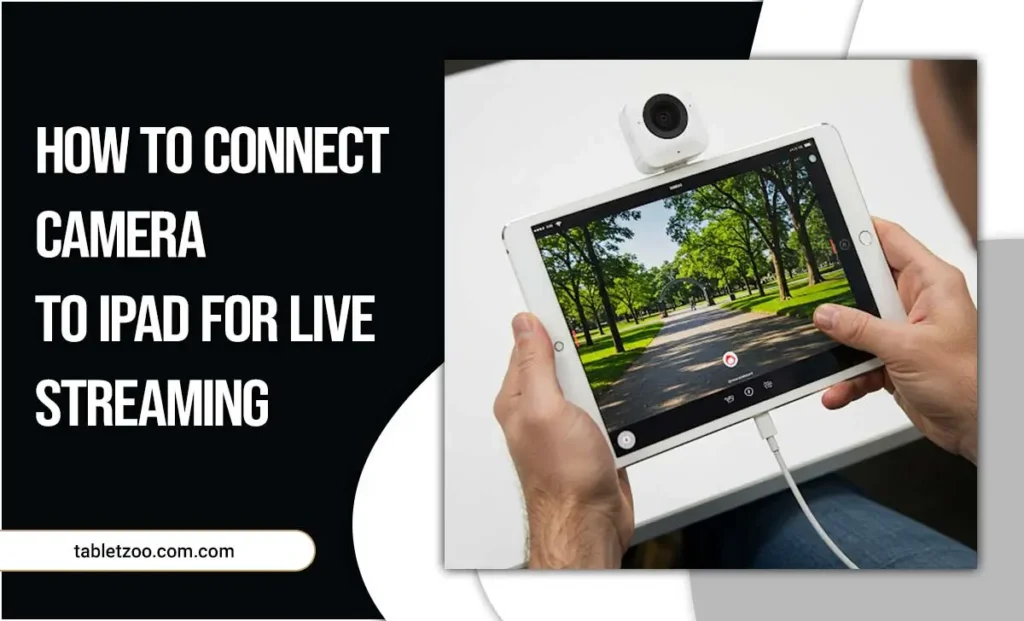
Connecting Camera To Ipad For Live Streaming: What to do?
Choose the finest camera
The existing iPads include USB connectivity. Therefore, you can add a different camera that enables you to connect to many types of cameras. Here are a few popular cameras that are used for iPad live streaming.
DSLR and Mirrorless Cameras:
Due to their excellent image quality and adaptability, DSLR and mirrorless cameras are popular options for live-streaming. Similar to how you can connect dslr to mac, you can also connect the camera to your iPad directly. These cameras are great for taking high-quality films because they offer manual controls, interchangeable lenses, and sophisticated autofocus features
Camcorders:
Camcorders are a convenient all-in-one option for capturing videos because they are designed for recording and have built-in microphones and image stabilization.
Webcams:
Webcams are an excellent option if you wish to save money or have things simple. They are easy to use, affordable, and compact. Many webcams are designed to be plugged into your iPad via a USB cable.
Connect the camera to the iPad
You’ll need a USB adapter or cable that fits both your camera and iPad. Here’s how you can do it-
- Start by turning off your camera and iPad.
- Insert the USB cable or adapter into the iPad’s USB-C port or lightning connector.
- Place the other end into the USB port of your camera.
- Turn on your camera and iPad.
- A confirmation message will show on your screen as soon as your camera and iPad have a successful connection.
Prepare the Camera App for live-streaming
Install an iPad camera that supports external cameras in order to use your camera for live streaming. Pro-level live streaming features are available in many apps, such as Filmic Pro, ProCam, and Camera Plus. To prepare the camera app, adhere to these guidelines:
- Search for your favorite camera app in the iPad App Store.
- Install the app on your iPad after downloading it.
- When finding the app, tap to open it, and then give the required permissions to use the camera.
- Select whether to use an external or USB camera from the camera app’s settings.
- You can now use your connected camera to begin live-streaming.
Adjust the camera setting for better streaming
Be sure to make any necessary adjustments to your camera setting for the best streaming quality. To improve your streaming experience, you might need to make some changes to certain settings. Such as:
- Resolution: Set your resolution to the recommended number of the streaming service in order to get the best quality.
- Frame rate: For smoother motion, choose a frame rate that corresponds with the content.
- Exposure: Modify the exposure parameters to prevent excessive or insufficient lightning in your video.
- Focus: In order to make sure your subject is clear and distinct, focus is crucial. To focus on moving objects or particular scene details, use manual focusing. For stationary objects, use autofocusing.
- White balance: White balance corrects color problems brought on by disparate lighting sources, making your video appear more realistic.
Conclusion
You can produce high-quality video when you link a camera to your iPad and live-stream it. The instructions in this article should make it easy to set up the camera app, connect a camera to your iPad for live streaming, and start live streaming right away.
You can increase the quality of your live streaming and attract your audience by using creativity.
Your tech guru in Sand City, CA, bringing you the latest insights and tips exclusively on mobile tablets. Dive into the world of sleek devices and stay ahead in the tablet game with my expert guidance. Your go-to source for all things tablet-related – let’s elevate your tech experience!