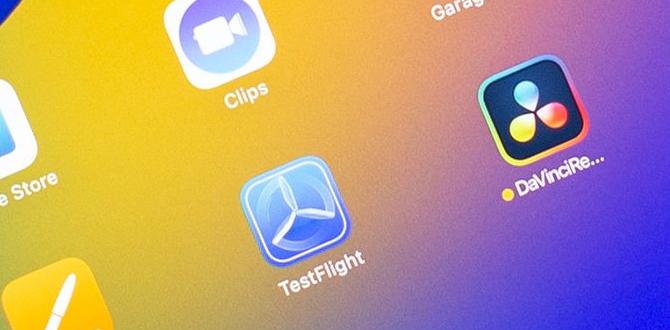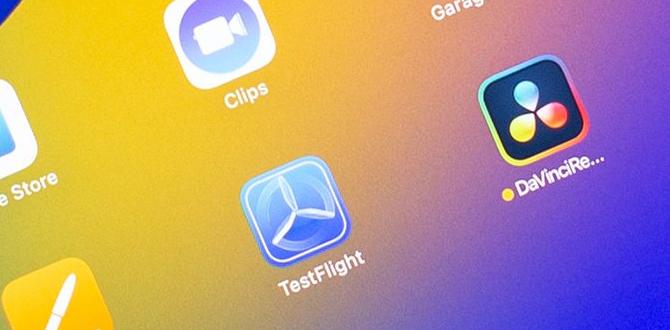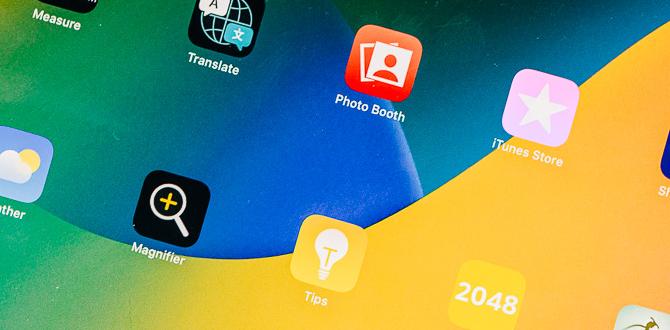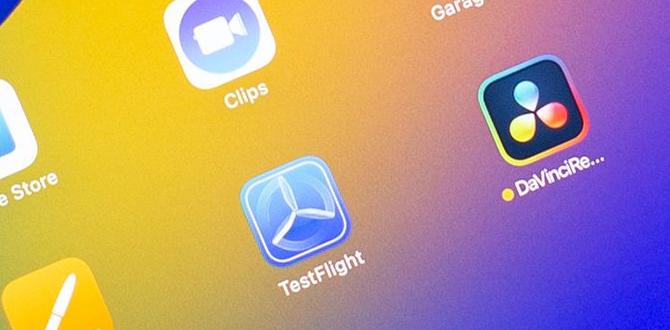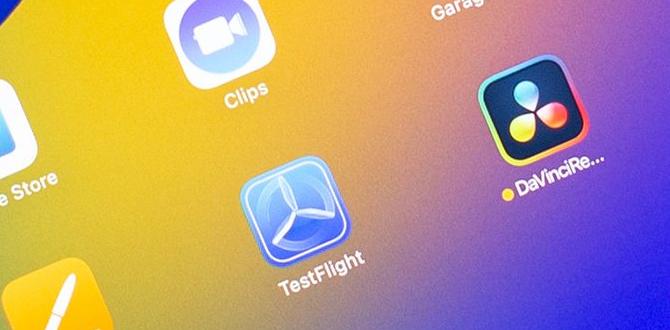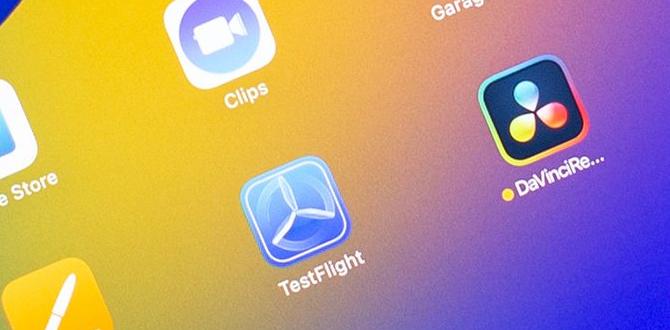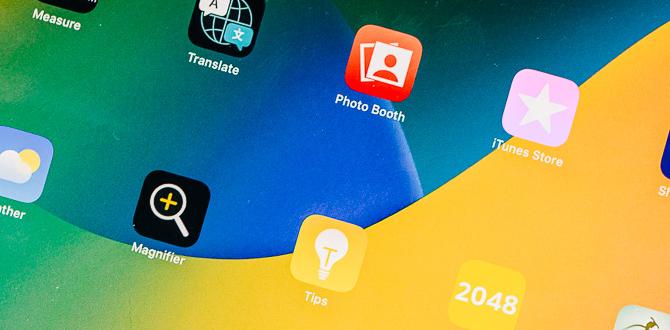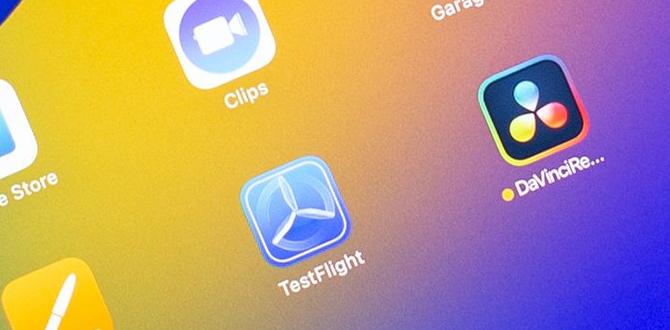Do you have a broken Asus ZenPad that requires repair? That brings you to the decision to open the tablet for repair. So here we go with step-by-step instructions for opening an Asus ZenPad tablet.
There are numerous models in the Zenpad tablet series. All models differ in size and specifications, but the method of opening these tablets is somewhat similar. That is, using a spudger and a screwdriver, separate the back side of the tablet from the screen.
In this article, we are going to share the process of opening Asus ZenPad.
Step-by-step process on how to open Asus ZenPad
Before beginning to open or disassemble your ZenPad, make sure it is turned off and that you have put on nitrile gloves for your protection. Remember not to use metal spudgers when removing the battery from the device. Otherwise, using metal spudgers may result in an electrical shock.
Here’s how to open an Asus Zenpad in detail.
- Open back cover
Begin by removing the back cover. This is a simple step. You may have done it yourself one or two times.
Simply insert the spudger between the back cover and the screen and move it around the edge to detach the back cover clips. If the back cover does not come apart quickly, maybe you are not doing it correctly.
If you apply too much force to open it, the plastic cover will be broken as a result of your force. Also, pay close attention to the volume and power buttons, as the buttons and cables can be easily damaged.
- Open the back side of the tablet
After removing the back cover, you will notice another plastic sheet that is part of the device’s main body. This is used to improve internal circuit protection.
Screws hold this plastic sheet in place. Using a screwdriver, unscrew these.
After that, use a spudger to separate it from the screen. The plastic sheet can then be easily opened, revealing internal components.
- Disconnect battery connection
Before taking out any component, first, disconnect the battery connection. For that, use a plastic spudger to pull up the connector, and thus the battery is disconnected from the device.
- Disconnect the Screen connection
After that, disconnect the screen connection. This includes removing the screen ribbon which is similar to that of a battery connection. But here, you have to pull out the display ribbon after lifting the white plastic lip. There are two ribbons that are needed to be disconnected in the same way.
- Removing battery
Now the battery can be removed. You may find black tape on the right side attaching the battery to the body. Peel off the black tape & lift the battery with a spudger.
You have to move the spudger around the edge of the battery as the back side of the battery is also attached by glue to the body.
How to open Asus ZenPad Z8S
The opening method of ZenPad Z8S is slightly different from the method explained above. To open the device, you have to start by detaching the screen from the body.
First, unscrew two screws located at the bottom of the device. Then you can use a suction tool to lift the screen from the body and move a spudger or opening tool around the edge to fully detach the screen.
After removing the screen, you will see internal components like a motherboard, battery, camera, charging module, etc attached to the main body of the tablet by screws, double-sided tapes, or glue.
Using a screwdriver & spudger, you can easily disassemble these components. The disconnection method of these different components is the same as explained above for Asus ZenPad 8.0.
Conclusion
This is all about how you can open Asus ZenPad. As there are different models of the Zenpad tablet series, you may fall into difficulty deciding where to start opening.
Our advice is to follow your intuition. Just look around your device, and try to understand how it is attached. If there is any screw, first, unscrew it & then lift it with a spudger or tweezer.
Components are sometimes hidden and taped together. Remove the tape to reveal how the components are connected. As a result, you can easily open or disassemble the entire device.
Your tech guru in Sand City, CA, bringing you the latest insights and tips exclusively on mobile tablets. Dive into the world of sleek devices and stay ahead in the tablet game with my expert guidance. Your go-to source for all things tablet-related – let’s elevate your tech experience!