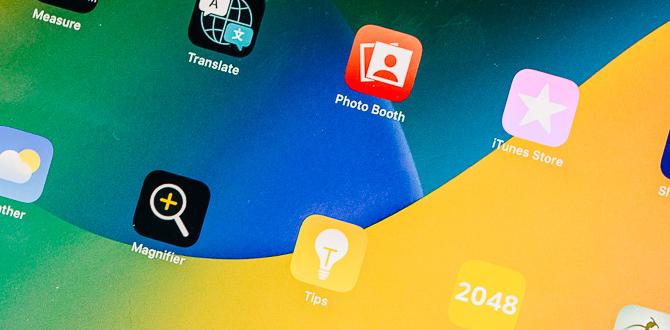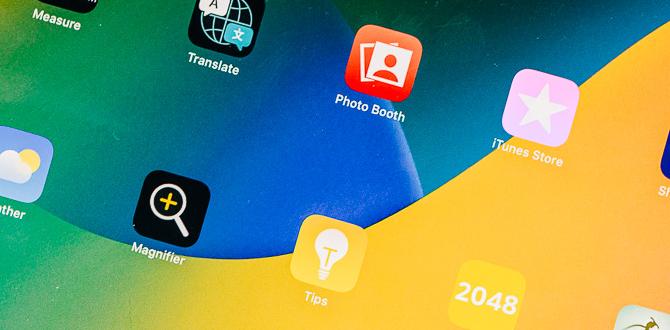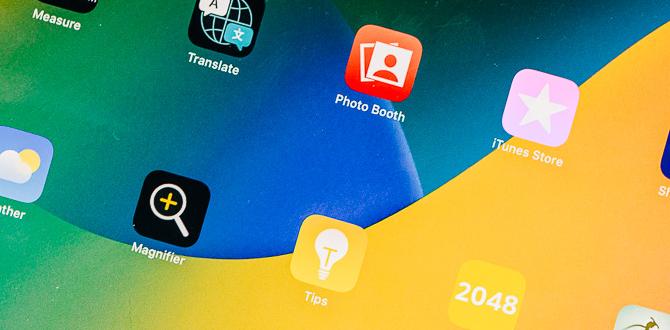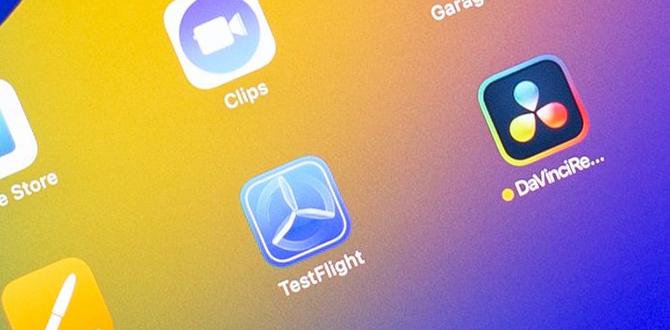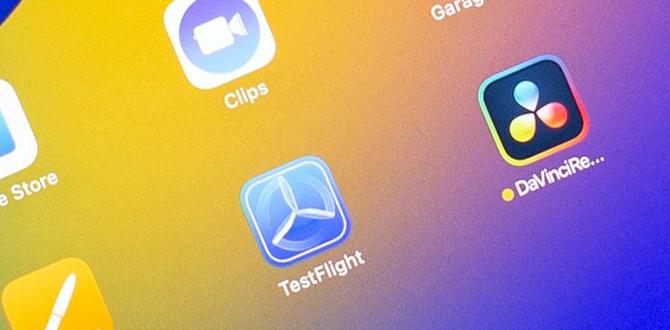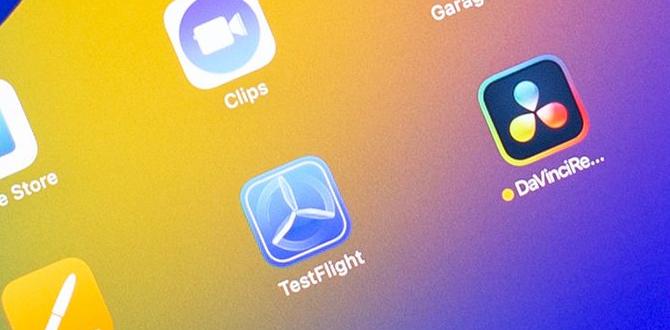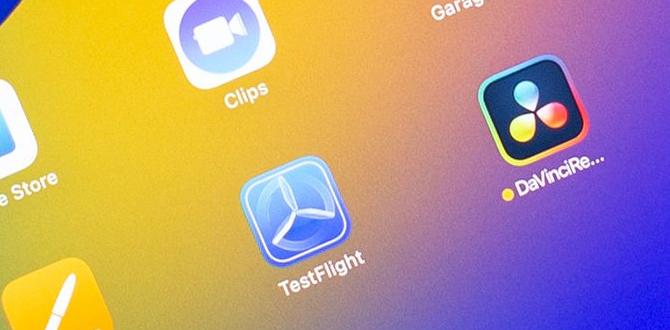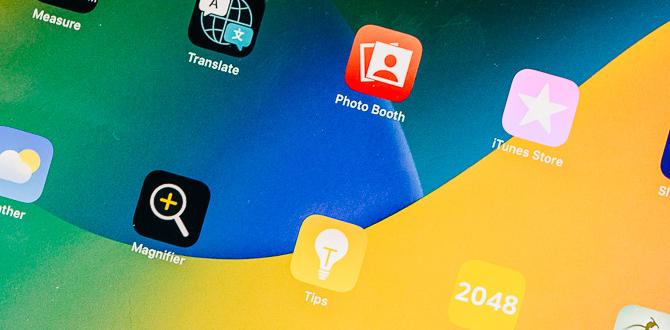A Samsung tablet can be a great option if you are a big-screen movie lover or love to enjoy reading articles on a tablet. But what to do when you have to do more than one task at the same time?
Hence, you may wish if you had two tablets so that you can perform your task smoothly. However, what if you can do both on one tablet with a split screen view with one click only?
Yes, it is possible! For you, here is a complete guide on how to split screen on Samsung tablet. Let’s see.
What is a split screen?
Split Screen allows you to open two apps simultaneously on your tablet and help you use them consistently. You can go through multitasking much more smoothly and faster by using this feature.
You also can go for the option ofPop-up view that helps you to open a small pop-up window, and you can easily move it wherever you want on the screen.
How to Use Split Screen View to multitask
Now, forget to buy a second tablet as you have a great option! Using a split screen on your Samsung tablet, you can do your multi-desired tasks. Here are the processes to split screen on a Samsung tablet.
- From the navigation bar, select Recent.
- Then tap the app’s ICON that you want to use and then click the option OPEN IN SPLIT SCREEN VIEW.
- Hence, to open another app in split screen view, tab on the next app from RECENT or through the Apps screen.
- Now, you can use both of them because the apps display next to one another.
- You can Not only modify the size, but also you can touch or drag the BLUE LINE up and down to adjust the size.
- You can exit the split screen view by clicking RECENT or HOME in the navigation bar.
- And then, tab X (look at the top of the screen) to close.
Do multitask using the pop-up views
Another simple way to make your task easy is “Pop-up view.” Let’s see how you can do that.
- Go to the menu bar and click on “Recent” option.
- Tab the app’s icon you want to be here, and then tap Open.
- To move the app window, touch the screen to make it easier to use in the top right corner.
The pop-up view also has some advanced settings. Here are these:
- You can change the opacity of the window from transparent to solid.
- Minimizing the app to a floating icon that opens later.
- You can drag the icon around the screen and make more than one app into an icon.
- Expanding the app back into its regular full-screen view.
- Closing the current pop-up view. It will still appear in Recents.
FAQ
Is there any shortcut for split screen?
If you want to split screen in Windows 10 or Windows 11, then drag two open windows side by side and snap them together. There is also a shortcut way in the keyboard, “’Windows key and left/right arrow,” to move them around.
Final Verdict
Nowadays, we all are busy in our lives and want to make that easy and fast. In that case, just say no more to the lengthy and costly ways to make that easy if you have a Samsung Tablet.
But most of us don’t have any idea about that. Hope this blog hasl helped you a lot to split-screen on a Samsung tablet and helped to save your time and energy as well as cost.
Your tech guru in Sand City, CA, bringing you the latest insights and tips exclusively on mobile tablets. Dive into the world of sleek devices and stay ahead in the tablet game with my expert guidance. Your go-to source for all things tablet-related – let’s elevate your tech experience!