If you are facing trouble with your samsung tablet because of unwanted shutdown or frigid screen while multitasking, you may need to reset your tablet.
Also if you want to sell or exchange your device, you must reset your tablet for privacy concerns. But what if you’ve forgotten your password?
Don’t worry , there are multiple solutions for you to choose depending on your situation.
Let’s have a look.
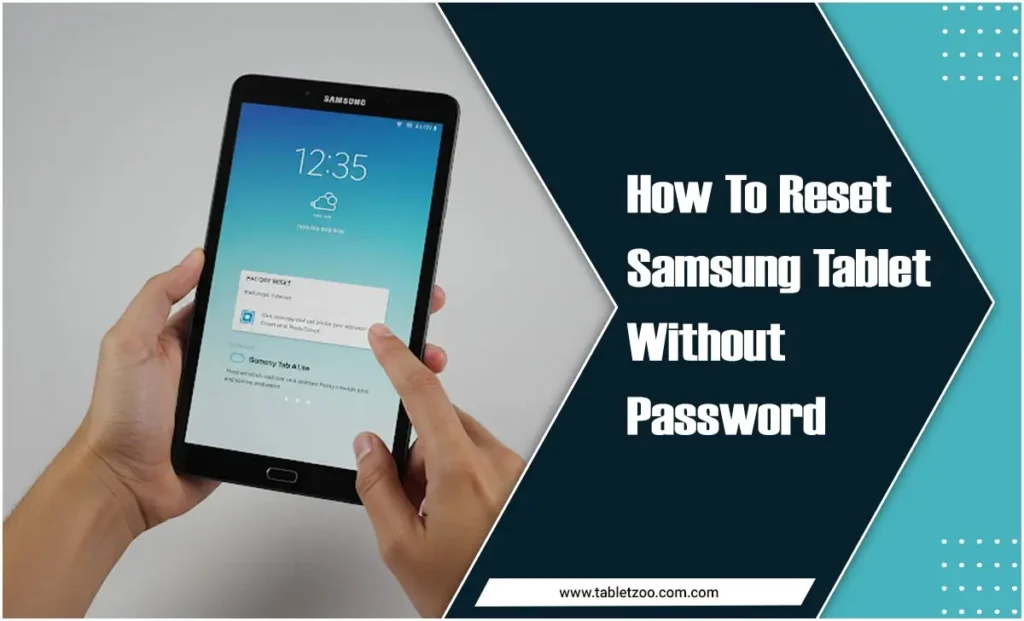
Things To Consider Before You Reset Your Tablet
You can choose between soft reset or hard reset considering the problems you are facing with your device. To deal with unresponsive screens or unwanted shutdowns, you may choose a soft reset. But to erase all the data and information stored in your device, you should pick a hard or factory reset.
Hence, there are multiple ways for performing factory or hard reset on your samsung tablet even without your password .
How to reset samsung tablet without password effectively?
There are several methods to perform this reset on Samsung tablet. However, we have come up with all the methods here.
Method 1
This method will allow you to factory reset your samsung device mainly by using buttons and some simple steps.
Step 1: Shut down the device by using the power button.
Step 2: Press and hold the volume up button, the home button, and the power button together until the Samsung logo is visible on the screen.
Step 3: Now leave the buttons and in a few seconds you will see the Android system recovery menu. Find the option “Wipe data/factory reset” & click.
Step 4: After that select “Yes” & that can finally complete resetting your device.
Step 5: Now you will see the system recovery menu. This time, you have to select the “Reboot system now” option to restart your device.
Finally you are done. But you must remember to backup your data because this method will delete all data stored in your device.
Method 2
This is another method of factory resetting your samsung tablet without password . Here you have to use samsung’s special feature “Find My Mobile”.
Step 1: Open any browser from your another device and search for “Samsung Find My Mobile.”
Step 2: Sign in with the account in which you are logged in with your samsung tablet.
Step 3: Click the Erase Device option from the left menu.
Step 4: Read the warnings about the erase option and confirm the task.
Step 5: Thus factory reset will be done.
Some Important Reminders
For both methods, you will lose everything stored in your device. So unless you are selling your tablet, make sure to back up your device before performing those methods of resetting.
Another thing is, for soft reset, you should recover your password at first , so here I have only mentioned the methods of factory resetting.
Verdict
As Samsung tablet is a user-friendly device and have special features, it’s not a hazardous thing to reset your device without a password. By ensuring your data safety at first, you can pick any of the two methods mentioned above.
Your tech guru in Sand City, CA, bringing you the latest insights and tips exclusively on mobile tablets. Dive into the world of sleek devices and stay ahead in the tablet game with my expert guidance. Your go-to source for all things tablet-related – let’s elevate your tech experience!

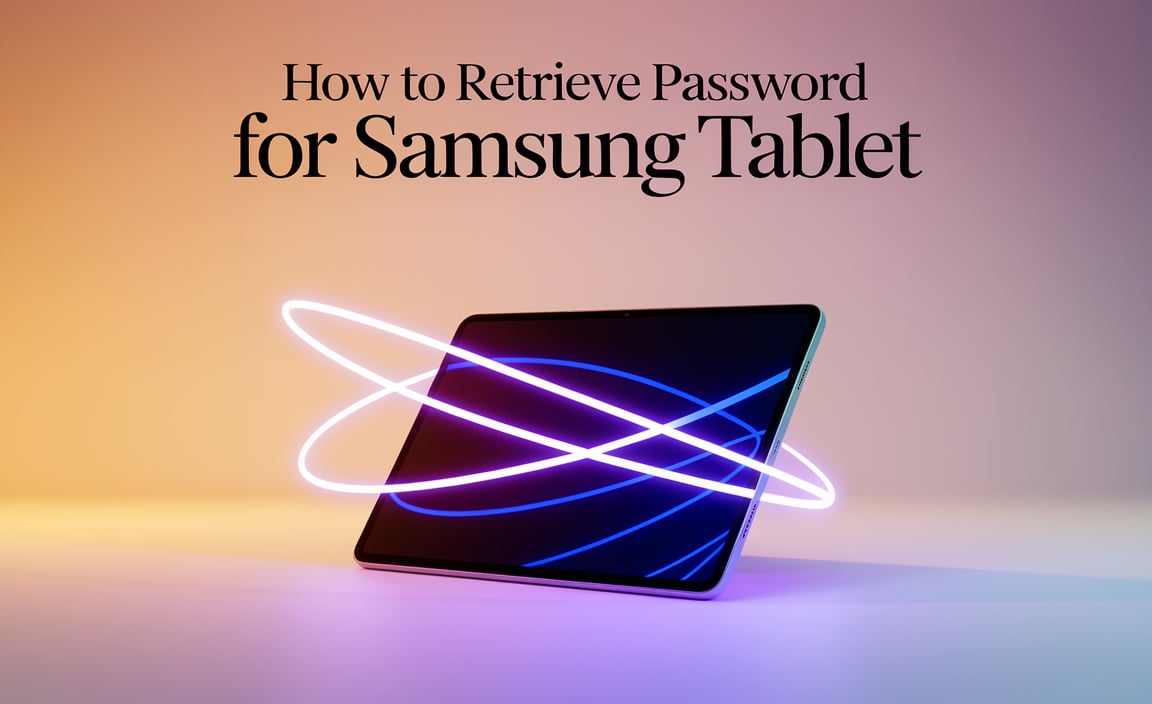

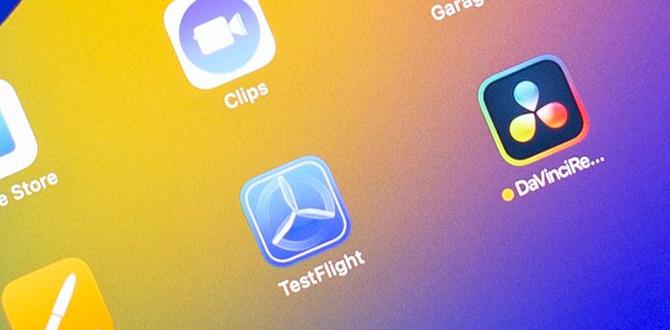
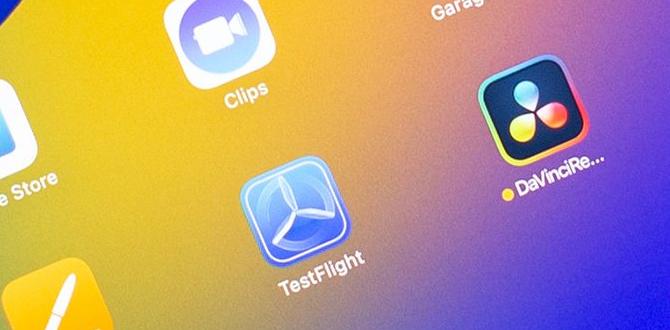

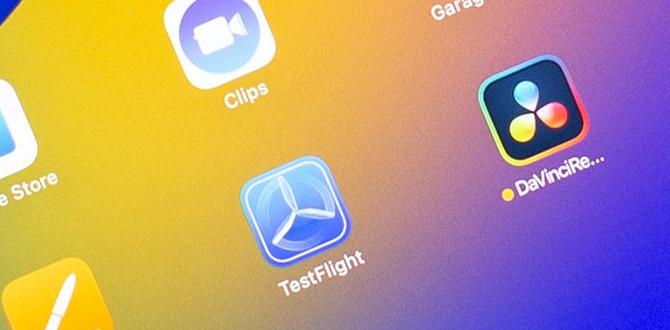
Here, I’ve read some really great content. It’s definitely worth bookmarking for future visits. I’m curious about the amount of work you put into creating such a top-notch educational website.
You have been working hard, and you’ve created beautiful things. The visual presentation is elegant, and the written content is top-notch. Despite the fact that you appear concerned about the possibility of delivering something that may be considered questionable, I believe that you will be able to resolve this problem quickly.