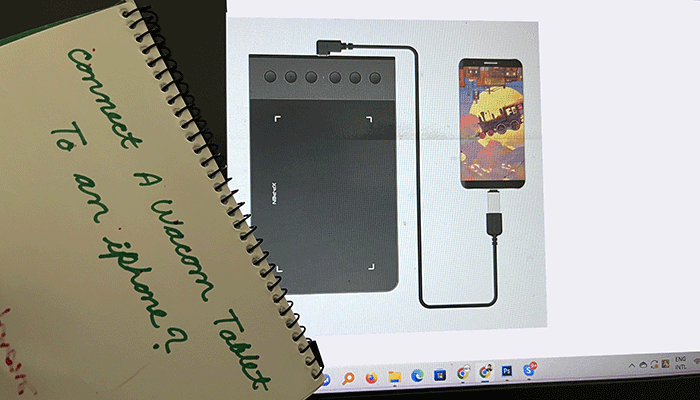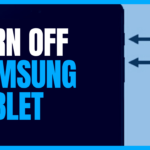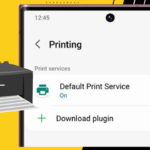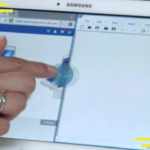Unfortunately, most of the Wacom tablets are not supported by iPhone. Hence, you guys may have questions regarding what other devices you may use instead of an apple pen to do sketch or drawing.
Finding a Wacom tablet that is compatible with the iPhone is really difficult. But recently, the invention of Wacom’s new bamboo sketch pen has changed things. Now, instead of using an apple pencil, you can have another option to use for drawing.
So go ahead with this article to get the answer to the question: can you connect a Wacom tablet to an iPhone and how can you set it for use?
Can You Connect a Wacom Tablet To An iPhone?
Wacom bamboo sketch is the only device from the Wacom brands which is able to connect with iPad and iPhone pro devices. This bamboo sketch pen is a pressure-sensitive tool that gives you a variety of creative opportunities.
With the stylus Wacom bamboo sketch pen, you can join with creative platforms such as procreate® and SketchBook® which give you all new and amazing experiences.
How to set the Wacom bamboo sketch pen with your iPhone?
Well, you can set your Wacom bamboo sketch pen with your iPhone in easy four steps. The steps are given below:
Step 1: Prepare the stylus Wacom bamboo sketch pen
First, you have to plug your USB charger into the USB port. Then charge your stylus for getting ready to use. The LED light of the pen will turn off when the pen is fully charged.
It can take 2 hours to get fully charged. Then, on the sketch pen, you have to press the lower button of the stylus. There will blink blue LED light for two seconds.
Step 2: Prepare the iPhone
First, you have to go to the settings option of your phone. Then activate the Bluetooth connection and make sure your Wacom device is connected with the iPhone.
Step 3: Install and open the supporting app
At this step, you have to install a supporting app to run the bamboo sketch pen. Pairing up with supporting apps will give you more diverse opportunities to explore your creativity. Some of the supporting apps are Adobe Art, Adobe Sketch, Art Rage, etc.
Step 4: Pair the app with your sketch pen
Now, it’s time to enable your stylus with the supporting app. You may have to open a new notebook to enhance the options of the supporting app.
Then you have to press the lower key of the sketch pen to get the connection of the supporting app with the sketch pen.
Benefits of Wacom stylus bamboo sketch pen
- The subtle thick and thin line is better than any other tools
- Natural brush strokes
- Varieties of color options
From any location, like you are hiking or sitting on your sofa, you can draw pictures with your iPhone and Wacom stylus bamboo sketch pen.
It has a replacement nib with convenient accessibility.
Other than this, device there are some other tablets that work with iPhones or iPads. Let’s talk about those.
What are drawing tablets compatible with the iPhone?
What would be run with the iPhone apart from the Wacom stylus sketch pen? There are a few options for drawing on tablets instead of using any apple pen. The other compatible drawing tablets are:
- HUION-PEN
- UGEE
- GAOMEN
- VEIKK etc.
Is Wacom Intuos compatible with the iPhone?
Wacom Intuos is a widely used drawing tablet. It is an amazing product in digital art. But unfortunately, Wacom Intuos does not support the features of the iPhone.
So many of you may have this tool but you cannot enhance its opportunity with your iPads or iPhones. There are some other tools named in this article you may use any of those.
Verdict
Those who want to explore the finest art quality with their iPhone must have to use an apple pen or any other tool which is great for the digital art sector and compatible with your iPhones.
The answer of whether can you connect a Wacom tablet to an iPhone or not hopefully gives you some extraordinary information that will help you to choose the correct device for your iPhone.

Your tech guru in Sand City, CA, bringing you the latest insights and tips exclusively on mobile tablets. Dive into the world of sleek devices and stay ahead in the tablet game with my expert guidance. Your go-to source for all things tablet-related – let’s elevate your tech experience!