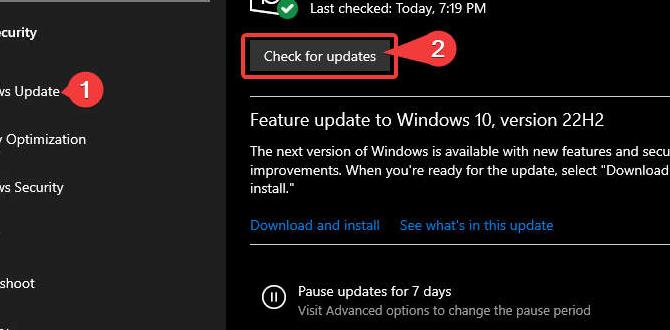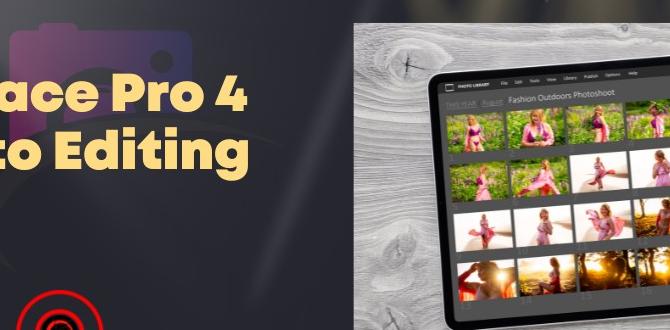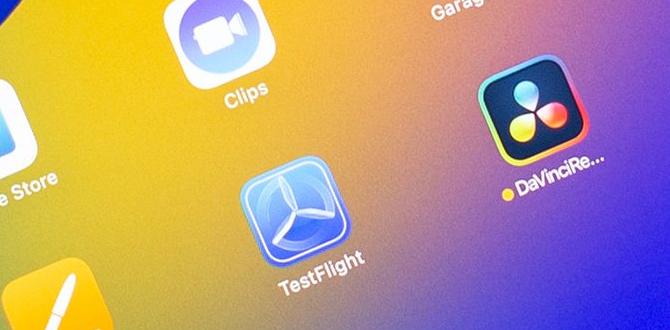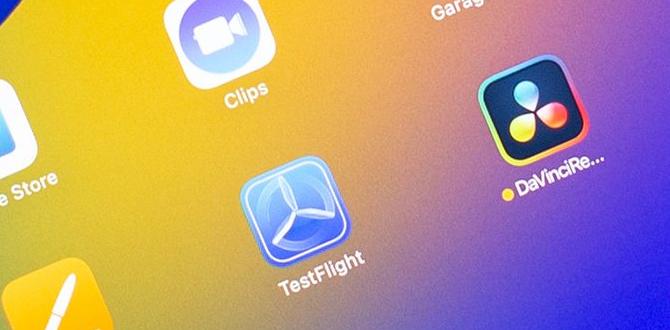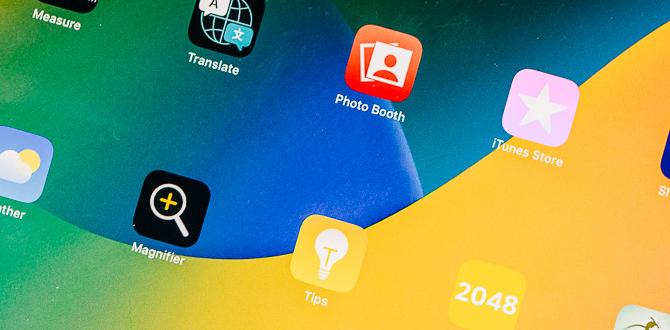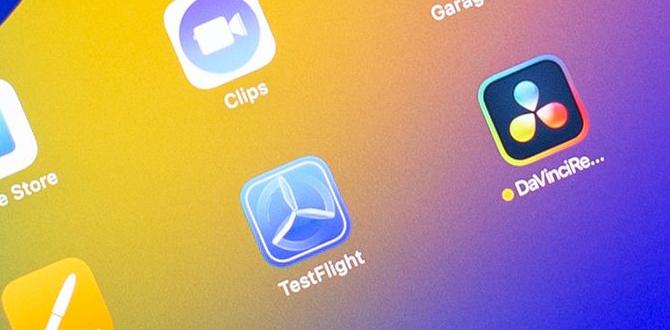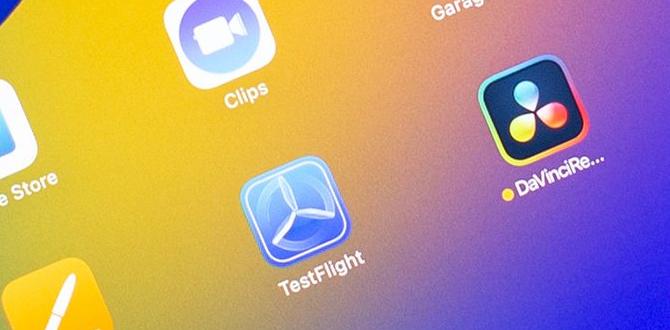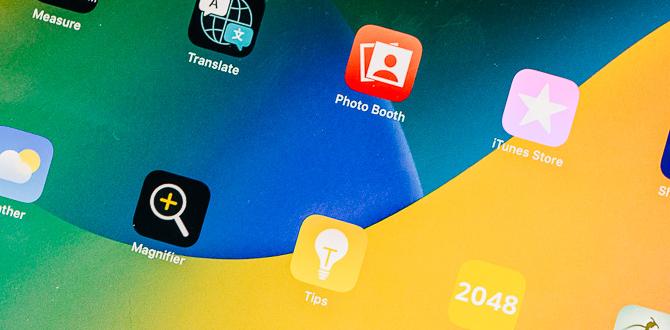Resetting a tablet may seem to be stressful work to do. No way, resetting a tablet nowadays is very easy but the steps must be followed carefully. That’s because any mistake while resetting the tablet can harm the device or may result in unwanted outcomes.
Resetting an Asus tablet is pretty straightforward. You just have to follow the steps to reset your Asus tablet.
Resetting an Asus tablet is mostly done to erase all the data from the tablet and use it as it came out of the box.
Sometimes password is lost then this procedure is used to unlock the tablet, but in this process, all the information stored in the tablet will be lost. So, if you are resetting, for this reason, you must keep this in mind.
Let’s have a deep insight of this process!
What to do to reset An Asus Tablet
You can reset the Asus tablet following two methods. One method is resetting the tablet from the settings menu. This method is used when there is some glitch in the system or to remove all the apps and user data altogether.
The other method is known as the factory reset. This is used to erase everything from the device and to unlock the tablet if the password or lock is lost. After a factory reset, the tablet will be as it was at the time of purchase.
Steps of resetting Asus tablet: (From Settings options)
- Go to the “Settings” menu.
- Tap on “System”
- Select “Advanced”
- Select “Backup and Reset”
- Here you can select which data you want to store and in which method the data will be stored. Or you can select erase all (factory reset).
- Generally, a Google account is used to store the device app and user information. And the information is retrieved after the reset is complete. You can save the data to external storage also. Select the method preferred by you.
- After selecting the preferred way, the device will shut down automatically and will begin to erase data. This process might take 5 to 10 minutes. Be patient and wait for the process to complete.
- After finishing the reset process, the device will reboot automatically. And the process will be completed.
Steps of resetting Asus tablet: (Powered off )
- Power off the tablet by long pressing the power button.
- After ensuring the device is turned off, press and hold the power button and volume down button until the tablet boots in the system recovery mode as shown in the image below –
- After booting into the system recovery mode you will something similar to this photo, now use your volume buttons to scroll through the options, and use the power button to select an option. In this case, select Wipe data/Factory reset–
- After selecting Factory Reset, you will see a dialogue similar to this showing wiping data. After wiping data, you will see the dialogue Wiping data complete.
- After wiping data, select reboot now. And the system will boot normally. You will see the welcome dialogue.
- Now you will have to give the necessary information to complete the boot and you will land on the home screen.
These are complete steps of resetting an Asus tablet. Before applying one of the following methods there are some key points you must consider.
If you want to clean up your tablet this, is a great method to do so, but in this way, you might lose important user information like contacts, photos, and documents.
So make sure you have a backup for your current system in case anything goes wrong. You can make a backup locally on an SD card or on the cloud by a Gmail account. Resetting a tablet might undo software updates, therefore it is best to update the system software after resetting the table.
Verdict
Following either of the methods, you can easily reset your Asus tablet. Just be concerned that your important data may be erased through resetting your device.
Your tech guru in Sand City, CA, bringing you the latest insights and tips exclusively on mobile tablets. Dive into the world of sleek devices and stay ahead in the tablet game with my expert guidance. Your go-to source for all things tablet-related – let’s elevate your tech experience!