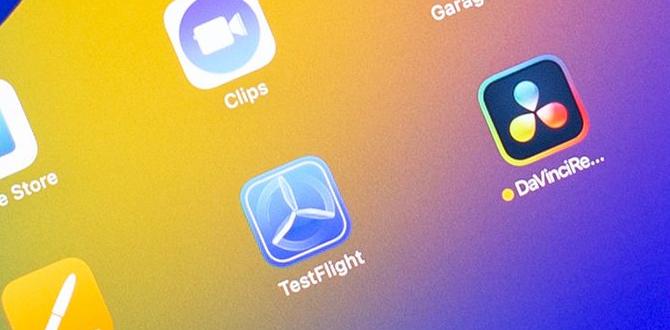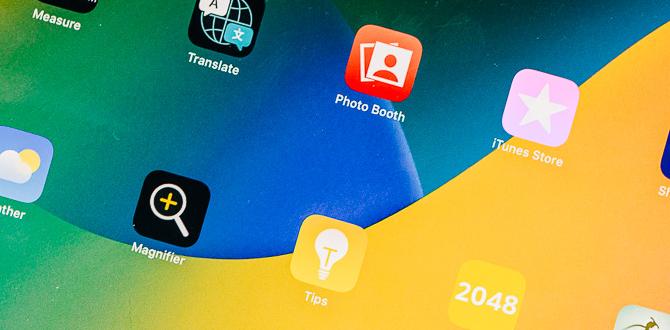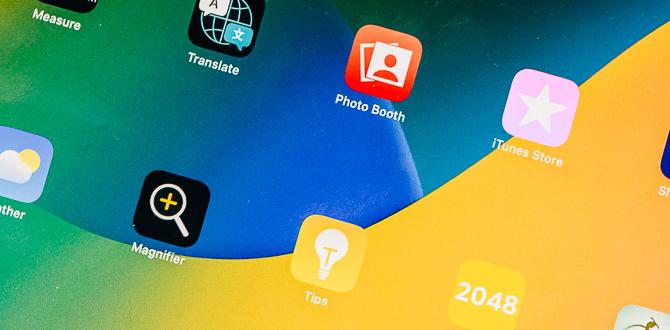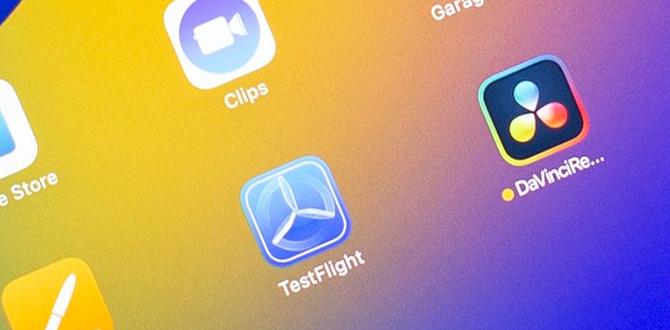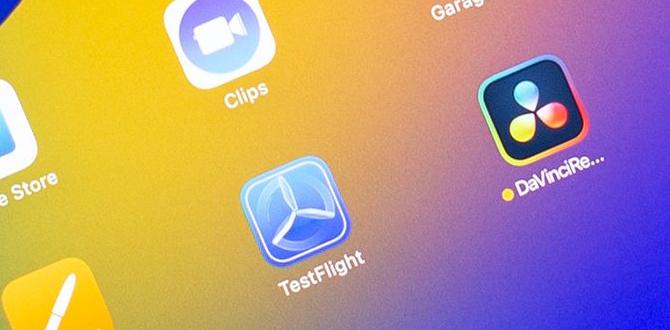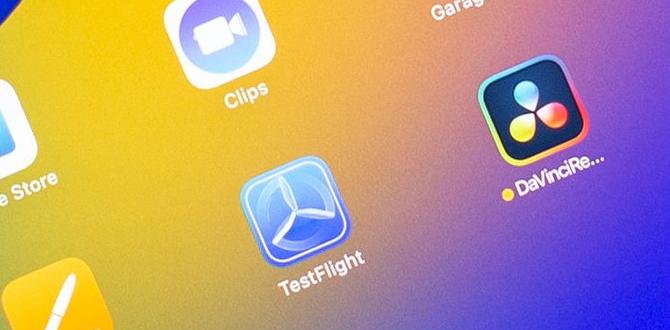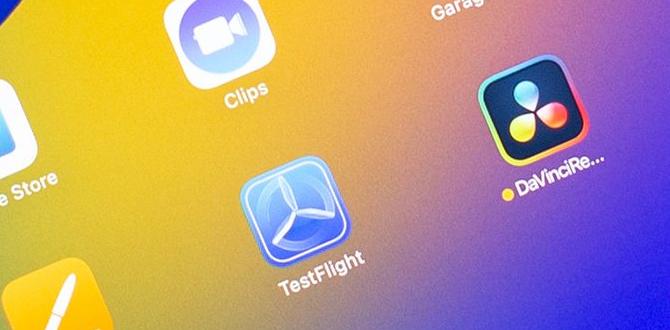The iPad has been one of the most successful products Apple has launched. But while using this device, you may need to mute it for several reasons.
Are you looking for ways to mute your iPad and turn off the sounds? Look no further because here we present to you different ways to mute your iPad.
There are a few methods that you can use to mute or silence an iPad. Let’s explore all of these in detail.
The ways to mute an iPad include:
- Using the physical volume button.
- Turning off the sound from the Control Centre.
- Turning off the sound from Settings
- Turning on-Do not disturb.
Here’s how to mute your iPad using these methods:
How to mute the iPad using the physical volume button?
This is by far the most effortless way to mute an iPad. All you have to do is press the Volume Down button until the sound is fully gone. A few models of iPad also have an external mute button similar to what iPhones have.
How to mute the iPad from the control centre?
To mute an iPad from the control centre, there are two ways that can be optimized. Here’s how:
Method no-1:
1) Open Control Centre by dragging the top right of the screen down.
2) Then you’ll see a Volume Slider on the right side of your screen.
3) Swipe the Volume Slider all the way to the bottom to mute your iPad.
Method no-2:
- Open Control Centre and you’ll see a Bell icon right under Focus.
- To turn on the silent mode, tap on the Bell icon once and the Bell icon should turn red in color.
How to turn off the sounds from Settings?
1) Open Settings from the Homescreen.
2) Scroll down to Sounds and tap on Sounds
3) You’ll see a Ringers and Alerts section having these options mentioned below:
- You can either mute the volume for all of the ringers and alerts by bringing the slider all the way to the left.
- Or turn the Change With Buttons to on/green in order to use the physical button to mute all ringers and alerts.
- From the Sounds section, you can also turn off individual sounds and alerts by tapping each option such as Text Tone, Reminder Alerts, Calendar Alerts, New Mail, Airdrop, et,c and set the alert tone to None.
- You can also turn off Keyboard Clicks and Lock Sound by tapping on the slider and turning the slider white.
How to mute the iPad using the Focus feature?
You can mute the sounds and all notifications from buzzing by using the Focus feature. Here’s how to:
1) Open Control Centre and tap on Focus.
2) Tap on Do Not Disturb and this will keep all the notifications and sounds on your iPad mute as long as this feature is turned on.
Tip: You can still receive calls from certain people and notifications from specific applications even when your iPad is in Do Not Disturb mode. Here’s how to set that up:
- Open Control Centre and Tap on Focus.
- Tap on the three dots on the right side of Do Not Disturb.
- Tap on Settings.
- In the section of Allowed Notifications, you’ll see two options-People and Apps.
- Tap on People to select the contacts you want to receive calls and texts from.
- Tap on Apps to choose the applications you are willing to get notifications from.
Verdict
All of the mentioned methods help you to mute your iPad. Now, it’s up to you to select which one seems to be more convenient and easier for you.
The first two ways, however, are considered to be the easiest, quickest, and most effective ways to achieve the results by the majority of iPad users.
Your tech guru in Sand City, CA, bringing you the latest insights and tips exclusively on mobile tablets. Dive into the world of sleek devices and stay ahead in the tablet game with my expert guidance. Your go-to source for all things tablet-related – let’s elevate your tech experience!