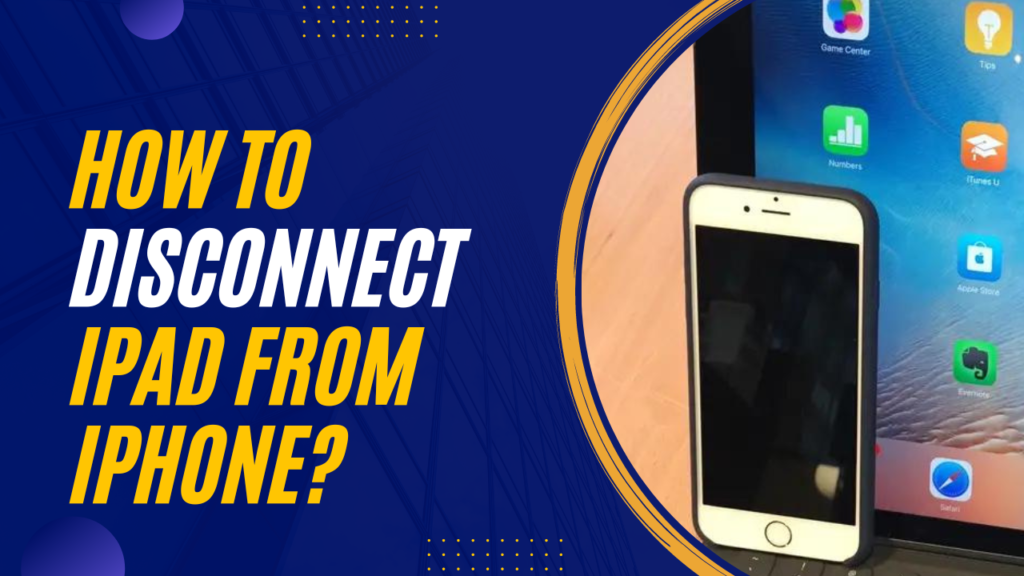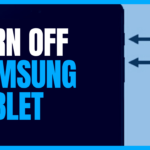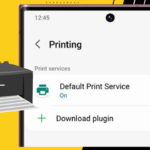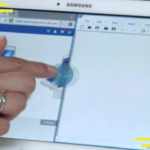iPad, iPhone, or any other Apple device automatically sync together if you set them up using the same Apple ID. But sometimes, you might need to disconnect your iPhone from your iPad to prevent calls or notifications from ringing on both devices at the same time.
If you’re looking for ways to disconnect your iPad from your iPhone, then you are at the right place. This article will explain different ways that you can use to disconnect your iPhone from your iPad.
How can you disconnect an iPad from iPhone?
There are 3 methods that you can use to disconnect your iPhone from your iPad.
Let’s explore all of them in detail.
The ways include:
- Using iTunes to unsync iPad from iPhone.
- Turning off Handoff
- Removing a device from Settings
How to disconnect an iPad from an iPhone using iTunes:
If you have access to iTunes on your computer, you can see a complete list of all of the devices where your Apple ID is logged in. You can remove unwanted devices from there.
In order to do that, you have to follow the instructions mentioned below:
- Open iTunes.
- In the menu section, click Account.
- Then tap on View My Account.
- Now, you might have to enter your password.
- In the section of iTunes in the Cloud, tap on Manage Devices.
- Once you open Manage Devices, you will see a list of all of the devices associated with your Apple ID.
- In order to disconnect a device, simply click on the Remove option beside the device name.
Note: The Manage Devices option will only appear if you have more than one device connected to your Apple ID.
How to disconnect iPhone from iPad by turning off Handoff:
This is the method for you if you do not want to remove your Apple ID from your iPad, but rather want to simply unsync your iPhone from your iPad so that it doesn’t hand off messages and other notifications and information.
Here’s how to do that:
- Open Settings on your iPad or iPhone.
- Scroll down and Tap on General.
- Click on Airdrop & Handoff.
- Turn off Handoff by swiping the slider to the left.
This will instantly unsync your iPhone or iPad and prevent them from sharing information with each other.
How to disconnect an iPad and iPhone from Settings:
If you want to disconnect a specific device from your Apple ID and you don’t have access to iTunes, this is the method for you.
Follow these simple steps mentioned below:
- Open Settings on your iPhone or iPad.
- Tap on your name right on top of the screen.
- Scroll down and you will see a section where all of your Apple ID linked devices are listed.
- Tap on the specific device you want to disconnect.
- Tap on Remove from account to unsync the device.
Verdict
Syncing all the devices connected with one Apple ID can be useful and even necessary in many cases. Such as having backup of different files, being able to do the same work from both of the devices and much more.
However, this connectivity can sometimes become annoying if you’re getting the same calls and messages on both devices at the same time.
Therefore, you sometimes might feel the need to unsync a device. Hence, this was our attempt to make this process easier for you.

Your tech guru in Sand City, CA, bringing you the latest insights and tips exclusively on mobile tablets. Dive into the world of sleek devices and stay ahead in the tablet game with my expert guidance. Your go-to source for all things tablet-related – let’s elevate your tech experience!