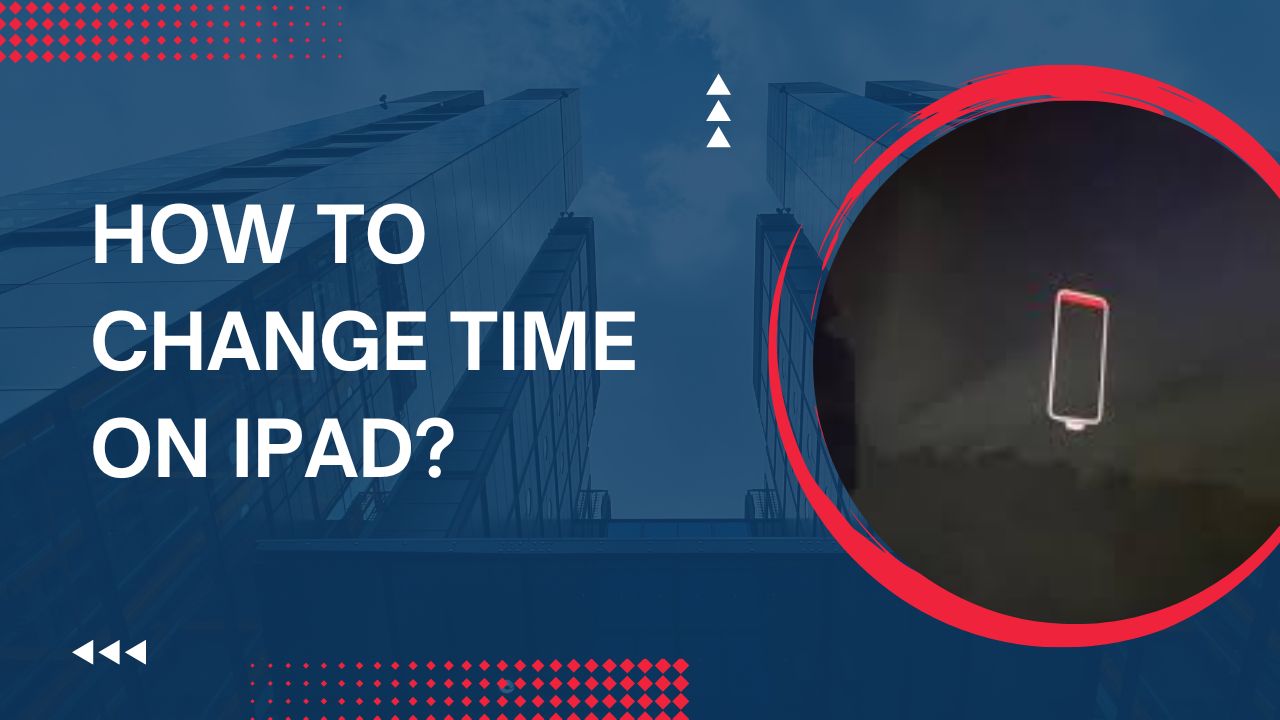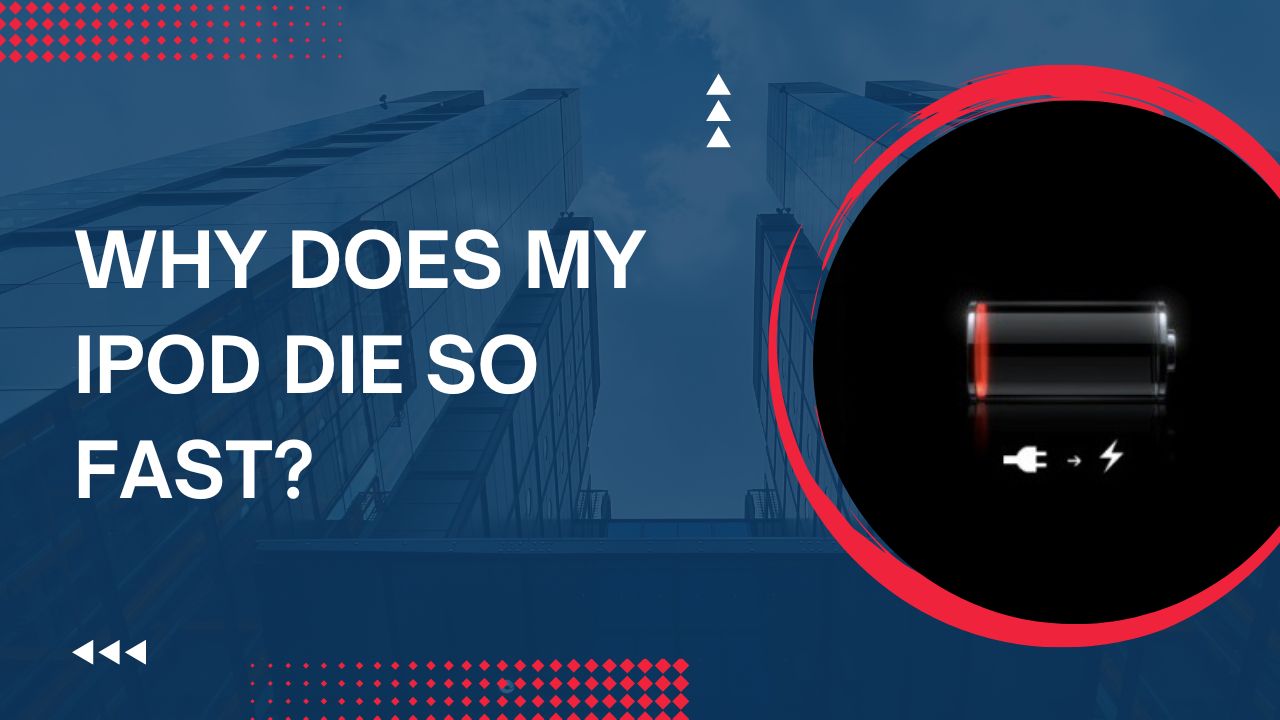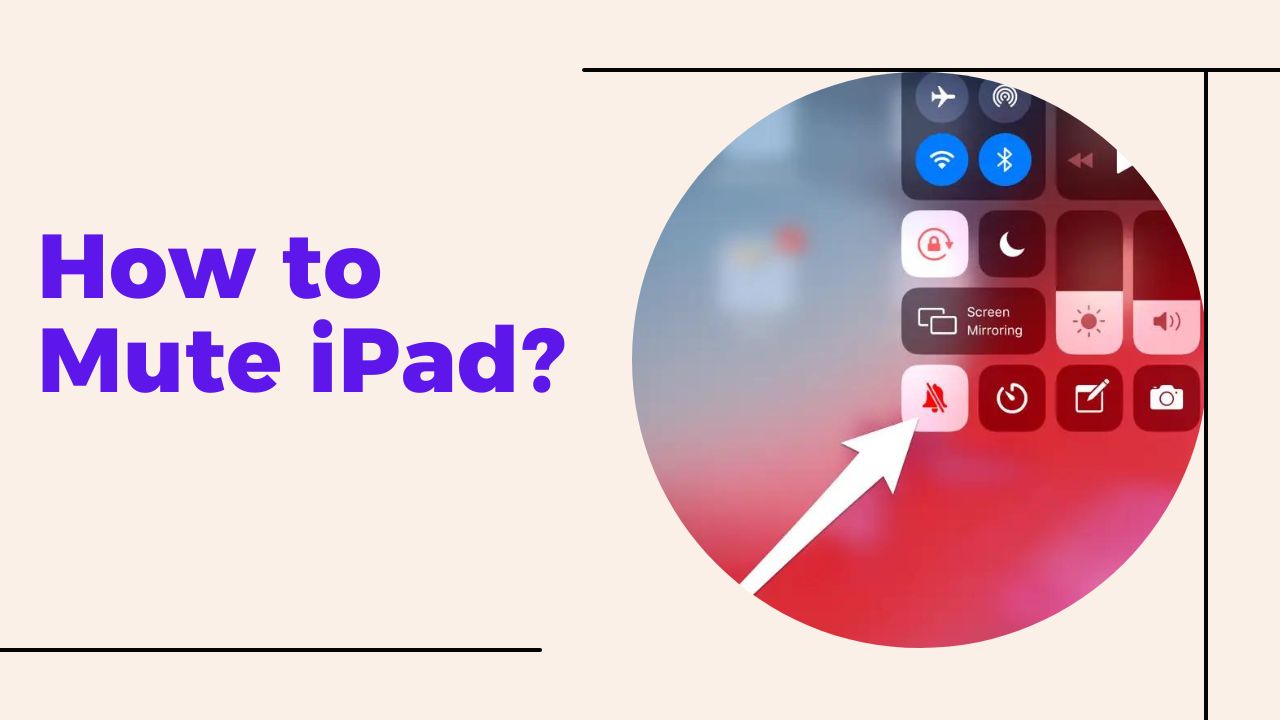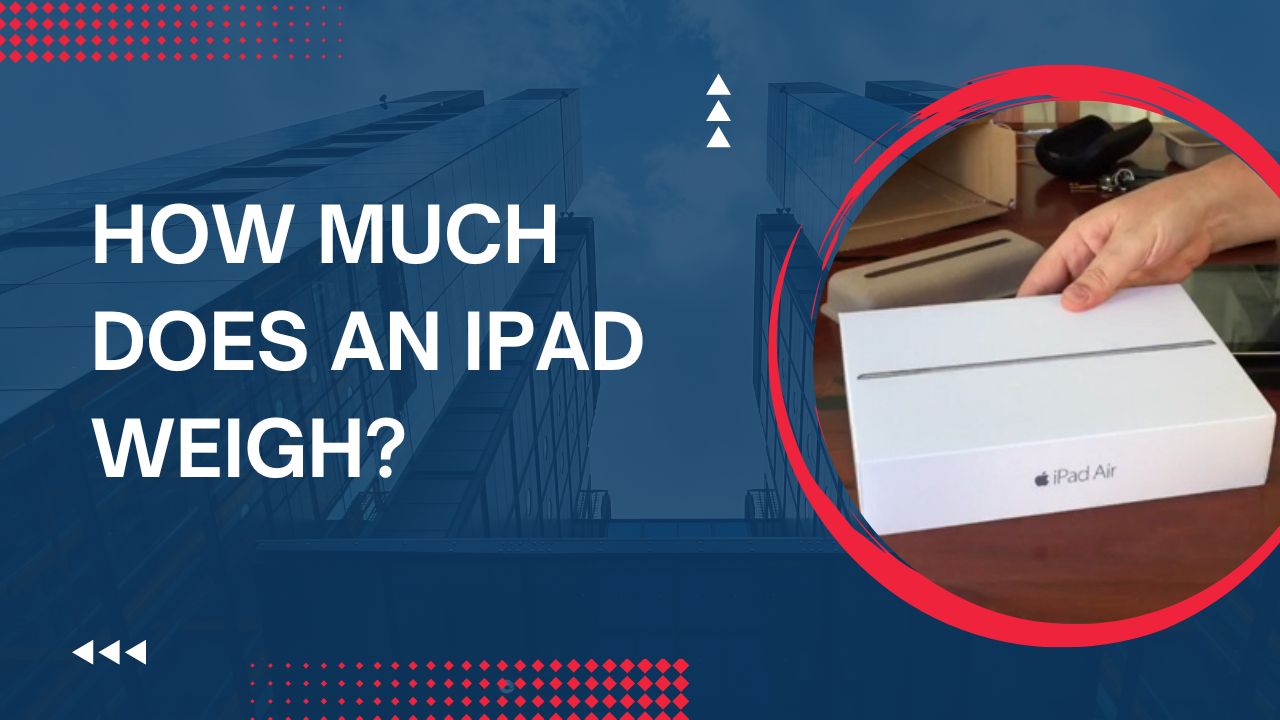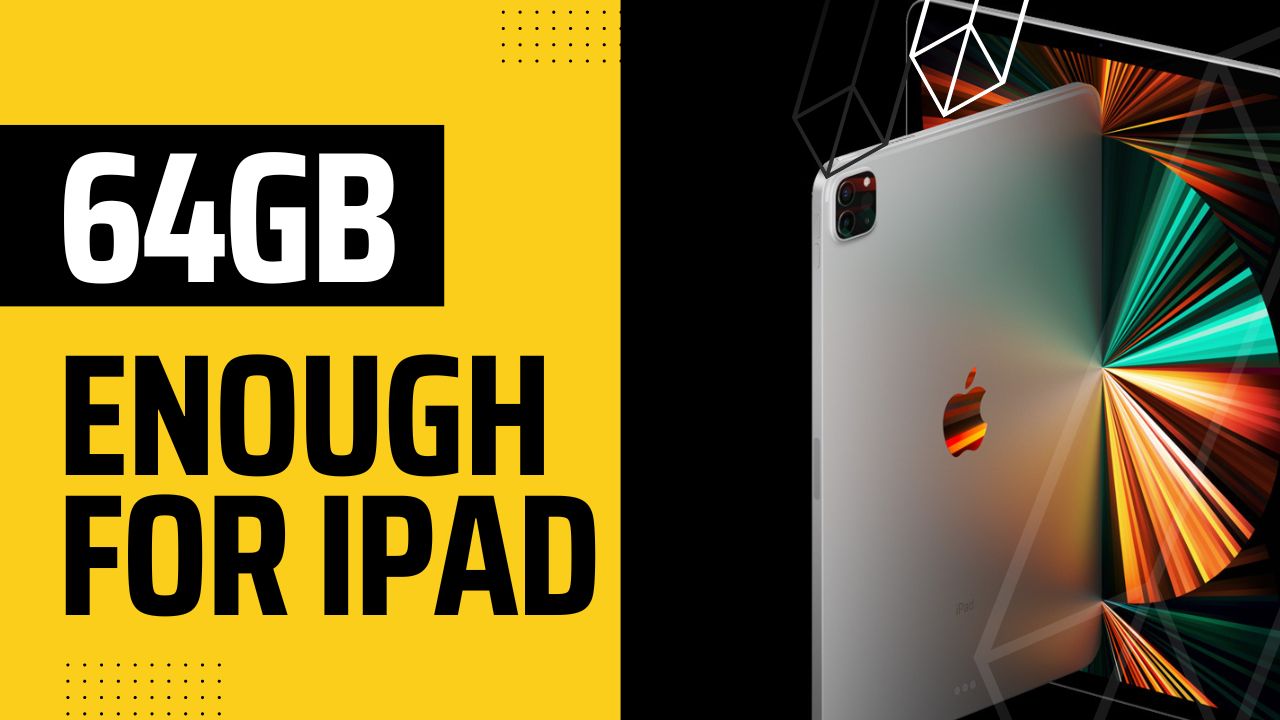How To Change Time On iPad?
An iPad or any other Apple device will set the time and date automatically when you set it up for the very first time. But sometimes either the time that has been set by default may not be correct or you might need to change the time according to your preference and requirements.
Hence, if you’re looking for ways to change the time on your iPad, we have got your back!
Here we are going to present to you the method that you can use to change the time on your iPad. You have to follow two very simple steps to change the time on your iPad. These two steps include :
- Turning off Set Automatically
- Manually changing the time from Settings
How To Turn Off The Automated Time On An iPad?
Turning off the automated time is a must before changing the time of your iPad. If you don’t turn off this function, the time may get automatically set again.
Follow the instructions mentioned below to turn off the automated time-
- Open the Settings app on your iPad.
- Scroll down till you see General
- Tap on General
- You will see a Date & Time option in General
- Click on Date & Time.
- Turn off Set Automatically by turning the slider to the left.
Now that you’ve turned off the automated time on your iPad, it’s time to change the time to your preference.
How To Change The Time On An iPad?
You can change the time on your iPad from the Settings app.
Here’s how to do that:
- Open the Settings app on your iPad.
- Select General
- Tap on Date and Time
- Select the Time Zone according to your location.
- Tap on the time right below Time Zone
- A calendar should appear on your screen
- Now, select the current date.
- Tap on the Time option under the calendar,
- In order to change the time, put in the time you want by dragging the hour and minute sliders upwards and downwards.
Note :
The time can set automatically when you select your time zone. If you still want to change the time, follow the simple instructions we have mentioned above.
Why Isn’t My Set Automatically Feature Working?
Most iPad users prefer using the Set Automatically feature instead of setting the time manually on an iPad. But if you’re facing issues with this feature not working accurately, this may happen due to some temporary glitches.
Turning the Set Automatically feature on and off a few times in a row while it’s connected to the internet should most likely fix this issue.
Can I Enable An Always-on Display Clock On An iPad?
Yes, you can enable an always-on display on your iPad. To do that:
- Open Settings
- Go to Display & Brightness
- Open Auto-Lock
- To turn on an always-on display clock, set the option to Never.
Verdict
Having an accurate time set on your iPad or any other device is a must.
And this was our attempt to make the time-changing process on your iPad easier and more accessible to you.

Your tech guru in Sand City, CA, bringing you the latest insights and tips exclusively on mobile tablets. Dive into the world of sleek devices and stay ahead in the tablet game with my expert guidance. Your go-to source for all things tablet-related – let’s elevate your tech experience!