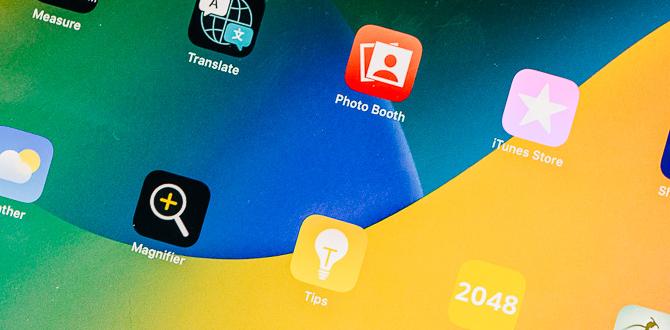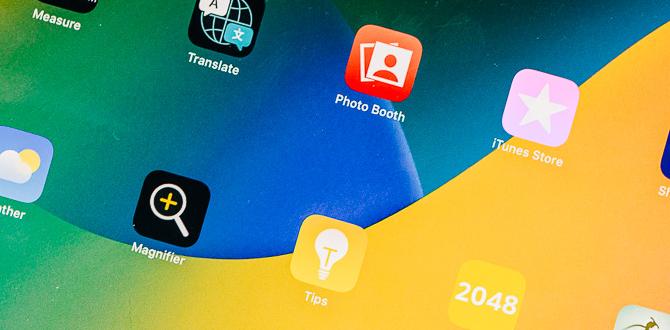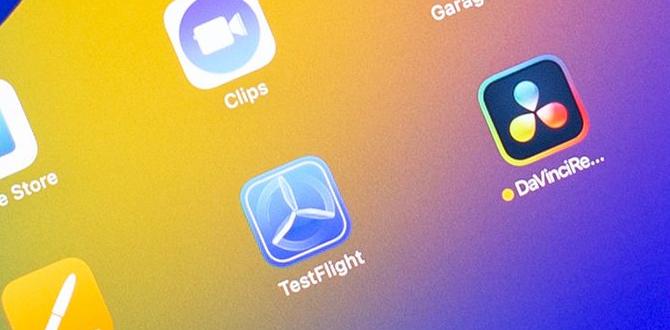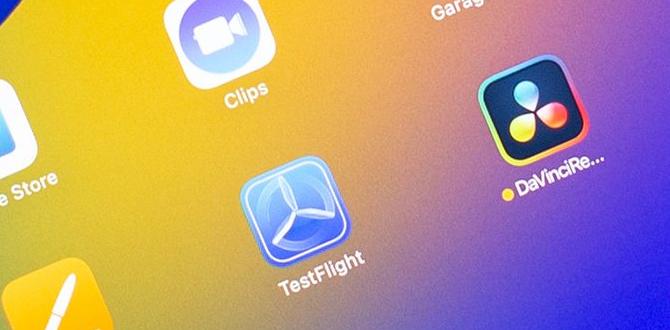iPads have been one of the most successful gadgets Apple has launched till now.
If you own an iPad, then you may have a lot of questions regarding the facilities and features your iPad offers. Among them, the control-f command is known to create confusion among iPad users.
Are you wondering how you can use the control-f command on your iPad? In this article today, we will tell you what exactly is the control-f command and how to use it on your iPad.
What is Control-F on iPad?
Control-F is basically a computer shortcut that helps you locate certain words or sentences on a webpage, note, or document. The Control-F feature exactly does this on an iPad.
You can use the Control-F feature on your iPad in any internet browser such as Google, Safari, and Opera, or in the Messages application to find any word or term easily.
How to Control-F on iPad?
The Control-F shortcut is the most convenient way to look for a specific word or term on your personal computer or laptop. But when it is about using the Control-F command on an iPad, it creates a bit of confusion. That is because the built-in keyboard on your iPad screen does not have a Control or a Command key.
But if you are using an additional Bluetooth keyboard with your iPad, you can use the Ctrl+F command just as you would use it on your computer.
Now that you know that you cannot directly use the Control-F command on your iPad, you don’t have to worry. Even if you do not own an additional Apple or any other physical keyboard, you can still use the Control-F command. Here are some alternative methods to search for certain words on different applications:
How to Control-F on Google Docs on an iPad?
If you get most of your office work done via Google Docs, knowing how to use the Control-F command here is a must for you. You can find specific words on Google Docs by searching for the keyboard.
To do that:
- Open the Google Docs application on your iPad.
- Find the saved document in which you are planning to search for a keyword.
- Open the document.
- Click on the three dots on the right upper corner of your screen.
- Tap on Find and Replace feature.
- A search box should appear on the left top corner of your screen.
- Enter your keyword in the search box.
After you have followed all of the instructions mentioned above, the keyword you searched for will be highlighted in green color.
Google Docs also provides you with an option to replace all of the searched keywords in the whole document.
Here is how you can do that:
- Firstly, follow all of the previous steps.
- Once your highlighted keywords appear, tap on the Replace with bar on the top right corner of your screen.
- Type the word you would like to replace the previous keyword with.
- Click on Replace to confirm.
And this should automatically replace all of the previous keywords with the new ones.
Verdict
This is all you need to do in order to access the Control F command on your iPad. We hope this article was able to answer all your queries.
Your tech guru in Sand City, CA, bringing you the latest insights and tips exclusively on mobile tablets. Dive into the world of sleek devices and stay ahead in the tablet game with my expert guidance. Your go-to source for all things tablet-related – let’s elevate your tech experience!