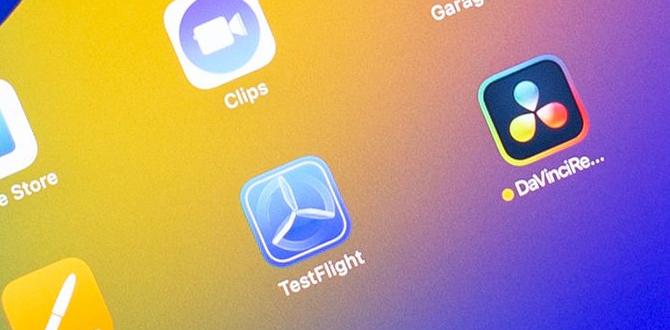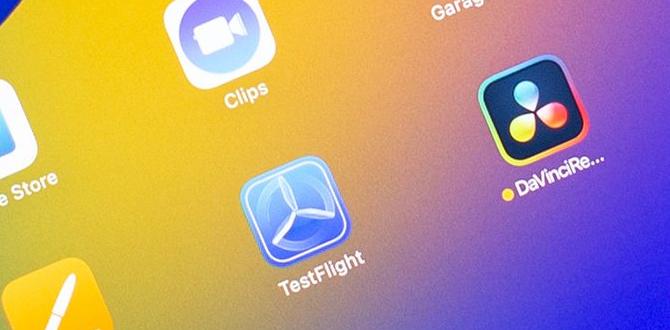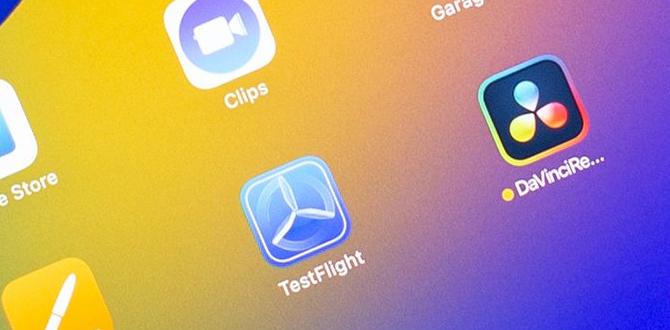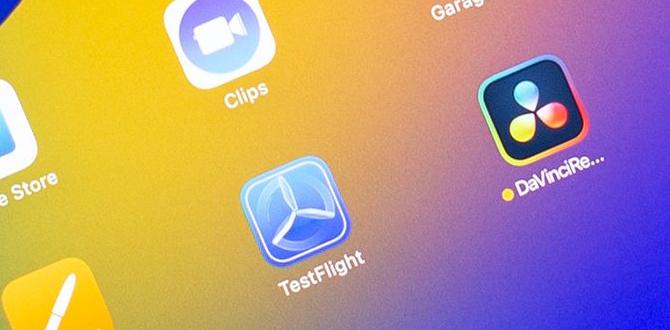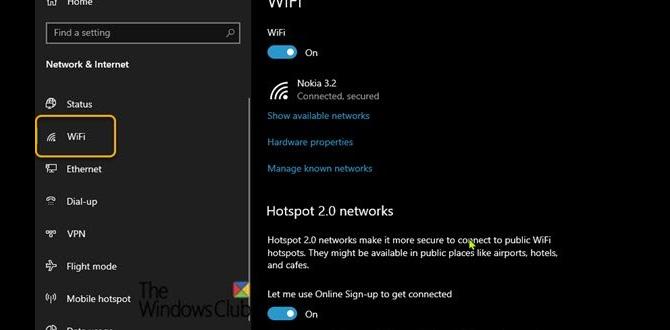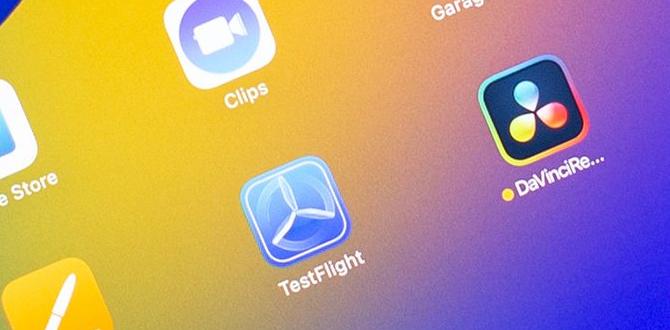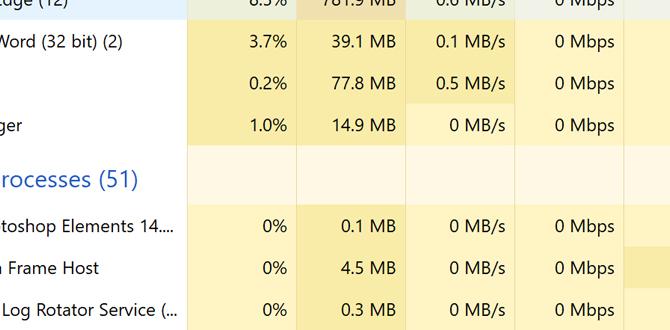World-renowned tablet brand Huion is doing a tremendous job in design and illustration. Huion has introduced pen tablets to the users. And the pen has added a new dimension to this field of creation. Expressing creativity has become so comfortable now.
But there are some issues also. Sometimes, the Huion tablet pen draws without touching. It often becomes so annoying for users. Fortunately, this problem is not unsolvable. It has several solutions.
Huion Tablet Pen Draws Without Touching
Huion pen tablet users often face the problem of automatic drawings without touching the pen. It may cause unwanted situations while designing. And here are the causing factors and solutions to this problem.

Hovering Problem of Huion pen
At times, the Huion pen draws lines while hovering the pen even without touching the surface. There are some kinds of hovering problems. They are:
- The pen clicks at the time of hovering.
- It draws lines without being touched.
- It automatically drags the icons or tools.
All these above-encountered problems have solutions. We are going to discuss them.
Why Does My Huion Pen Keep Drawing?
Huion pen may keep drawing without touching it for some reason. Possible reasons have been mentioned below:
- The pen nib has become old.
- There may be some dust accumulated inside the pen.
- There may be a presence of some electromagnetic inference due to electronic devices surrounding the pen.
- The Huion driver is causing the problem.
- The computer being used may have some issues.
- The pen might have been broken due to a fall from the hand or any upper place.
All these problems can be solved too. So, don’t be bothered with your Huion pen.
The Solutions To The Problem
The problem that has been introduced above has some reasonable solutions. They are as follows:
- Change the pen’s nib that might have been used for a long time.
- The pen should be inserted correctly. Try to do it firmly.
- Clean the pen if there is dust accumulated inside it.
- If possible, turn off the electronic devices surrounding the tablet and the pen while connecting. It will prevent the pen from being affected by the electromagnetic inference due to the electronic devices.
- If the problem is in the driver, the user should uninstall and reinstall the Huion driver.
- Try connecting the pen with another computer as the problem can be with the computer also.
- If the pen is broken, replace it with a new one. A broken pen can’t work correctly.
How To Reset A Huion Pen?
If you ever need to reset the Huion pen, you have to do it:
Ensure all the power has been drained by keeping the power button of your PC pressed. Then connect it with a power supply and insert the Huion pen. Hopefully, it will work correctly.
How To Fix The Sensitivity Of The Huion Pen?
Huion pen sensitivity can be adjusted according to the user’s choice.
Go to the settings, find the sensitivity option and reset it. Get the highest advantage from it.
Verdict
Though the Huion tablet pen draws without touching, the Huion support team has also been providing solutions to these problems. All the possible issues can arise, and the solutions according to the issues have been discussed.
As a designer who wants a hassle-free environment of working to show his creativity, one can choose Huion over the other brands as Huion is much more dedicated to the users.
Your tech guru in Sand City, CA, bringing you the latest insights and tips exclusively on mobile tablets. Dive into the world of sleek devices and stay ahead in the tablet game with my expert guidance. Your go-to source for all things tablet-related – let’s elevate your tech experience!