Huion offers graphic tablets that perform quite satisfying services at affordable prices. Though in most cases, these tablets work completely fine, you may face some unexpected issues from time to time.
Huion tablet pen not working is that type of a problem. Each of the Huion tablets comes with a specific stylus pen with it. Hence, pens from other models may not work with another.
But even after using the correct pen, if you’re still facing issues, this article is for you. Let’s see the reasons for the problem with the tablet pen and the solutions step by step.
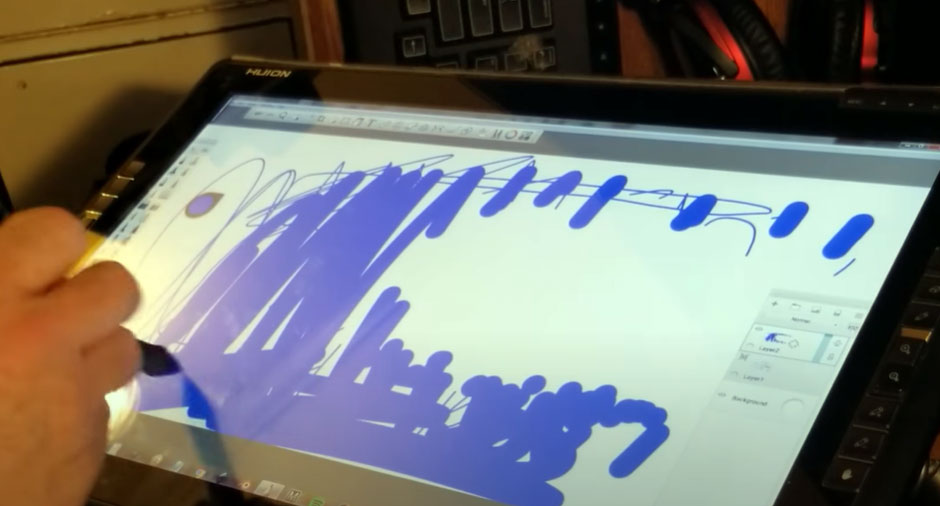
Huion Tablet Pen Not Working!
Users have claimed that they’ve faced several problems related to their Huion tablet pen. In most scenarios, the major issue is, the pen is not drawing even if it is connected and on.
There are some other problems that you may face. Some of the most common issues are:
- The cursor is missing even after completing connections.
- The pen only draws when it is connected to a charging cable. Otherwise, not.
- Pen nib may be loose or broken.
- You may face lag while drawing or writing with the Huion tablet pen.
All of the above scenarios can be resolved in some simple manner, of course, unless there is no major damage or system error in your tablet, pen, or PC.
So, before going to solutions, you need to know what is causing the issue. Let’s see what may cause those problems with your tablet pen.
What May Stop Your Huion Tablet From Working
- First of all, if your tablet’s drawing area is dirty or wet, it may hamper the smooth connection between the tablet surface and the pen. This can block the pen from working.
- If you’re using a pen that runs with an AAA battery, those issues may be a result of low battery power.
- If your pen is a rechargeable one, a low charge can cause malfunction.
- In case you’re using a backdated version of the driver, you may face these issues. Because sometimes the older versions may not work properly. That’s why the company releases new versions with better solutions.
- Changes in your PC’s default system may cause some issues with the tablet pen. Like if your PC was in a “Sleep” mode and you’re trying to use the pen just after awakening the PC, it may not work properly.
- If none of these is the reason, make sure to check whether your tablet pen is compatible with the laptop or PC configuration you’re using.
If your pen, charging port of pen, nib, or any internal part is not damaged, then these are the probable reasons for the malfunction of the pen.
How To Fix The Huion Tablet Pen?
So, here comes the most important part. As now, you know what may be causing the problems with your tablet pen, let’s focus on the solutions.
I’ve divided the instructions regarding the solutions into two parts. Let’s see one by one.
Fixing PC settings:
- First, check your PC’s sleep option. You can find it in windows settings. You can turn off the sleep mode by choosing the “Never sleep” option.
- Restart your PC.
- Check whether you’re using the right driver for your particular tablet model and whether it is updated. If not, make sure to update the driver.
Fixing the pen:
- If your pen runs on battery, check the battery first. If it is dead or in low power, replace it with a new one.
- Make sure to completely charge your pen before using it. I’ve mentioned above, sometimes it may only work while it is connected to a charging cable. This indicates your pen’s battery is not working anymore.
- Check whether the pen nib is in perfect condition. If not, replace it and use a new one and check if it’s working now.
- Inside the Huion tablet driver interface, navigate to the “Stylus pen” setting. Then make sure to uncheck the option named “Enable Windows Ink”.
You may not necessarily perform all these actions at once. Try to do it one by one and check whether it works. Hopefully, it will resolve the issue with your tablet pen.
Conclusion
Huion tablet pen not working is something that is often claimed by new users as they don’t know how to fix it. The problem may be caused by some simple reasons that beginners may neglect.
As from this article you know what may cause issues with your pen, you can easily identify your particular problem. So just follow the given procedures and hopefully, it will be solved.
Otherwise, your pen may have got some serious damage. In this case, it’s better to contact customer support urgently.

Your tech guru in Sand City, CA, bringing you the latest insights and tips exclusively on mobile tablets. Dive into the world of sleek devices and stay ahead in the tablet game with my expert guidance. Your go-to source for all things tablet-related – let’s elevate your tech experience!