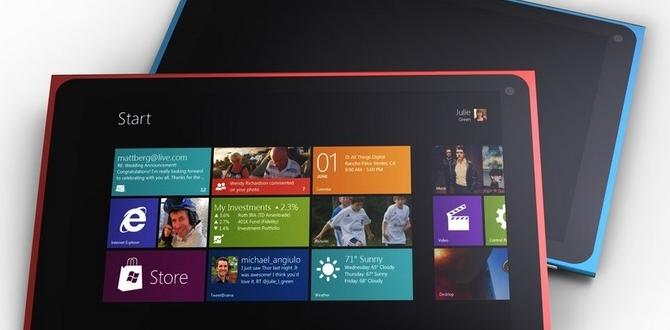Have you ever struggled with your Samsung tablet? You’re not alone! Many people face challenges with their devices. Maybe your screen froze, or an app won’t open. It can be frustrating, right?
Picture this: you’re all set to enjoy your favorite show, but your tablet acts up. You might wonder what went wrong. Thankfully, troubleshooting a Samsung tablet isn’t as daunting as it sounds. With a few simple steps, you can fix common issues and get back on track.
Did you know that most problems can be solved with just a restart? It’s true! Restarting your device often works wonders. In this article, we’ll dive into some easy tips to help you troubleshoot your Samsung tablet.
By the end, you’ll feel like a pro. So, let’s explore how you can turn your tech troubles into triumphs!
Samsung Tablet Troubleshooting: Tips For Common Issues
Troubleshooting your Samsung tablet can be a breeze with a few simple tips. First, restart your device to clear minor glitches. Sometimes, apps misbehave—try updating or uninstalling them. Did you know that clearing the cache can free up space and improve performance? If your tablet won’t charge, check your cable connections. And don’t forget, a reset can solve many problems! Keep these tricks handy to stay connected.
Basic Troubleshooting Steps
Stepbystep guide to rebooting and resetting the tablet. How to check for software updates and install them.
Having trouble with your tablet? Let’s fix that! First, you can reboot it. Hold the power button for a few seconds. This helps clear minor bugs. If things still don’t work, consider resetting the tablet. Go to Settings, then click on “General Management.” From there, tap “Reset.” Follow the easy on-screen steps.
Next, always check for software updates. Keeping your tablet updated can improve performance. Go to Settings, then “Software Update.” If an update is available, click “Download and Install.”
How do I reboot my Samsung tablet?
To reboot your Samsung tablet, press and hold the power button. Choose “Restart” when it appears.
Here are some quick steps to reset your tablet:
- Open Settings.
- Select “General Management.”
- Tap on “Reset.”
- Follow the prompts.
How do I check for software updates?
Go to Settings, tap “Software Update,” and then select “Download and Install.”
Battery and Charging Problems
Identifying common batteryrelated issues. Solutions for charging problems, including cable and adapter checks.
Battery troubles can be common with Samsung tablets. Often, a tablet won’t turn on or charge. Here are some typical issues:
- Tablet won’t charge.
- Battery drains quickly.
- Charging port is dirty.
To fix charging problems:
- Check the charging cable for damage.
- Use the right adapter for your device.
- Clean the charging port gently.
By spotting these issues early, you can fix them quickly!
What should I do if my Samsung tablet won’t charge?
Try using a different charging cable or adapter. Clean the port to ensure a good connection. If the problem continues, consider rebooting the tablet.
Wi-Fi and Connectivity Issues
Troubleshooting WiFi connection problems. Solutions for Bluetooth connectivity issues.
Sometimes, tablet users find it hard to connect to WiFi or Bluetooth. If your Samsung tablet won’t connect, try these easy steps:
- Check if WiFi is on under Settings.
- Restart your tablet and WiFi router.
- Forget the WiFi network and reconnect.
- Make sure airplane mode is off.
- Reset network settings if nothing works.
For Bluetooth issues, ensure Bluetooth is toggled on and try pairing again. Often, restarting both devices solves the problem!
What should I do if my WiFi doesn’t connect?
Make sure your WiFi is on and try restarting the router. If that doesn’t work, forget the network in settings and reconnect.
How can I improve Bluetooth connection?
Ensure Bluetooth is active on both devices. Restart both devices, then try to connect again.
Performance and Speed Issues
Signs of slow performance and how to diagnose them. Tips for improving tablet speed and performance.
Feeling like your Samsung tablet is taking a nap? Signs of slow performance include lagging apps and long loading times. To diagnose the issue, check for too many open apps or low storage space. Try our simple tips to boost speed. Close unused apps and clear the cache. Restarting can work wonders, like giving your tablet a fresh cup of coffee!
| Signs of Slow Performance | Fixes |
|---|---|
| Lagging apps | Close unused apps |
| Long loading times | Clear cache regularly |
| Freezing screen | Restart device |
With these simple fixes, your tablet can zoom back to life. Who knew a little TLC and some tech magic could improve performance like this?
Screen and Touch Issues
Common touchscreen problems and how to resolve them. How to address screen display issues like flickering or dimming.
Touchscreen troubles can be a real headache! If your Samsung tablet’s display is acting up or the screen is unresponsive, don’t panic. First, try a soft reset by holding the power button down for a few seconds. If the screen flickers like it’s dancing, make sure it’s not too bright or dim. Adjust the brightness in settings. If issues persist, check for cracks, and remember, a little wipe can help! Here’s a quick troubleshooting table just for you:
| Issue | Solution |
|---|---|
| Unresponsive touchscreen | Soft reset your tablet |
| Flickering screen | Adjust brightness settings |
| Dimming display | Turn off power-saving mode |
And remember, if all else fails, sometimes the best solution is to let your tablet take a little break. Just like you, it deserves a time-out!
Software Glitches and App Problems
How to deal with app crashes and freezes. Managing storage and clearing app caches.
Apps can crash or freeze sometimes, which can be frustrating. If your Samsung tablet acts up, try these steps:
- Restart your tablet. This can fix many problems.
- Check for app updates in the Google Play Store.
- Clear the app cache. Go to Settings, then Apps, and choose the app to clear its storage.
If storage is low, delete unused apps or files to free up space. Keeping your tablet’s storage tidy helps it run better.
What do I do if my app keeps crashing?
Restart the tablet or clear the app’s cache. These simple steps can usually solve the problem.
Quick Tips:
- Update your apps regularly.
- Uninstall apps you don’t use.
- Keep your system software current.
Resetting Your Tablet
When to consider a factory reset. Stepbystep guide on how to back up data before resetting.
If your tablet is acting like it’s been possessed by a grumpy ghost—app crashing, freezing, or running slower than a snail—consider a factory reset. This can breathe new life into your device! Before taking the plunge, back up your data to avoid losing anything precious like funny cat videos.
Here’s a quick guide to back up your data:
| Step | Action |
|---|---|
| 1 | Open Settings |
| 2 | Tap on Accounts and Backup |
| 3 | Select Backup Data |
| 4 | Follow the prompts to save your data |
After backing up, you’ll be all set for a fresh start! Time to kick that troublesome tech tantrum to the curb!
Conclusion
In summary, troubleshooting your Samsung tablet can be easy. Start by checking for software updates or resetting the device. If apps freeze, close them or clear your cache. Don’t forget to explore online resources for more tips. With a little patience, you can solve most issues. Keep learning and practicing these steps for better performance!
FAQs
How Do I Fix A Samsung Tablet That Won’T Turn On Or Charge?
If your Samsung tablet won’t turn on or charge, try these steps. First, check the charging cable and plug. Make sure they are working. Then, hold the power button for about 10 seconds. If it still doesn’t turn on, leave it charging for at least 30 minutes. If it still doesn’t work, you might need help from a grown-up.
What Should I Do If My Samsung Tablet Is Stuck On The Boot Screen?
If your Samsung tablet is stuck on the boot screen, try restarting it first. Press and hold the Power button for about 10 seconds. This can help it start again. If that doesn’t work, you can try charging your tablet for a bit. If it still won’t turn on, you may need to ask an adult for help.
How Can I Troubleshoot Connectivity Issues On My Samsung Tablet, Such As Wi-Fi Or Bluetooth Problems?
To fix Wi-Fi problems, first, make sure your tablet is connected to the right network. Tap the Wi-Fi icon and check if you see your home network. If you can’t connect, try turning Wi-Fi off and then back on again. For Bluetooth, check if it is turned on in the settings. If you still have issues, restarting your tablet can help too!
Why Is My Samsung Tablet Overheating, And How Can I Resolve It?
Your Samsung tablet might be overheating because it’s working too hard. This can happen when you use many apps at once or play intense games for a long time. To fix it, you can close unused apps and take breaks during gaming. Also, keep your tablet out of direct sunlight and check for software updates. If it still gets hot, let it rest for a while.
How Do I Perform A Factory Reset On My Samsung Tablet To Fix Persistent Software Issues?
To reset your Samsung tablet, first, make sure to back up your important stuff. Then, go to the “Settings” app. Scroll down and tap on “General Management.” From there, select “Reset,” then choose “Factory Data Reset.” Finally, tap “Reset” again, and your tablet will restart. This will fix many software problems!
Your tech guru in Sand City, CA, bringing you the latest insights and tips exclusively on mobile tablets. Dive into the world of sleek devices and stay ahead in the tablet game with my expert guidance. Your go-to source for all things tablet-related – let’s elevate your tech experience!