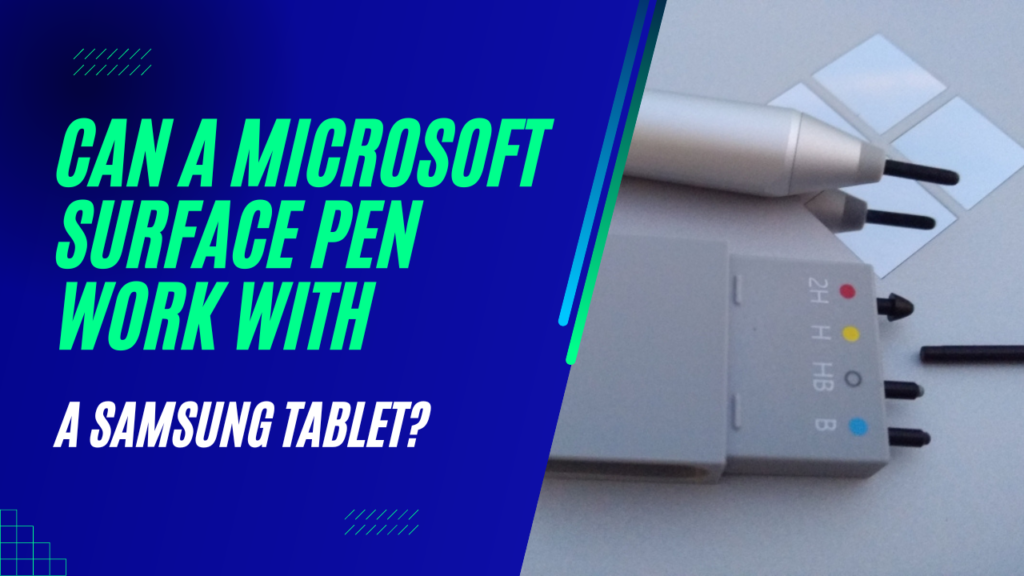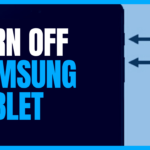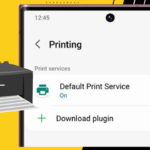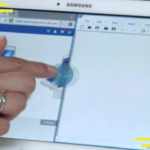Unfortunately, the Microsoft surface pen cannot work with a Samsung Tablet. It only works with surface devices. But on a surface device, you can easily draw a circle by using a surface pen. In addition, the surface pen will help you to design architectural work, writing, or geographical mapping.
I will try to give you a clear concept of a surface pen through this article.
How do you connect your surface pen to your Samsung Tablet?
As the Microsoft surface pen only works on surfaces through Bluetooth, so it is not possible for you to connect your surface pen to your Samsung tablet.
Rather, it will far more viable if you use your Samsung tablet model pen for your Samsung tablet.
Do all surface pens work on all surfaces?
Different surface pens have different models and features. For surface pens working on any surface device, first, you need to identify your device feature.
Additionally, you need to identify whether your surface device would support the pen protocol of Microsoft or not. After confirming your device model, you should check your surface pen. If the pen match with device pen protocol of Microsoft, then it will work on your surface device.
What devices is the surface pen compatible with?
Surface Pen can draw and write on Pen Tip Kit, Surface Book, Surface Book 2,3; Surface Studio 1st and 2nd generation; Surface Laptop 1st, 2nd and 3rd generation; Surface Go and its 2nd generation; Surface Pro 3, 4, 5, 6, 7, and X; and Surface 3.
Can you pair the surface pen with android?
If android has the pen protocol of Microsoft, then the pen will be compatible with that device. Otherwise, the pen will not work.
Microsoft has brought a new phone named Surface Duo 2. You can use the pen on Android by buying an alternative Surface duo 2 Pen Cover and a stylus surface slim pen 2 spending $130.
Do surface pen work on phones?
No, your surface pen will not work on normal phones. It will only work on the screen that is made with the feature that the surface pen only works.
What is the Microsoft surface pen used for?
You can use your surface pen by writing, track your notes, and also drawing your unique ideas. In addition, in your office or class, you can improve your work in Microsoft Word, Excel, Powerpoint, etc by making creative documents, innovative presentations, and drawing diagrams with the help of this pen.
How does the Microsoft surface pen work?
Unconditionally, you need to pair your surface pen with your surface device. Your Microsoft Surface Pen will work via Bluetooth on your surface.
Furthermore, you can turn on your Bluetooth from settings and add your surface device. For turning on the Bluetooth pairing mood, you just have to compress and hold the upper button of the pen for five to seven seconds till the white LED flashes turn for the pairing of Bluetooth.
Why is your surface pen not working?
Your surface pen can stop working for many reasons. If you do not update your drivers, then maybe the pen will not work. You need to install the latest updates.
Sometimes battery damage can make your pen unable to work. You can check your pen battery by surface app.
One of the easiest ways for you is to unpair the surface pen from the surface device and again connect it. So far, you can try to reboot your pen and restart the surface device.
If all those do not work with your pen you may run a troubleshooter to find the specific problem and solve it.
How long does a surface pen last?
Surface Pen has an AAAA standard chemical battery. You will get one year warranty for the battery. Sometimes you will need to change the battery.
Verdict
The surface pen is one of the attractive innovations of Microsoft. It does not work on Samsung tablets still its popularity does not decrease.
So far, perhaps you have got a transparent idea about Microsoft Surface Pen.

Your tech guru in Sand City, CA, bringing you the latest insights and tips exclusively on mobile tablets. Dive into the world of sleek devices and stay ahead in the tablet game with my expert guidance. Your go-to source for all things tablet-related – let’s elevate your tech experience!