Can’t get inside of your Dragon Touch tablet? Have you forgotten its password? Don’t freak out! This article will help you reset your tablet’s password, so you don’t have to get stuck with your Dragon touch tablet.
To get it to open, you will have to factory reset the tablet. Don’t worry! That is not a complex thing to do. We’ll get there shortly.
How To Reset Password On Dragon Touch Tablet
You have to do a factory reset for resetting the password. When you do a Factory reset, you will lose downloaded apps and might also lose some media files if they are not backed up.
Now let’s learn how to reset the tablet:
- Turn off your tablet by holding down the power button.
- After switching it off, hold down the volume up button and concurrently switch on the tablet by pressing the power button.
- Now, you will be on the bootloader page. There you can go up and down using the volume buttons.
- Go to the ‘wipe data/factory reset option and use the power button to select it.
- A page will come where you will find the option ‘Yes-delete all user data. Go to this option using the volume down button and select it using the power button.
- Wait a few minutes until it’s done. A reboot option will appear on the screen. Then you will have to select that using the power button of the tablet.
The tablet will now start rebooting. Wait a while for it to get started. Then the tablet will open and you’ll have to put some system information. It will not ask for any former pincodes or passwords.
How To Change Password of Dragon Touch Tablet
The old password of your tablet may be exposed to some or for other security reasons you want to change your tablet’s password. Hence you want to know how to do it.
Just follow a few simple steps given below:
- Open your tablet and go to ‘Settings’.
- Then navigate to the ‘Security’ option and click on it.
- Select ‘Screen Lock’. It will require your old password, so put that in there.
- Then many options will come before you, like – slide lock, swipe lock, face unlock, pattern, pin, etc. Choose what you like it to be.
- If you want a pincode to be your tablet’s password, choose ‘Pincode’. Then type in that and confirm it.
- For the pattern password, select ‘Pattern’. Draw the pattern that you want it to be and confirm it.
The same procedure goes for the other options.
FAQs
Q: Where is the reset button on Dragon touch?
Ans: The reset button is on the side of the power button. The small hole is the reset button actually. To use this button, you will have to put a small stick that fits into that hole and press it with it.
Q: How do you unlock a tablet without a password?
Ans: Click on ‘Forgot Password. Give email I’D and password and sign in. A setting page will appear before you where you will be able to change the password. Then use that new password to unlock the tablet.
Verdict
After reading this article, you will be able to reset your tablet’s password easily. Please make sure that you back up your device’s data on your settings so that when you need to do a reset, it does not worry you about losing data.
After resetting, the tablet will go back to its default settings. Reinstall any apps that you used previously which has been wiped off from the tablet if you need those again.
Hope you have found this article helpful. Have a nice day!
Your tech guru in Sand City, CA, bringing you the latest insights and tips exclusively on mobile tablets. Dive into the world of sleek devices and stay ahead in the tablet game with my expert guidance. Your go-to source for all things tablet-related – let’s elevate your tech experience!
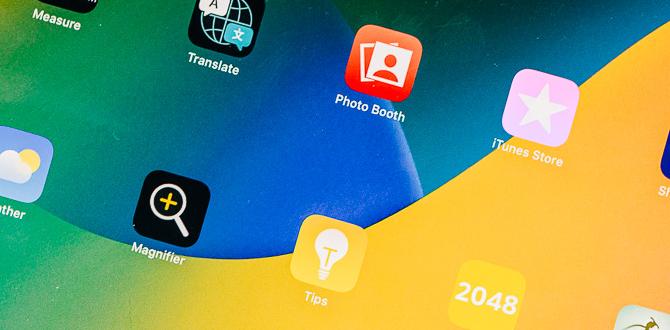
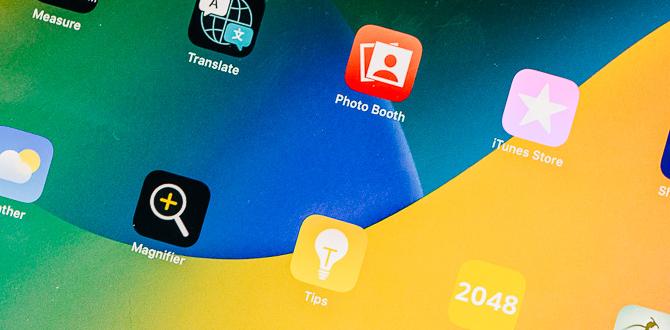
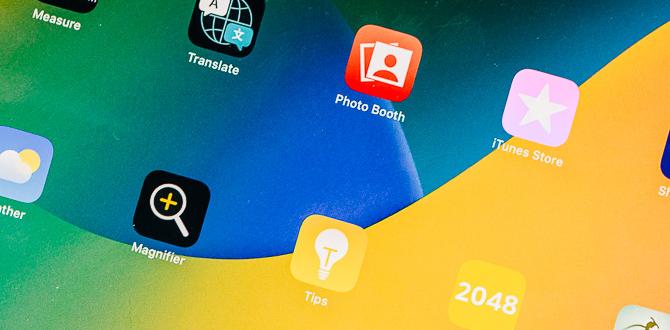
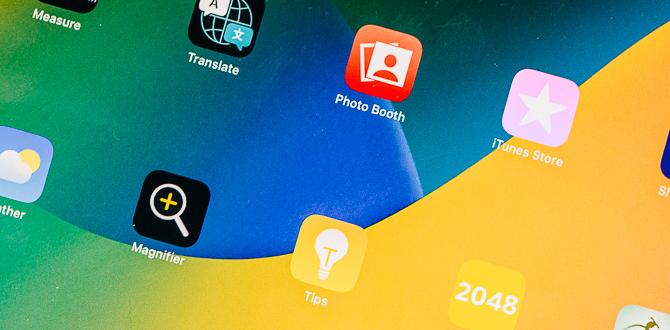
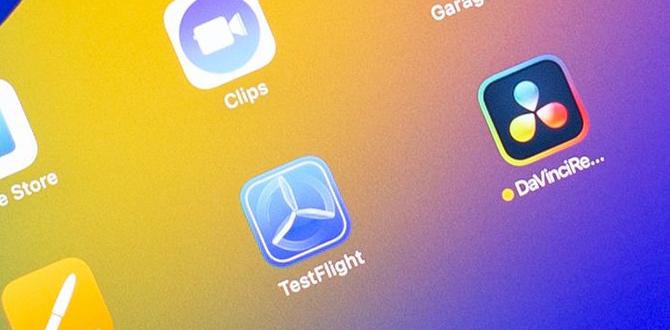


The only options on the boot loader page on my K10 Dragontouch are Notmal, Fast, and Recovery. When I select recovery, I get a dead droid logo with “no command under it. No options to wipe. What else do I need to do?