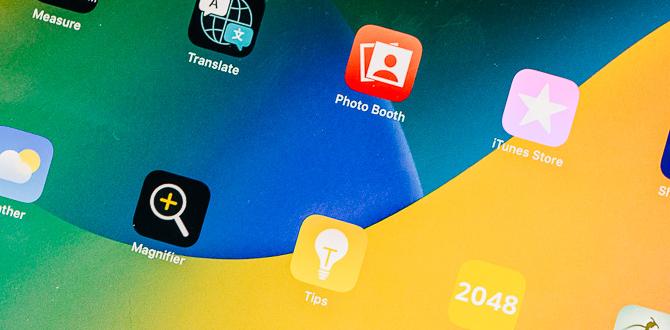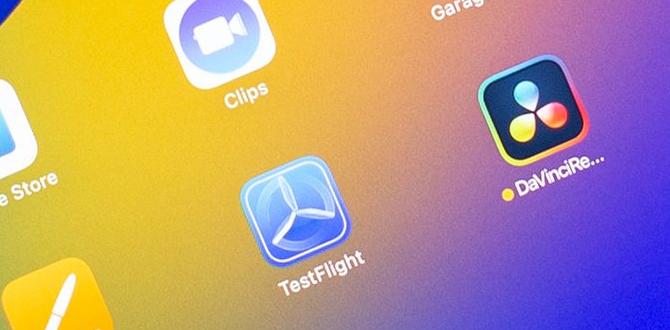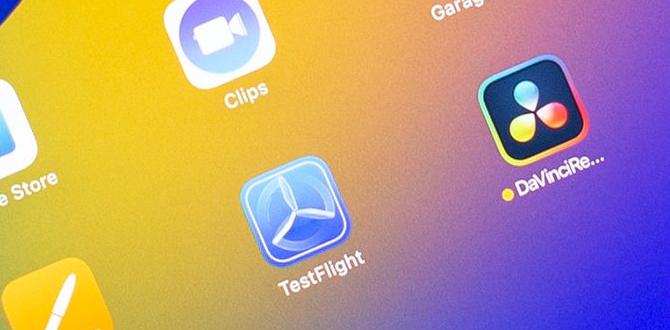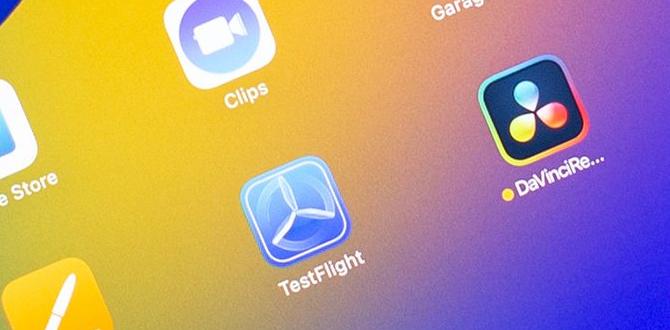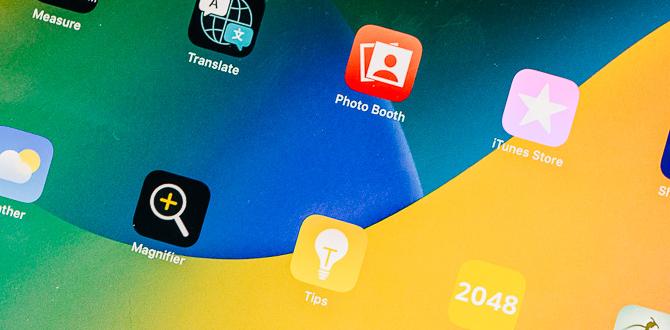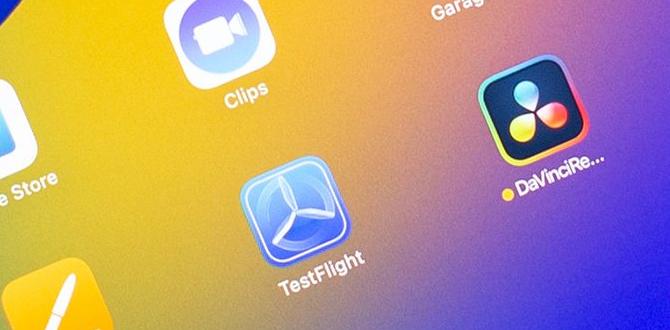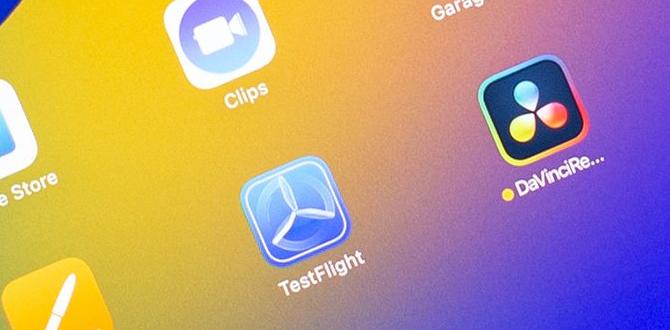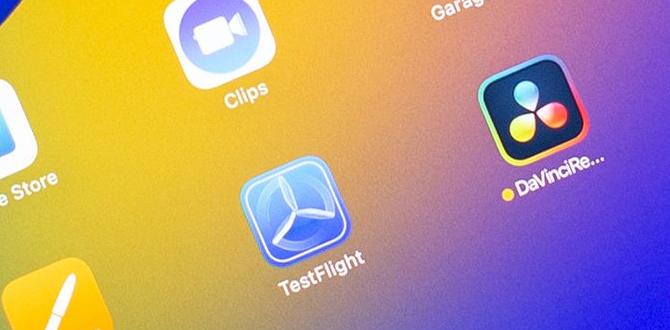You may notice that your Lenovo tablet gets stuck on the screen, and you are so worried about this issue, right? Though it is a common issue for Lenovo tablets, you need to learn the reasons behind this problem and proper solutions.
The most common reasons for the Lenovo tablet being stuck on the Lenovo screen are the attack of malware, virus, low storage capability, hardware problems, etc.
However, to resolve the stuck screen issue, you have to take necessary steps, such as rebooting, getting “safe mode,” etc.
Let’s explore more.
Lenovo Tablet Stuck On The Lenovo Screen
Though many reasons are responsible for the screen stuck issue, it can happen even without any cause. Whatever the reason is, you need to resolve the issue as soon as possible. Hence, you must take some crucial measurements.
Let’s know these measurements step by step.
Find out the actual cause
Before resolving the stuck screen issue, you must determine the actual causes of the problem.
Undoubtedly, viruses and malware can affect your Lenovo tablet. Therefore, the tablet can be stuck on the screen and cause numerous disturbances.
At the same time, various hardware issues are also responsible for this problem. The battery, CPU, charging, etc., are common hardware problems accountable for the struck screen.
However, after finding out the reasons, you have to take the necessary steps to resolve the issues. And here are these steps:
Restart the tablet
Before taking any other steps, you have to restart your Lenovo tablet. It will help to resolve various issues.
- For this purpose, hold the power button and volume button simultaneously for a while.
- Then, you will see the “power off” and “restart” options.
- After that, choose the “restart” option.
- If your tablet still faces the problem, move to the next solution.
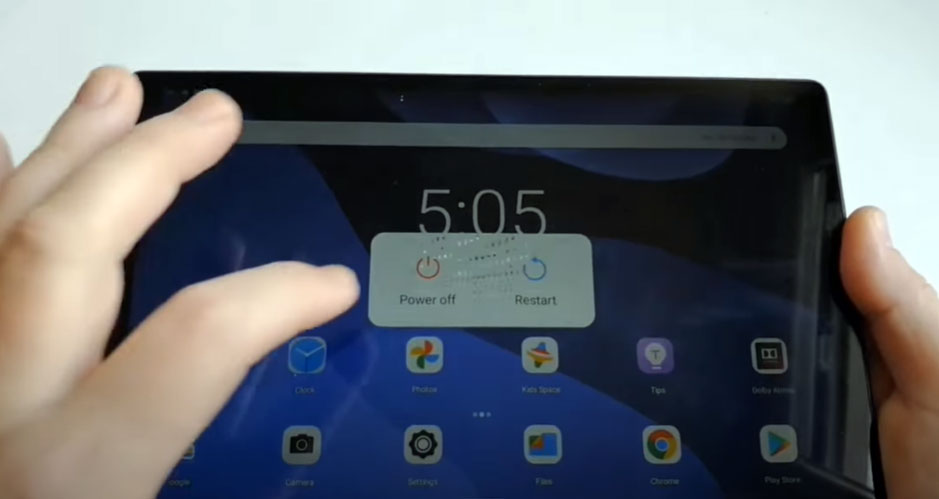
Enable “Safe Mode”
To resolve the stuck screen issue, you have to enable the “Safe Mode” option on your tablet. Safe mode can protect your tablet from risky malware and viruses.
- To do this, you have to turn off the tablet.
- Then, hold the “Power” button for a while.
- Therefore, you will see the Lenovo logo on the screen.
- After seeing the logo, hold the “volume down” button to view the “Safe Mode On” option.
- Select the option, and turn your tablet to “Safe Mode.”
Factory data reset
At the same time, you can perform factory data reset to resolve the stuck screen issue. Though it is a very effective method, it will remove all of your data from the tablet. So never forget to backup your necessary files and data.
- However, to do factory data reset, hold the “Power” and “Volume” buttons simultaneously when the tablet is off.
- After a while, you will see the “Android Recovery” screen.
- Then, select the “Factory Reset” option and confirm it by pressing the “Yes” option.
- After that, choose “Reboot System Now” and wait to reset the tablet.
- After rebooting, hopefully, the stuck screen issue will be resolved automatically.
Verdict
We have mentioned the top three possible ways to apply quickly to get a proper solution for the Lenovo tablet stuck on the Lenovo screen issue. We strongly believe that you can resolve the issue by implementing these methods.
But if you can’t resolve the issue by applying mentioned ways, then you must check for the hardware problems of your tablet.
And after finding a hardware problem, you should contact a service provider to resolve the issue.
Good luck!
Your tech guru in Sand City, CA, bringing you the latest insights and tips exclusively on mobile tablets. Dive into the world of sleek devices and stay ahead in the tablet game with my expert guidance. Your go-to source for all things tablet-related – let’s elevate your tech experience!