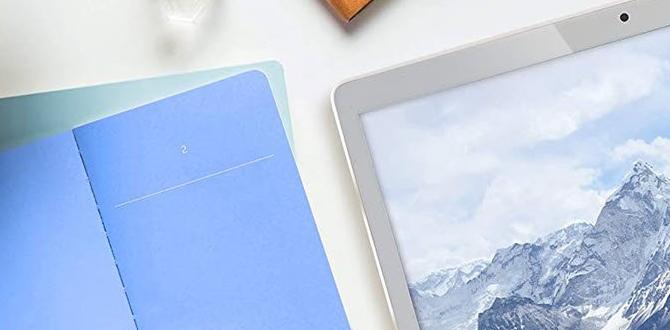Have you ever picked up a Samsung tablet and wondered how to use it? You’re not alone! Many people feel this way when they first get a new device. It’s like opening a treasure chest filled with cool features waiting to be discovered.
Imagine watching your favorite cartoons or drawing awesome pictures on a big screen. With a Samsung tablet, it’s all possible! These gadgets can help you learn, play games, or even chat with friends. They’re super fun and surprisingly simple.
In this article, we will share easy tips on how to use a Samsung tablet. Whether you want to browse the internet or create cool presentations, we will guide you. Get ready to unlock the magic of your tablet!
Samsung Tablet: How To Use It Effectively And Efficiently
Using a Samsung tablet can be fun and easy! First, learn how to turn it on and unlock the screen. Did you know you can customize your home screen with apps you use most? Just tap and hold an app to move it. Explore the settings to adjust brightness and sound. Want to read books or play games? Download apps from the Galaxy Store. Remember, the more you practice, the better you’ll get at using your tablet!
Getting Started with Your Samsung Tablet
Unboxing your tablet and identifying components. Initial setup process: connecting to WiFi and signing into your Samsung account.
Opening your new Samsung tablet is exciting! Inside the box, you’ll find the tablet, charger, and a quick start guide. Hold the tablet and check the buttons and ports. Next, turn it on and follow these steps:
- Choose your language.
- Connect to WiFi by selecting your network and entering the password.
- Sign in to your Samsung account. If you don’t have one, you can create it now.
Now you’re ready to explore!
How do I connect my Samsung tablet to WiFi?
To connect, go to Settings > Connections > WiFi. Select your WiFi network and enter the password.
Essential Settings and Features
Adjusting display settings, including brightness and resolution. Exploring accessibility options for improved usability.
To make your Samsung tablet easy to use, start by adjusting the display settings. You can change the brightness so the screen isn’t too bright or too dim. This helps your eyes. Also, adjust the resolution for a clear picture. Don’t forget to check the accessibility options. They make your tablet simpler for everyone. Here are some features to explore:
- Screen reader for text-to-speech.
- High contrast for better visibility.
- Text size for easier reading.
These settings can make using your tablet more enjoyable and less stressful!
How to adjust brightness on a Samsung tablet?
To adjust brightness, swipe down from the top of the screen. Look for the brightness slider. Move it left or right to change brightness.
How can I change resolution on a Samsung tablet?
Go to Settings, then Display. Look for Screen resolution. You can select the resolution that works best for your eyes.
Downloading and Managing Apps
Accessing the Google Play Store and Samsung Galaxy Store. Tips for organizing and managing your apps efficiently.
Ready to dive into app magic? First, unlock the treasure chest of apps by visiting the Google Play Store or the Samsung Galaxy Store on your tablet. It’s like a candy store, but for your screen! Once you have your apps, keep them tidy. Create folders for games, books, or that weird cat video app you downloaded at 3 AM. Who knew organization could be this much fun? Below, you’ll find tips to keep your apps behaving nicely:
| Tip | Description |
|---|---|
| Folder Fun | Group similar apps together. It makes finding them a breeze! |
| Delete the Duds | Uninstall apps you don’t use. Less clutter means more fun! |
| Update Regularly | Keep apps up to date for better performance and features. |
Now go forth and conquer your Samsung tablet with these app-managing tips!
Using Multi-Window and Split-Screen Features
How to multitask with splitscreen view. Best practices for using multiple apps simultaneously.
Using the multiwindow and split-screen features on your Samsung tablet will make your tasks easier. You can see two apps at the same time. To split the screen, open the first app, then tap the recent apps button and choose the second app. This lets you watch videos while taking notes.
- Focus on your task: Stay on one app while using the other for support.
- Choose compatible apps: Some apps work better together, like a browser and a document app.
- Resize windows: Adjust the size of each app for better viewing.
How do I use split-screen on a Samsung tablet?
To use split-screen, open an app, tap the recent apps button, then select the second app. This allows you to use both apps side by side.
Creating and Managing Content
How to use the Samsung Notes app for document creation. Tips for organizing photos and videos using the Gallery app.
Eager to create something fantastic? First, check out the Samsung Notes app! You can easily whip up notes, lists, or even stories. Just tap “Create” and let your fingers dance on the screen. It’s like magic! And let’s not forget the Gallery app. Organizing photos and videos is a breeze. Create albums, tag friends, and sort by date. Your memories deserve a neat home!
| App | Function | Tip |
|---|---|---|
| Samsung Notes | Document Creation | Use colors for different ideas! |
| Gallery | Organizing Photos | Make albums for special events! |
So, grab that tablet and start exploring! Happy creating!
Using the Samsung Tablet for Entertainment
Streaming videos and music: best apps to use. Connecting your tablet to external devices for a better experience.
Using a Samsung tablet can be super fun for entertainment! You can stream videos and music easily with popular apps like Netflix, Spotify, and YouTube. These apps offer great content and are easy to use.
For a better viewing experience, connect your tablet to external devices. You can link it to a TV using a smart HDMI cable. This way, you can watch movies on a bigger screen. Also, consider connecting Bluetooth speakers for powerful sound.
- Best apps for streaming:
- Netflix
- Spotify
- YouTube
With these tips, your Samsung tablet will be the perfect device for entertainment!
What apps can I use for entertainment on my Samsung tablet?
You can use apps like Netflix for movies, Spotify for music, and YouTube for videos to enjoy entertainment on your Samsung tablet.
How can I make my viewing experience better with a Samsung tablet?
- Connect your tablet to a TV with an HDMI cable.
- Use Bluetooth speakers for better sound quality.
Maintaining Your Samsung Tablet
Battery management tips to extend battery life. Regular updates: why they are important and how to install them.
To keep your Samsung tablet happy, start with the battery! Avoid letting it go below 20%. Charge it when it dips low, but don’t overdo it. Think of it like feeding a pet—nibble, don’t stuff! Regular updates are also super important. They fix bugs and make your tablet run smoother. To update, go to Settings, then Software Update, and tap Download and Install. It’s easy-peasy—like pie, but without the calories!
| Tip | Description |
|---|---|
| Battery Level | Keep it above 20% for better health. |
| Charging Habits | Charge regularly, like a pet snack! |
| Software Updates | Update regularly to keep bugs away! |
Troubleshooting Common Issues
Resolving connectivity problems. Fixing app crashes and system slowdowns.
Having trouble with your Samsung tablet? Don’t worry! Here are some simple fixes for common problems to make your device work better.
- Resolving connectivity problems: If you can’t connect to Wi-Fi, try restarting your tablet and router. Check if airplane mode is off.
- Fixing app crashes: Close the app and reopen it. If it still crashes, update the app from the store.
- System slowdowns: Restart your tablet to free up memory. You can delete unused apps to speed things up.
What should I do if my tablet won’t connect to Wi-Fi?
Try restarting your tablet and make sure airplane mode is off.
How can I fix an app that keeps crashing?
Close the app and relaunch it. If it still crashes, check for updates.
What to do if my tablet is slow?
Restart your tablet or delete unused apps to improve speed.
Advanced Tips and Tricks
Using Samsung DeX for a desktoplike experience. Hidden features and shortcuts to enhance productivity.
Want to use your Samsung tablet like a pro? Try Samsung DeX! This feature turns your tablet into a desktop. You can connect a mouse and keyboard, making tasks easy and quick. Check out these tips:
- Use split-screen to see two apps at once.
- Customize your taskbar for easy access to favorite apps.
- Swipe down for fast settings adjustments.
Explore hidden features to boost your productivity. You’ll find shortcuts that make work feel less like work!
What can Samsung DeX do?
Samsung DeX provides a desktop-like experience on your tablet. You can open multiple windows, drag and drop files, and connect to a larger screen. It’s great for multitasking!
Conclusion
In conclusion, using a Samsung tablet can be fun and easy. You can explore different apps, take notes, and watch videos. Remember to customize settings to make it yours. Practice using the features we discussed. For more tips, check guides or watch tutorial videos. Get started today and enjoy your Samsung tablet!
FAQs
How Do I Set Up My New Samsung Tablet For The First Time?
To set up your new Samsung tablet, first, turn it on by pressing the power button. Then, choose your language and tap “Next.” Connect to Wi-Fi by selecting your internet name and entering the password. Follow the steps on the screen to sign in with your Google account. Finally, you can start using your tablet and enjoy exploring!
What Are The Essential Apps I Should Download On My Samsung Tablet?
You should download a few important apps for your Samsung tablet. Start with a web browser like Chrome to explore the internet. For reading, get an app like Kindle for books. You’ll want a game like Minecraft for fun. Lastly, download a movie app like Netflix to watch shows. These apps make your tablet more enjoyable!
How Can I Optimize The Battery Life On My Samsung Tablet?
To make your Samsung tablet’s battery last longer, you can do a few simple things. First, lower the screen brightness. This helps save power. Next, close apps you aren’t using. Apps running in the background can use battery too. Lastly, turn off Wi-Fi and Bluetooth when you don’t need them. These tricks will help your tablet stay charged longer!
What Steps Do I Need To Take To Transfer Files From My Computer To My Samsung Tablet?
To transfer files from your computer to your Samsung tablet, first, connect the tablet to the computer using a USB cable. Next, unlock your tablet and choose “File Transfer” from the pop-up menu. On your computer, open the folder where your files are. You can then drag and drop the files from the computer to the tablet’s folder. Finally, safely eject the tablet from your computer when you’re done!
How Do I Customize The Home Screen And Settings On My Samsung Tablet?
To customize your home screen on a Samsung tablet, tap and hold an empty space on the screen. You can change the wallpaper or add apps by dragging them from the apps list. To change settings, open the Settings app by tapping the gear icon. Here, you can adjust things like sound, display, and notifications. Have fun making your tablet look just how you like it!
Your tech guru in Sand City, CA, bringing you the latest insights and tips exclusively on mobile tablets. Dive into the world of sleek devices and stay ahead in the tablet game with my expert guidance. Your go-to source for all things tablet-related – let’s elevate your tech experience!